The best option for an Odoo Developer is to use the Pycharm as the IDE. Pycharm is not only designed for
Odoo development, but also for developments in js, python, etc, and different other frameworks. Now let me introduce to you some Plugins that can be used for Odoo Development in Pycharm. The plugins are mainly used to increase the core functionality of the Pycharm. Moreover, plugins mainly help in coding assistance, boost our productivity with shortcut hints, live previews, File Watchers, etc.
This blog will provide an insight into how you can simplify the Odoo development using Pycharm plugins?
For Odoo development there are different plugins that are available in the market. In addition, the most used plugins are Odoo, Odoo pycharm, Odoo autocompletion support, rainbow CSV, etc. Before getting into detail about these let’s see how to install a plugin in Pycharm.
In Pycharm open, File -> Settings
Now you will see the plugins option on the left side as depicted in the following screenshot. Moreover, it is the Startup page for plugins and you can see two tabs in the top middle of the window. One is the Marketplace and the other is the installed plugins. In addition, you will be able to search any plugins in the search bar according to your need.
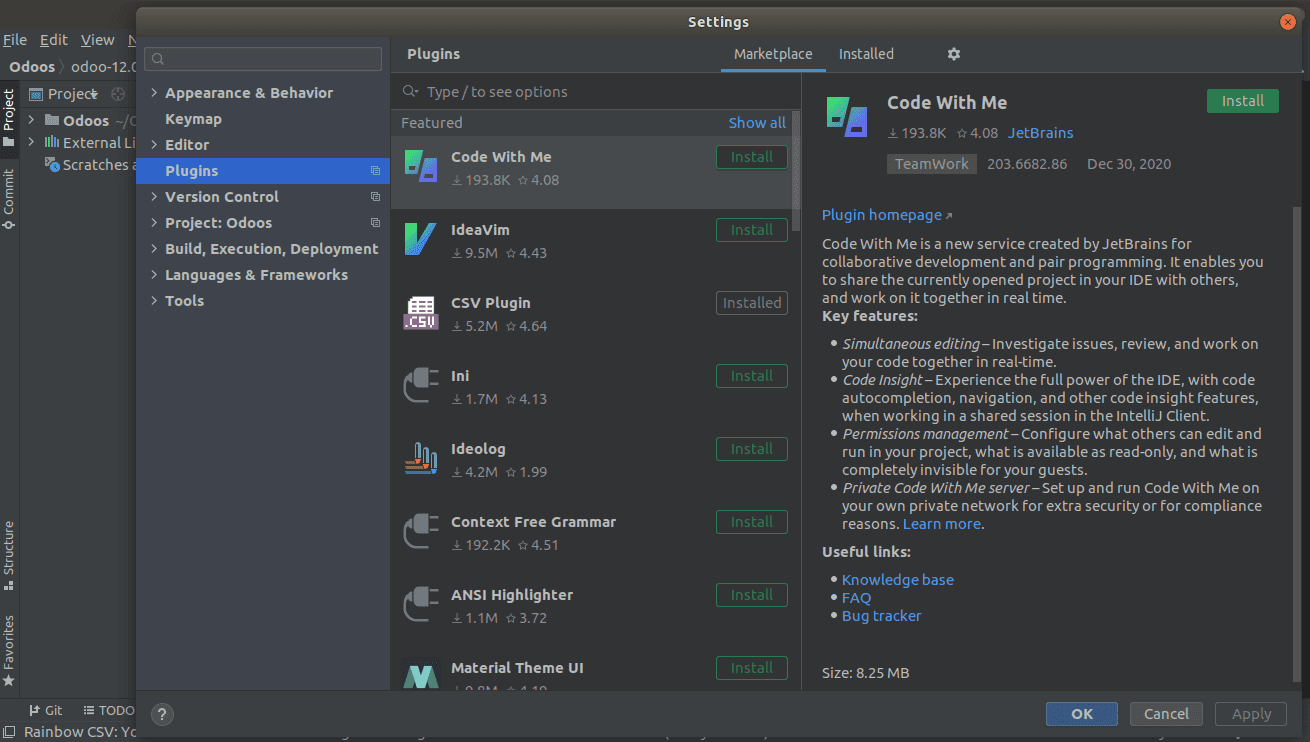
After Searching you can just click on the Install button to install the plugin as shown in the following image. Additionally, you can also install the plugin directly from the disk before that, you need to search and download the suitable plugins that you need. Moreover, you can search for different plugins on Google and download it. While downloading, just keep in mind the version of the plugin as not all plugins will work for all the pycharm therefore, you should search the plugins for the particular version of the pycharm. You need to check the plugin versions with the supporting version of pycharm.
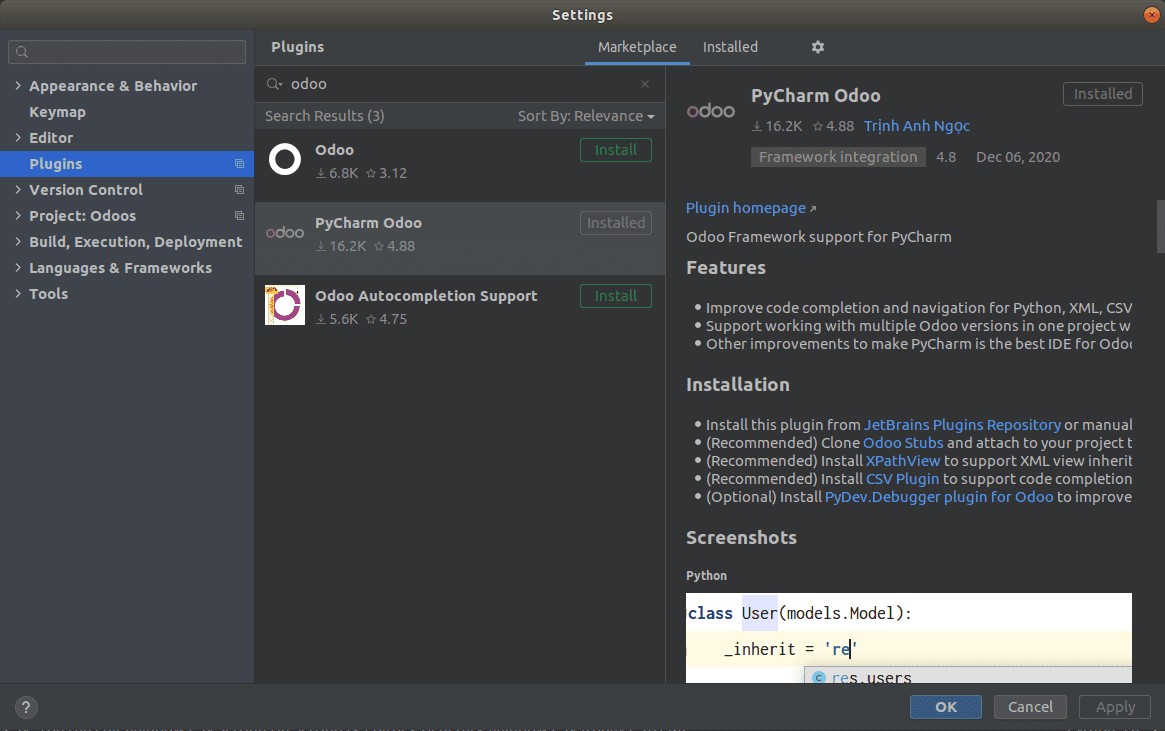
To install the plugin from the disk, you just need to click on the settings button in the top middle of the window and choose the option Install plugin from disk as shown in the following screenshot. While clicking on the option you will be able to choose a file from the disk to choose the zip file of the plugin and the plugin will be installed automatically.
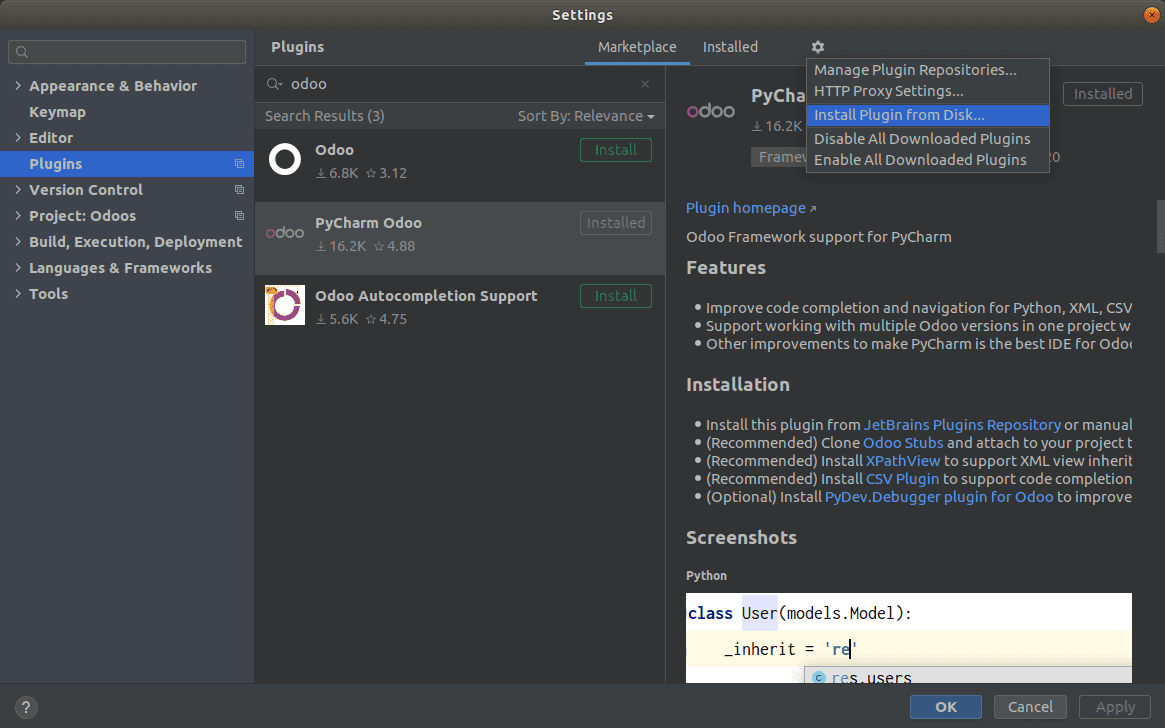
As of now you will be familiar on how to install a plugin therefore let's now move on to understanding the Pycharm Odoo plugin.
While inheriting the model it will give you suggestions for the desired model as shown in the following image.
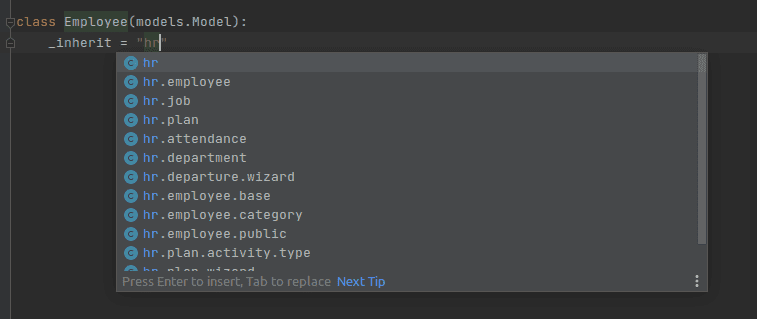
Additionally, it will also give you suggestions for the fields of the particular model.
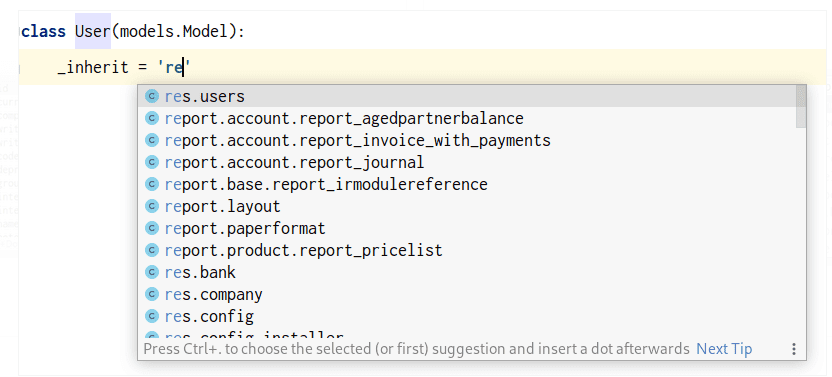
Here in the below image you will be able to see that the user is the main object, and parent_id is defined as its sub-object and so after providing the object it will automatically show up the fields in that object.
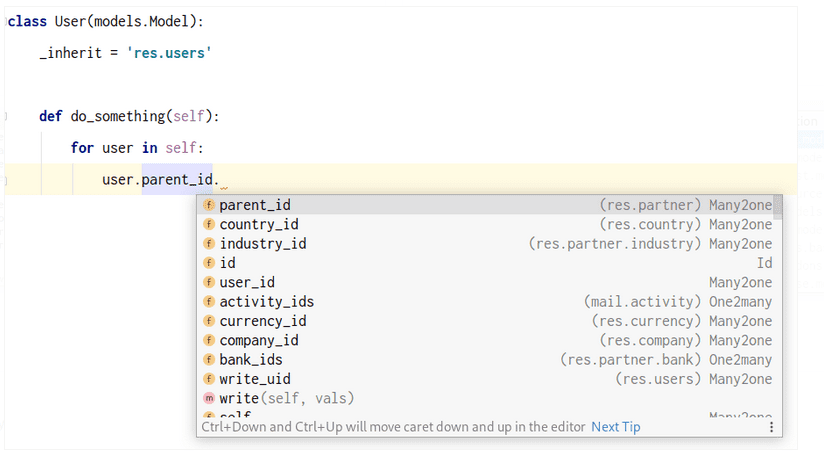
Furthermore, it will also give suggestions even if we use the self.env to obtain a particular model as shown in the following image.
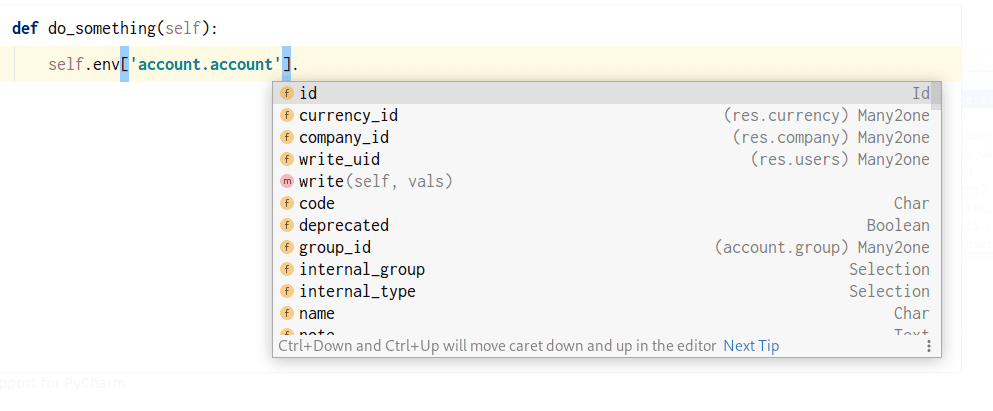
In addition, the suggestion aspects will also be working inside the mapped function as shown in the below image.
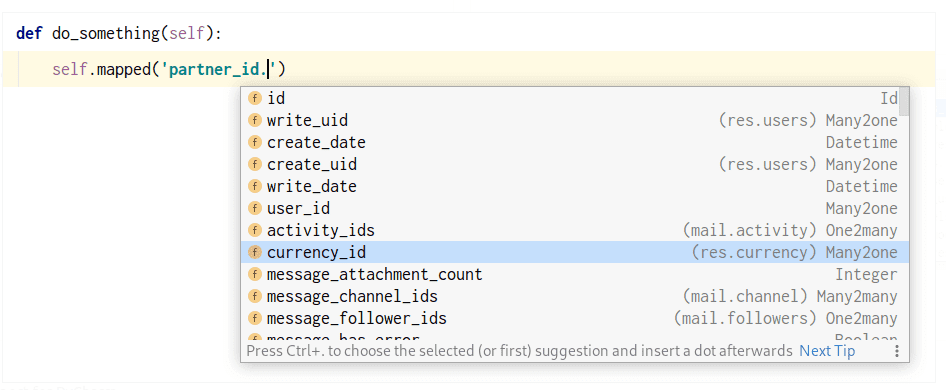
Also, it will give suggestions just after the mappe() command is being executed as depicted in the following image.
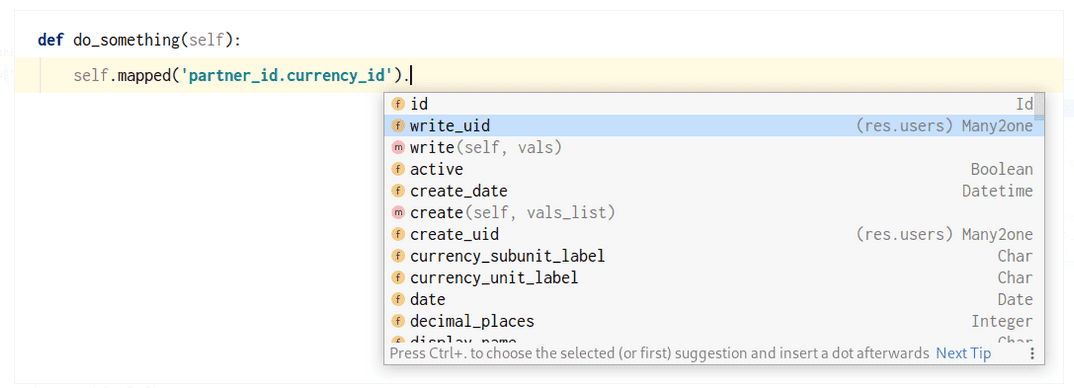
Moreover, the plugin will give suggestions also in the js as well as depicted in the following image.
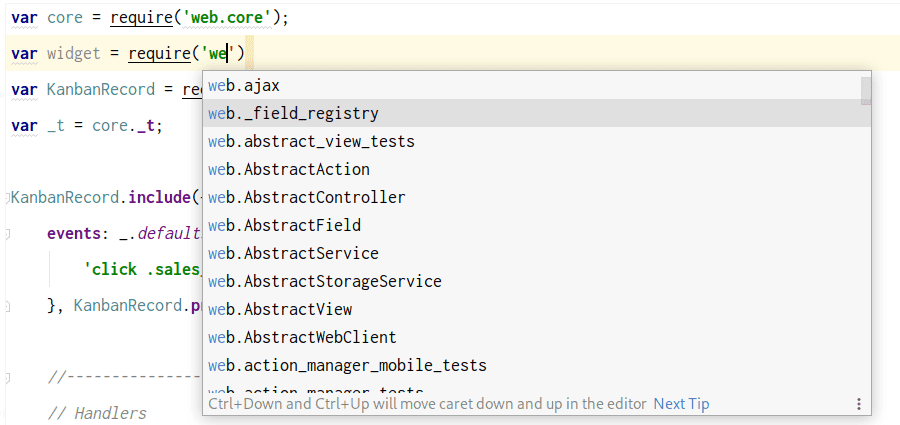
The plugin will also provide you with suggestions of field names inside the XML also as depicted in the following image.
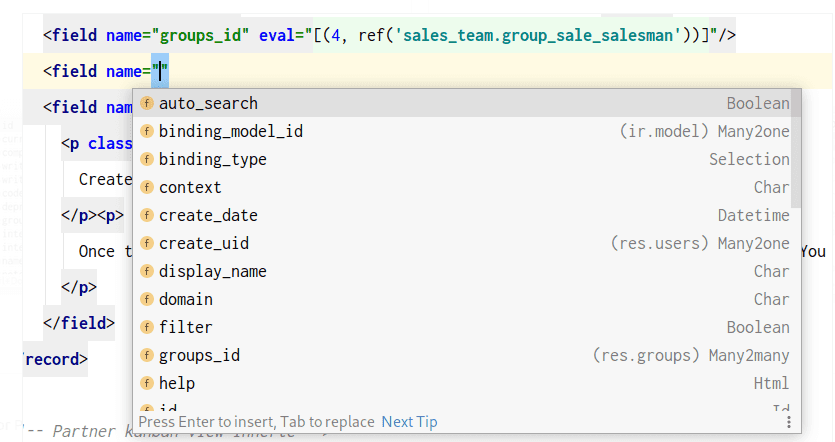
Moreover, while using the ref() function you will be provided with field names too as for all other functions in the plug-in as depicted in the following screenshot.
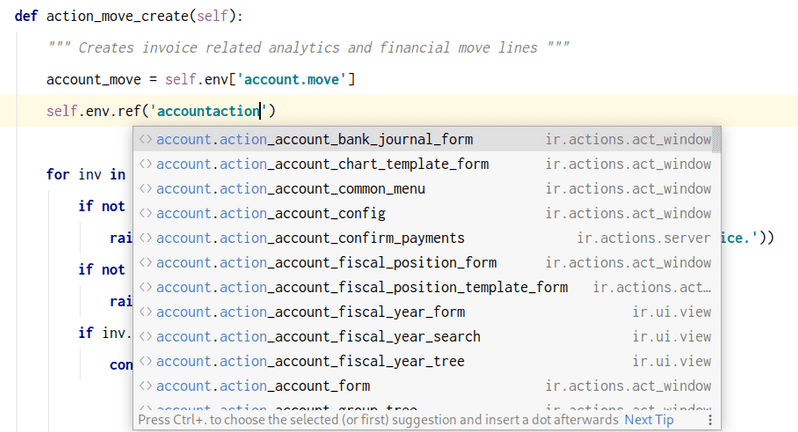
As of now you will be clear on the functional tools in Odoo pycharm plugin therefore let's move on to look into another plugin called Rainbow csv. This plugin will help in giving color to the different sections of the csv as depicted in the following image.
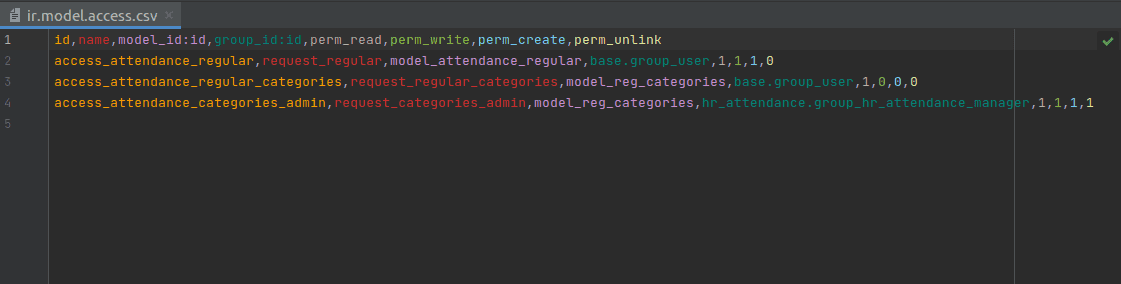
With the suggestions functionality of the pycharm plugin and the color coordination indication of the Rainbow csv you can simplify the Odoo development.