The management of every company runs the Quality Alerts and Checks to eliminate the production flaws. In each stage, a quality test takes place at the time of production. Users can manage the Control Points, Alerts, and Checks using the Odoo Quality module. Additionally, we can launch Quality Alerts for an order through the Manufacturing module. The manufacturing process are managed efficiently by Odoo ERP Manufacturing module. Maintenance, tracking, scheduling, and planning the method relates to order are also ensured through the Manufacturing module of Odoo 15. The Quality module assists in performing the operations of a product quality and quality control management enabled in the Manufacturing module. It is necessary to understand procedures inside the processing of a commodity for its profit.
This blog provides essential information on Quality Alerts Management for Manufacturing Order in Odoo 15.
Quality Dashboard
In the Quality Overview dashboard, you can see several Quality Alerts and Checks inside each team.
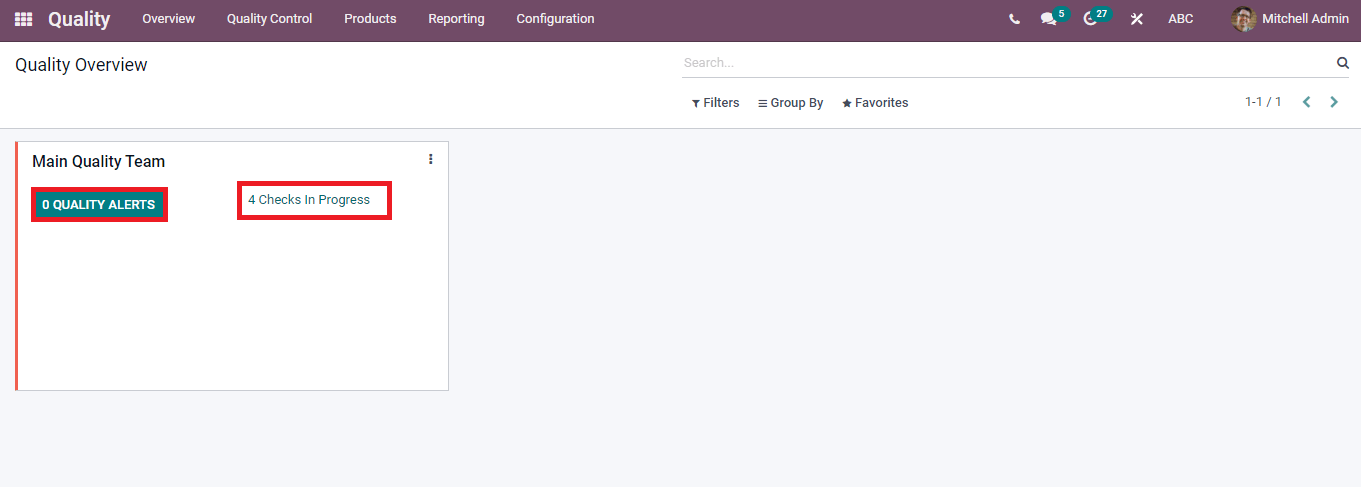
The basic operations of the Odoo 15 Quality module are Quality Checks, Control Points, and Quality Alerts. Moreover, production of a new Product, Variants and Serial numbers is created inside the Quality module. We can set the Quality Control Points during the purchase and deliveries, and it also produces in the Odoo manufacturing line. The status of an uncompleted/finished product understands through the Quality Check. A reminder for the particular product set through the Quality Alert option. You can select a Quality Alert for an order by the Odoo Manufacturing module, and the created Alert is visible in the Quality module of Odoo 15. Let us look at how the process takes place in the manufacturing module.
To Generate Quality Alert of a Manufacturing Order
The different manufacturing steps lead to the production of a commodity. It is necessary to identify raw materials tracking and set product variants at production. A delay in manufacturing happens due to improper management. Thus, Quality Alerts enable a reminder for users to set an activity/event related to the product and aid the processing in a faster manner.
In the Manufacturing module, select the Manufacturing Orders from the Operations tab. The details such as Reference number, Component Status, Quantity, State, and Scheduled date of manufacturing orders are viewable here.
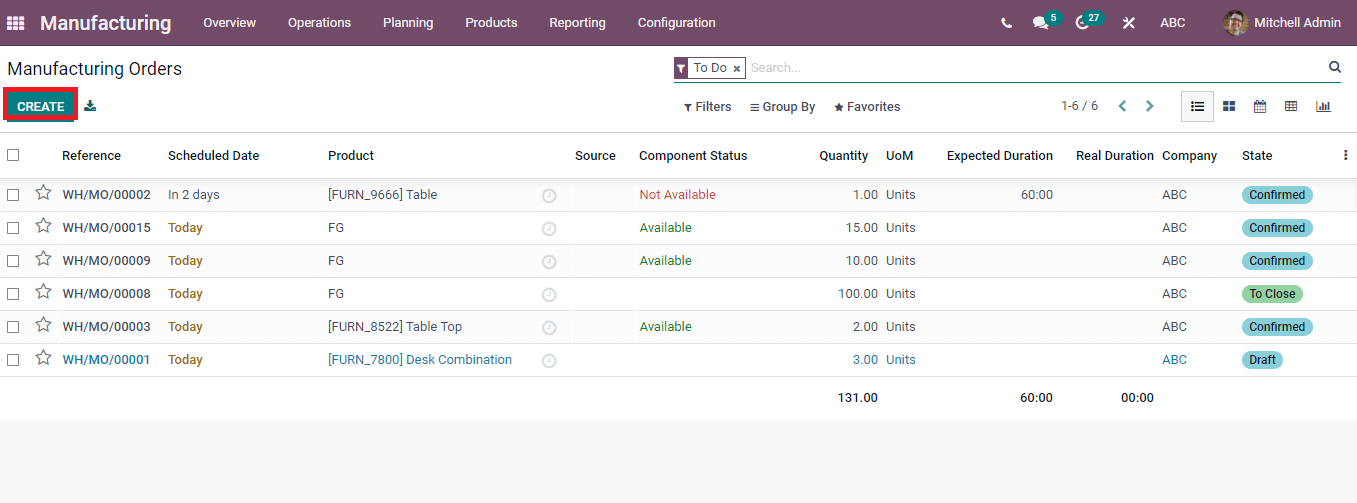
A new manufacturing order generates by clicking on Create icon. In the new window, you can add the Product name as Table/ any material, Quantity per unit, company, and Responsible Person.
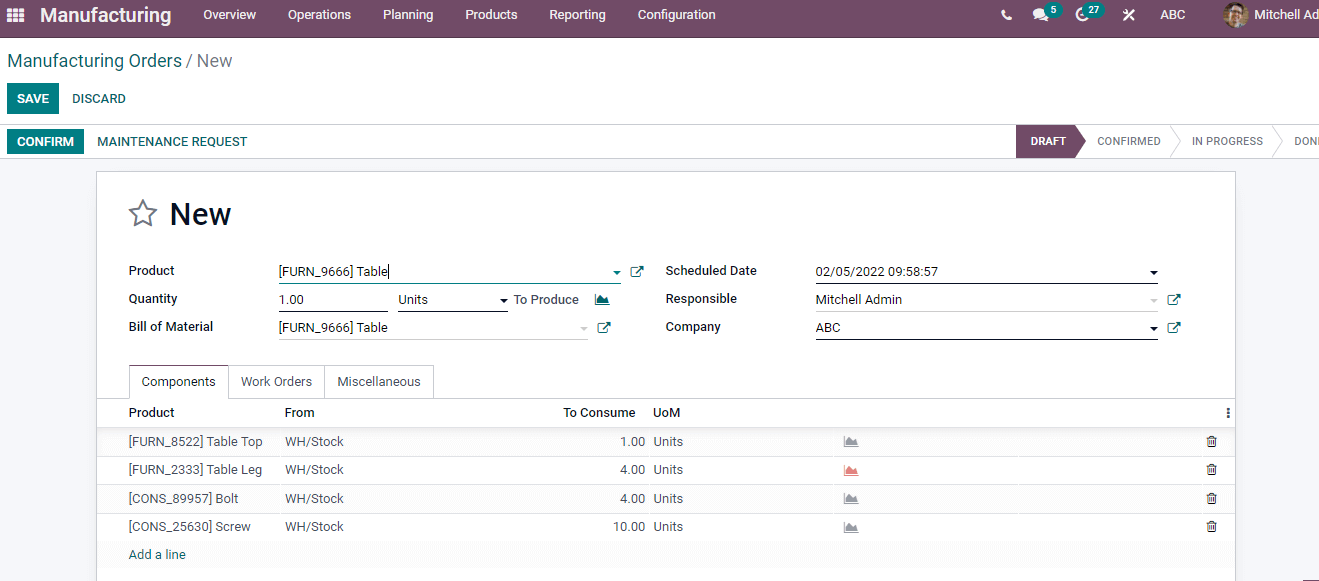
We can view several tabs like Components, Work Orders, and Miscellaneous section at the end. By pressing on Add a line option under the Components tab, enter the details of product components, and consume units.
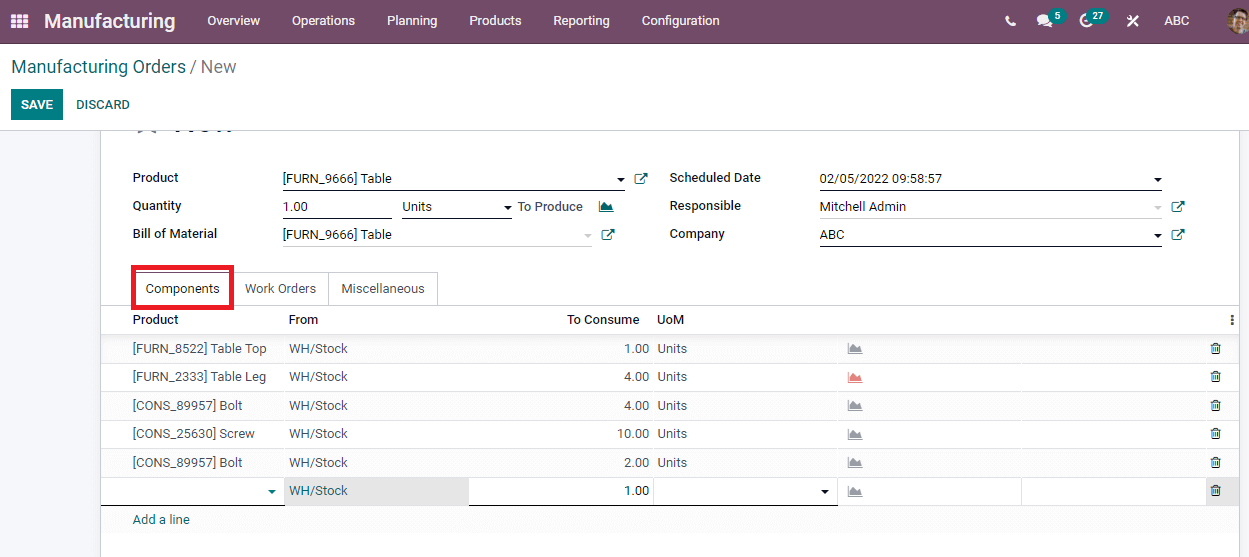
Inside the Work Orders tab, you can apply Operation, Product, Expected duration, and Work center.
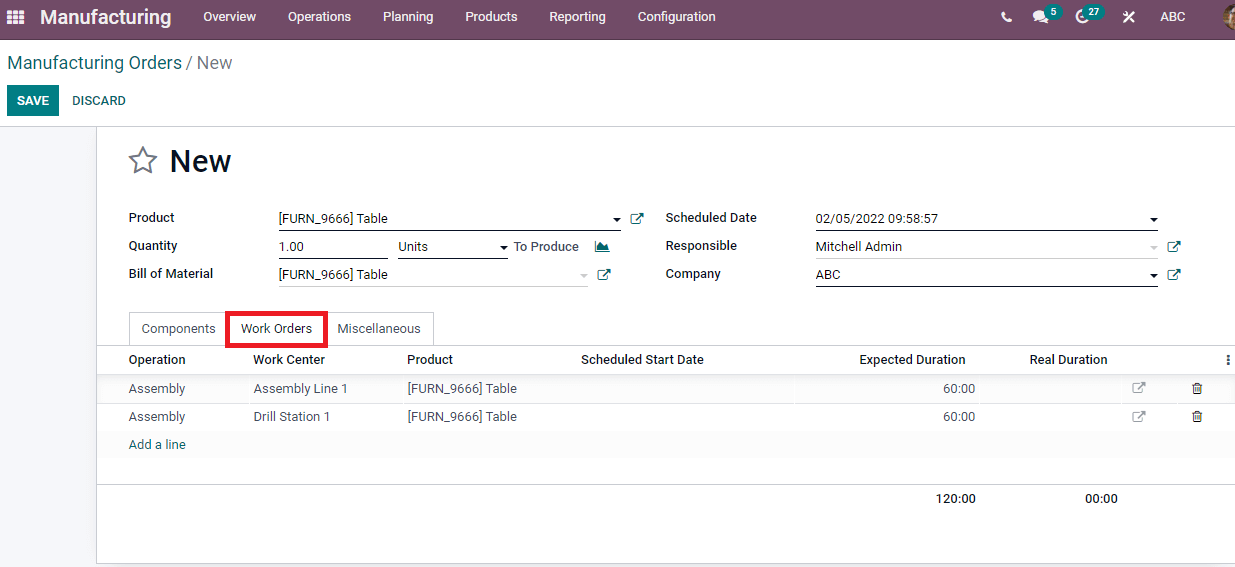
In the Miscellaneous tab, you can add Operation type as manufacturing, Location of Components/Finished products, and Analytic account.
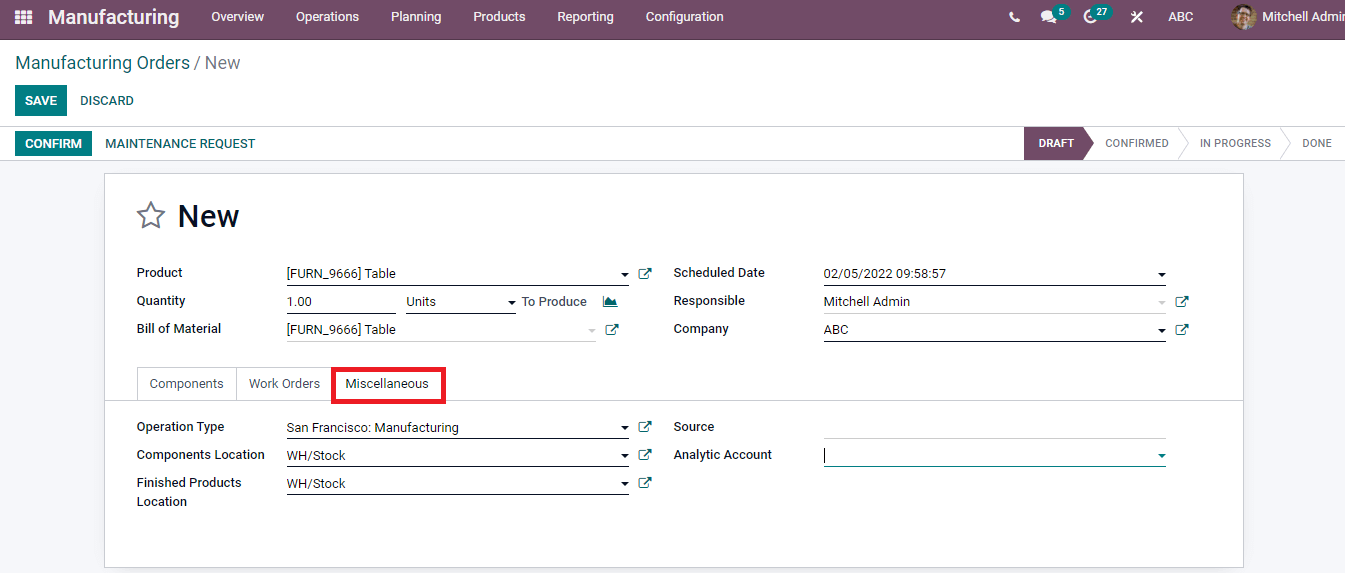
After entering the details, click on the Save button, press Confirm and Plan the work. We can see created details product work order in the window.
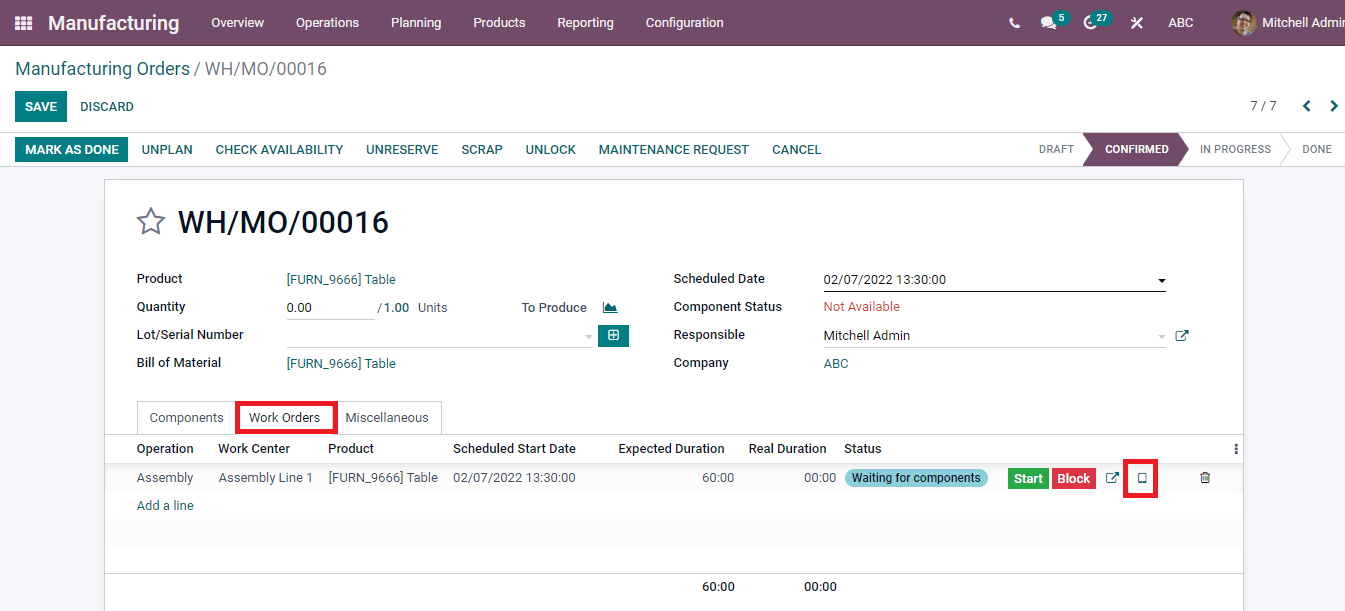
In the Manufacturing Orders window, click on the tablet view at the end of the Work Orders tab to create Quality Alerts. We can make the actual manufacturing of an item inside the work orders in the new window.
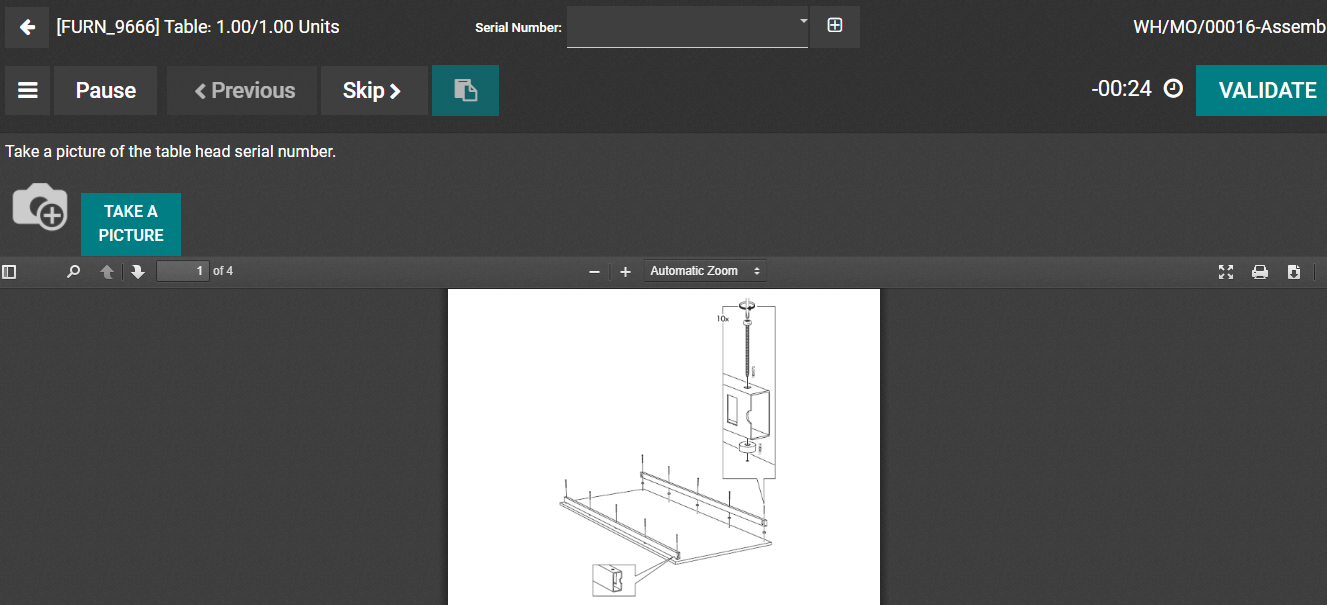
Here, the user can create a Quality Alert while encountering a problem related to the product. In the Top left menu, You can see options like Scrap, Add Component, Block, and Quality Alert.
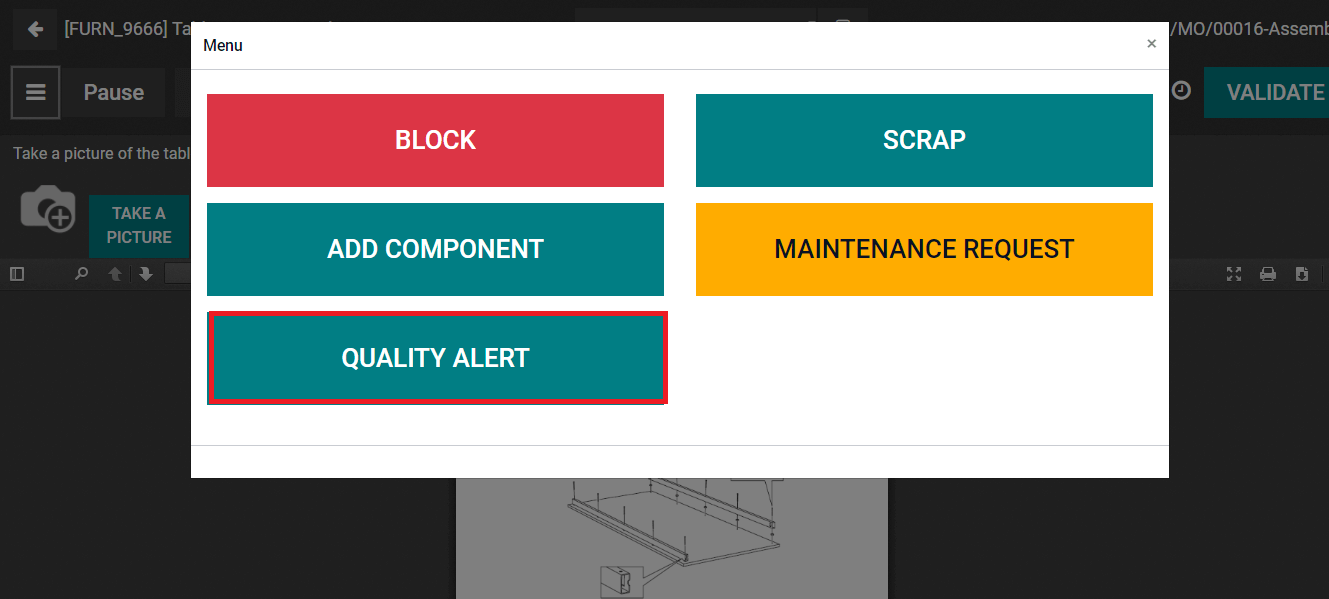
Press on the Quality Alert option, and a new Quality Alerts window opens for you. Add the Title as 'Table,' Product variants, Team, Work center, and Responsible person already visible there. You can write the issue regarding the product in the Description section, Preventive/Corrective actions, and click on the Save icon.
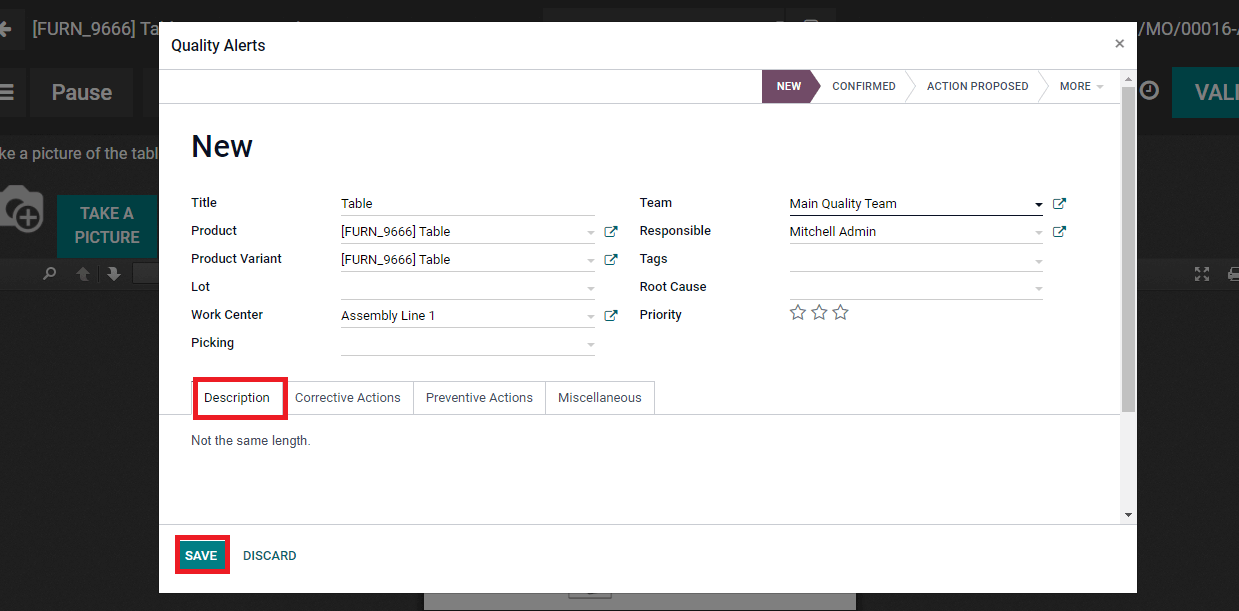
You can see that one Quality Alert is created in the Manufacturing Orders window, shown in the screenshot below.
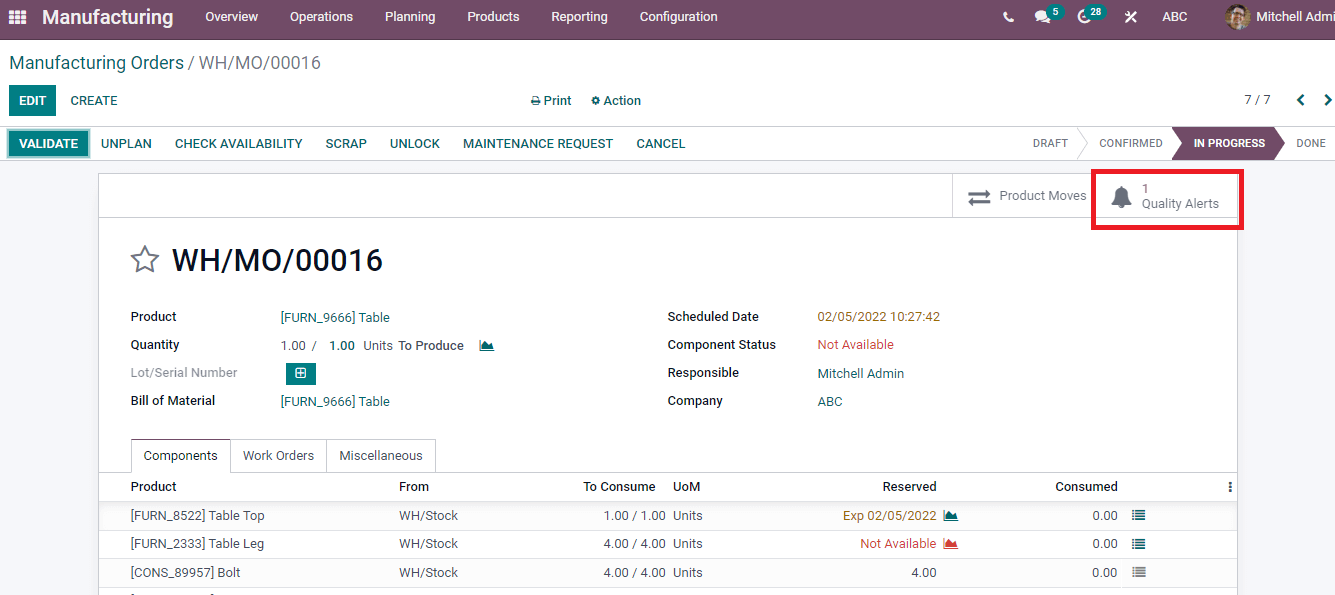
We can look at the Created Quality Alert in Odoo Quality Module. In the Quality Overview dashboard, you can see that one Quality Alert is created inside the Main Quality Team.
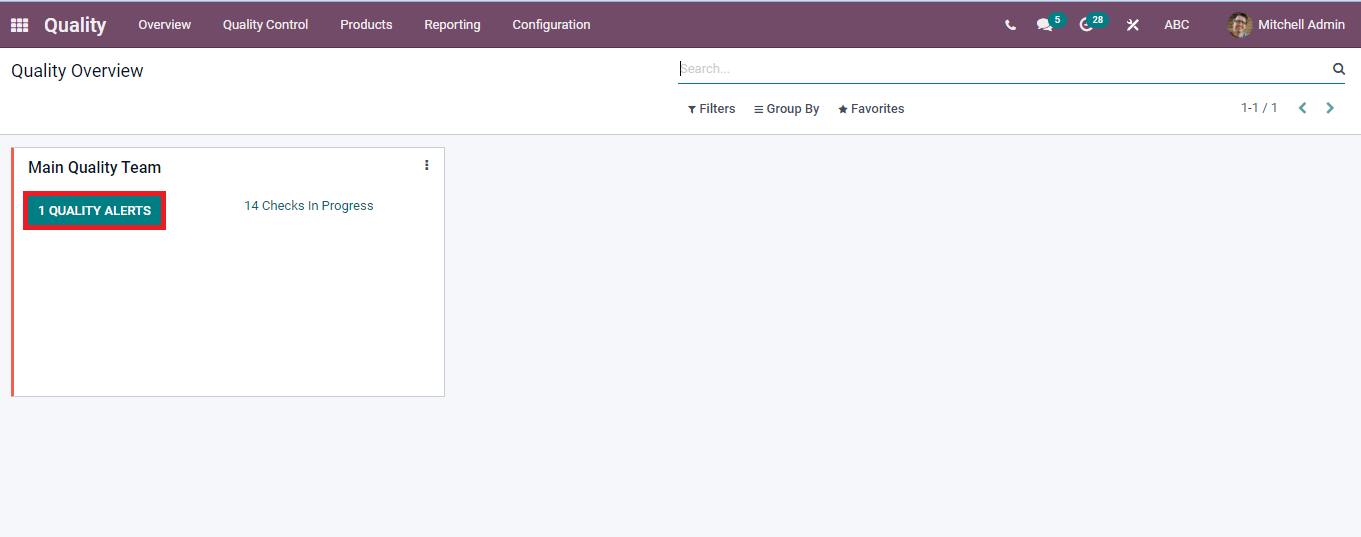
Select the Quality Alerts menu from the Quality Control tab, and you can also view the Quality Alert of Table
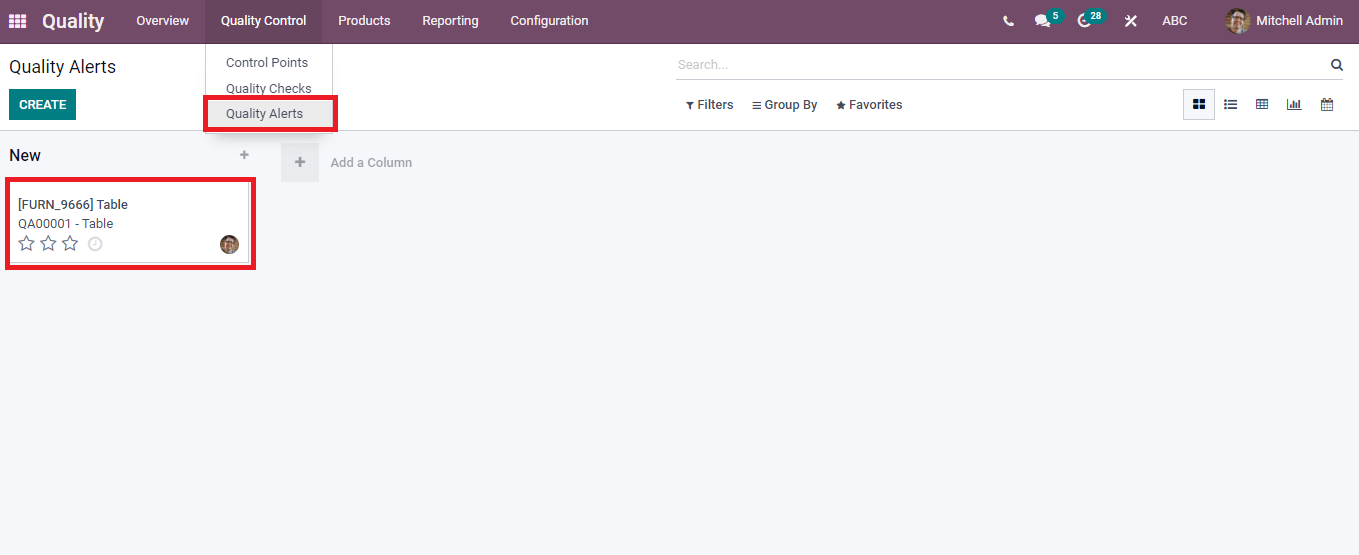
Quality Alerts
We can also create a product's quality Alert from the Odoo 15 Quality module. For that, select the Quality Alerts menu from the Quality Control tab of the Quality dashboard. Click on Create button, and a New Quality window opens to process a Quality Alert. Enter the Title, Product name, Root Cause, Team, Work center, and Responsible person. Here you can add Description and Preventive actions for the Quality Alert of a product.
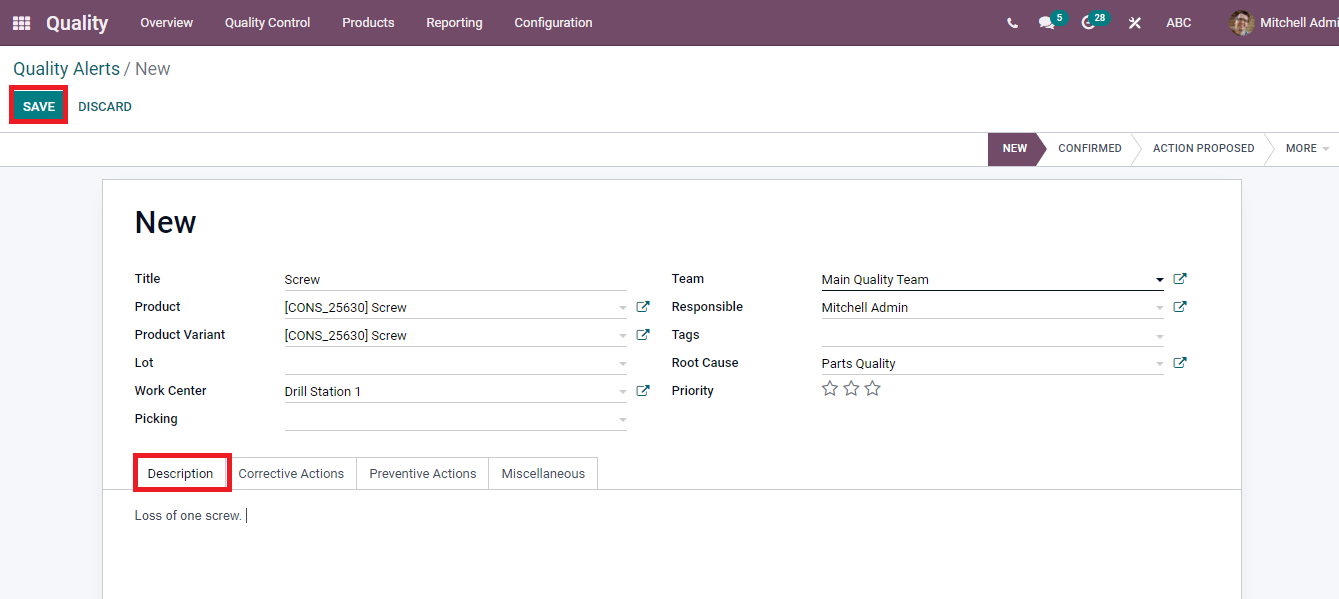
Press on the Save icon, and we can see the Alert of a product in the Quality Alerts dashboard. A new stage of Quality Alert develops by clicking on the + icon. Thus, users can create many stages related to the Quality Alert of the product.
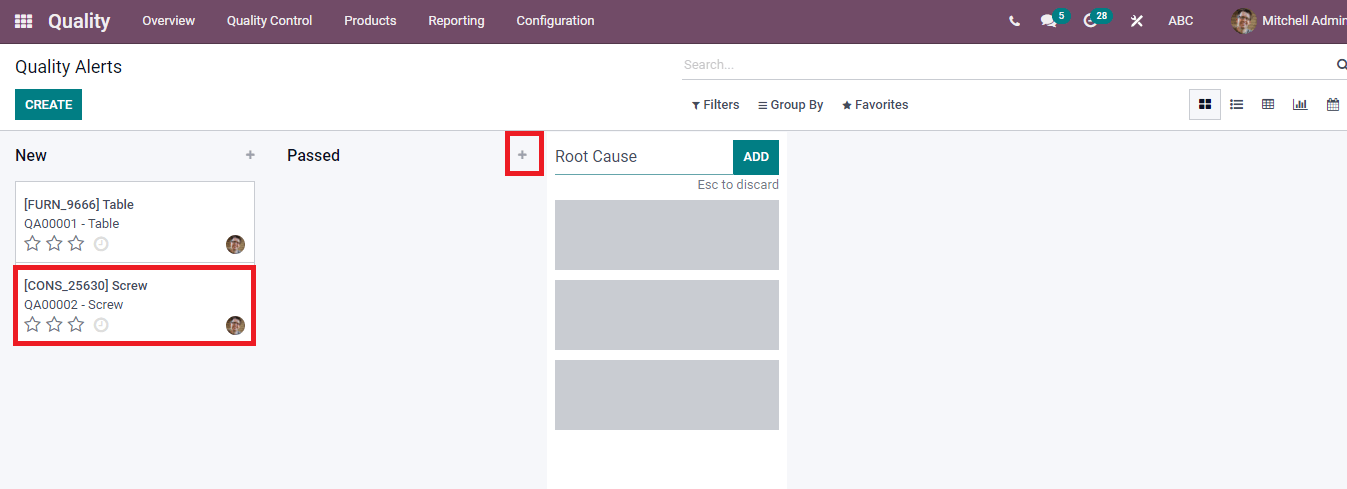
The Quality Alerts dashboard is visible in several forms like List, Graph, Pivot, and Calendar view. In the List view, details such as Team, Product, Name, company, and Responsible person are displayed.
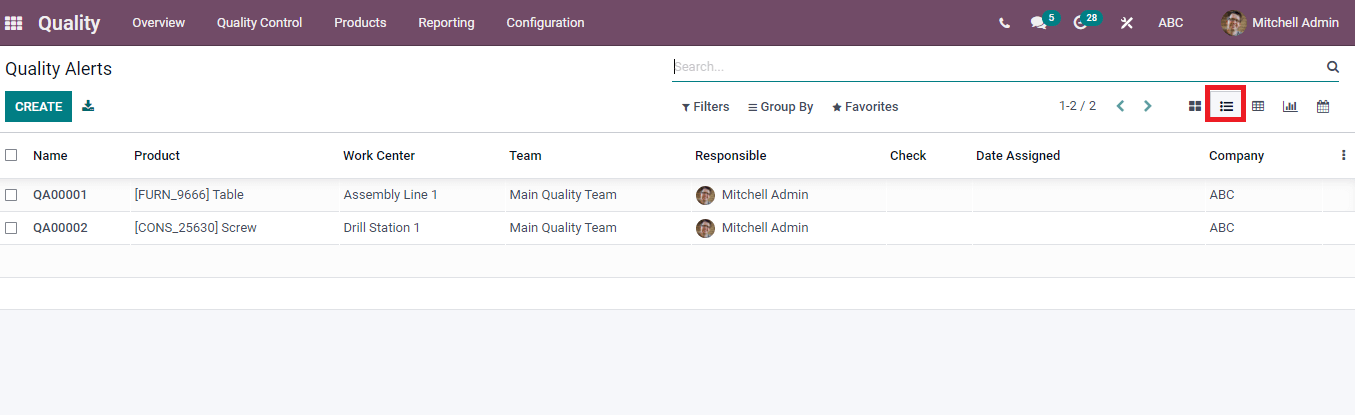
The Pivotal view depicts the total Count of Alerts inside each team. You can view the Count as per Stage, Team, Root Cause, and Date by pressing + icon.
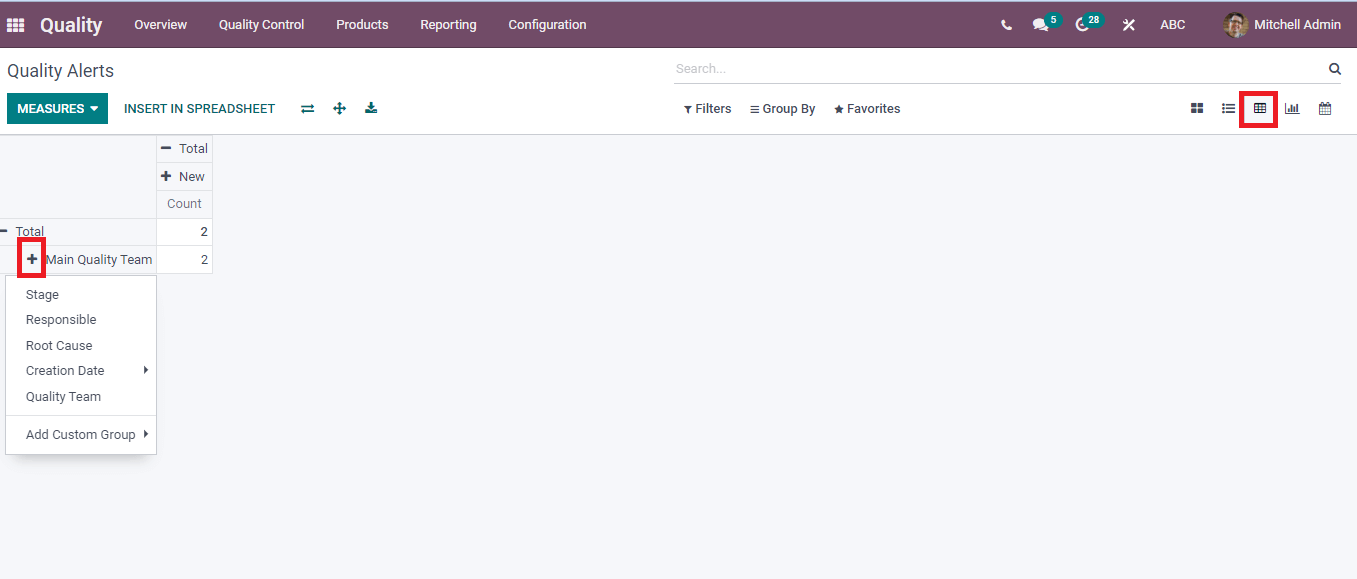
We can make an alert using the Calendar option, and the Graphical view of the Quality Alerts window displays Root Cause on X-axis and Count on Y-axis.
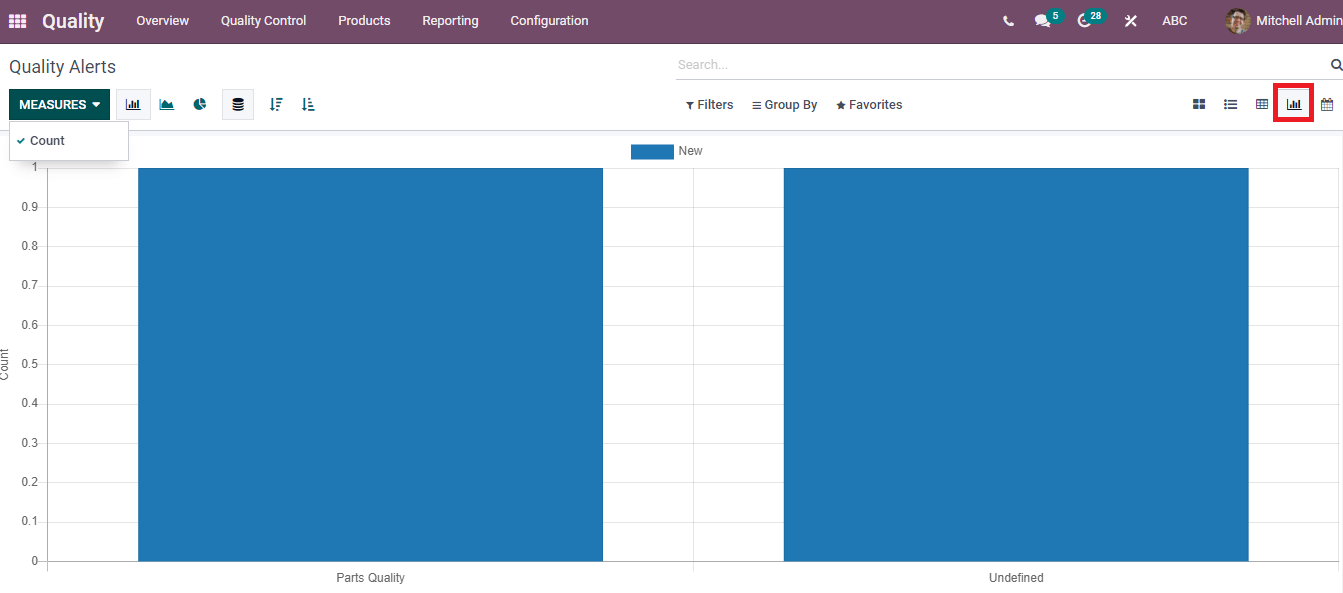
The operations in inventory and manufacturing deals with Quality Alerts and Checks. Odoo Quality module gives a productive maintenance to enhance product Quality. Apart from these, works inside the manufacturing department become easier using the advanced methods of Odoo. The focus on critical alerts and reports generates through the Odoo 15 Quality module.