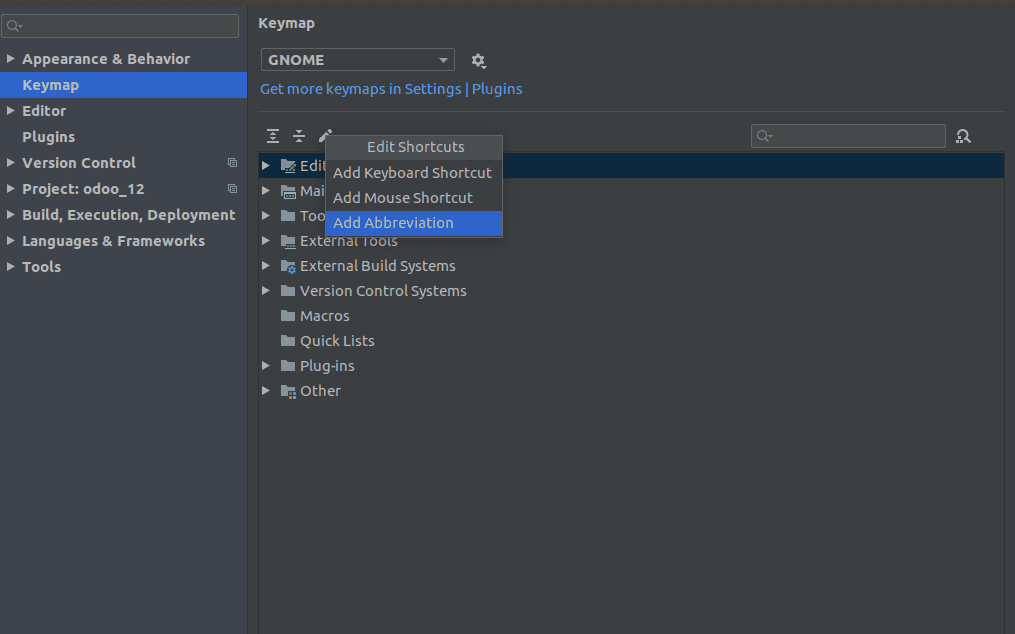Pycharm is the best IDE(Integrated Development Environment) for Odoo python development. It is important to know how to use Pycharm efficiently to develop software applications. Pycharm shortcuts are available for various platforms such as Eclipse, GNOME, Eclipse(MacOS), Emacs, etc. In this blog let me discuss some of the useful shortcuts available in pycharm for GNOME.
Editor Options:
1. Alt + Button click - Set multiple cursors on the line of codes to edit them simultaneously.
2. Ctrl + Y - Delete line.
3. Ctrl + Shift + F - Search among lines of codes, many search options such as file mask, search context(Directory, In Project, etc) are available.
4. Esc - Escape from the current window.
5. Ctrl + Alt + S - To open PYCHARM Settings.
6. Shift + Button click - Select a section of code.
7. Ctrl + D - Duplicate line.
8. Ctrl + ] - Move cursor to code block end.
9. Ctrl + [ - Move cursor to code block beginning.
10. Ctrl + Shift + ] - Move cursor to code block end with selection.
11. Ctrl + F - Search in current file.
12. Shift + Down - Cursor down with selection.
13. Shift + Up - Cursor Up with selection.
14. Ctrl + Shift + J - Join line of code.
15. Shift + Right - Right with selection.
16. Shift + Left - Left with selection.
17. Page Down - End of the page.
18. Shift + Page Down - Page Down with selection.
19. Ctrl + Alt + Enter - Start a new line before current line of code.
20. Ctrl + Backspace - Delete to word start.
21. Ctrl + Alt + Shift + V - Paste without formatting.
22. Ctrl + Shift + C - Copy path of folder/file.
23. Ctrl + E - Show Recent files.
24. Alt + Shift + C - Recent changes.
25. Ctrl + Alt + U - Toggle case.
26. Ctrl + Z - Undo.
27. Ctrl + Shift + Z - Redo.
28. Ctrl + X - Cut.
29. Ctrl + W - Extend Selection.
30. Ctrl + A - Select All.
31. Enter - New Line.
32. Ctrl + Alt + Shift + Insert - Insert new scratch file.
Window
1. Alt + Left - Move to tab left.
2. Alt + Right - Move to tab right.
3. Shift + F12 - Load default layout.
4. Ctrl + F4 - Close Other Tabs.
Main Menu
Code
1. Ctrl + Alt + O - Optimize Imports.
2. Ctrl + Alt + Shift + L - Reformat file.
3. Ctrl + Alt + Down - Move line of code down.
4. Ctrl + Alt + Up - Move line of code Up.
5. Ctrl + Alt + J - Select Template(Insert tags, CDATA Section etc).
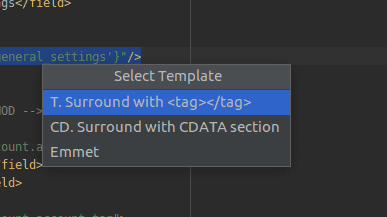
6. Ctrl + F12 - Shows the file Structure.
Run
1. Shift + F10 - Run/Restart service.
2. Shift + F9 - To enter debug mode.
3. Ctrl + Shift + F8 - View Breakpoint.
4. Ctrl + F2 - Stop.
5. Ctrl + Alt + 5 - Attach to process.
File
1. Alt + Insert - Insert New tags,python methods,test files etc in your file.
2. Ctrl + C - Copy.
3. Ctrl + Alt + Shift + C - Copy reference.
4. Ctrl + V or Shift + Insert - Paste.
5. Tab - Add tab spaces.
6. Shift + Tab - Unindent tab.
Navigate
1. Ctrl + N - Navigate to class.
2. Ctrl + Shift + N - Navigate to file.
3. Ctrl + Alt + Shift + N - Symbols.
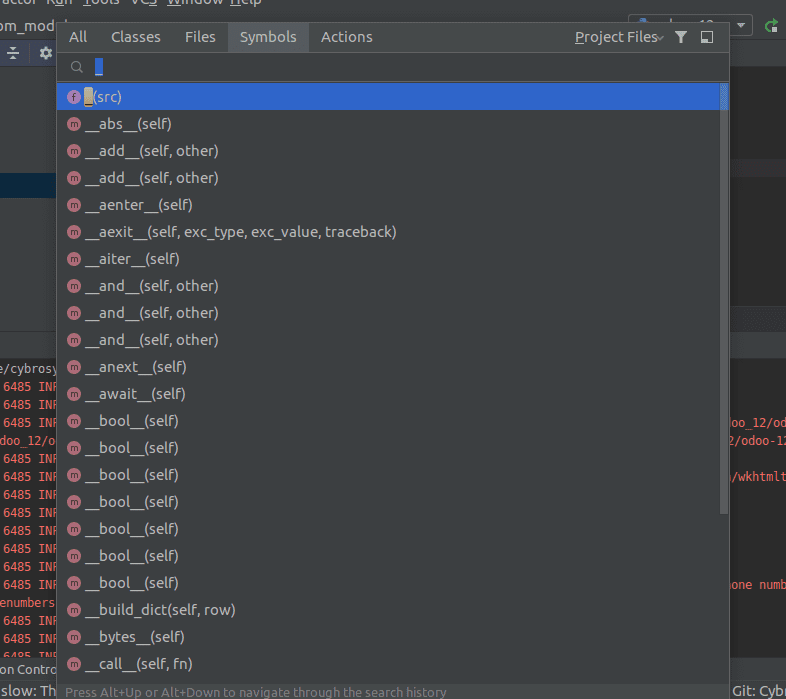
4. Alt + Down - Next Method
5. Alt + Up - Previous Method
6. Ctrl + B - Go to declaration
You can also your own add mouse shortcuts, keyboard shortcuts by choosing the
Ctrl + Alt + S -> keymap or File ->Settings -> Keymap as shown below: