A purchase agreement is a legal document that outlines different terms and conditions, that both the seller and buyer agree. It includes the price of the product that will help in the smooth selling of the product. By default purchase agreements are not triggered in Odoo.
There are two types of purchase order agreements: Call for tender and Blanket Order. One can find these under purchase agreement types. A call for tender will generate multiple RFQ for the same product and the one with more benefits can be confirmed for the sale order. A Blanket Order focuses on a single vendor where purchasing is done in large quantities frequently. This blog explains what happens in both kind of purchase agreements
To enable the feature of the purchase agreement, Go To Purchase module then
Configuration > Settings > Orders > Purchase Agreements
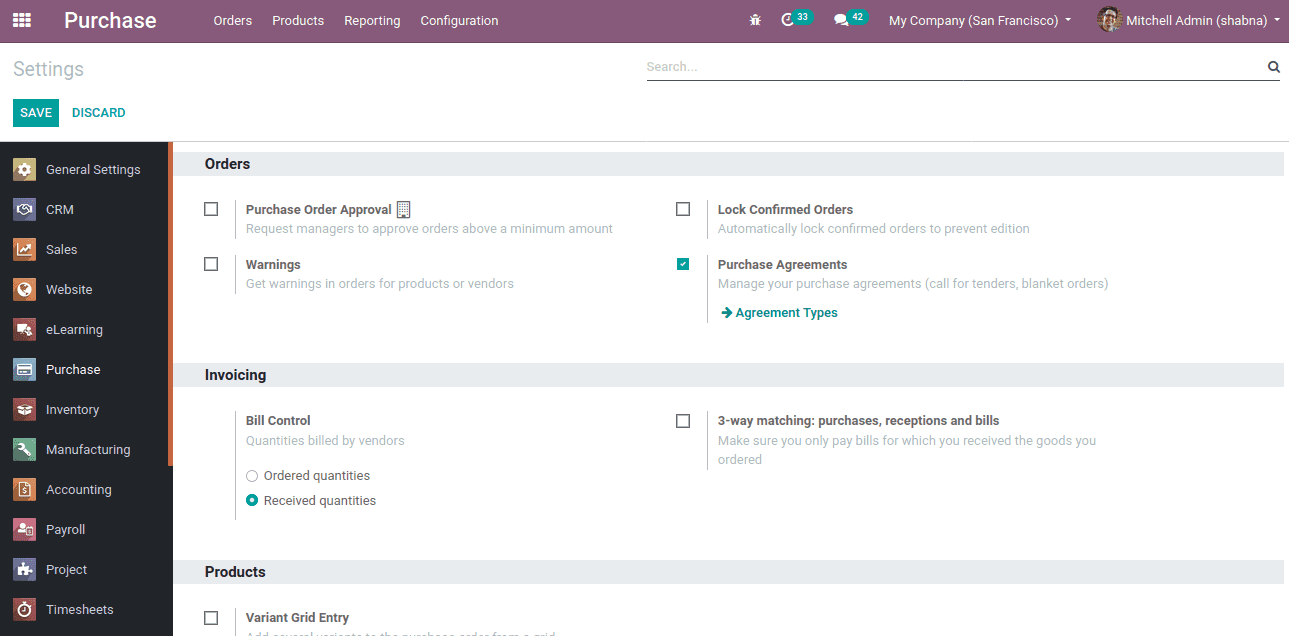
Now one can create and find Purchase agreement types, Configuration > Purchase Agreement Types
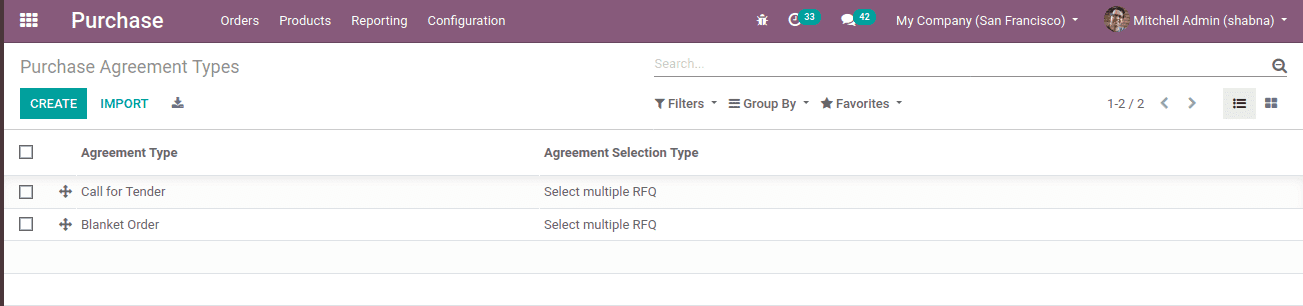
1. CALL FOR TENDER
A call for tender is a method to get the same product on different fascinating prices from different vendors. Here multiple RFQ will be sent and those vendors gave us the product for cost-effective that will be more likely to accept. So it is not mandatory for mentioning the vendor while creating orders
Let’s look at how it works. Firstly create an agreement type call for tender,
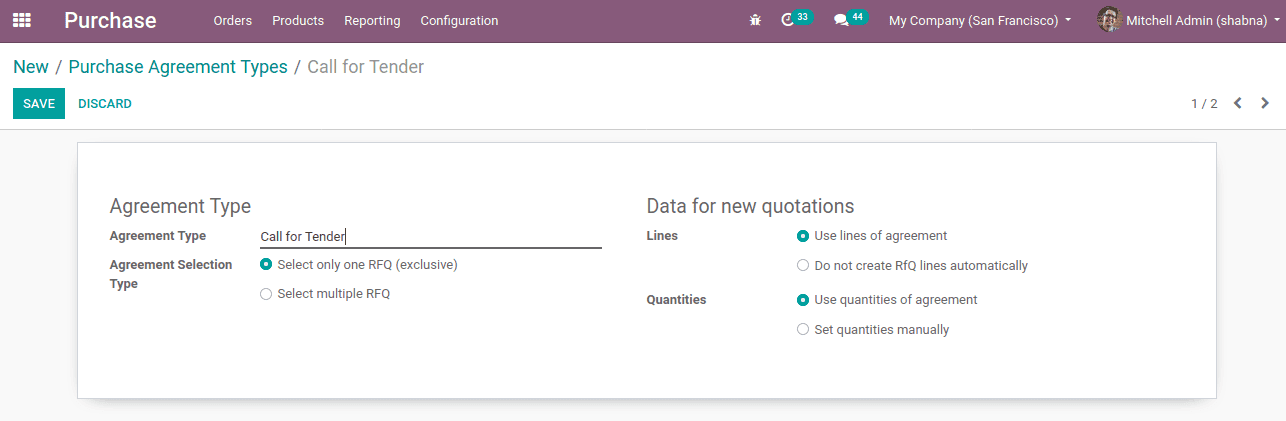
The Agreement selection type can be ‘Select only one’ RFQ (exclusive) or select multiple RFQ. If ‘Select only one RFQ (exclusive)’ is chosen and once any of the RFQ confirmed all other will automatically be cancelled. If more than one quotation is acceptable, both can be confirmed. In that case, the ‘Agreement Selection Type’ should be ‘Select multiple RFQ’.
During the creation of an agreement selecting the Use lines of agreement avails the automatic addition of products to the RFQ whereas, Selecting the Do not create RFQ lines automatically avails manual addition of products.
Likewise, purchase order lines of quantities are automatically set by selecting Use quantities of agreement and manually by Set Quantities Manually.
Create Requests for quotation with agreement type, Call for Tender
Purchase > Orders > Purchase Agreements > CREATE
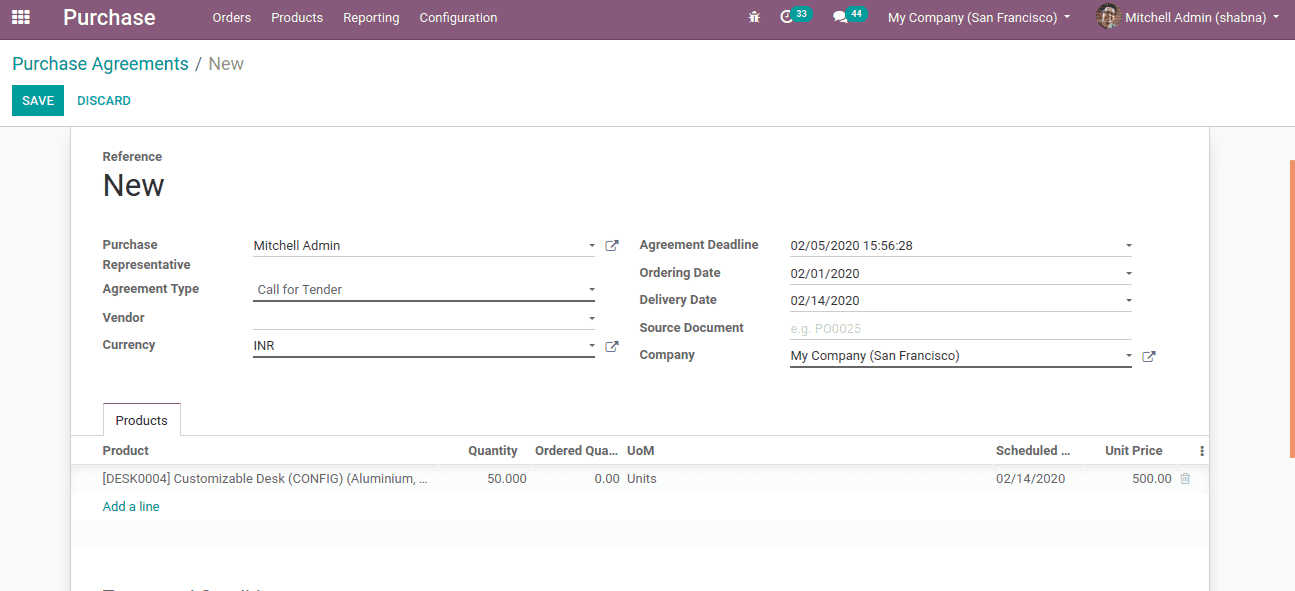
Add details, agreement date, ordering date, delivery date and product with the quantity required and unit price and save.
Agreement deadline: Time of expiration of tender process.
Ordering date: The date to check and confirm the tender and to convert it into a purchase order.
Delivery date: The date of delivery.
Here it is not necessary to mention the vendor because from which vendor you got a better order like in a most favorable one, that will be acceptable.
Now create purchase orders for different vendors for the particular quantity for different prices and send RFQ by Email.
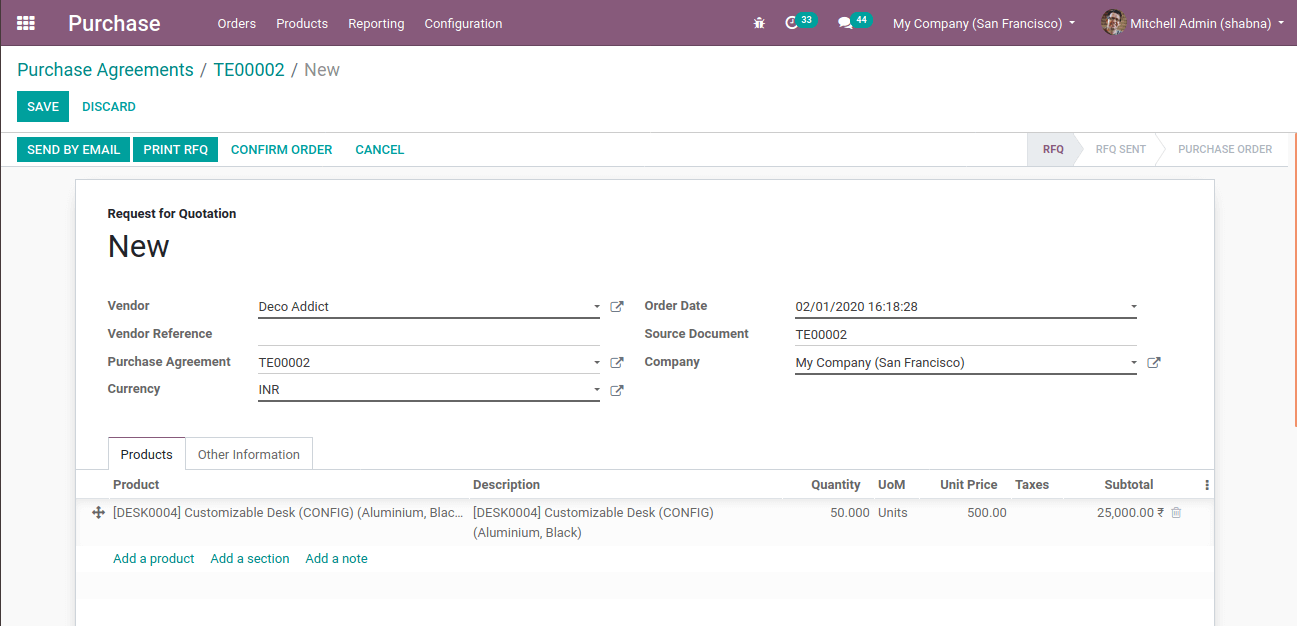
Suppose three quotations are sent for the customizable desk for different vendors that can be shown in the smart button RFQs/Orders at the right corner.
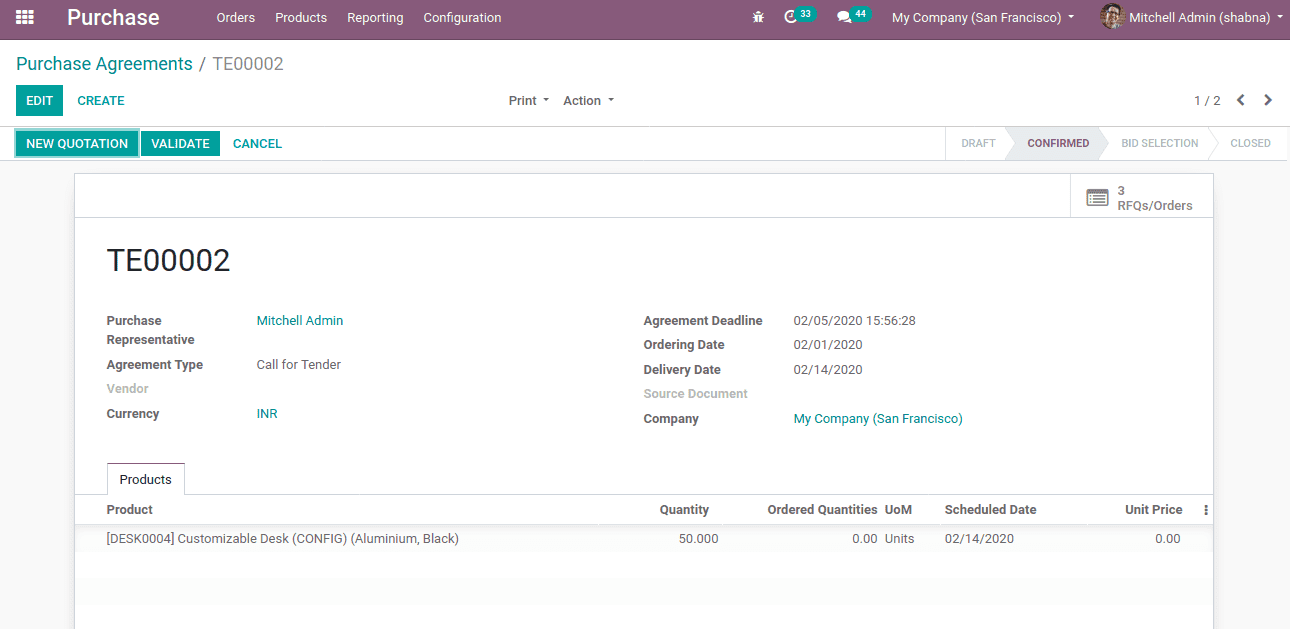
There one can find the three RFQ along with its status.
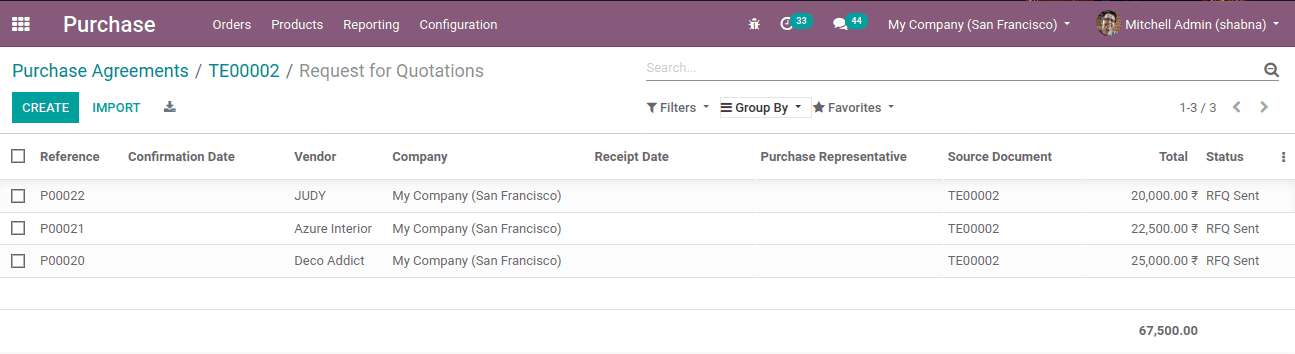
If the vendor Azure Interior accepted the sales order, it should be confirmed by clicking ‘Confirm order’ and ‘Validate’. Thus the confirmed RFQ became Purchase order.
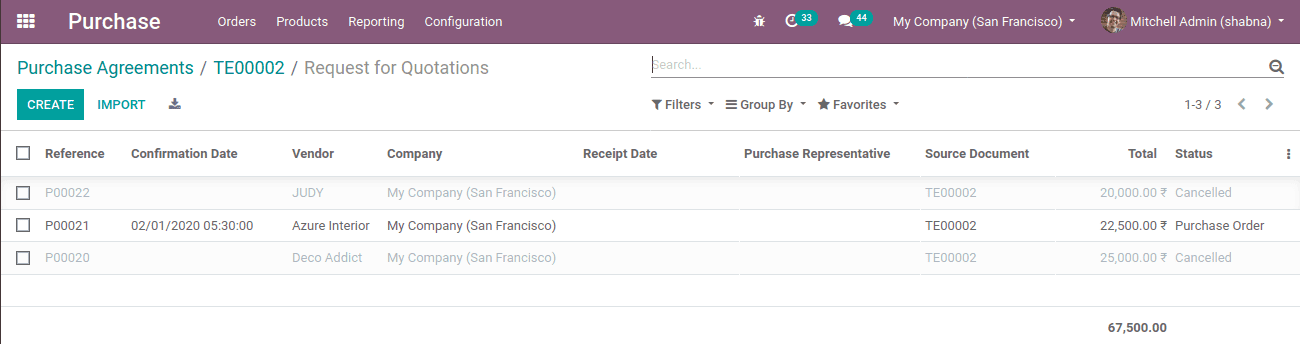
Now you can see all others are canceled automatically. This is because we opted for ‘Select only one RFQ’. Else you have to manually cancel the others.
BLANKET ORDER
Blanket order can be termed as an agreement between the client and the provider. If we are buying a product in bulk quantity from a single vendor frequently, this agreement type can be used. It allows the supplier to deliver over a period of time.
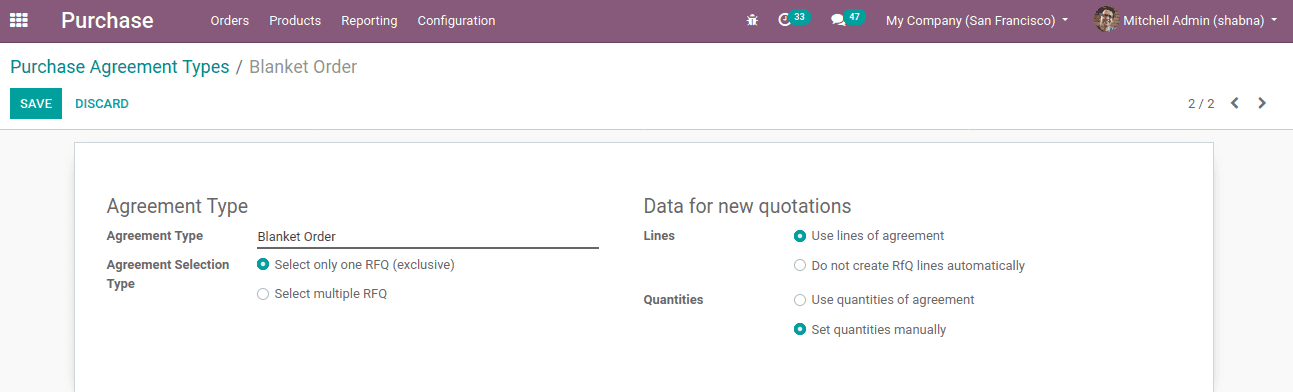
Now create a Purchase order with Agreement type- ‘Blanket order’.
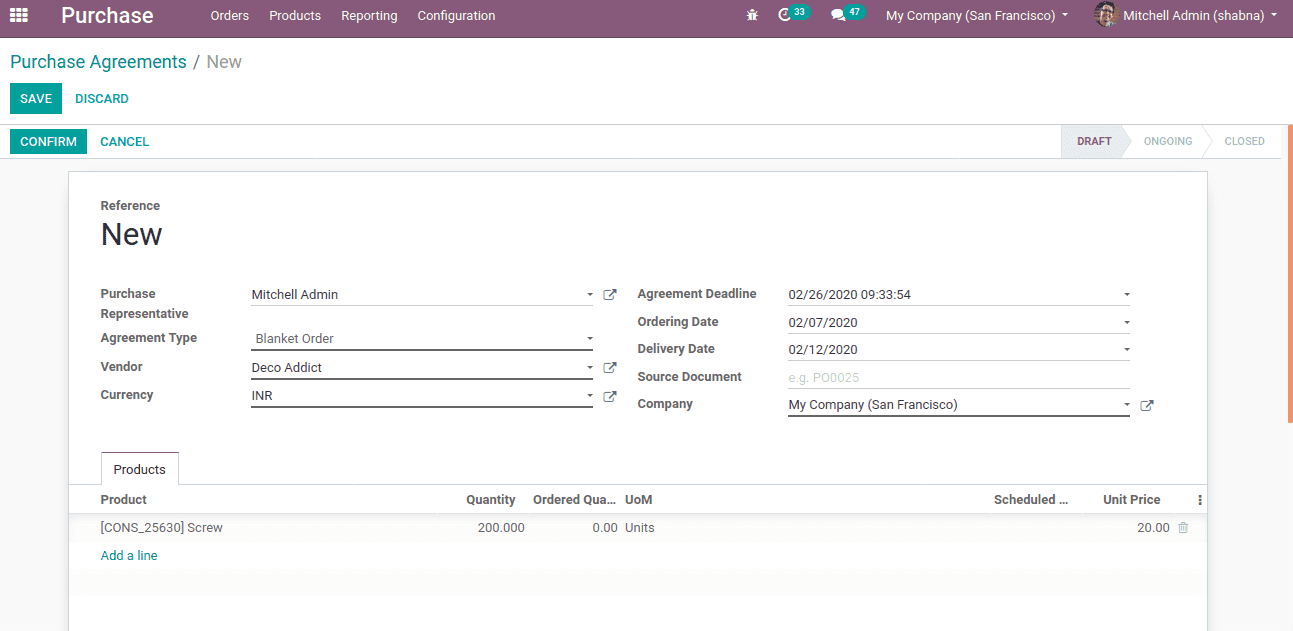
Now, generate new quotations. By selecting Use line of agreement, the quotation can be auto-filled with the product or we can select it manually.
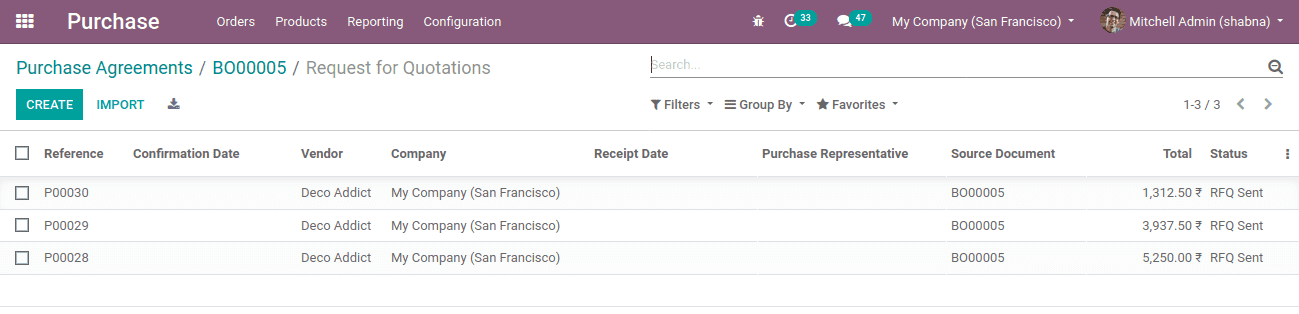
Suppose the quotation P00030 is confirmed and upon validation, it becomes the purchase order. Thus status changed to purchase order.
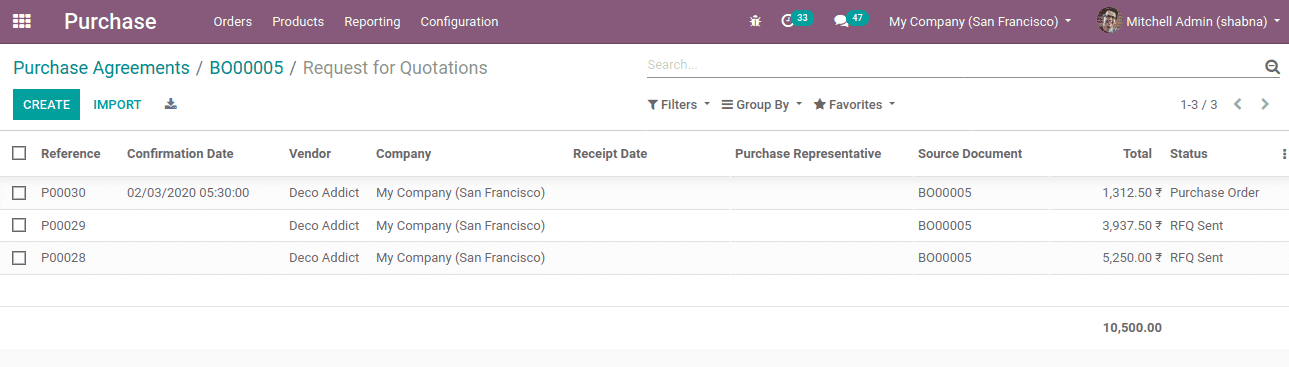
Here also one can cancel the other RFQ sent depending on the option selected either manually or automatically. This is the working process of Blanket order and Call for Tender.