Odoo's project management module offers a versatile workflow for arranging, scheduling, assigning roles, structuring projects, invoicing, etc. So along with these, another important point to be noted is its privacy. In this era privacy and security for every system is important. The privacy management system decides who all can have access and visibility to different projects. This could be dependent on the project's position. Such privacy rules will help the followers to understand the progress of the project and help to review the project as well.
In the Odoo 14 Project management module, the project visibility categorized into three types.
1. Invited internal users
2. All internal users
3. Invited portal users and all internal users
You can see 'Visibility' under the settings tab when you create a new project or open an existing one. Go to Project Module> Configuration> Projects> Create.
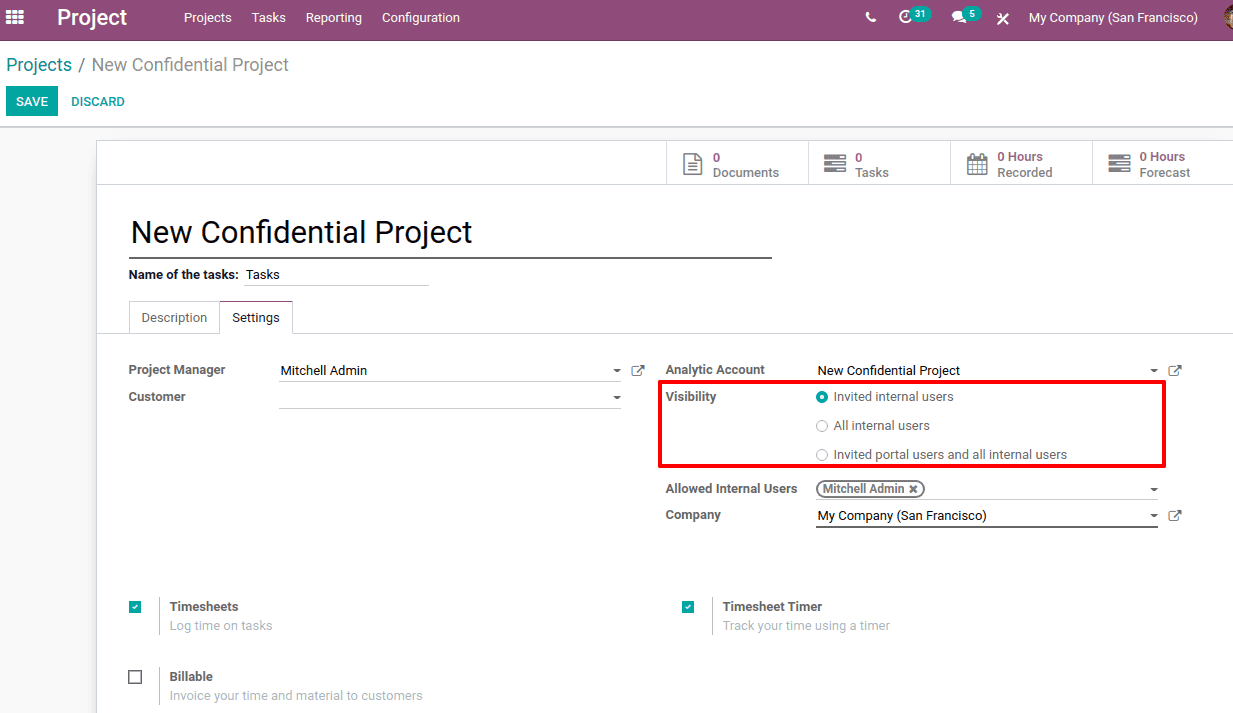
Let us look on each visibility option and how they affect the visibility of projects and tasks to different users.
1. Invited internal users
If the visibility is set as 'Invited internal users', the project details can be acquired only for the internal users or the employees who are invited to the project.
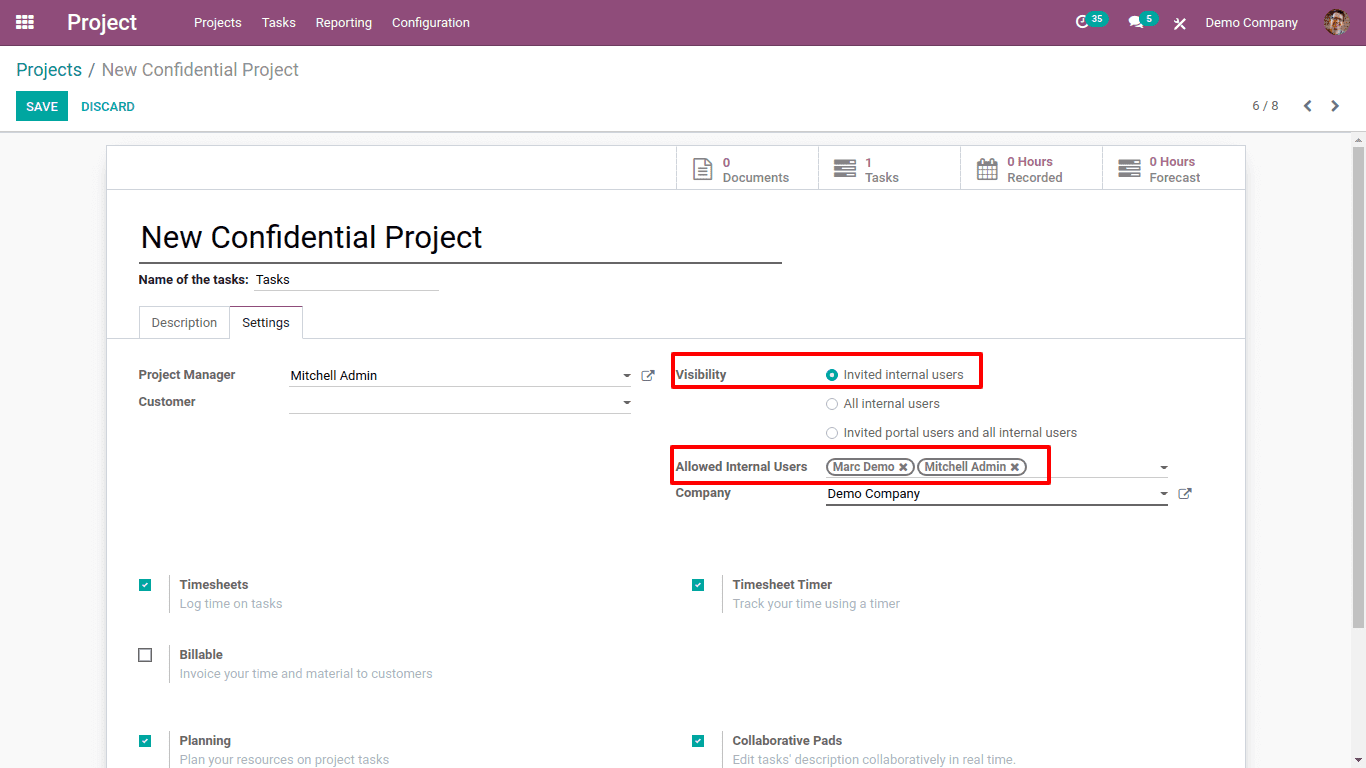
Here I have chosen project visibility as 'Invited internal users'. There is a field 'allowed internal users', there one can restrict the invited internal users. So only a limited number of people can access the project and its tasks.
Also the followers of this project can access the project details. Once you add a follower and then save the change, the follower will be added to the 'Allowed internal users'.

Here Marc Demo is added as a follower. And when we save this change, we can see the follower will be automatically added to the allowed users.
So when you login to user 'Marc Demo', the project will be visible to him.
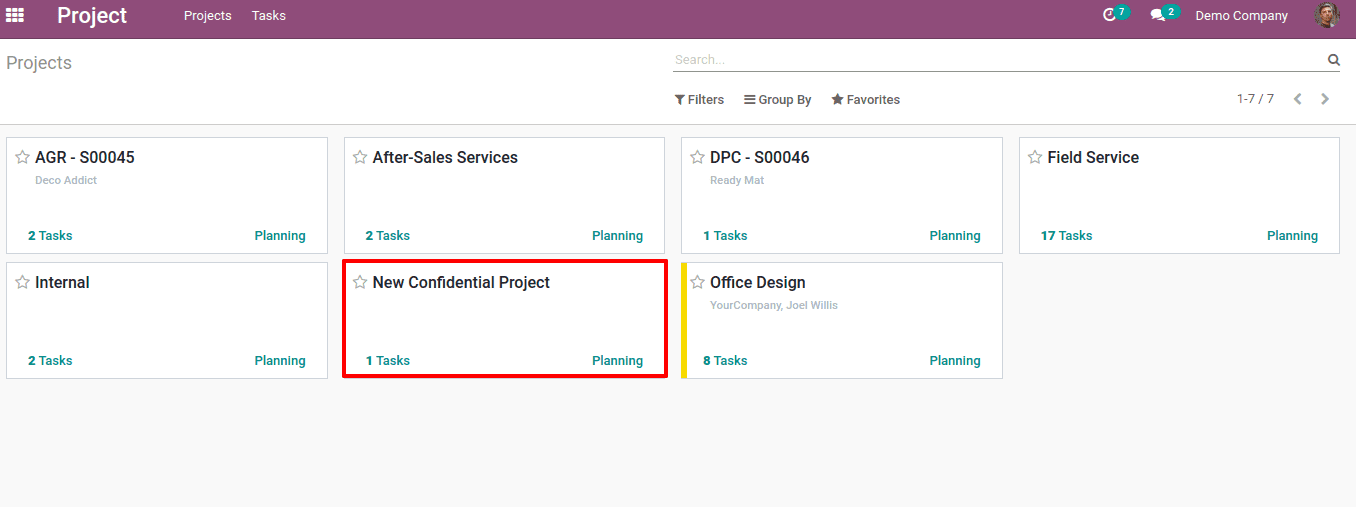
Odoo 14 provides the new field to restrict the invited internal users is the “Allowed Internal Users”. We can remove the users from that field for preventing project visibility to them.
Suppose, we removed the user 'Marc Demo' from the allowed internal user field (but remember that he is a follower still).
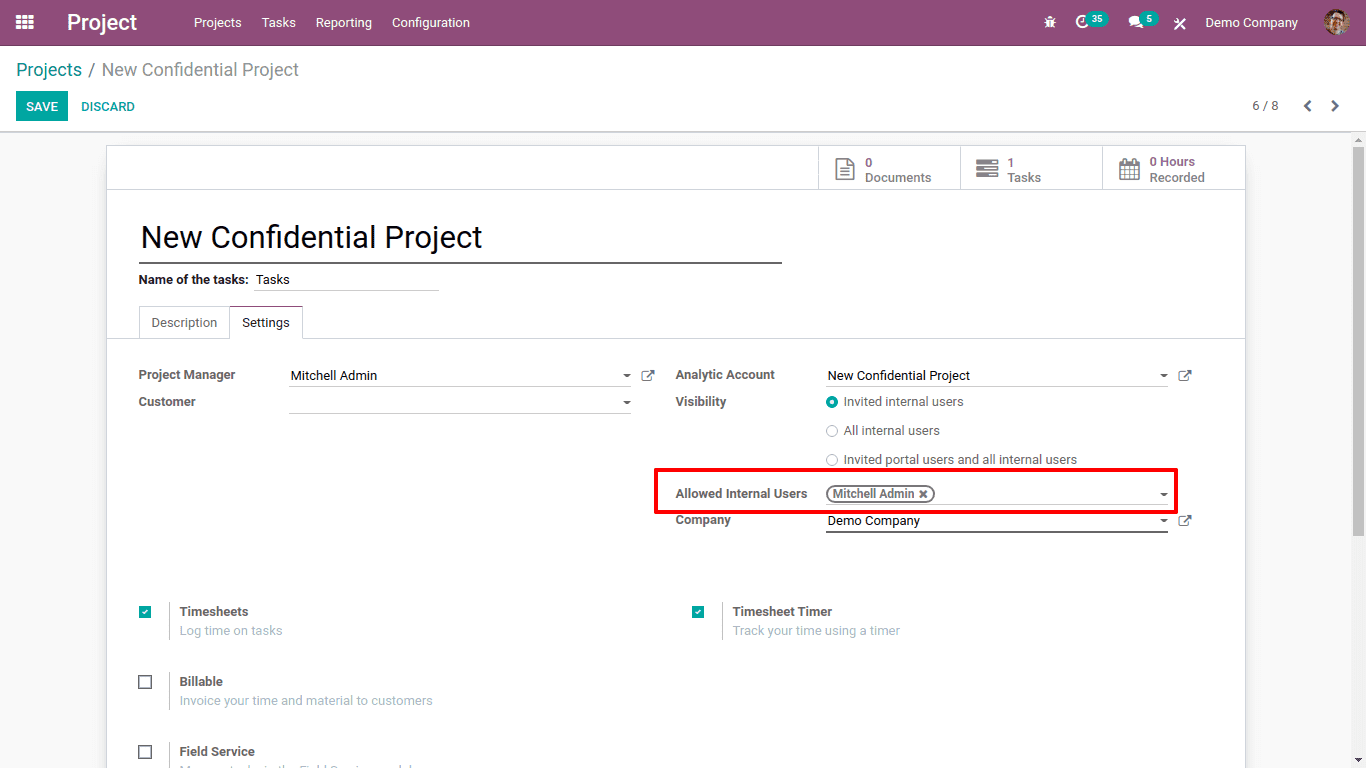
We can save the change. Now we can log in as Marc Demo and we can find that the project is not visible in his project overview. By using this feature we can also decide which invited users should be allowed to view the project.
2. All Internal Users
If the visibility is chosen as 'All Internal Users', every internal user in the company can view the project, even though they are not the followers of the project.
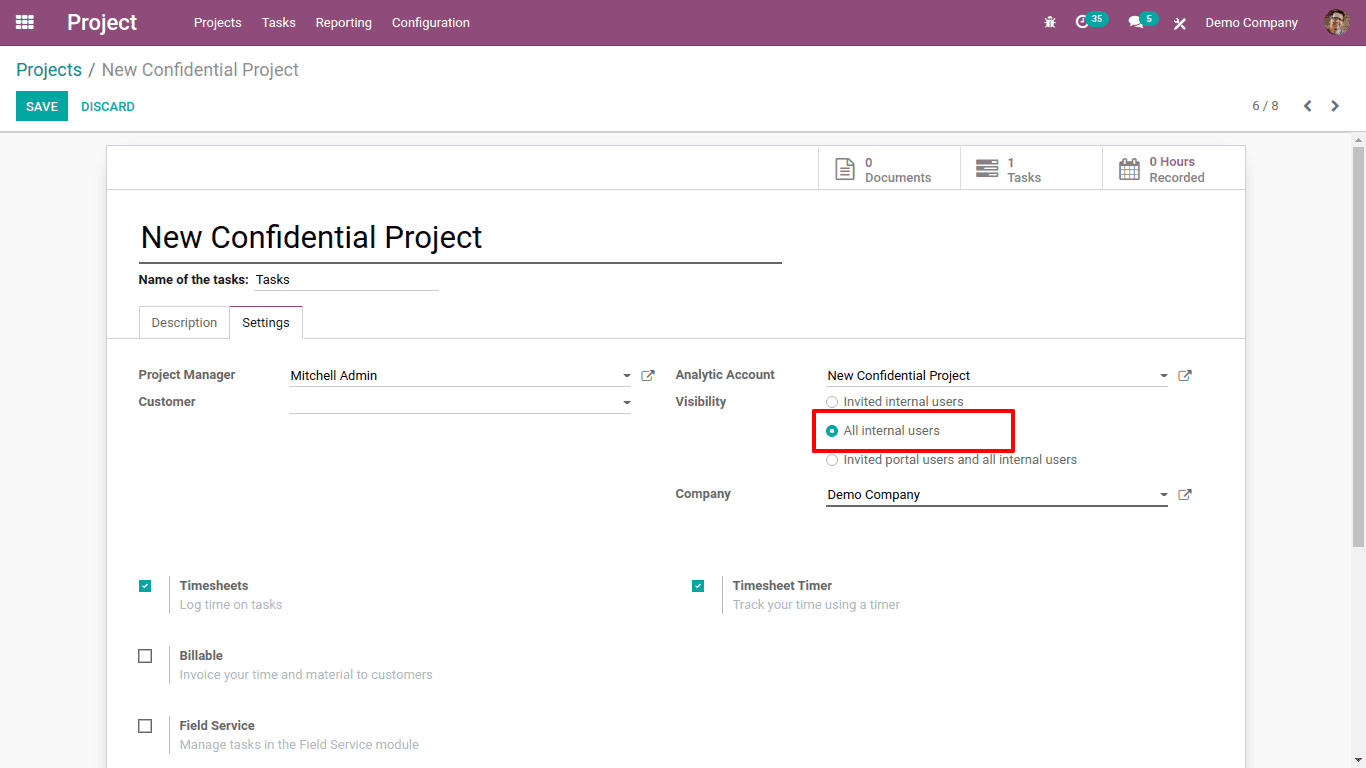
Here for the 'New Confidential Project', the visibility added as 'All internal users'. And the only Mitchel Admin is the follower of this project.
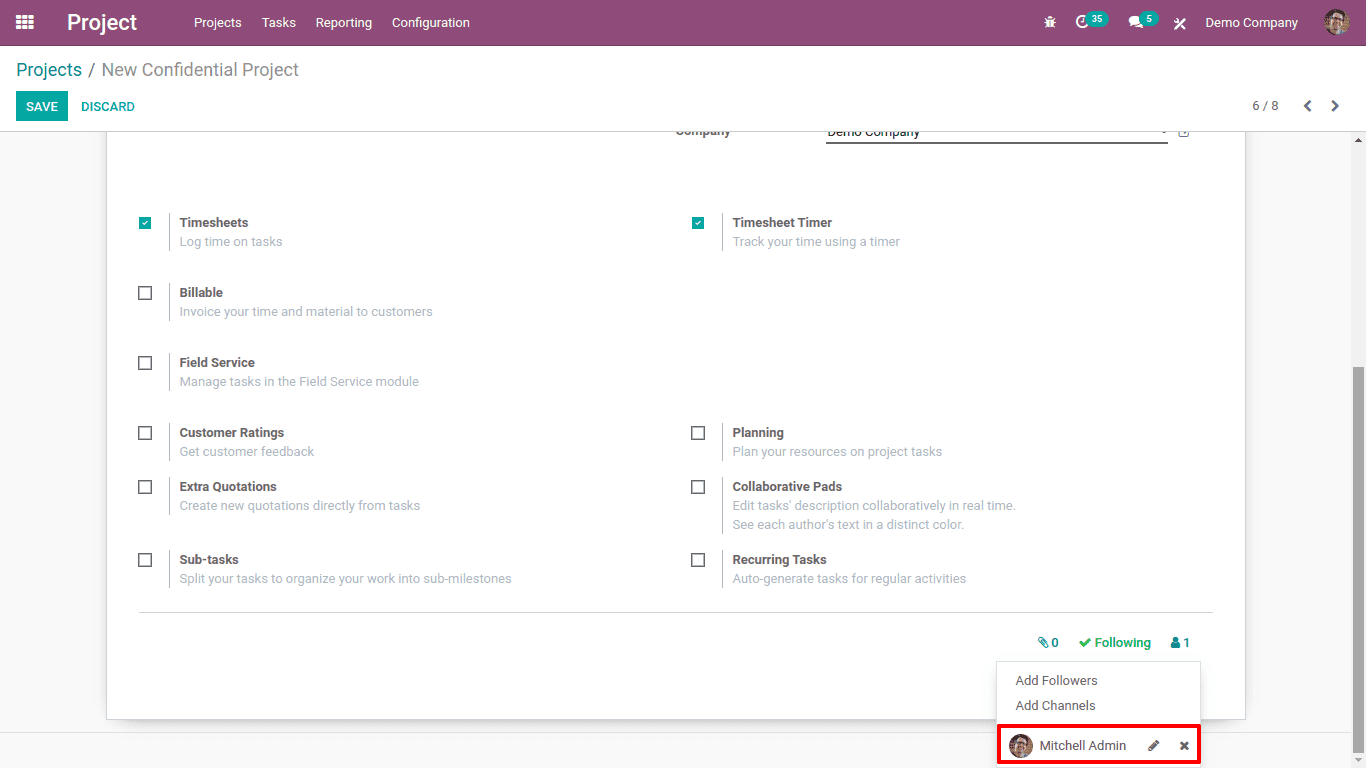
But not only Mitchel, all other employees in the company have the visibility to the project.
Login as Marc Demo, who is an internal user but not the follower.
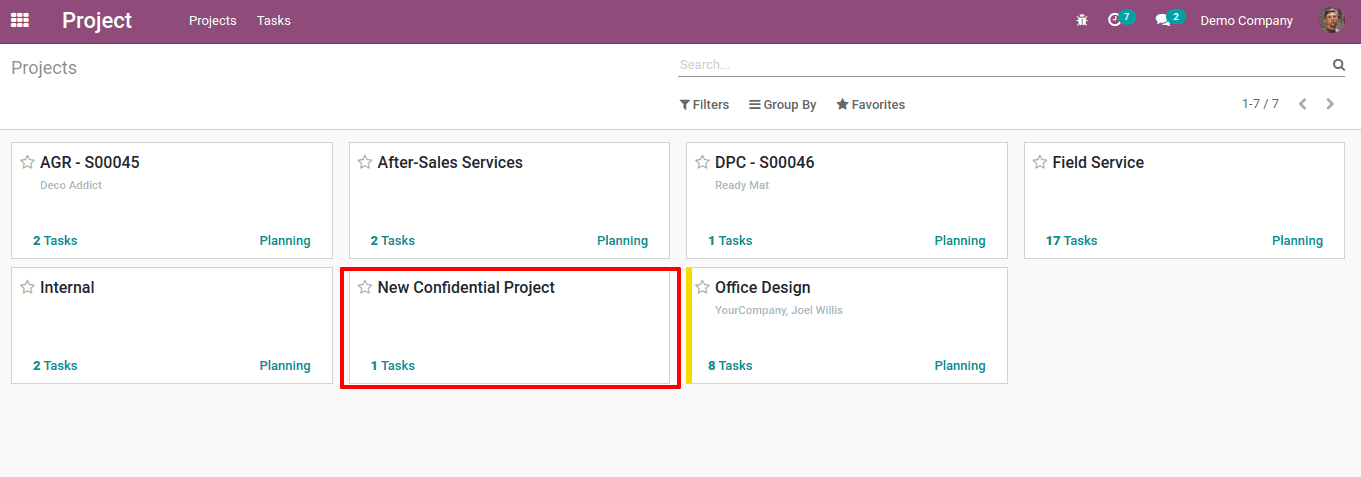
He can also have the visibility to project.
3. Invited portal users and all internal users
If the project visibility is set to 'Invited portal users and all internal users', all internal users and followers and also invited portal users can view the project.
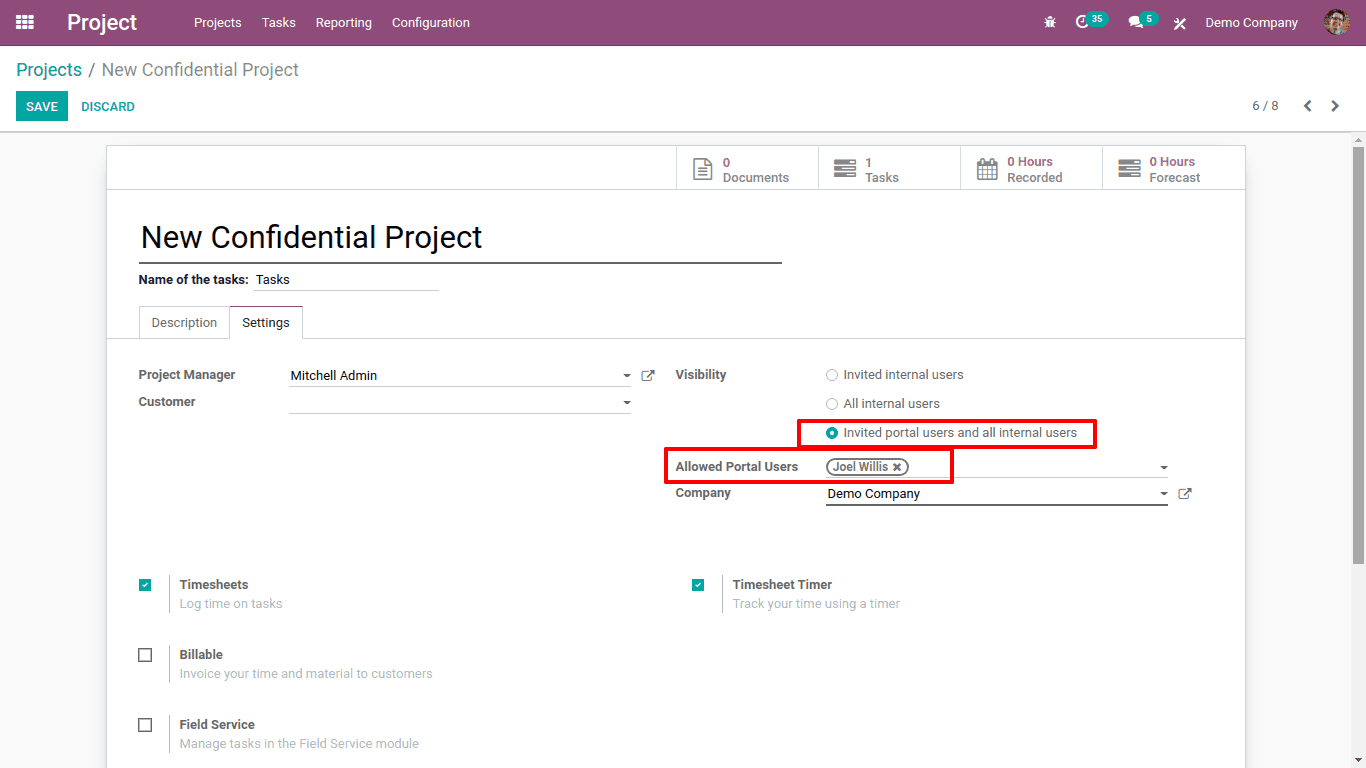
Mitchell Admin and Marc Demo are internal users. Marc Demo and Joel Wills are also the followers of this project. Since Joel Wills is the invited portal user. So three of them can have the visibility to the project.
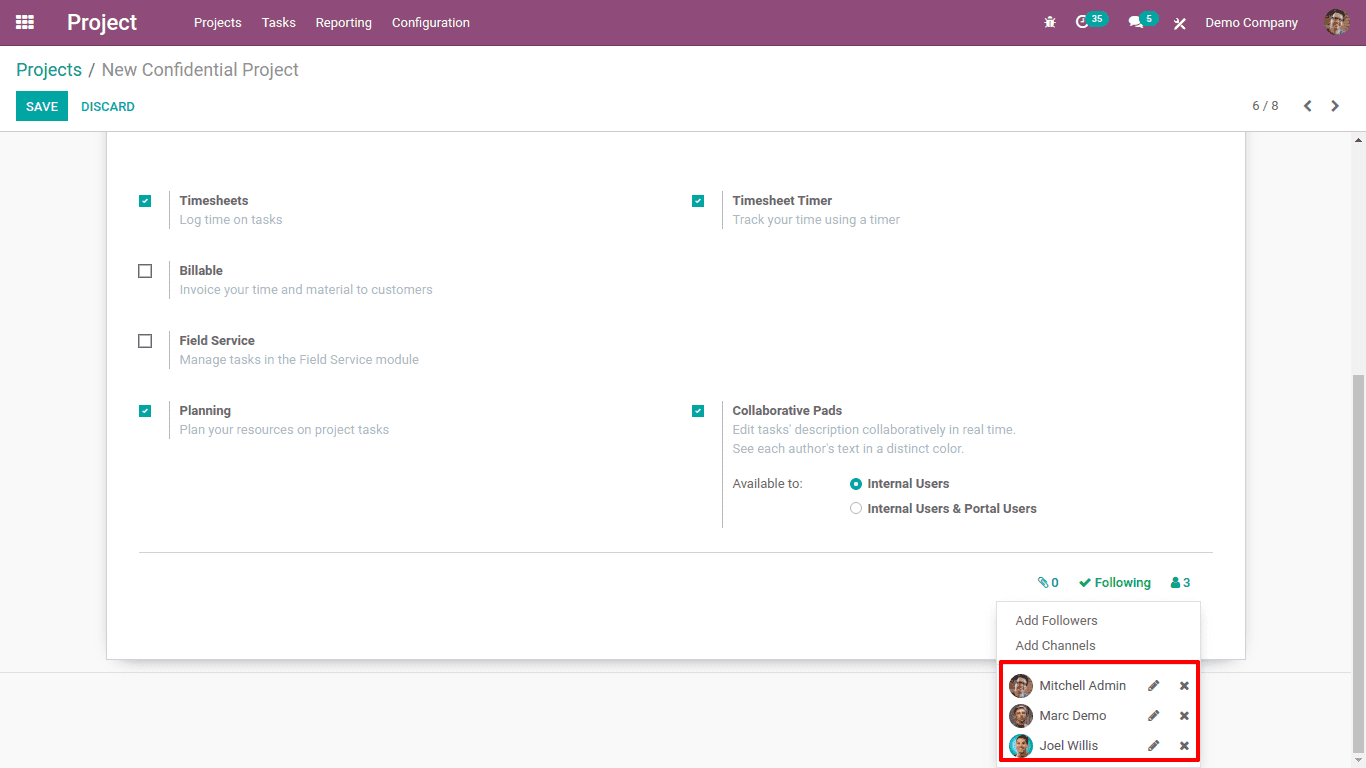
So when we login as mitchel, demo or as joel, they can have the project in their projects. Let us login as Joel Wills, the portal user.
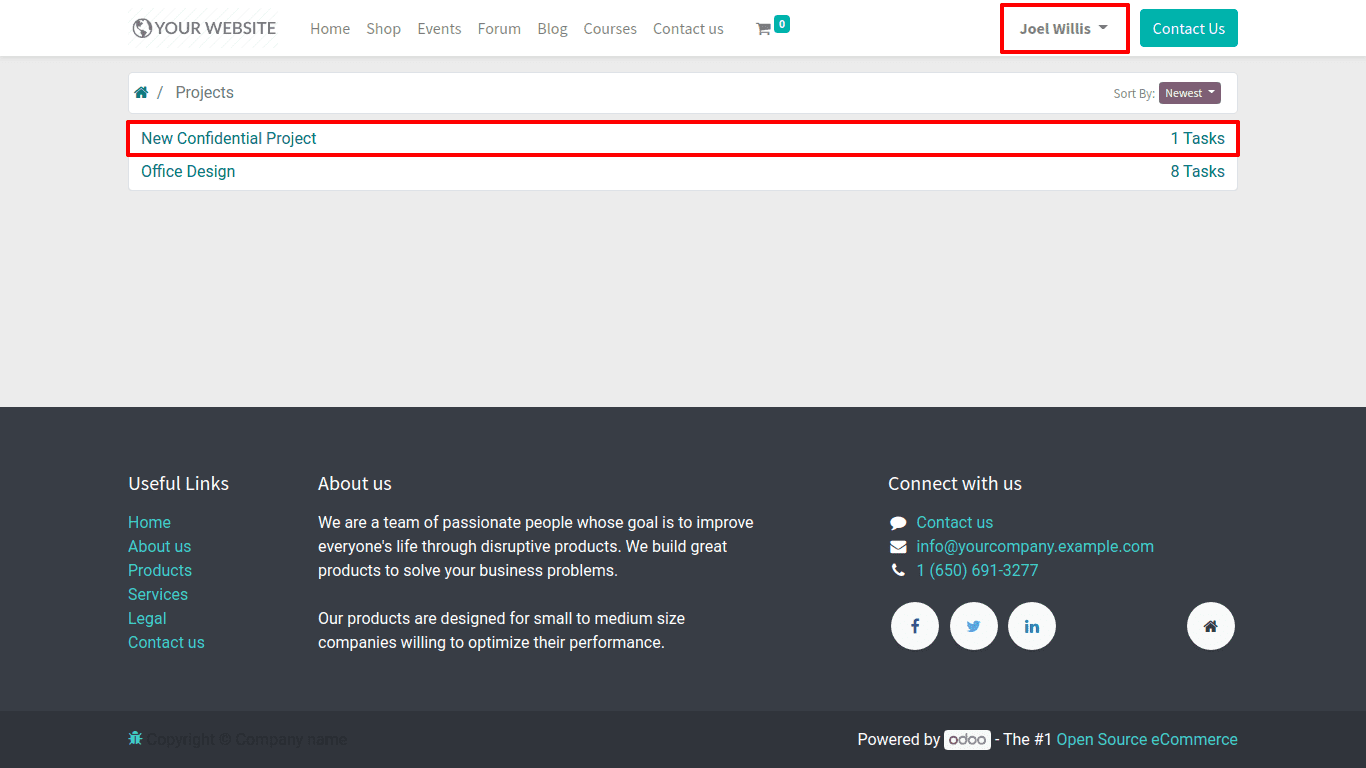
The field 'Allowed portal users' also performs the same as we mentioned above. That is we can restrict the project view to only some of the portal users
Suppose we removed portal user Joel Wills from the allowed portal users. Then he will not be able to view the project details in his portal, even though he is a follower of the project.
Here the Joel Wills is removed from the 'Allowed Portal Users'.
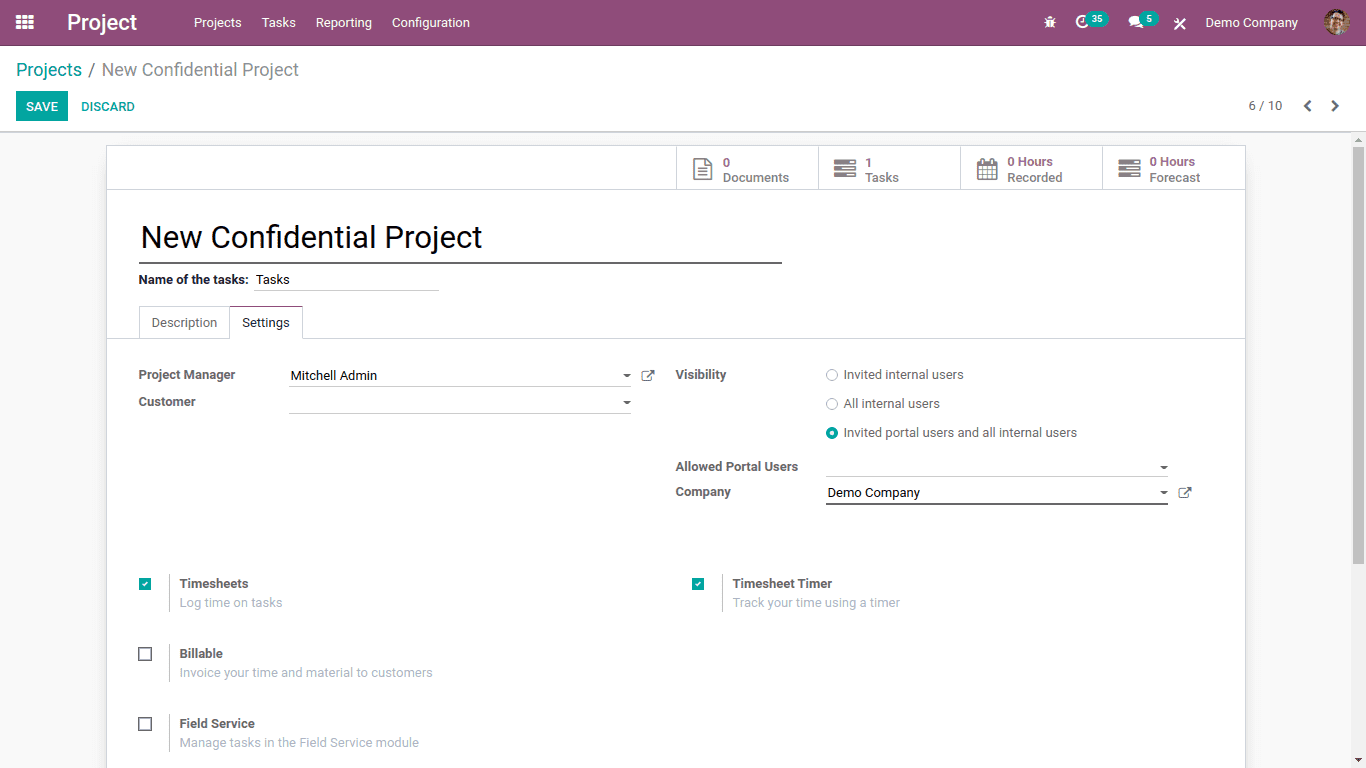
Now login as Joel wills.
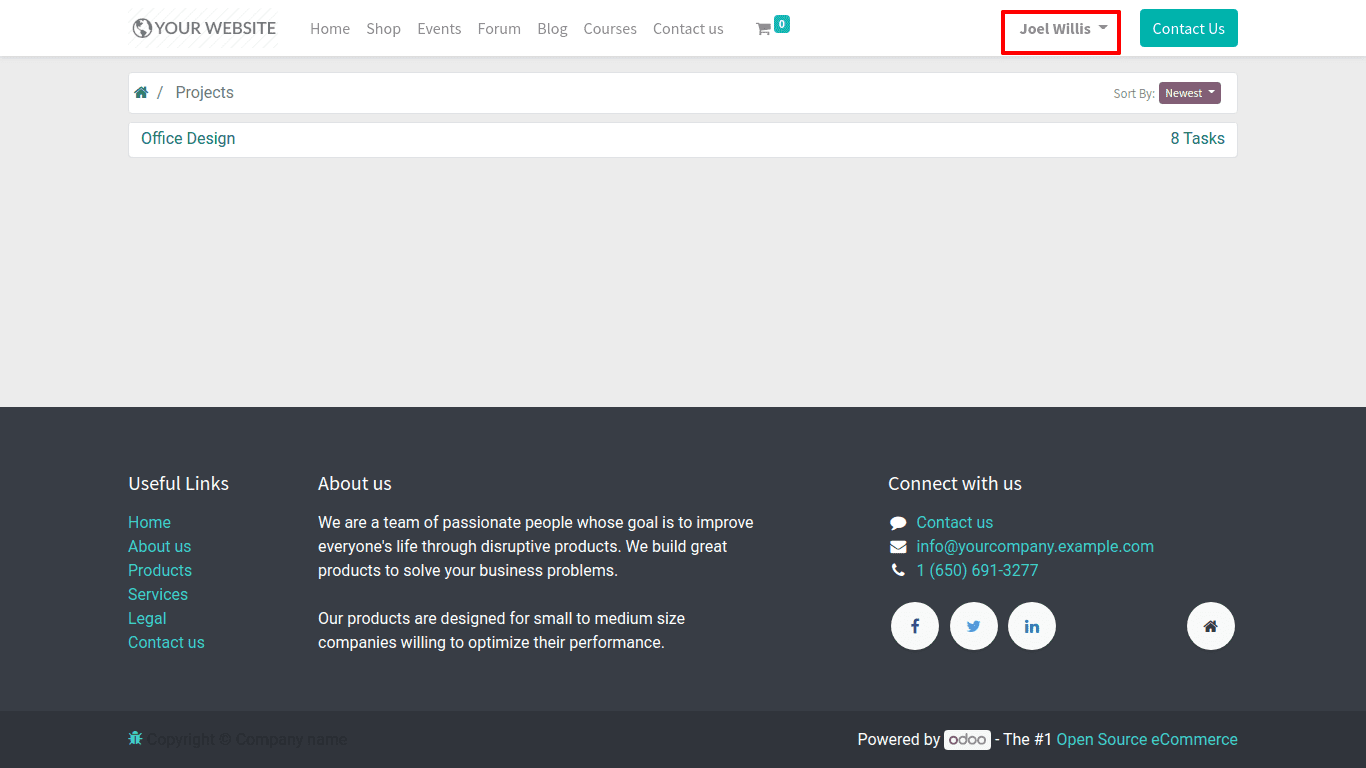
So the project visibility is restricted to him and thus he can't have any details of the project in his portal.
Refer to our previously published blog to know more about Odoo Project Management.