Project management module of Odoo provides a flexible workflow to plan, organize, assign tasks and structure projects, invoicing, etc. To Keep track of everything about the project at a glance, we can understand that there is an interplay of different users like internal users, employees, customers, etc. from the start to end.
So, the most important factor in project management is ‘project privacy’. Privacy enables visibility, either to all customers or to followers only, etc.
In this blog, I am discussing different project privacy settings under the project management module.
The three main privacy features to set as ‘Visibility’ during the creation of a project.
1. Invited employees
2. All employees
3. Portal users and all employees
Firstly create a project, Go to project module -> Configuration -> Projects -> create.
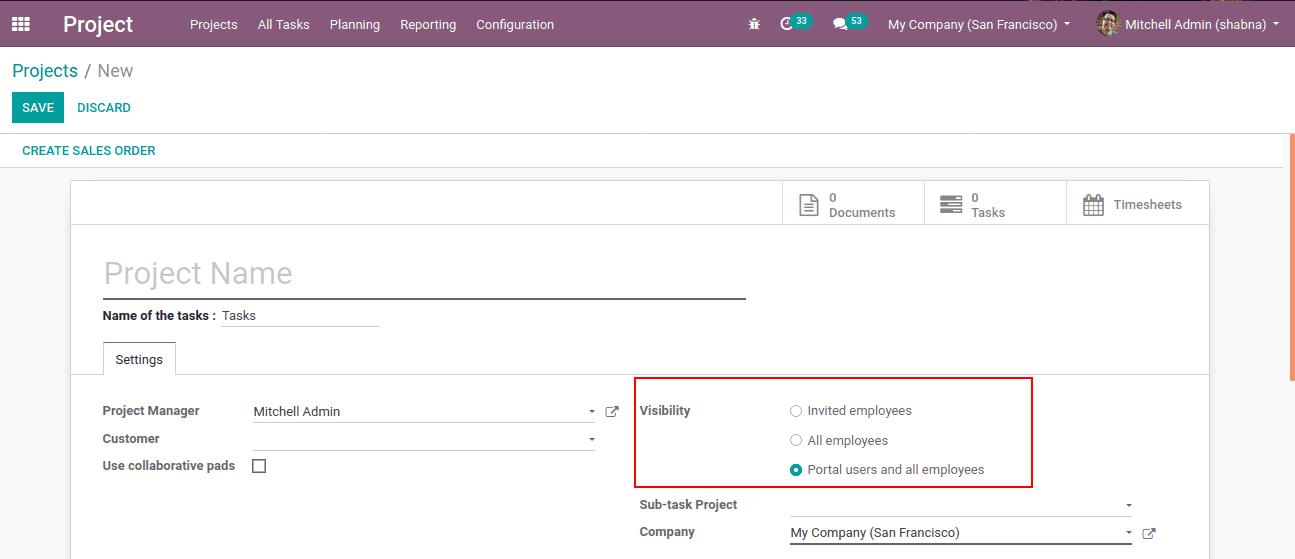
Under the project form, add Project name, Project manager, Customer, Company, etc. Now one can find three visibility options. It enables project privacy. Choose the required visibility requirement and then save.
1. Invited employees
Selecting ‘Invited Employees’ as visibility alters the state of privacy so that the project, task, and sub-task can be seen by the internal users who are also followers of the corresponding project. restricts by selecting visibility as ‘Invited Employees’, the privacy changes and corresponding project, task, and sub-tasks can be seen only for the internal users, who are the followers.
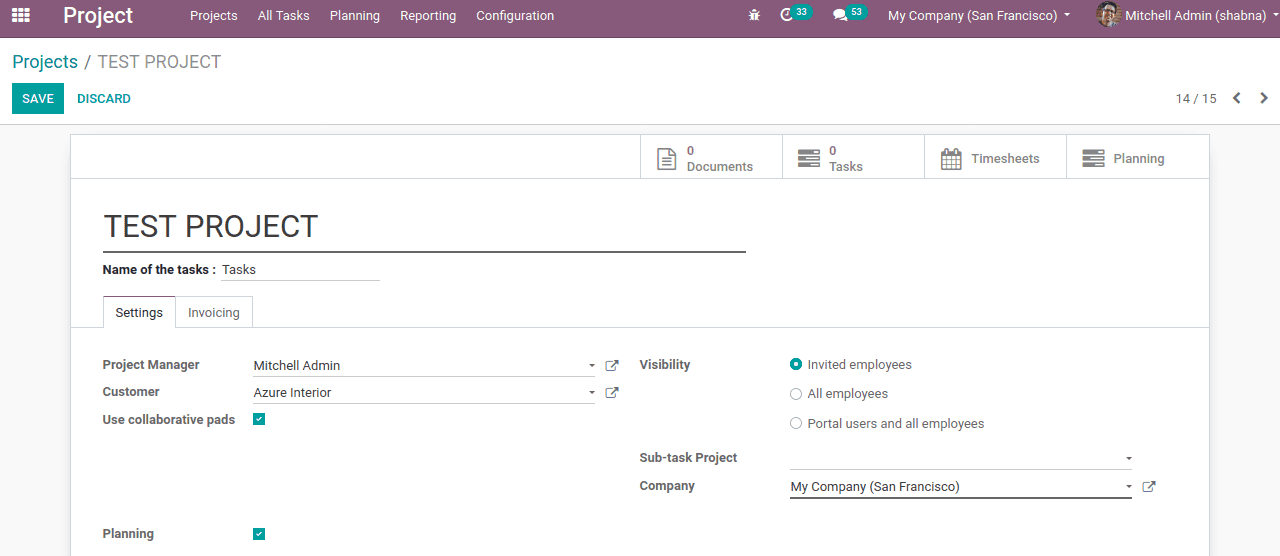
At the bottom right corner, there specify the followers shown below.
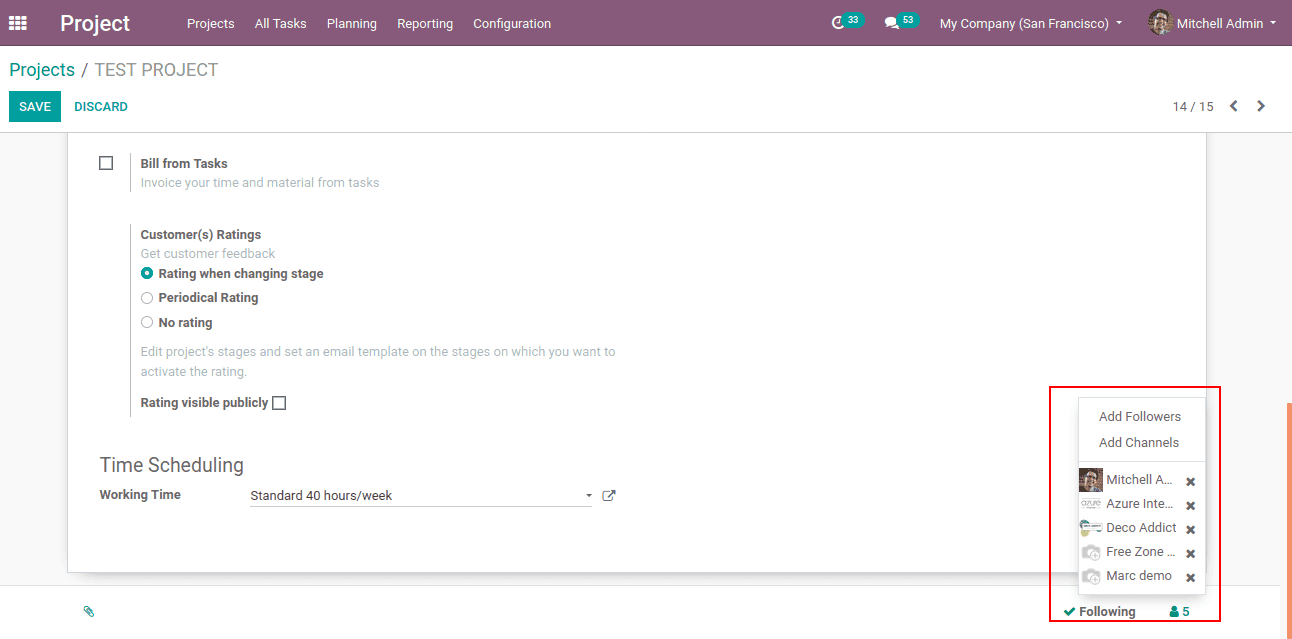
Here Mark Demo is an internal user and follower as well. So he can view the individual task and the project as a whole.
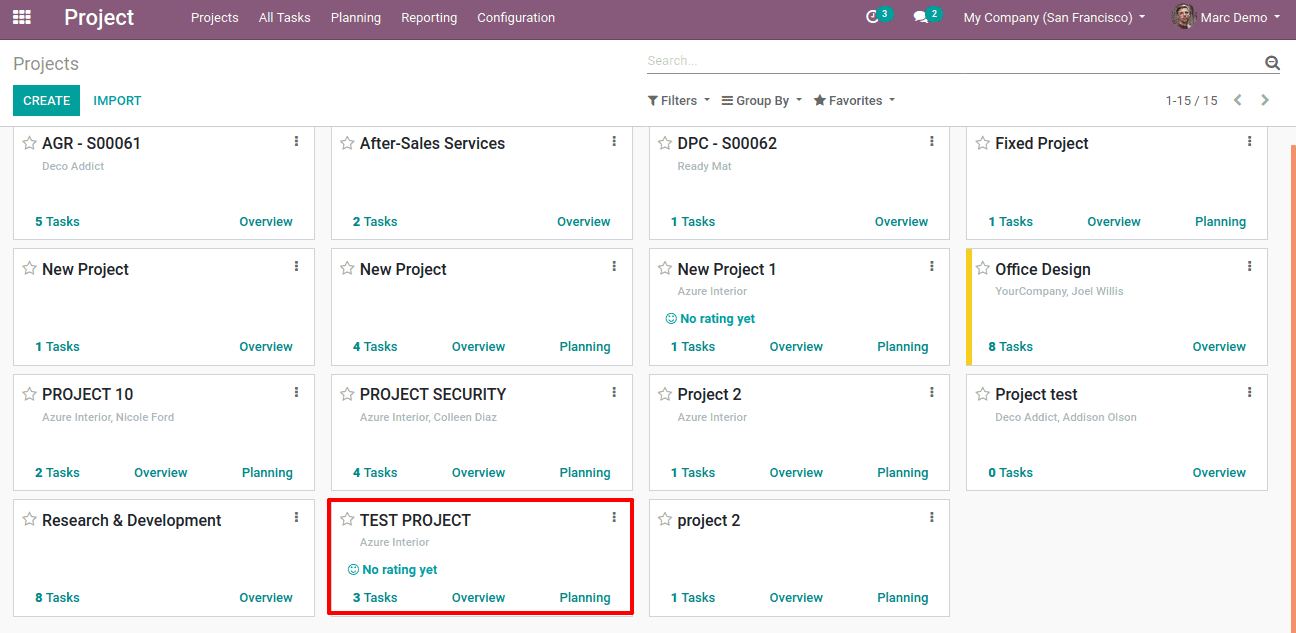
The project user can only edit the tasks and timesheets if necessary. But, the user is restrained from creating or accessing the project forecast.
2. All employees
If the visibility option is chosen as ‘all employees’, the privacy changes and the project, corresponding tasks can be viewed by all the employees, no matter whether they are followers or not.
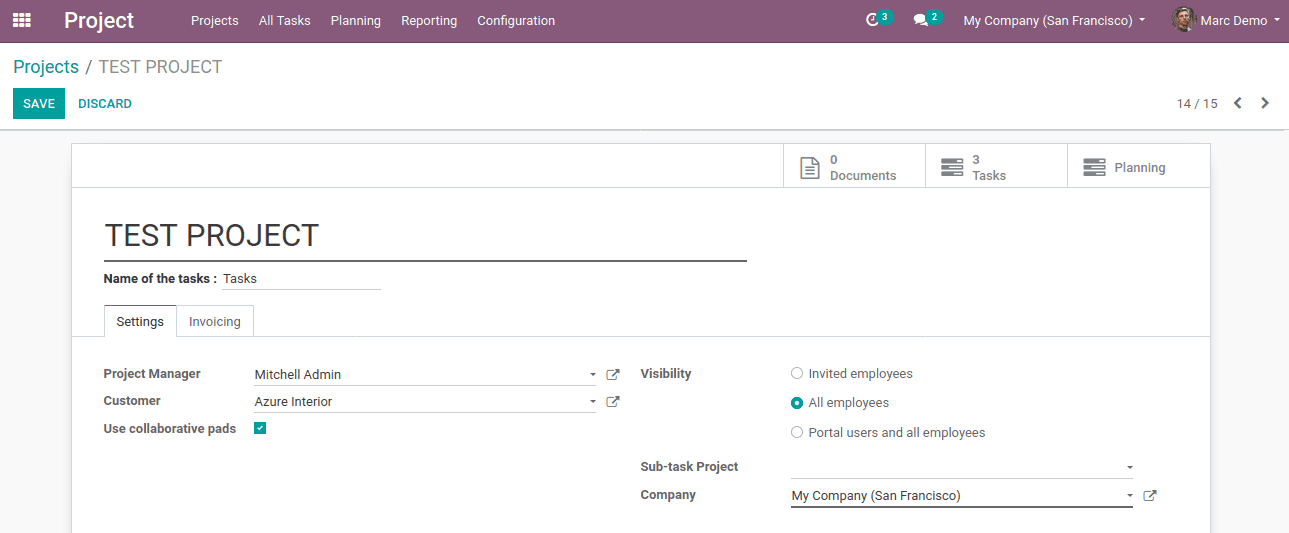
Here the follower is only one, Mitchell Admin. But any employee can view the project and tasks.
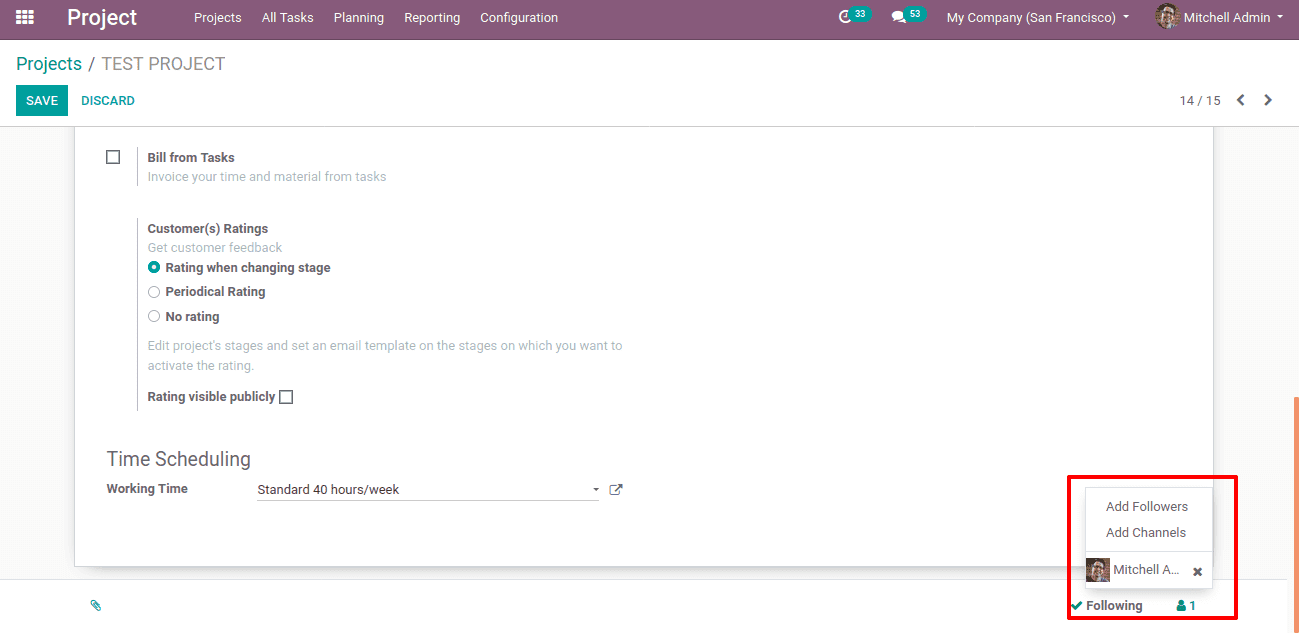
Mark Demo being an internal user, can view the irrespective of him being a follower of the project or not.
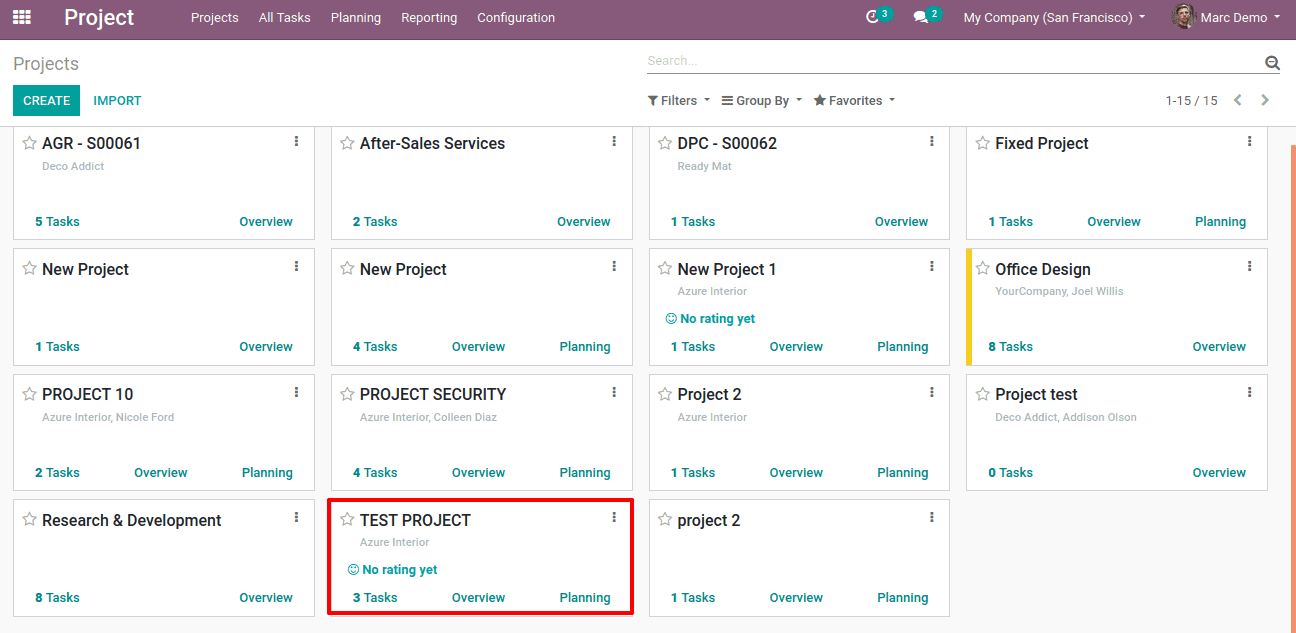
3. Portal users and all employees
Upon selecting this option as the visibility, both portal users and all employees can view the project and tasks.
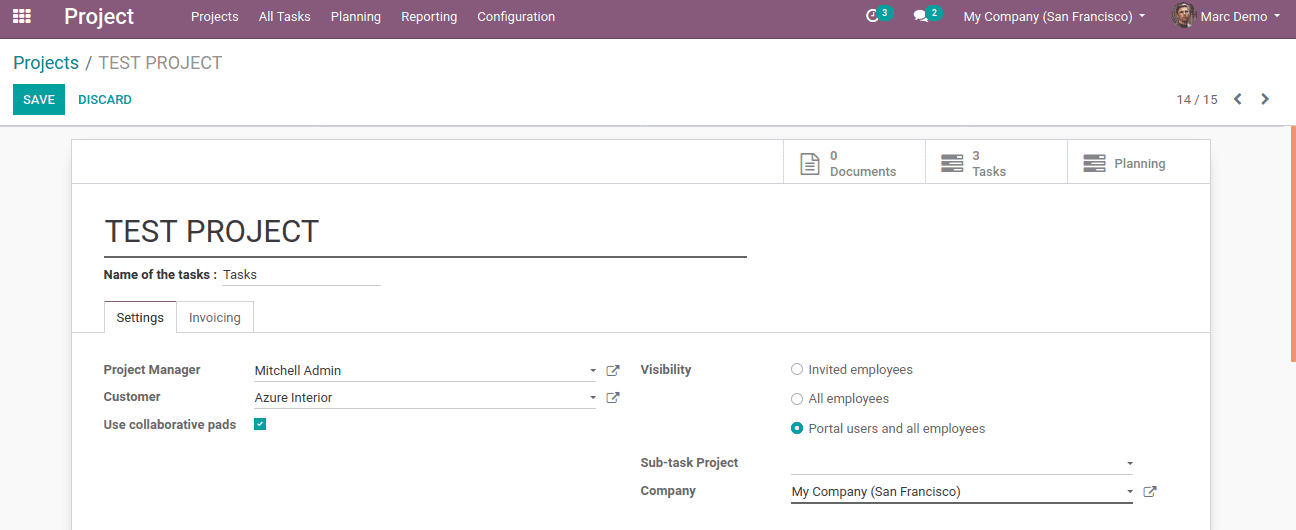
Here Sara Ben is an employee and follower of this project.
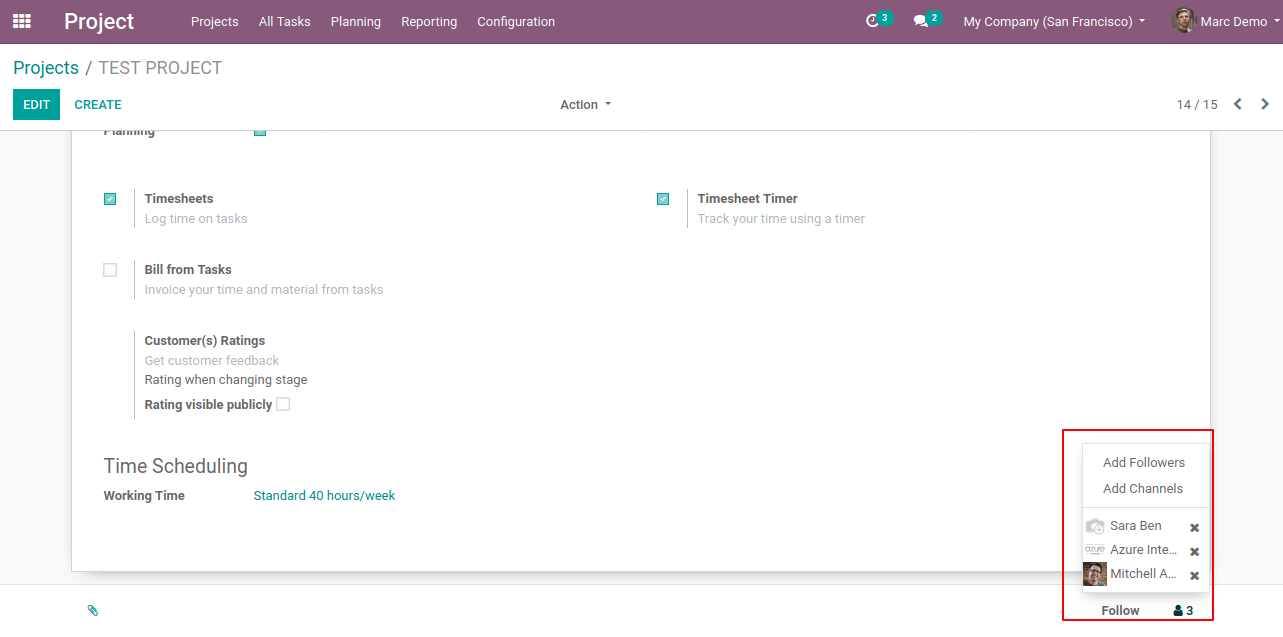
Project view of Sara is given below.
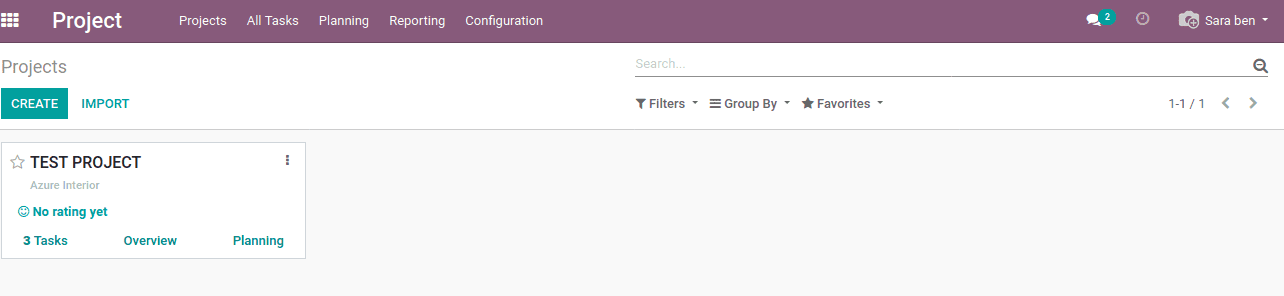
Also, Mark Demo is the internal user or employee but not a follower. Even though, he is also able to view the project. His project view is shown below.
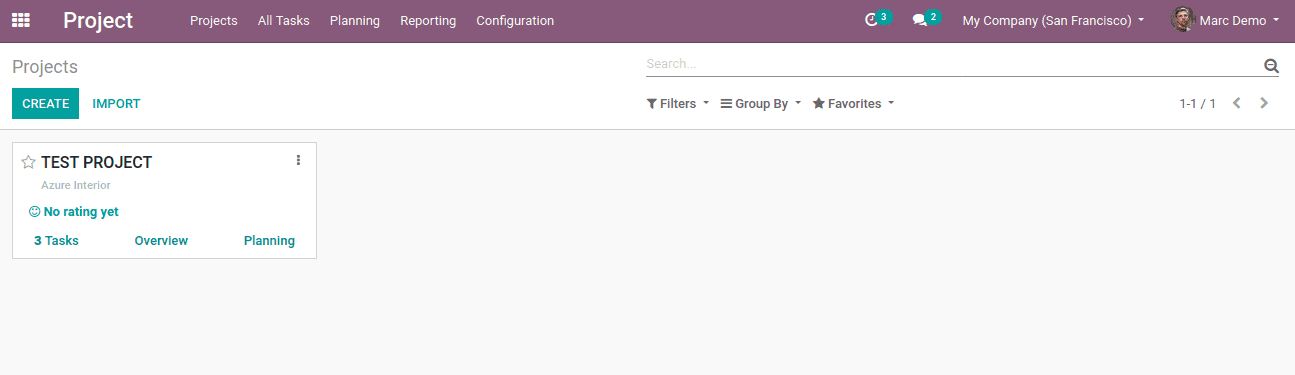
A portal user who is also a follower can also view the project. For instance, Joel Wills is a portal user moreover he is a follower too. Thus, the project view can also be visible to him ‘TEST PROJECT’.
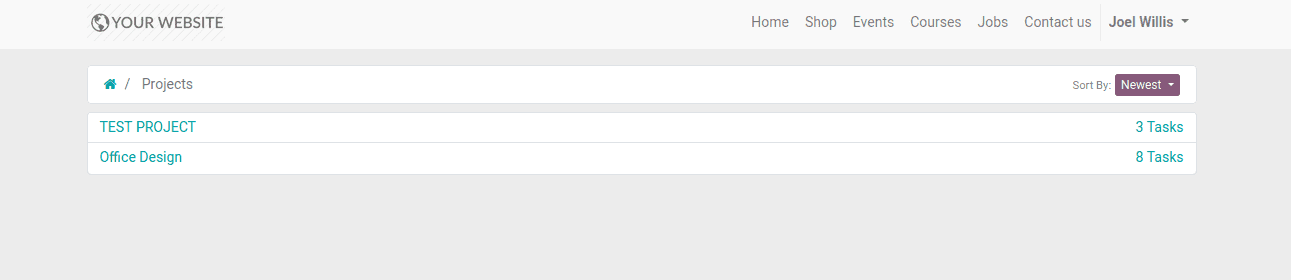
For portal users who are not the followers are unable to view the project.
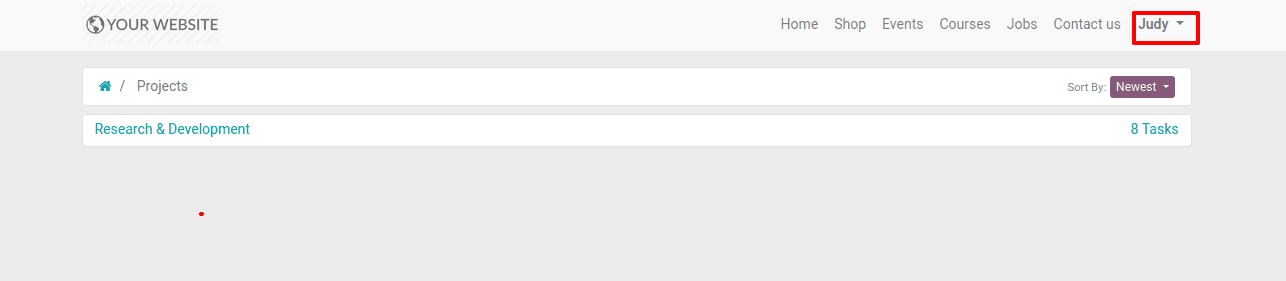
Here Judy is a portal user but not a follower. Thus her project view does not show the project ‘TEST PROJECT’.