It is important to keep your customers with your business and make them feel, how you care for your customers. Odoo provides a module called Survey Management to manage customer feedback. Staying in touch with your customers after they've purchased your product/service is really important in order to make sure that they come back to you in the future.
There are a few steps for creating a good survey:
1. Design your survey.
2. Test your survey.
3. Share your survey.
4. Collect data and statistics from your survey.
While designing your survey always keep in mind that nobody we want to waste their time answering lengthy and useless questions. So keep your questions simple and to the point.
To create a new survey Go To Survey -> Create.
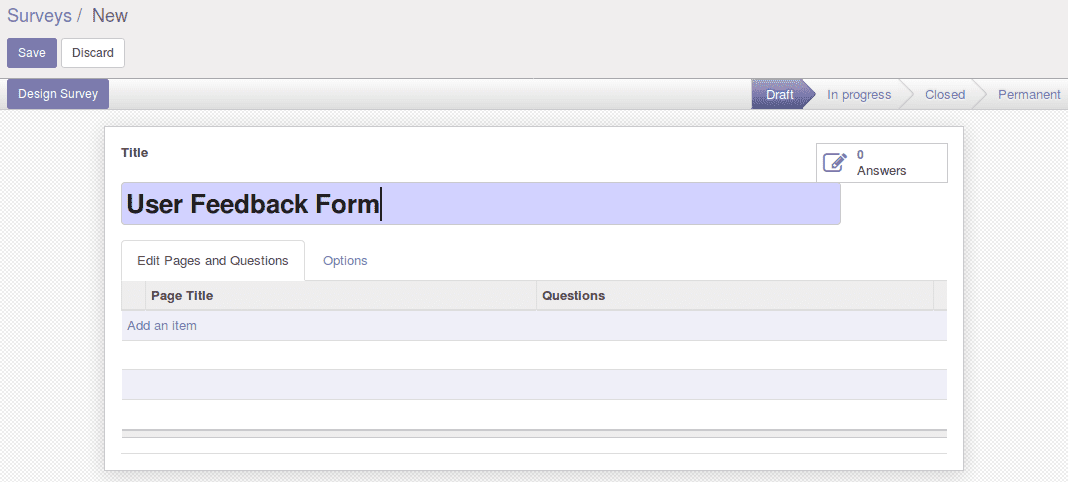
Give the title to the survey and here you can add any number of pages and ask any questions.
For adding the pages, Click on Add an item
Give the page title and then add the questions. We can add the different type of questions
Multiple Lines Text box
This type of questions is used for getting the feedback from the customers, it’s like
Single-Line Text box
Only a single line input is accepted as the answer
Numerical value
Only numbers are allowed as the answer for this type of question
Date and Time
This type is helpful for taking the answer as date-time eg:- date of feedback
Multiple choices: only one answer
It's like a radio button with only one answer is allowed eg:- gender
Multiple choices: multiple answers allowed
Same as the radio button, but we can select more than one answer
Matrix
This is another type of question we frequently using,(eg in the screenshot)
The question type is selected according to the nature of the question we usually provide Multiple choice type questions, it is easier to fill the questions
We can add any number of questions to the page.
After adding all the pages and questions. It’s time to test your survey! Always test your survey before publishing. Send it to your own email address, check whether all the links are working, whether it works on all internet browsers, etc.
Try it yourself and check how much time did you take and whether the questions are clear and understandable.
Send it to your own email address, check whether all the links are working, whether it works on all internet browsers, etc.
Try it yourself and check how much time did you take and whether the questions are clear and understandable.
You can share your survey web public link and/or send private invitations to your audience. People can answer once per invitation, and whenever they want with the public web link (in this case, the "Login required" setting must be disabled).