Managing business meetings and appointments are important for any business. Odoo has a separate module for managing appointments. This application helps all to create and manage appointments in an easy way. This module is integrated with the Calendar Module in Odoo 1. Odoo Appointment module can be used for different business purposes to organize meetings or communication between the customer and the business. This Odoo application helps the user to schedule meetings in an effective way in simple steps.
How to Configure Online Appointments
To make use of this online appointment feature of ODoo, the user will have to first install the Odd Appointment Module. The Calendar module can be used with other modules.
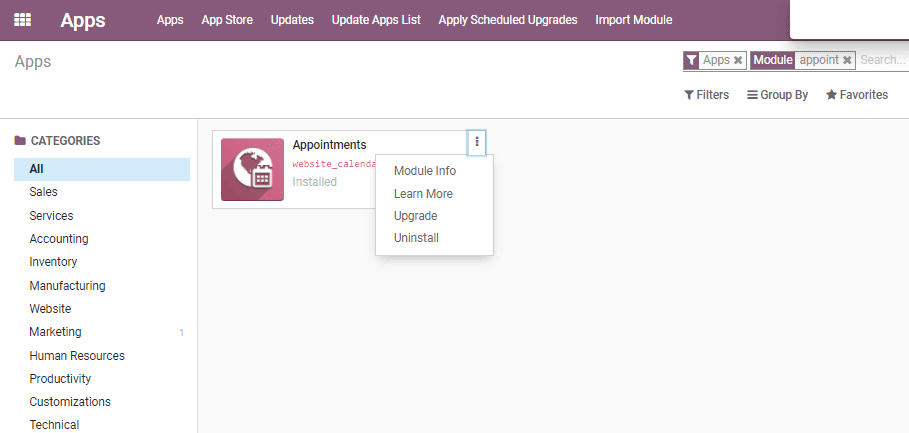
How to manage online scheduling of appointments
It is a three-step process. For this, go to Website -> configuration -> Online appointments
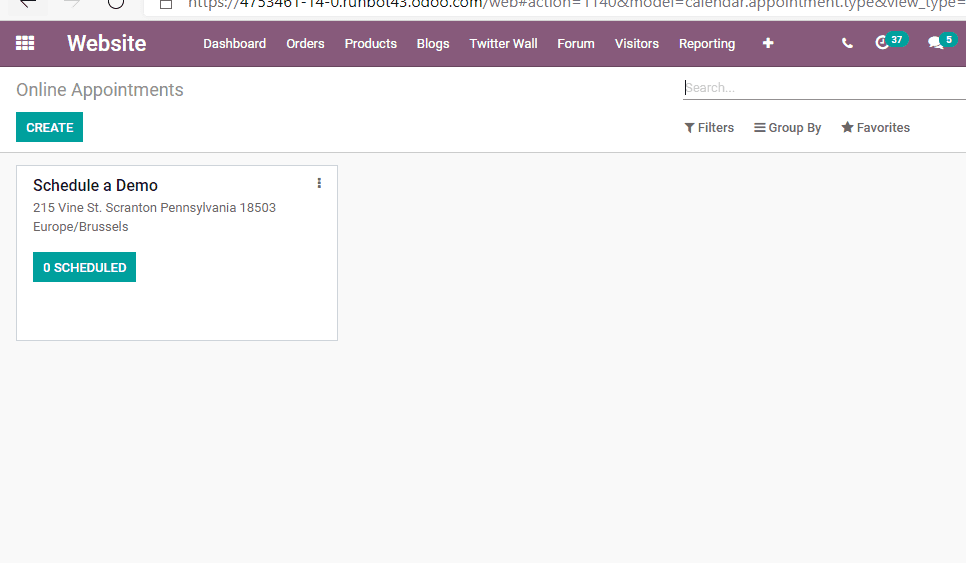
The user can create a new appointment by clicking on CREATE Button. On doing this, a new form will appear in a new window.
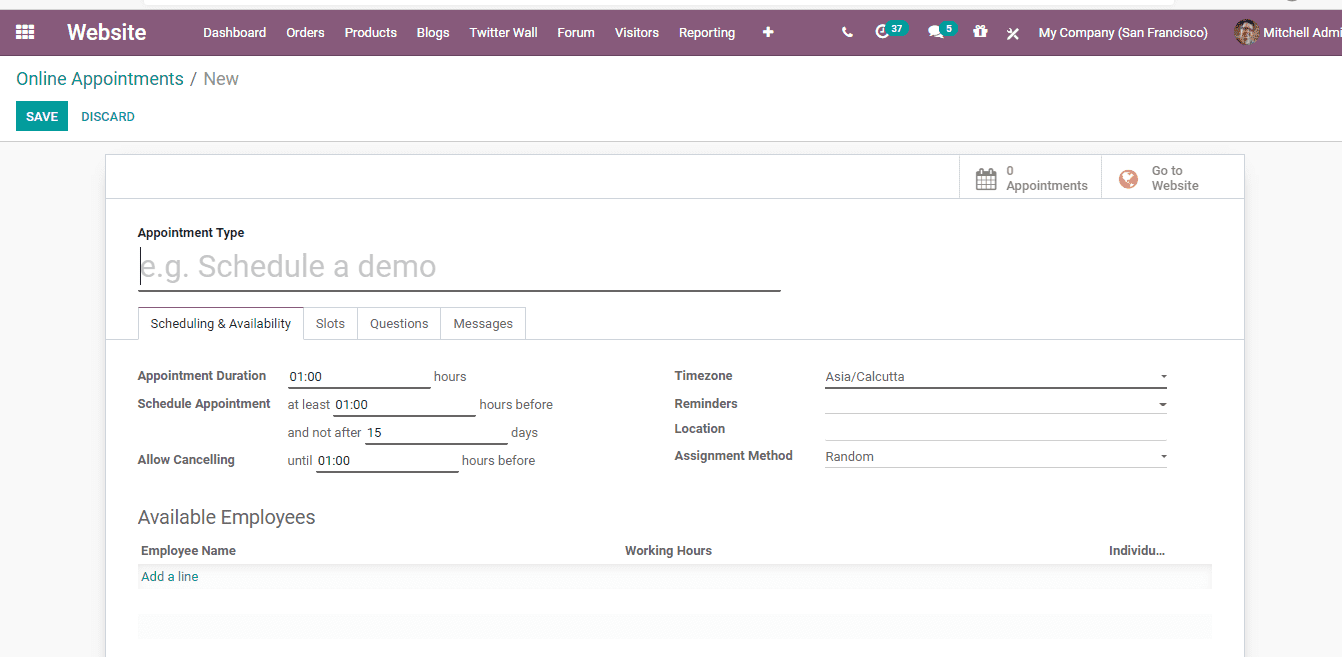
Now we can create a Demo Appointment by filling the fields as given below.
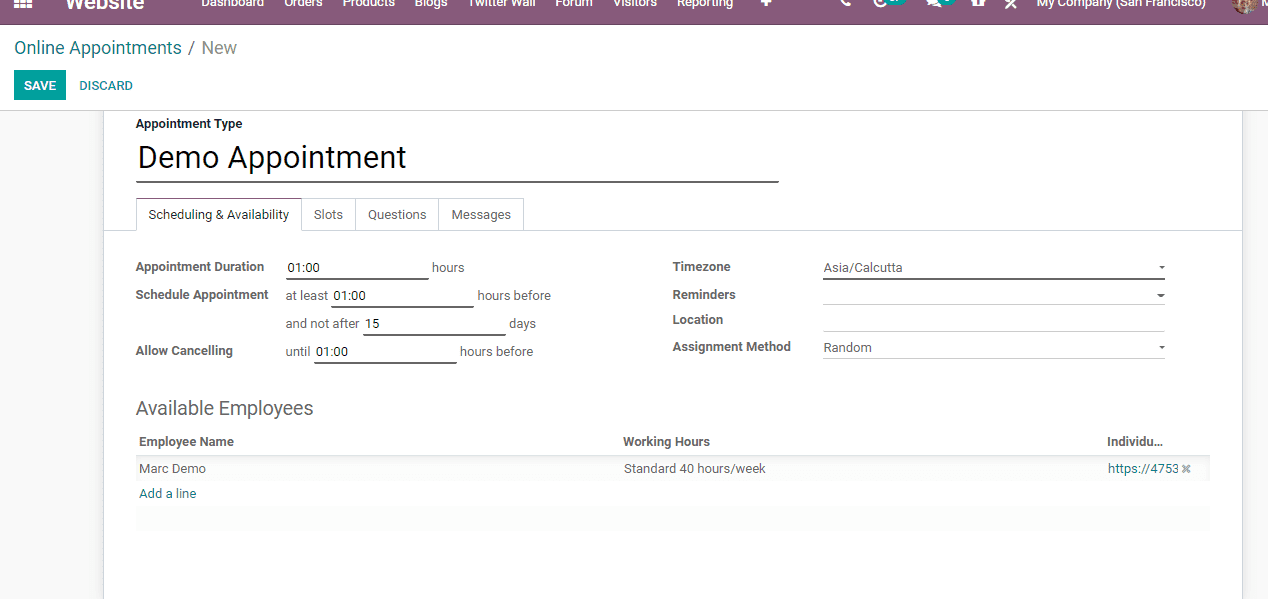
Scheduling Appointments
The user will have to fill in all required fields to schedule an appointment.
Manage Scheduling and Availability
This tab can be used to include the duration of the meeting and available staff. It also supports time zone, notes, location, etc. If you want to decide on the venue, then you can use a time zone. The user can add staff details by clicking add a line. Odoo allows the user to select available employees automatically and create employees
Slots
Under the tab Slots, the user is able to enter the day and time of appointments
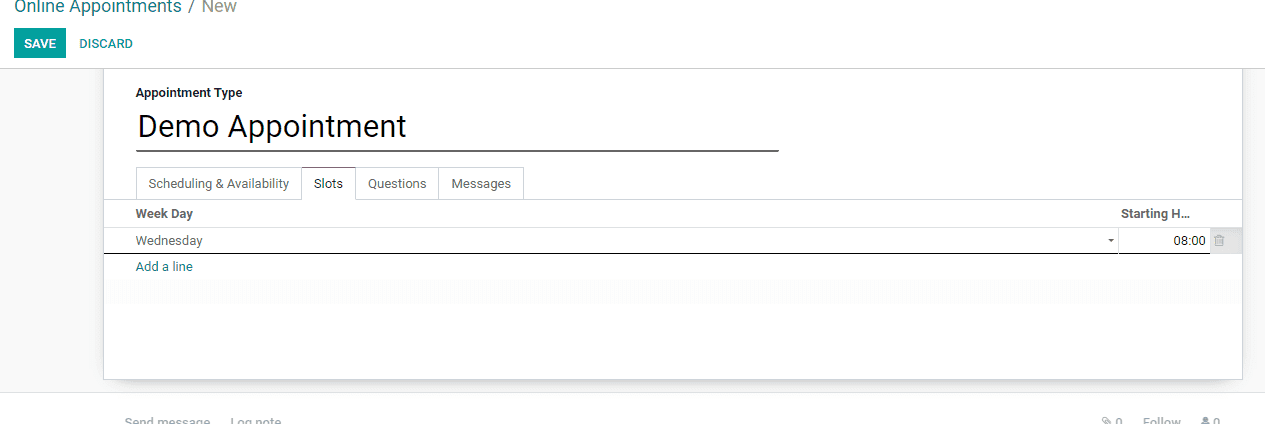
Questions
If the user wants to ask a question to the participant while creating an appointment he can use this tab.
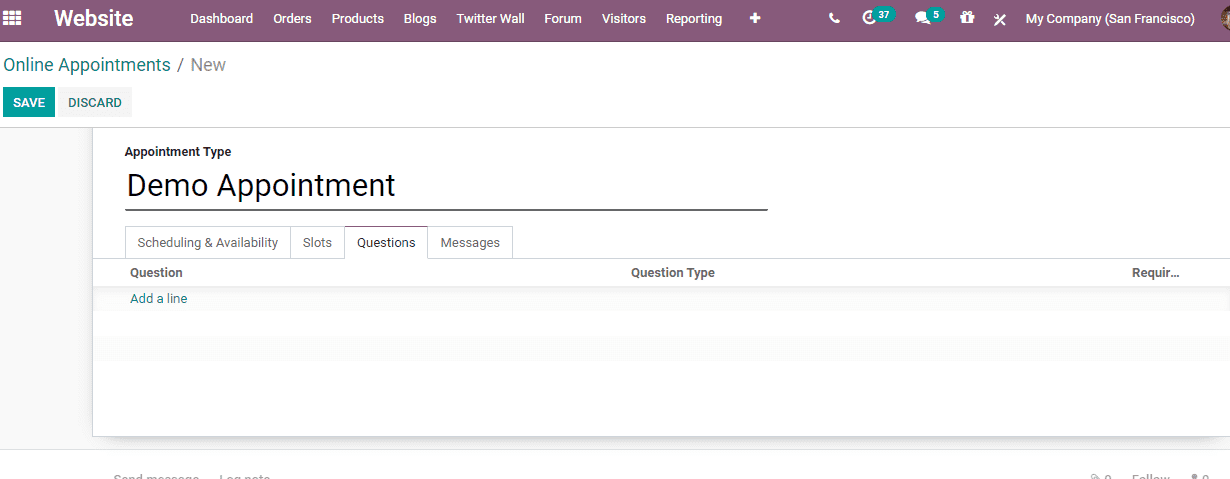
Find Add a Line option here, then you can a window as given below. The user will be able to add questions to the form.
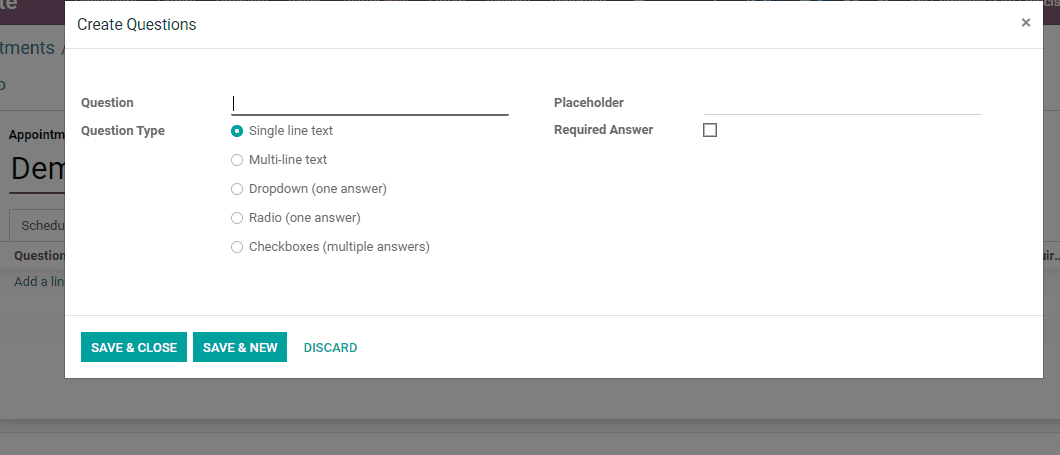
Manage Messages
This feature helps a user to attach a message. It also helps to send messages to customers. The online appointment platform can be used for this purpose.
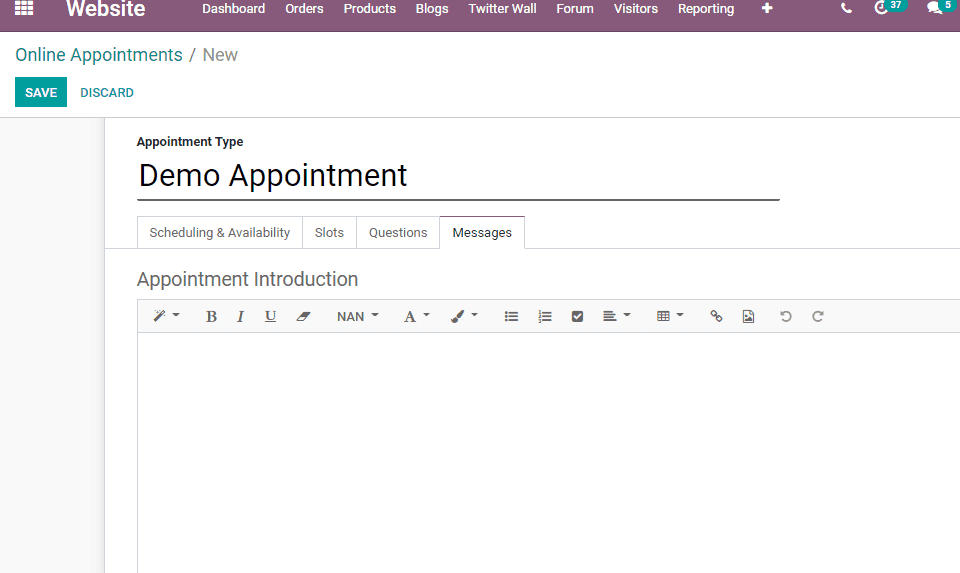
Publishing the Appointment
Appointments can be published on the website. This can be done by clicking on the go-to website button.
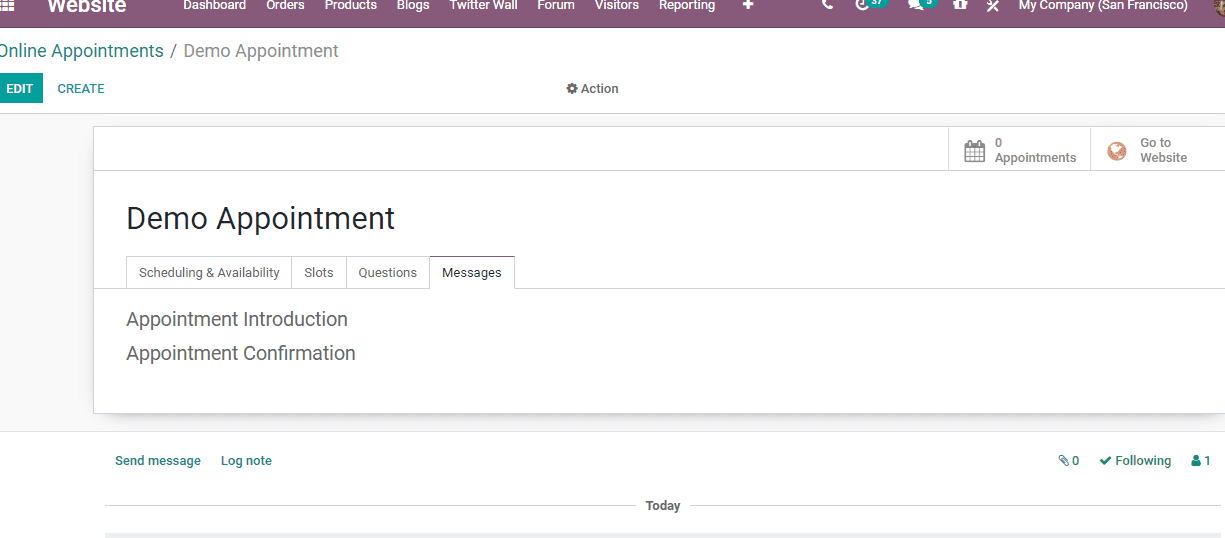
On clicking go to Website a user will get a calendar view where the status will be unpublished
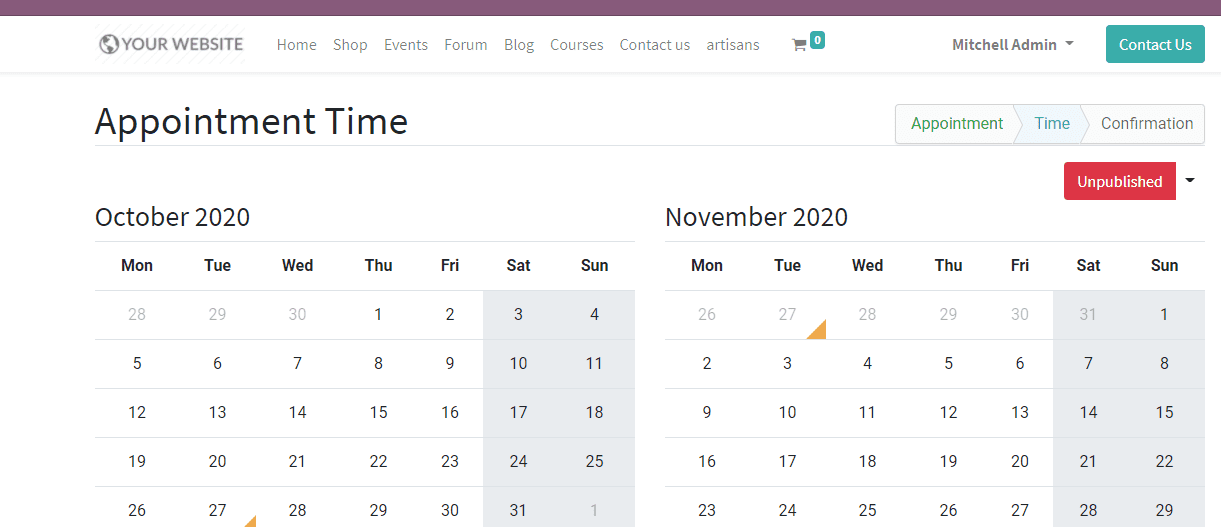
On clicking on the red unpublished button it will turn to green and become Published.
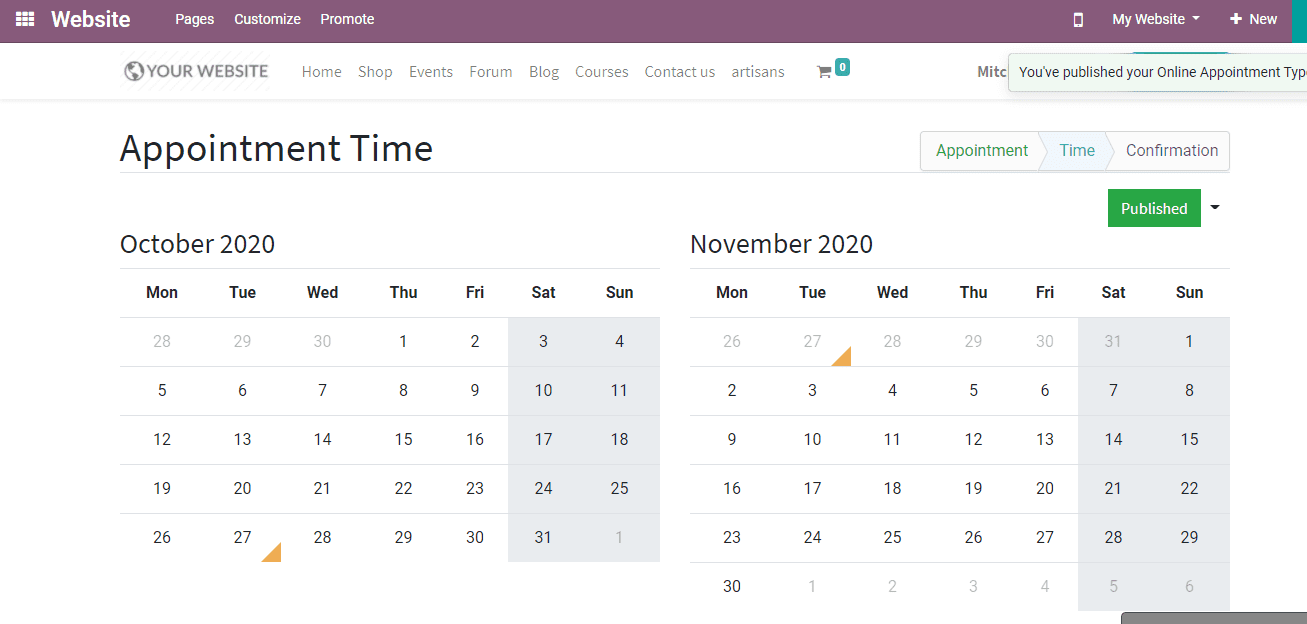
The above given is the preview of the website view.
This ERP also enables a visitor to create appointments from the website. To do this just use appointments in the menu bar
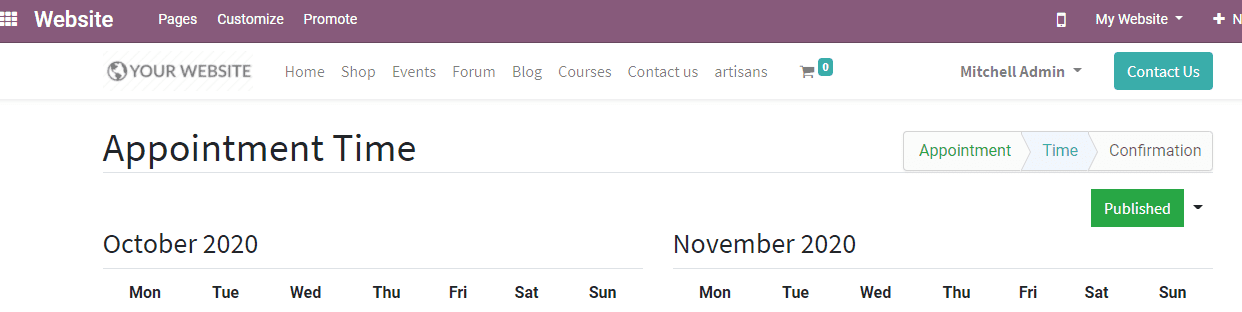
This is the window you get then.
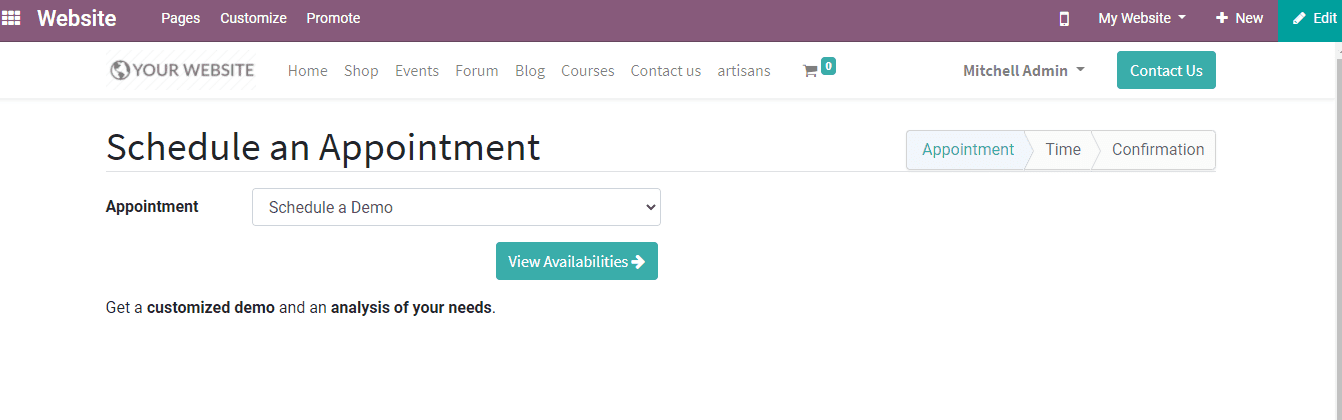
A visitor can create an appointment here and view the availability of the scheduled time. On clicking view availability you will be taken to the below-given page.
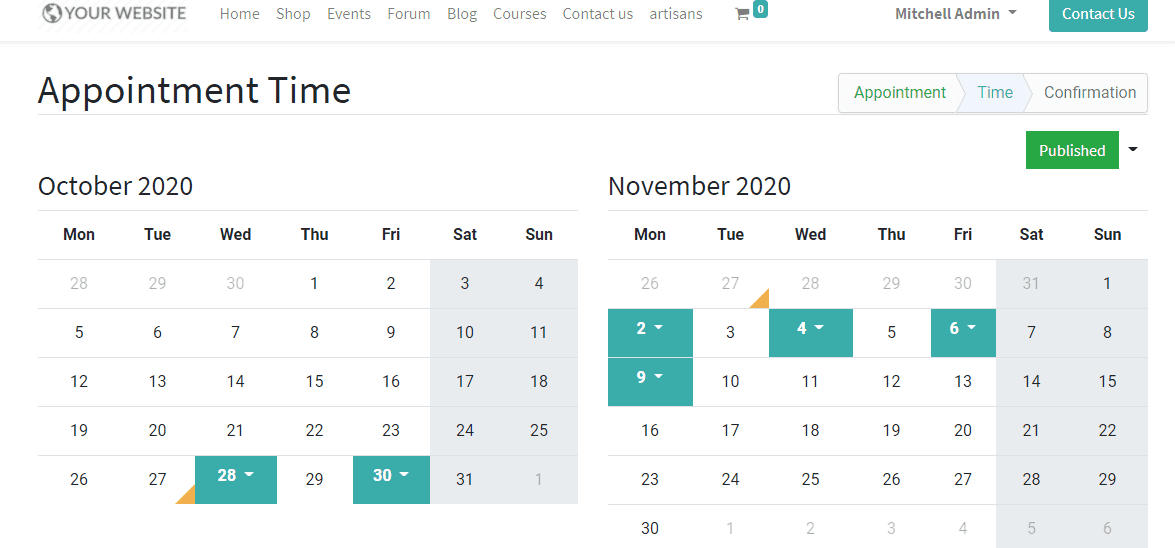
The visitor can click on the available dates to know the available time. On selecting a time, a confirmation window will be opened as below.
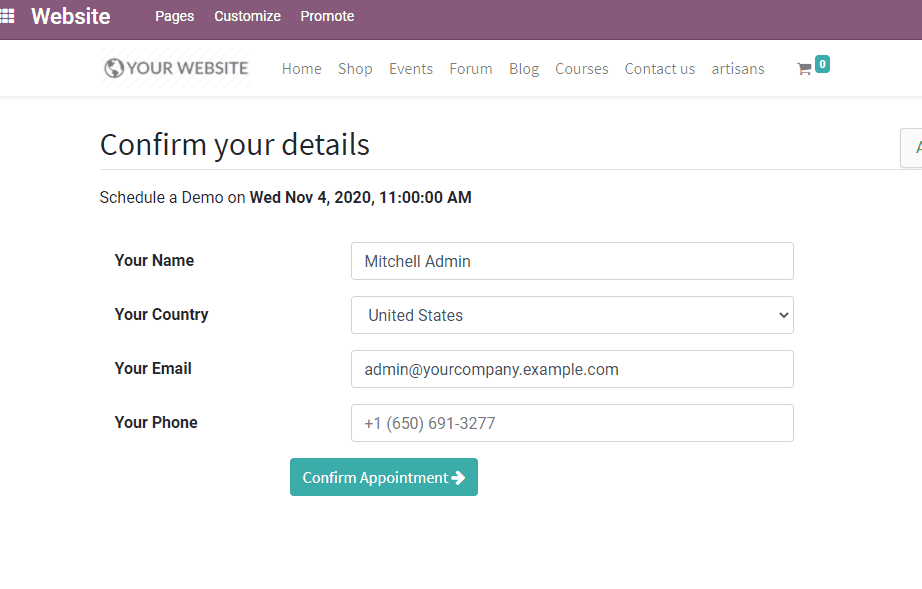
Here, the visitor can verify the personal details and appointment time. The user can also change the personal details from here. After completing all activities use the Confirm button to confirm appointments.
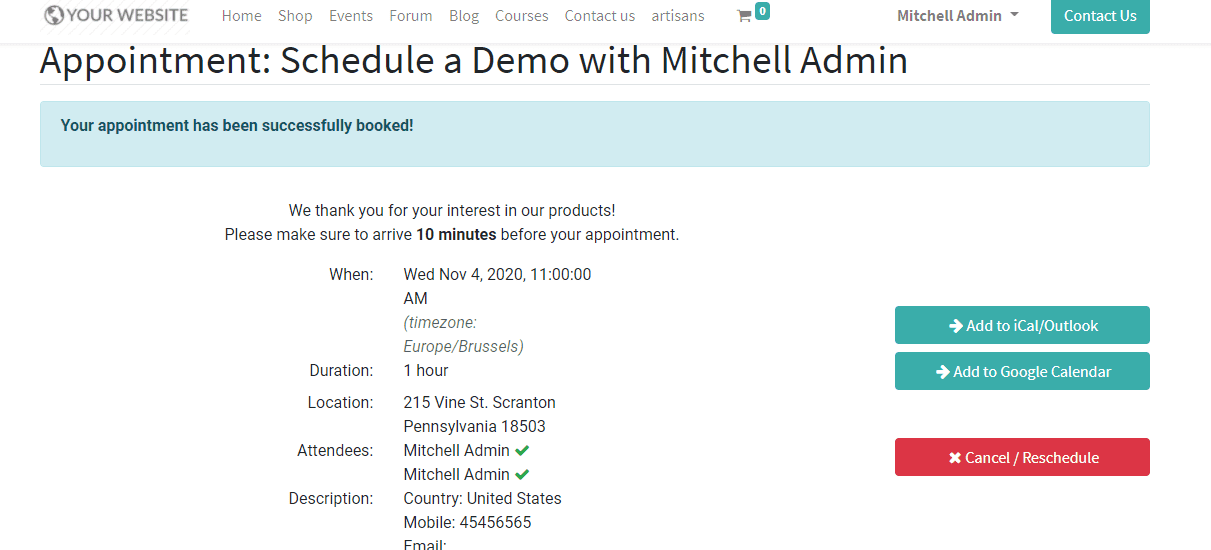
The above given is the confirmation that the visitor gets on clicking “Confirm Appointment”. On confirming the appointment the visitor can add the event to Google Calendar. The user can also cancel or reschedule the event.
As we have completed the process on the website, we can go back to Calendar and view the appointment there.
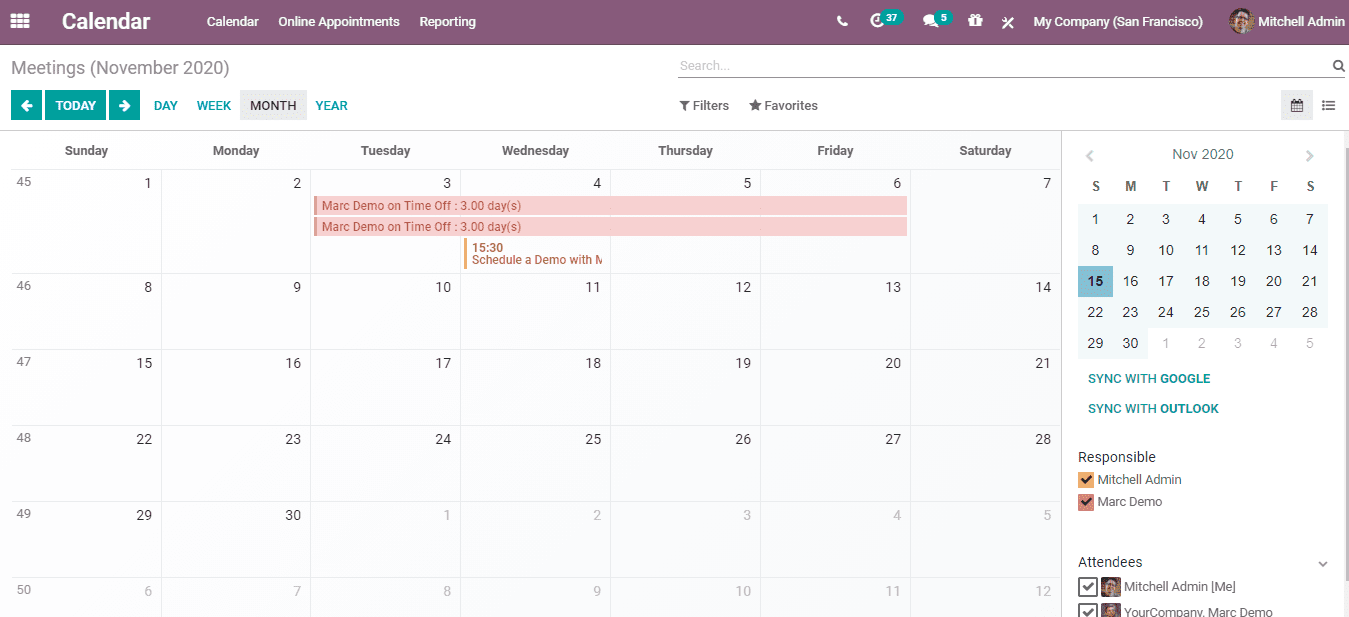
This is all about 'Online Appointment Scheduling System in Odoo 14'.
Read more about Online Appointment Scheduling System in Odoo 14