A software program called Odoo 17 Point of Sale (POS) assists companies in managing their Point of Sale activities. It enables companies to handle payments, keep track of sales, and control inventories. In Odoo 17, bills play a crucial role in the Point of Sale procedure. They assist in keeping track of sales, handling payments, and giving clients receipts for their purchases. Keeping track of payments through bills lowers the possibility of mistakes like charging the incorrect person or amount.
One useful feature that you can employ to increase the flexibility of your Point of Sale system is bill splitting. Bill splitting may be required in a variety of scenarios for the Odoo 17 Point of Sale. Let's say some friends or family members would like to eat dinner together. You may make sure that each consumer only pays for the products they have ordered by dividing the bill. When a consumer wants to pay for an item using cash, credit cards, or any other payment method, this is a regular scenario in online retailers. You can let the customer pay for the order using a variety of payment ways by splitting the bill.
This capability may be obtained by utilizing the Allow bill splitting technique in the Odoo 17 PoS module setup settings.
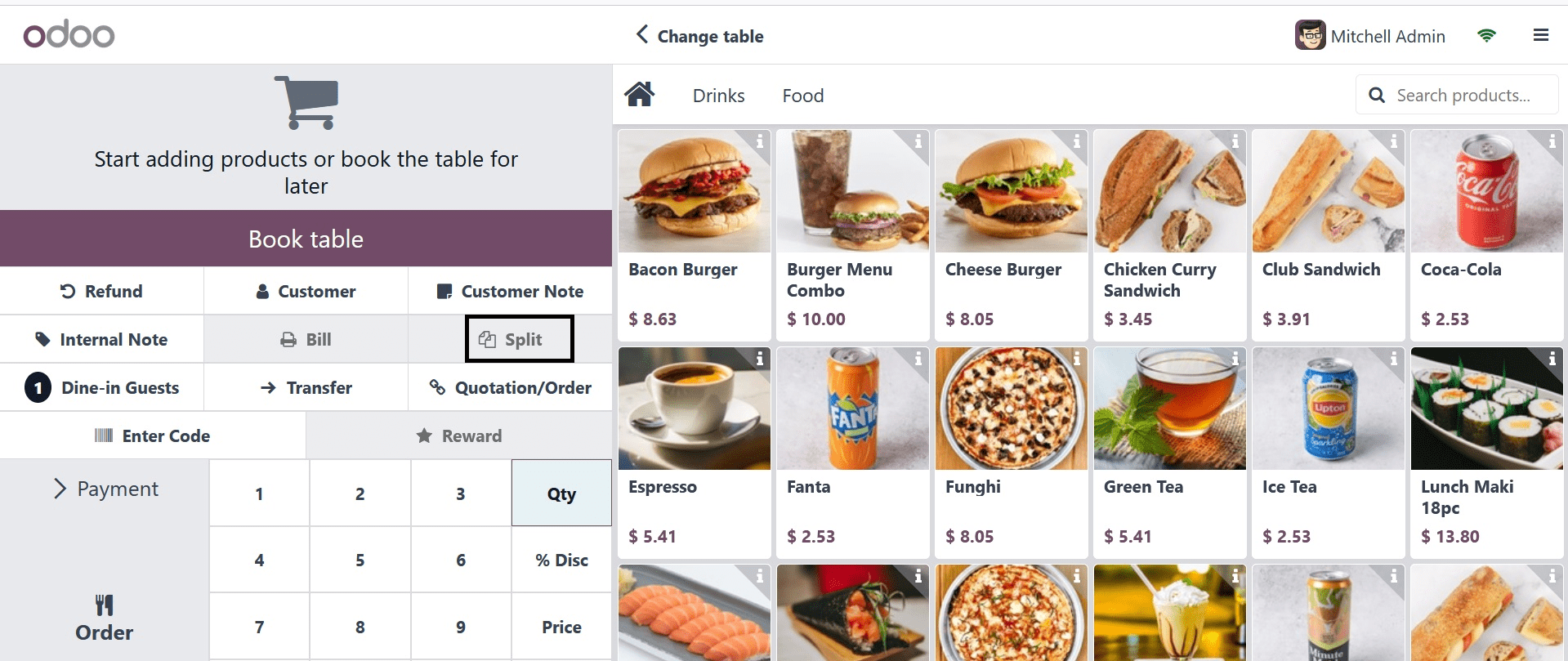
This is where the user dial's Split button is visible. You may access the window where you can split your bills by clicking on it.
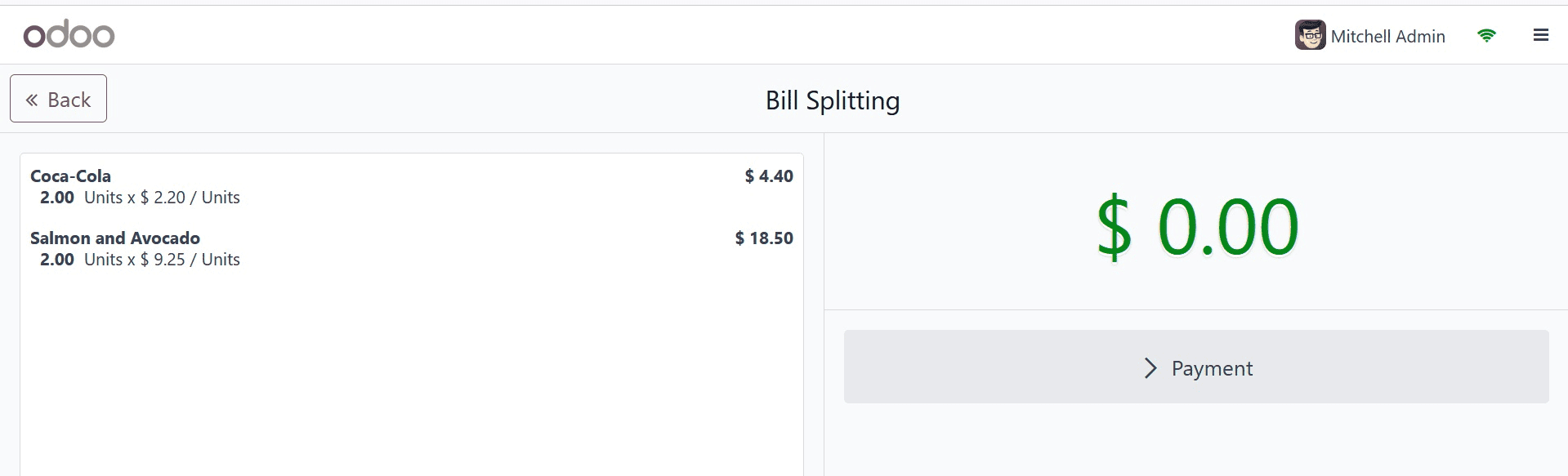
From here, by clicking on them, you can select the amounts you wish to pay. As you can see, only two of the two products' four possible quantities have been chosen for payment.
You can create the bill for the remaining amount once the payment has been made. You may see the remaining quantities by clicking on the orders.
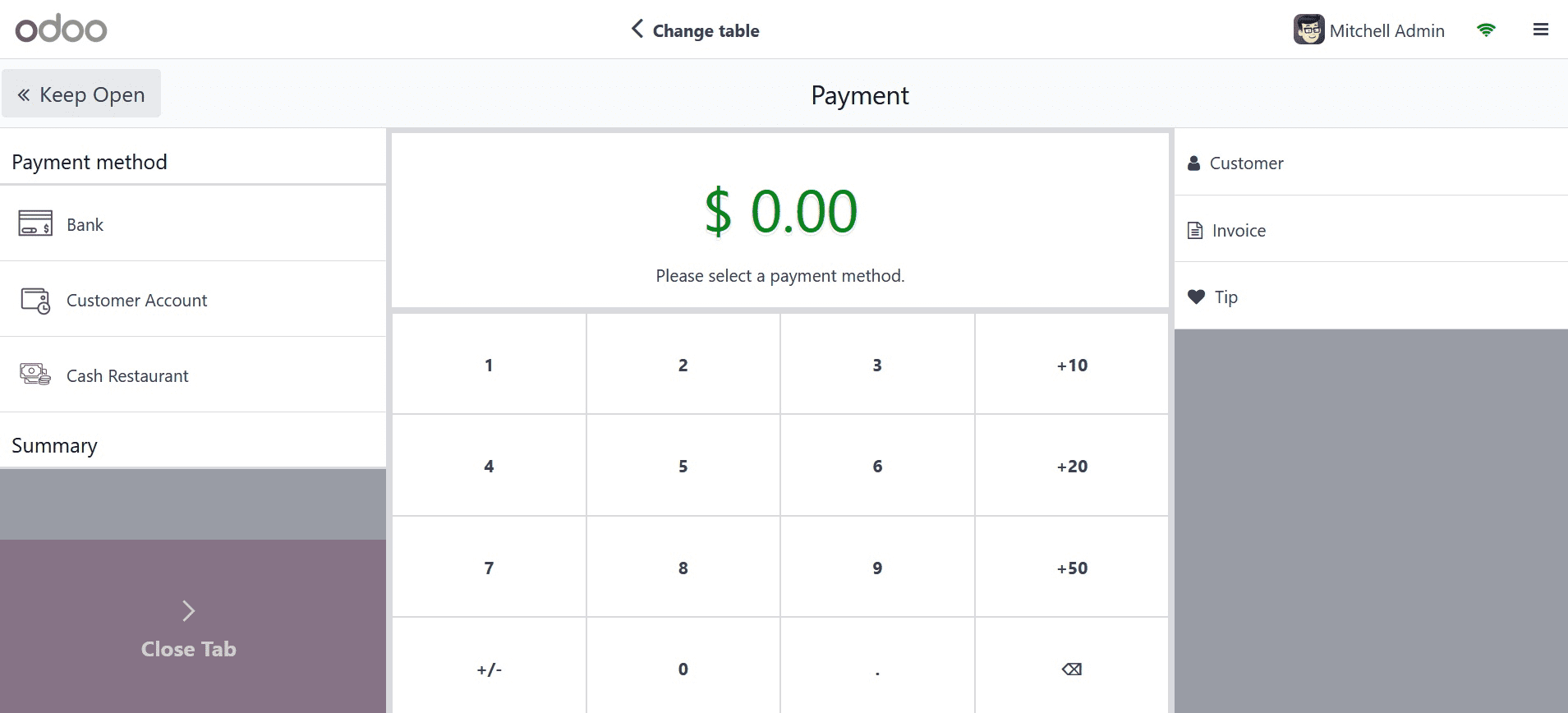
The customer can pay the outstanding balance by opening the continuing order. In this manner, the client can divide the sum and settle the invoices.
Additionally, the customer has a variety of options for paying the bill. The use of various payment methods in Odoo 17 POS has numerous advantages. By giving them the freedom to select the payment option that works best for them, you can draw in more clients, boost sales, and enhance customer satisfaction. Utilizing various payment options might make accounting easier.
The list of payment methods that are configured in your PoS is visible under the configuration tab, where you can create new ones.
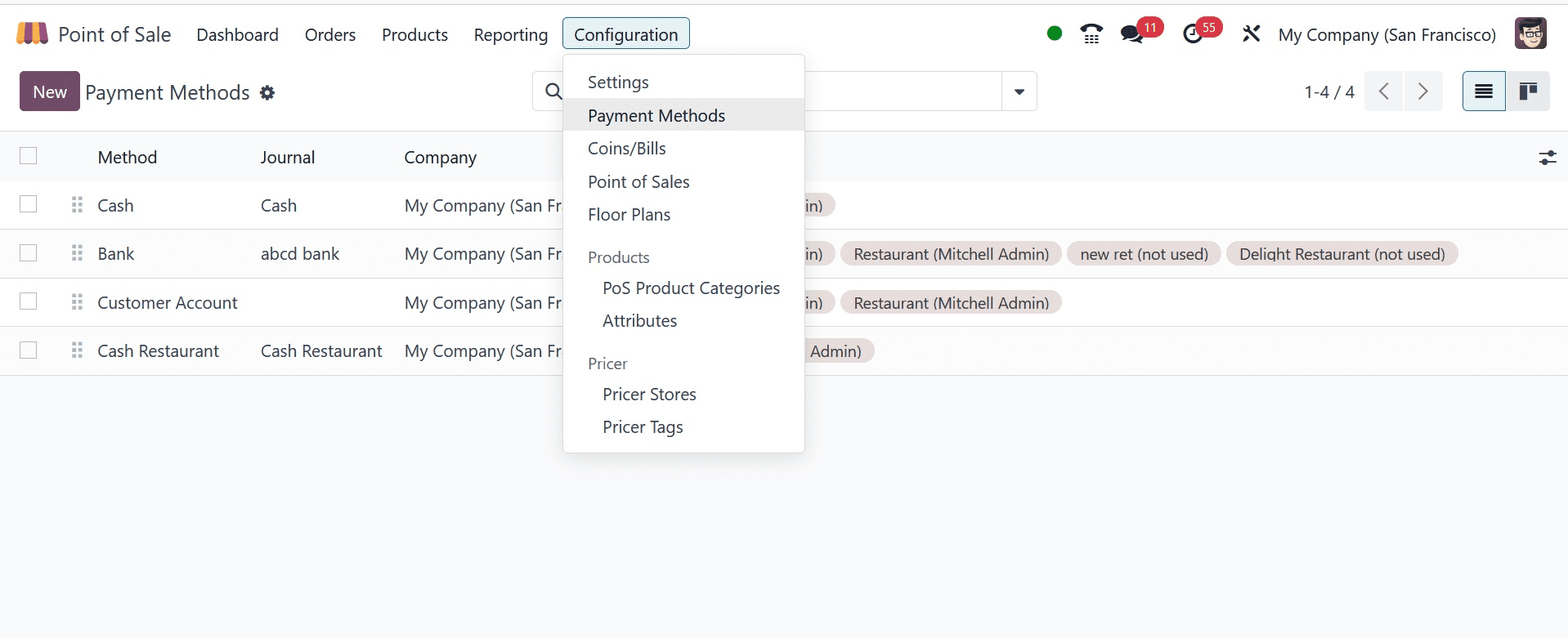
Additionally, by selecting the New button, you can expand your PoS with a new payment method.
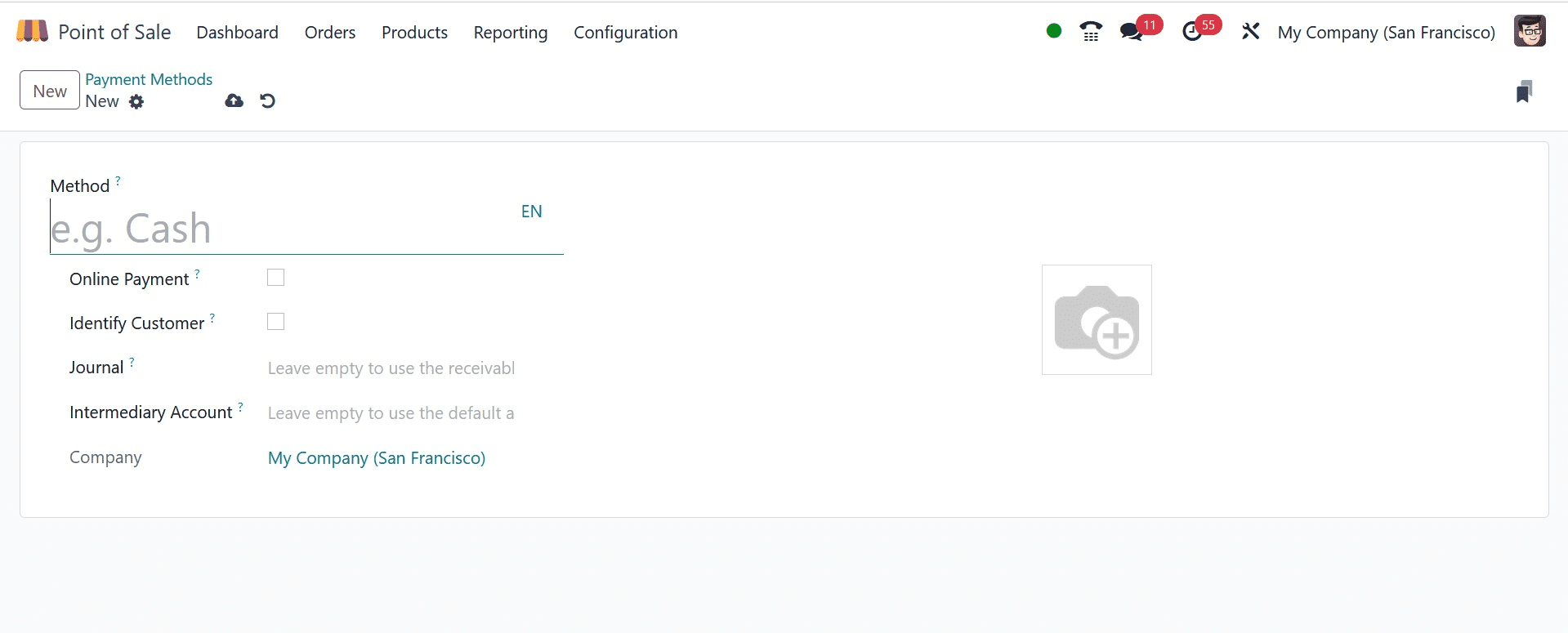
You can give your new payment method a name that will appear in your point of sale when you establish it. The "Identify Customer" button is available to you. You cannot finish the payment after selecting the customer and dividing the journal entries for each customer if you enable this button. If you disable the identify customer button, you can proceed with your payment without selecting the customer. In these circumstances, the entries will be kept in the middleman account you specified when creating the payment method. Additionally, you have the option to select your payment method's Journal and outstanding payment account. If you want to use the customer account by default, you can leave it empty. We only accept cash and bank journals here.
Let's now examine how the PoS can be used to select the payment method. Before that, you must select the payment method you wish to utilize for your Proof of Service (PoS) from the configuration options.
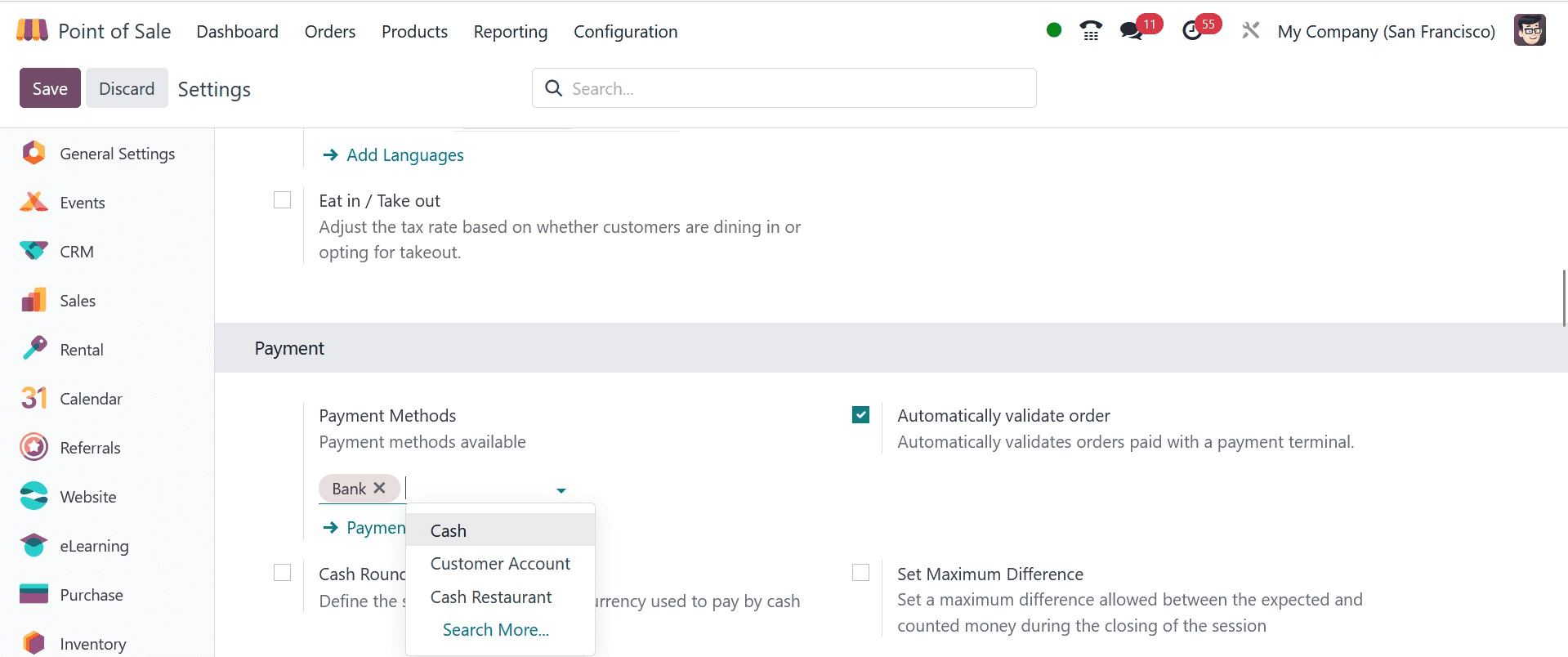
Here, select the recently established payment option to start the PoS session.
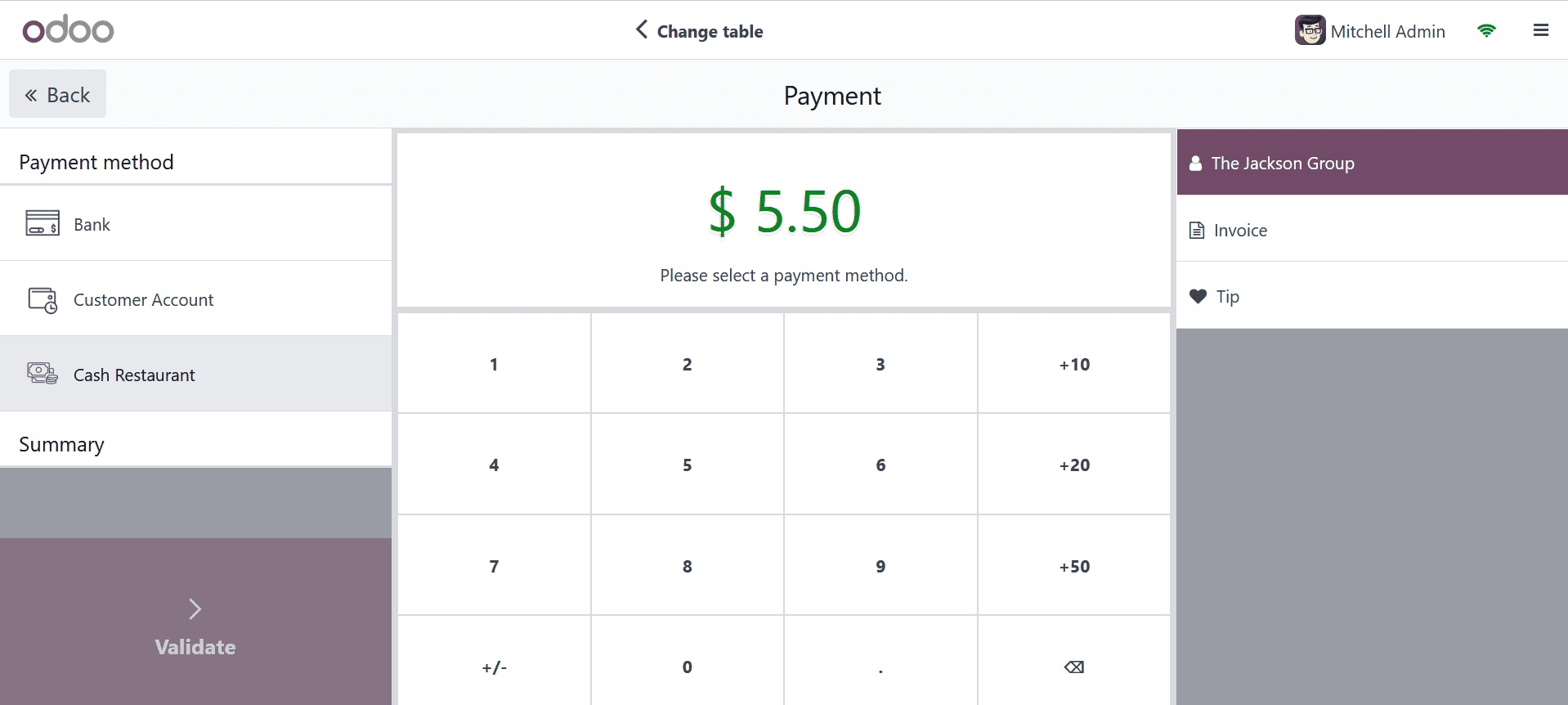
The newly formed payment method is visible under the payment method. To finish the payment using the new one, click on it.
The client can use several different payment ways whenever it's convenient for them by utilizing the splitting approach. Let's say the client makes a partial cash payment and leaves the remaining amount as a bank transfer. In these circumstances, the client may choose to pay for their order using a variety of ways.
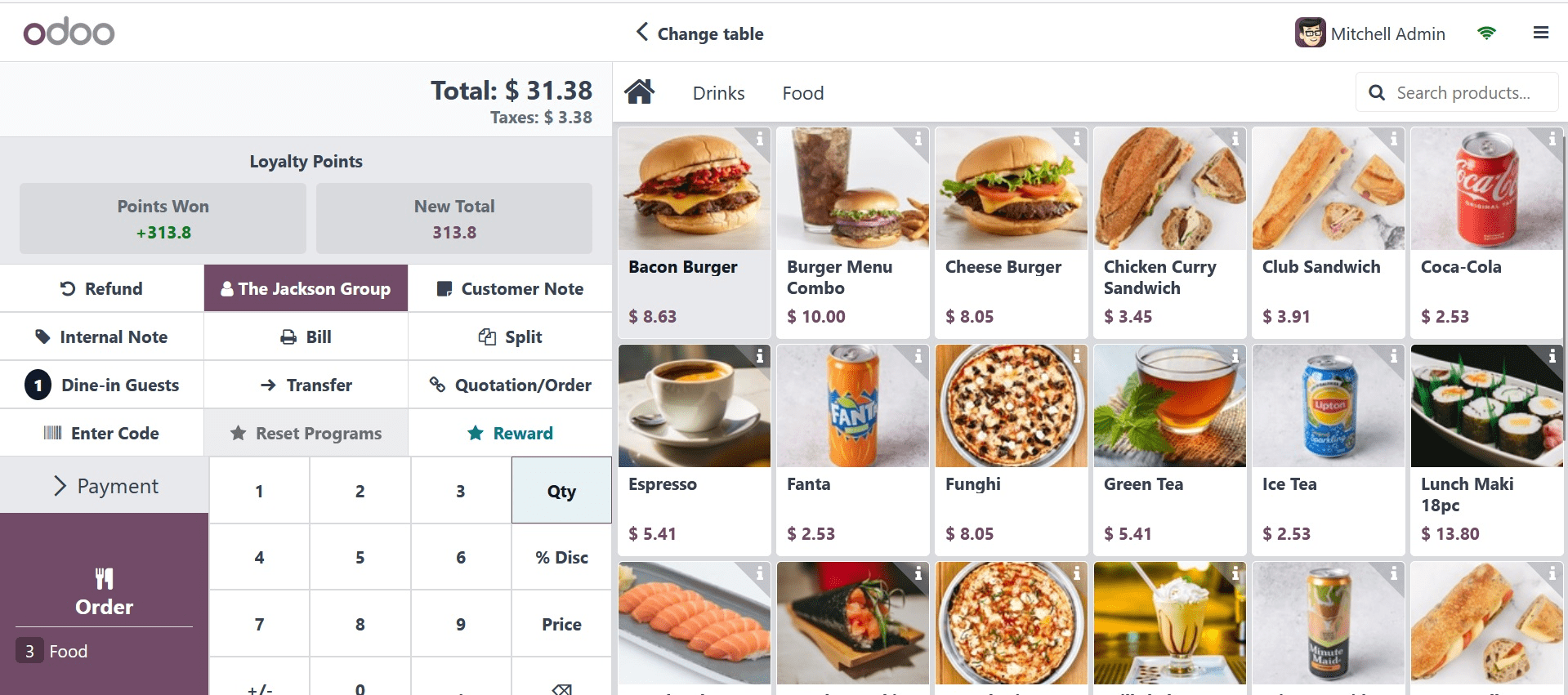
You may view the total amount here. Two payments totaling will be made in cash by the customer; the remaining amount will be paid via bank transfer.
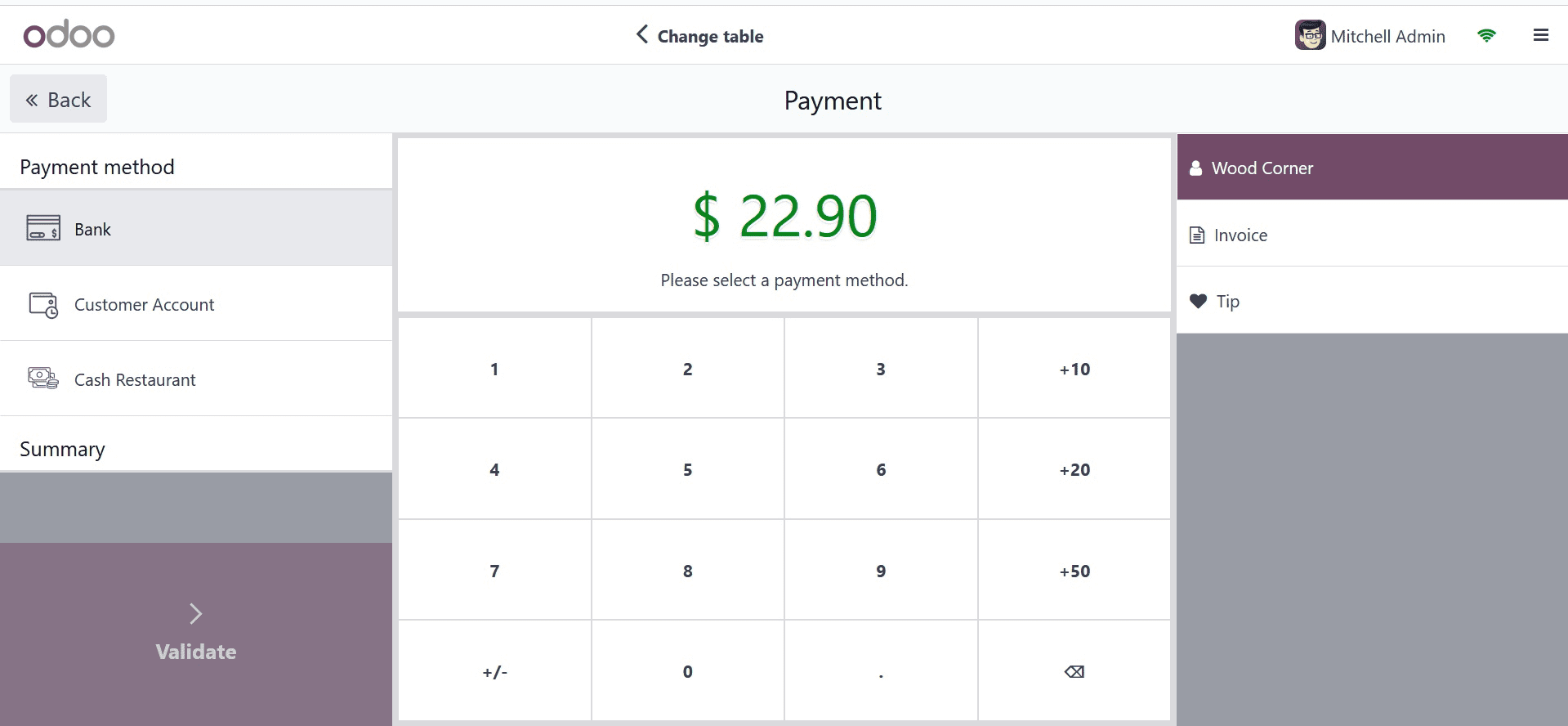
By selecting the split button, you can select between two product amounts and pay with cash.
Additionally, the Bank is used to pay for the remaining amounts. If you wish to take payments in addition to cash or credit cards, this can be helpful.
Customers can pay for their orders separately when they can divide bills, which can be useful in some circumstances. Making separate bills for each person and including their outstanding balance will be helpful. All things considered, bill splitting is a useful function that can benefit both clients and companies.