SendGrid is a cloud-based SMTP provider. It allows you to send e-mails without any help from maintaining e-mail servers. SendGrid manages all technical details. The details are taken from scaling the infrastructure to ISP outreach &monitoring. Twilio acquired SendGrid.
SendGrid is used to send transactional as well as marketing e-mails. Transactional e-mails include
1) Password reset e-mail
2) Shipping notification e-mail
3) Account authentication
Using SendGrid, you can send 100 e-mails per day forever.
The following steps are needed to connect outgoing e-mails with SendGrid.
Step 1: First, create an account in SendGrid and log in to it.
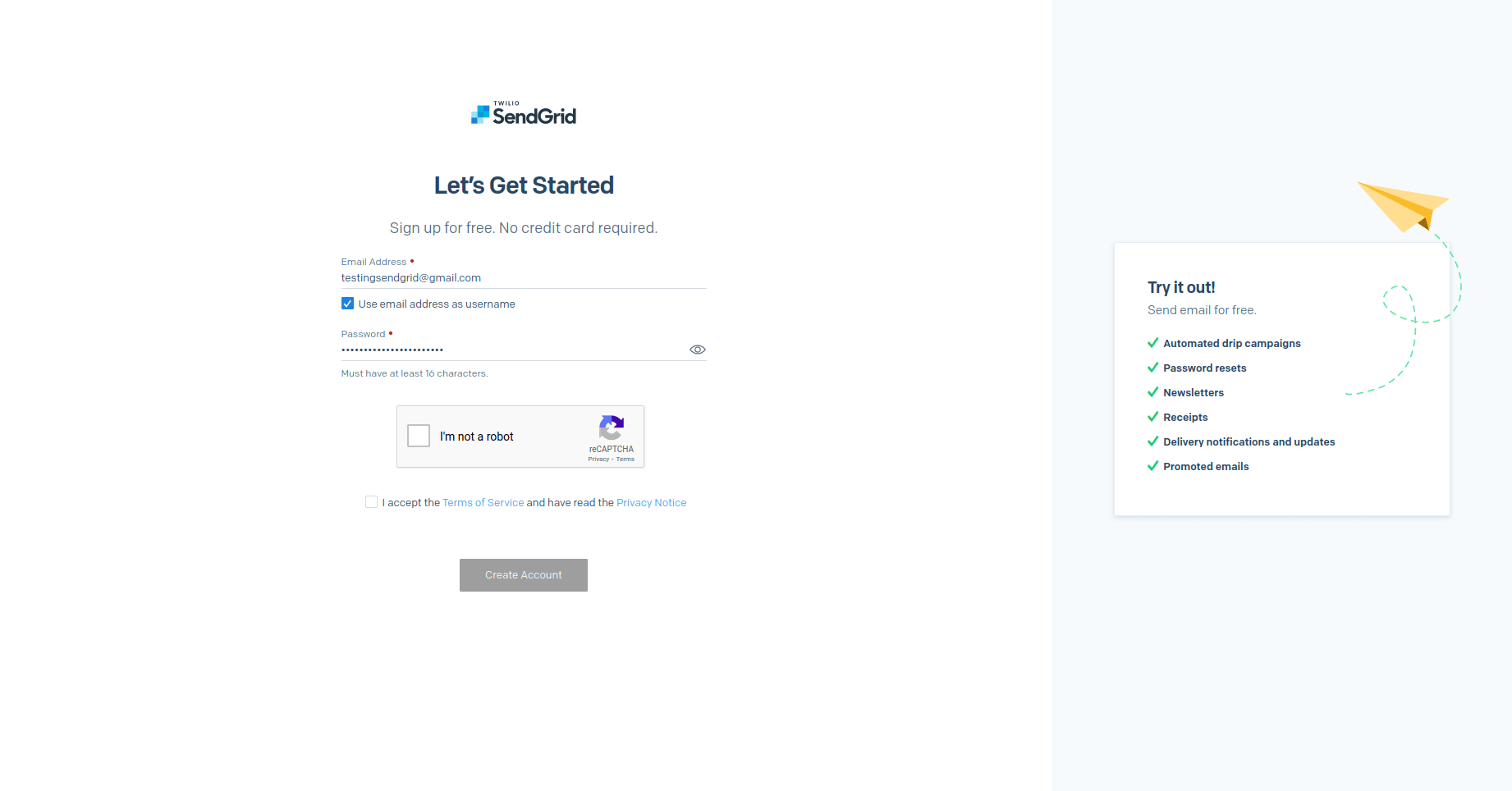
Step 2: After that, it moved to the home page and signed to the dashboard on the left side.
E-mail API —–> Integration Guide
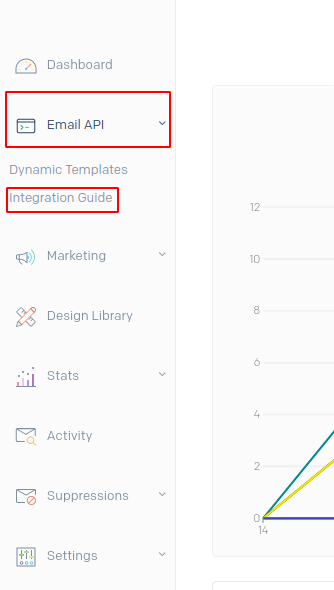
Here there are two options Web API and SMTP Relay. Choose the SMTP Relay
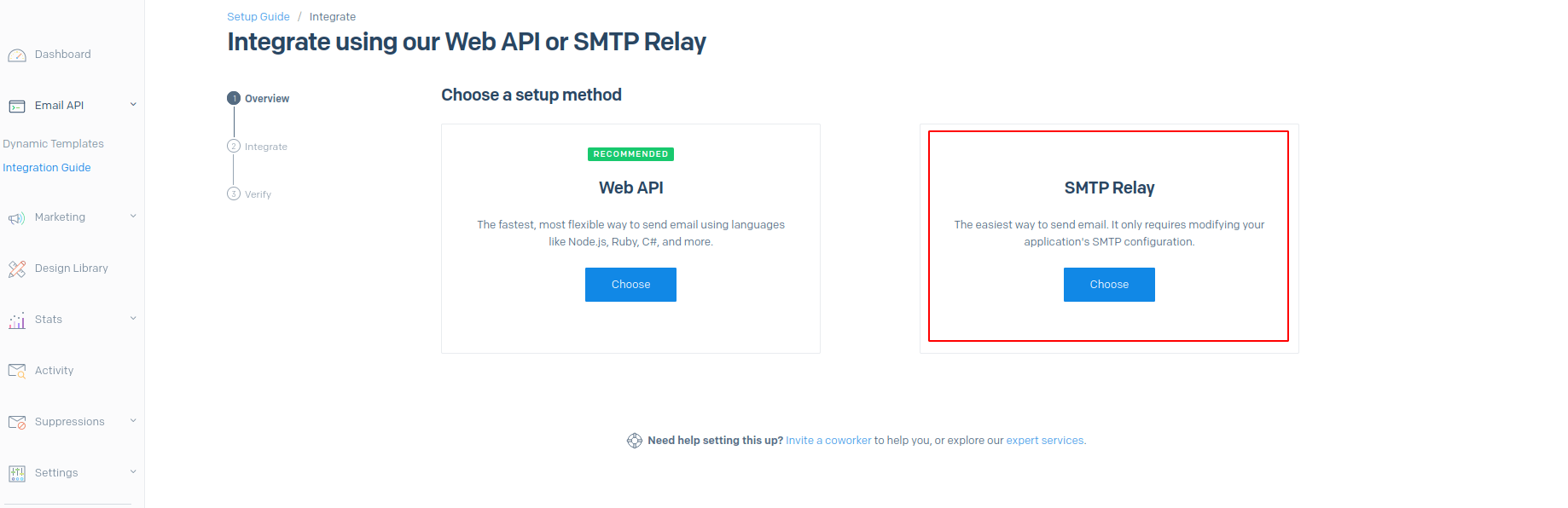
Web API is the most flexible way to send an e-mail. It uses the languages like Noje.js, Ruby, C#, etc. Here was created by sending grids founders to connect with our system more efficiently, so it might be a viable option for all users.
SMTP is an e-mail standard, and it is used universally. SMTP relay is used to connect with an existing application. It may be like a CRM system or a mail client like Outlook.
SMTP Relay is used to send e-mails between SMTP servers if the server is located in a different domain.
Step 3: Generate a key by giving an API and then creating. Copy the Generated key.
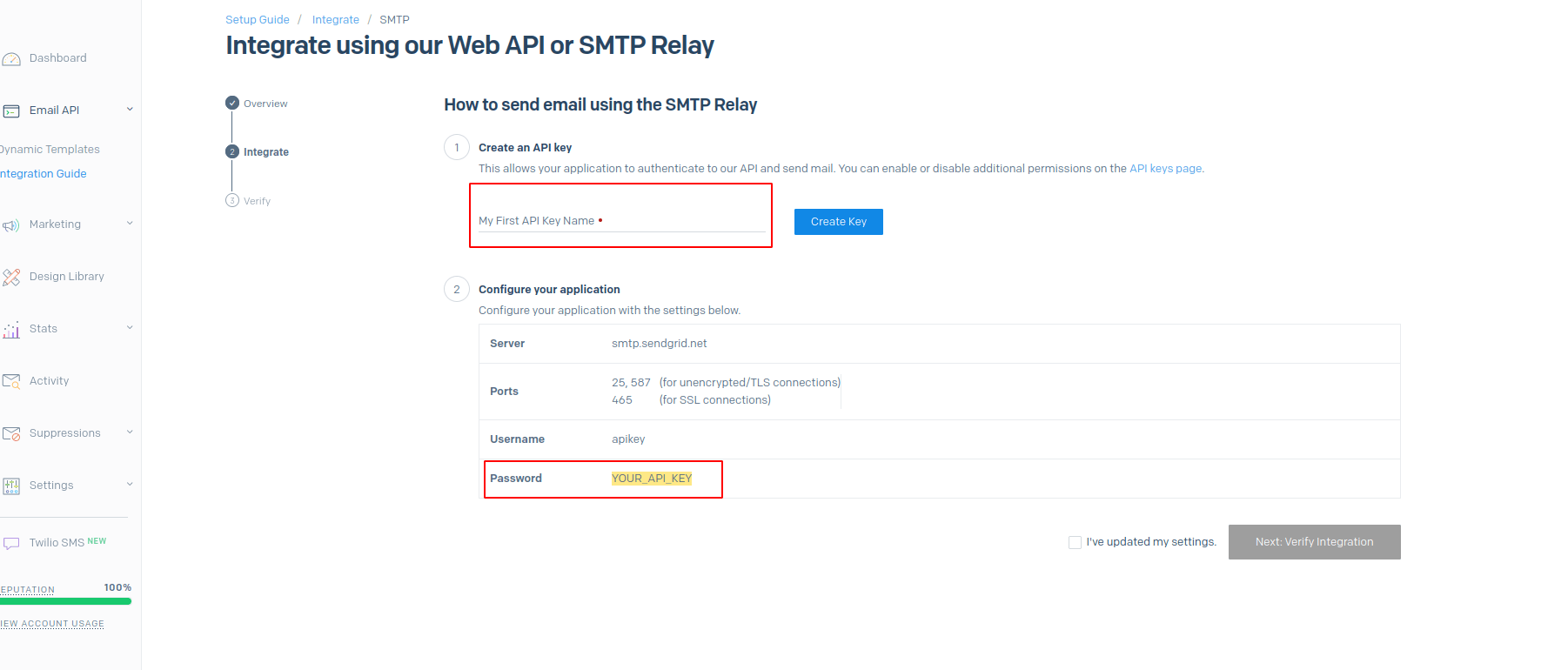
Give an API name and generate the key. So a key will be generated on the password.
Here, note that how to configure the application is given above the API.
Server:smtp.sendgrid.net
Ports: 25, 587 Used for encrypted/TLS connection 465 for SSL connection.
Username: apikey
Password: the key generated
Step 4: Goto Odoo General settings —–> Outgoing mail servers
Give the following details Description:
SMTP Server: smtp.sendgrid.net
Username: apikey
Password: paste the key here
SMTP Port: For TLS connection or unencrypted use port numbers 25, 2525, or 587.for SSL connection use 465 portnumber.
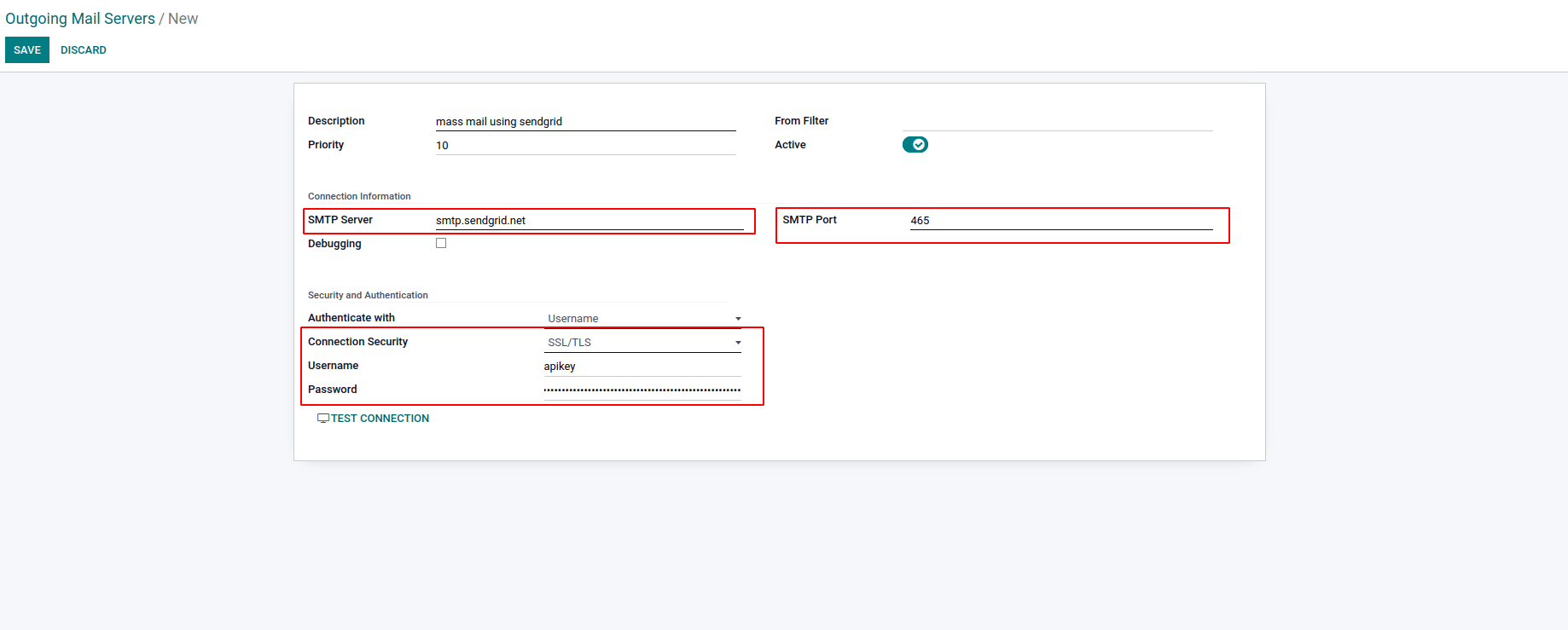
Step 5: Save and Test the connection. If the link is successful, only the given data valid and properly configured

Step 6: Now send an E-mail and test it.
In the SendGrid dashboard, we can see the e-mail activity.
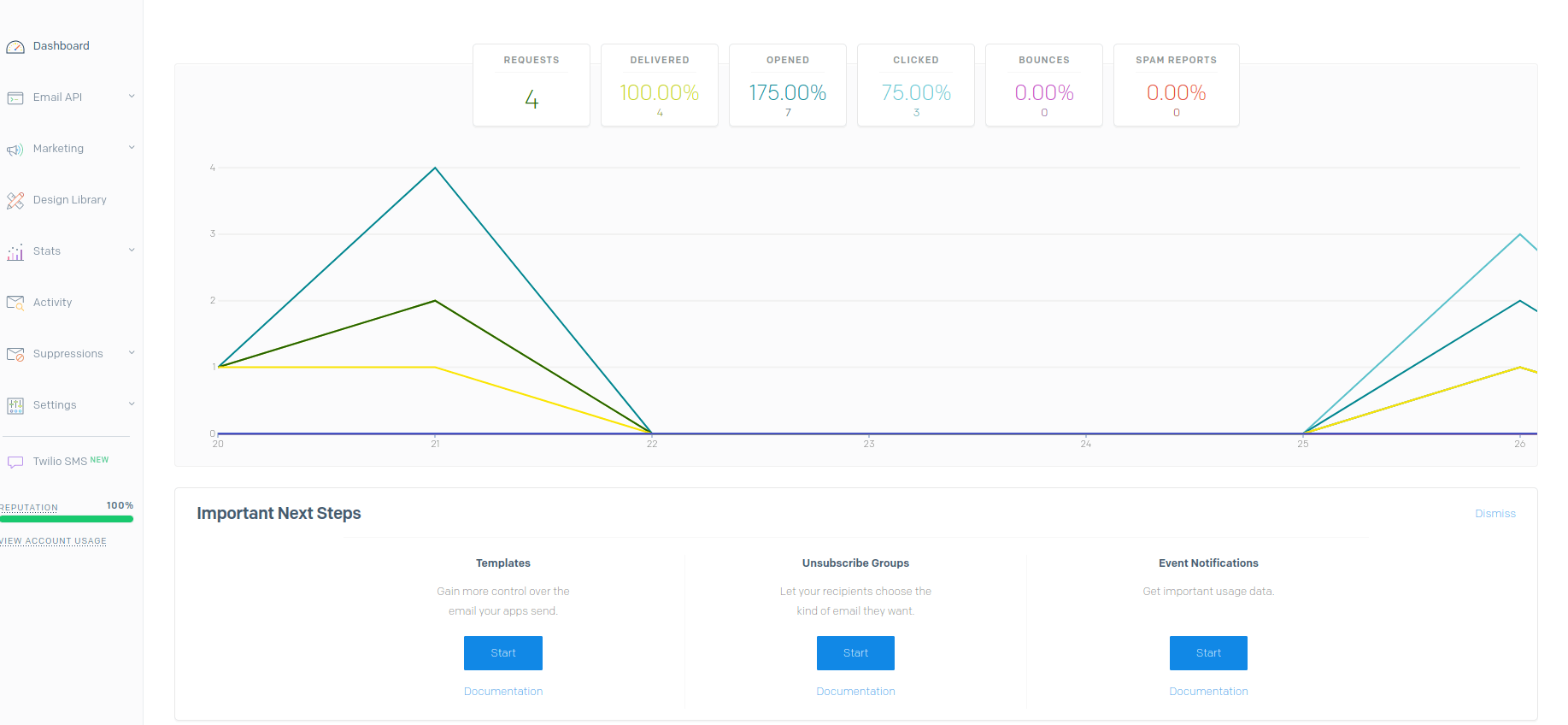
Requests It shows how many requests you made to SendGrid to send an e-mail.
Delivered It shows the actual request that SendGrid delivered.
Opened It shows how many several e-mails are opened by a unique recipient when the e-mail is delivered to him. This state shows count as one if three times the recipient opened the e-mail.
Clicked Shows the multiple time unique clicks occurred within your e-mail on links.
Bounces It shows when the e-mail couldn’t deliver to the recipient.
Spam Reports It shows the flagged e-mails as SPAM by a recipient.
The calculation is below:
Opens = Total Opens/Delivered (Open Rate)
Unique Opens = Unique Opens/Delivered
Clicks = Total Clicks/Delivered
Unique Clicks = Unique Clicks/Delivered
CTR = Unique Clicks/Unique Opens
TCTR = Total Clicks/Total Opens
Spam Reports = Spam Reports/Delivered
Repeat Spam Reports = Repeat Spam Reports/Delivered
Blocked = Blocked/Requests
Unsubscribes = Unsubscribes/Delivered (Opt Out Rate)
Bounces = Bounces/Requests
Repeat Bounces = Repeat Bounces/Requests
Invalid Emails = Invalid/Requests
Dynamic Templates
In SendGrid, there is an option to create a dynamic template
Email API —–> Dynamic Templates
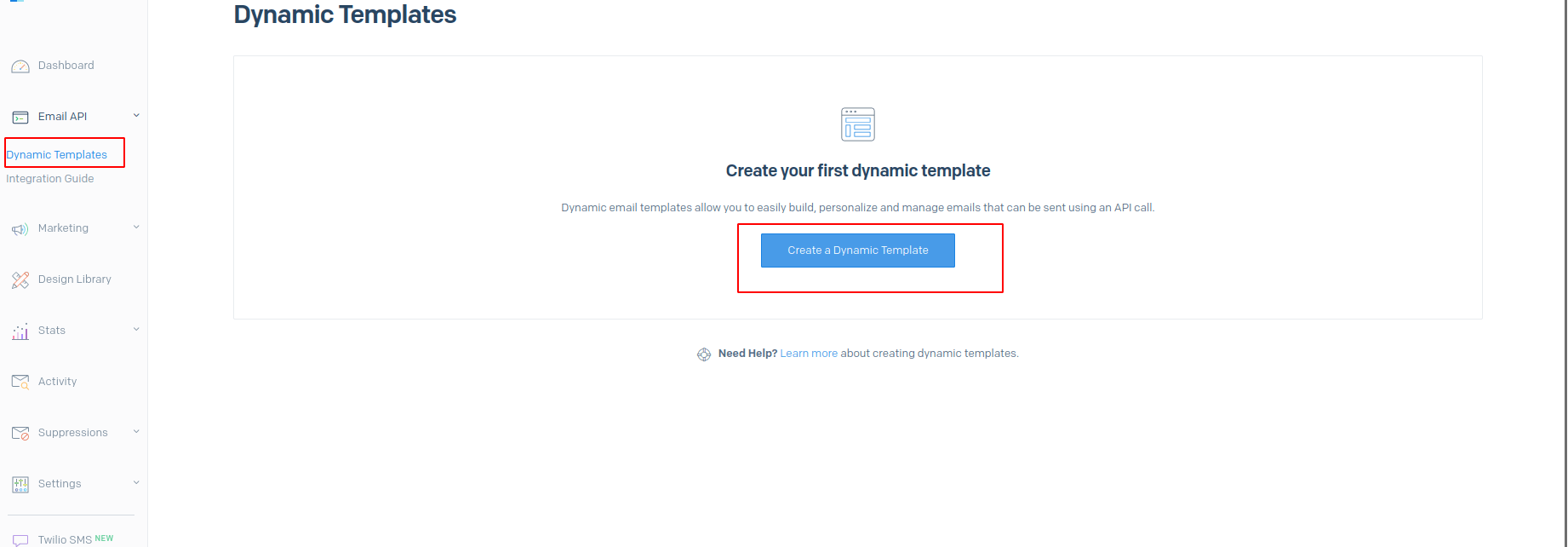
Many other options include marketing, design library, activities, etc. Marketing involved the options like automation, single sends, contacts, custom field, signup forms, sender..etc. Sendgrid is the most efficient way to send a mass mailing.