A receipt reminder helps to remind your vendor of the receipt date. It automatically emails the vendor to confirm the receipt date. Therefore, it is simple to save time and simplify a purchase order. When processing vendor invoices, purchase order receipts are generated for a number of purposes to guarantee the purchase accounts are settled. The ideal way to handle receipt confirmation of a purchase order in a business is with the Odoo 16 Purchase module.
The Receipt Reminder feature must be enabled in the settings of the Purchase module, as shown below.
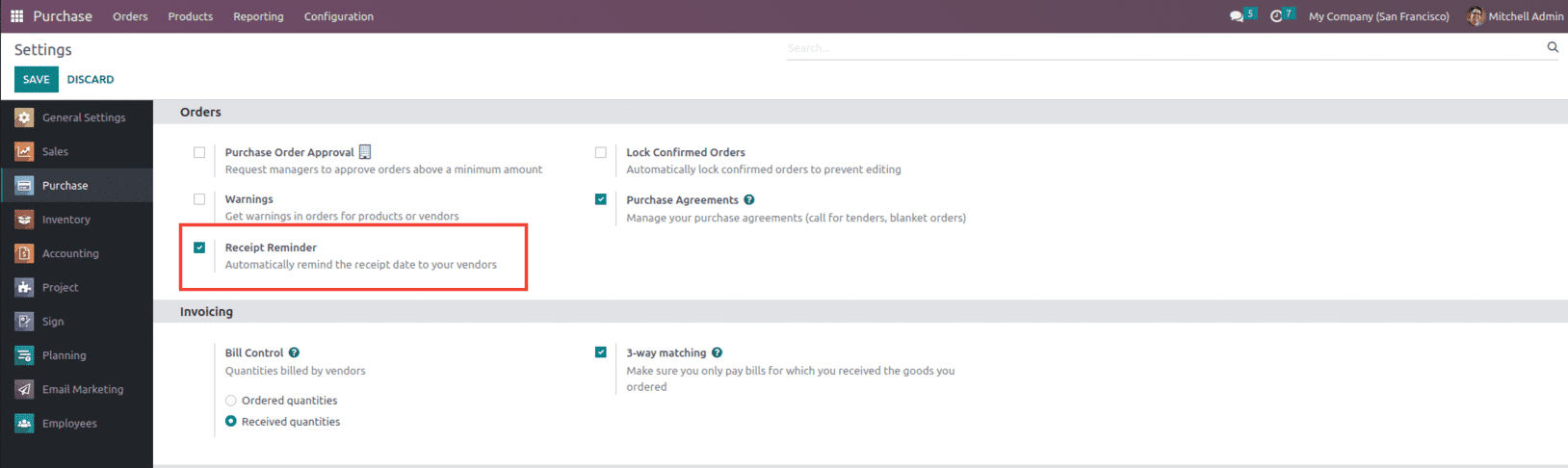
Once enabled, the vendor is reminded of the receipt date by receipt reminder within the purchase order form. This will save time and make it simpler to follow up on the order by automatically sending an email to your seller to confirm the receipt date. For that, the user must set up the Outgoing Email Server in the Odoo 16 settings under the Custom Email Servers to set up the mail as shown below.
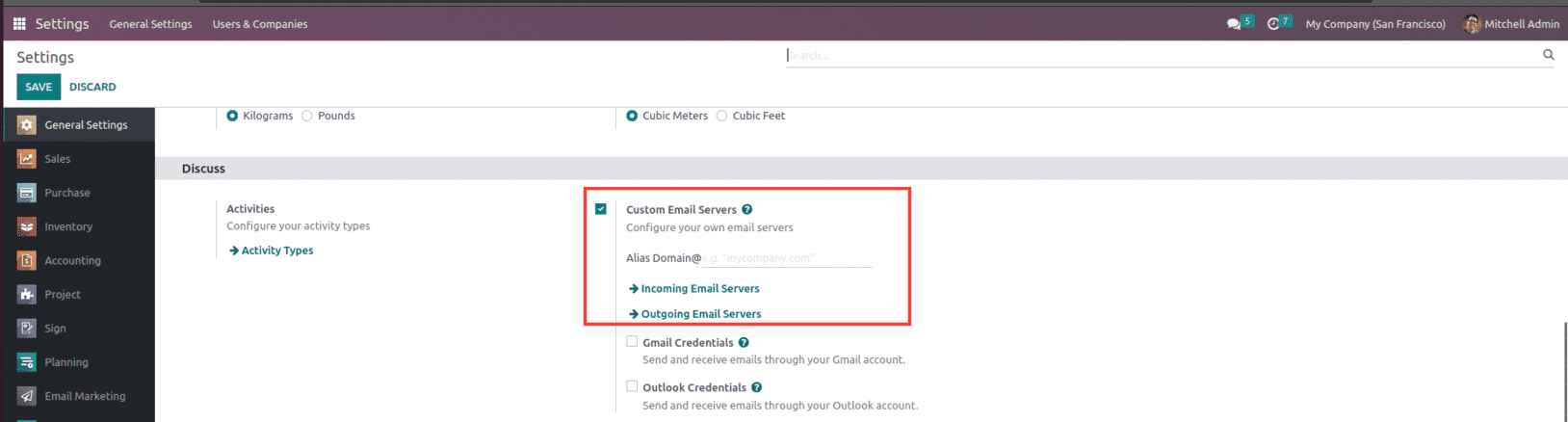
From there, select the Outgoing mail server and set up the mail server with necessary details such as Authenticate with, Username, Password, Connection Encryption, SMTP Server, SMTP Port and then test the connection.
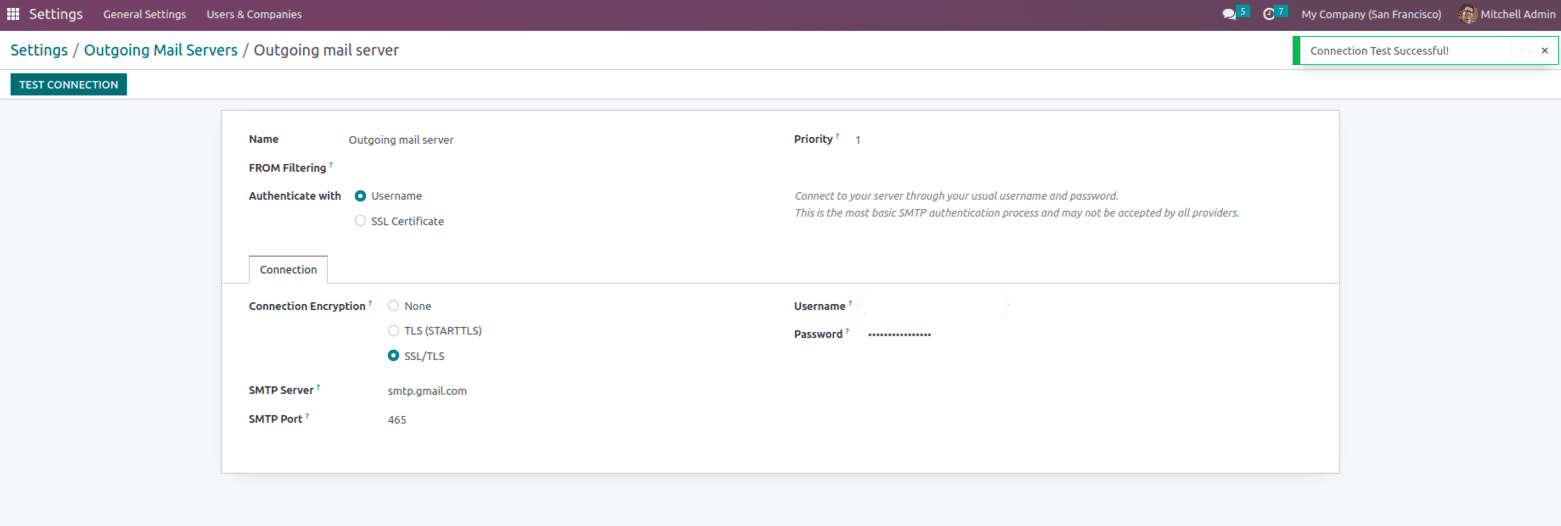
Once the connection is successful, let's go back to the Purchase module and create an RFQ from the Purchase module.
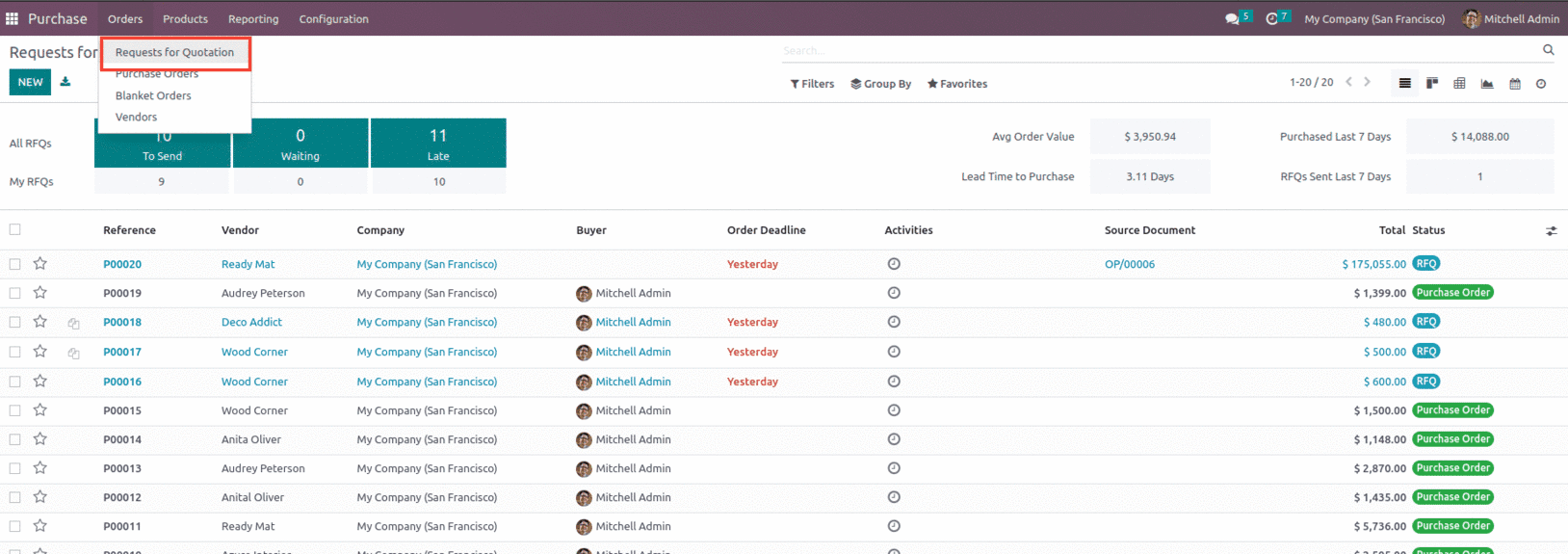
Create a new RFQ from the New button and add the necessary details such as Vendor name, Vendor Reference, Purchase Agreement if any, Currency, Order Deadline, and then add products to the order line with the required quantities as shown below.
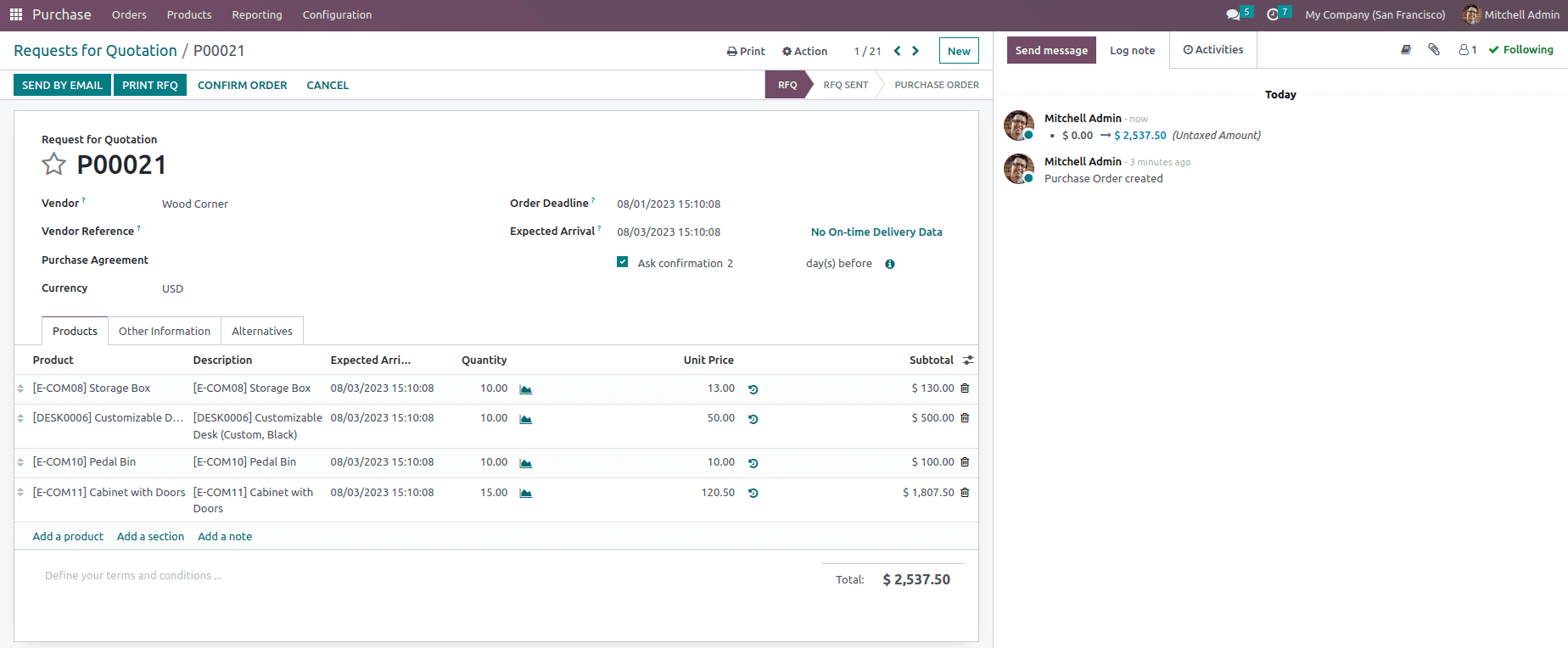
Here, there is a field labeled "Receipt Date" and a checkbox labeled "Ask Confirmation." The vendor's promised delivery date in relation to the anticipated arrival date of the product is referred to as the "Receipt Date." In order to confirm the delivery date, an email can be sent to the vendor X days beforehand after selecting "Ask Confirmation" and inputting the necessary number of days. It will therefore send an email to the given vendor asking for delivery confirmation based on the specified date after the "Receipt Date" is added and the "Ask Confirmation" option is activat
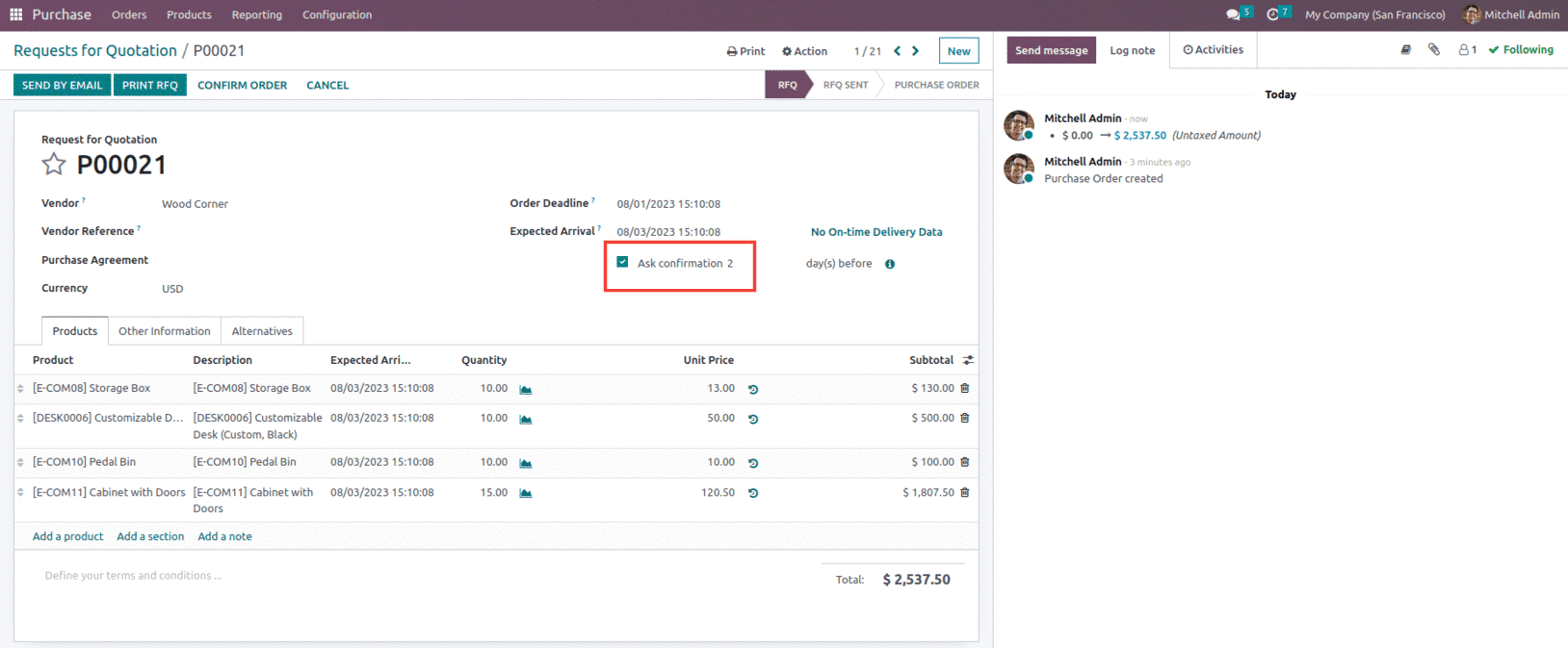
Here, as in the RFQ, the Expected Arrival and Delivery date promised by the vendor is set as 08/03/2023 and Ask Confirmation is set as 2 days, so two days before the received date ie. on 08/01/2023 a confirmation email is sent to the recipient to guarantee a delivery date. Therefore, a receipt date must be confirmed by the vendor.
Once all the information for your purchase order has been added, click the SAVE icon. An email will be sent to the vendor after the order has been confirmed. As a result, the vendor can email customers to confirm the receipt date. Additionally, as seen in the screenshot below, you can preview the reminder email by selecting the icon located after the Ask confirmation field.
And now, if we check the mail we can see that the confirmation mail will be sent to the vendor and the vendor will receive the mail as shown below.
ed.
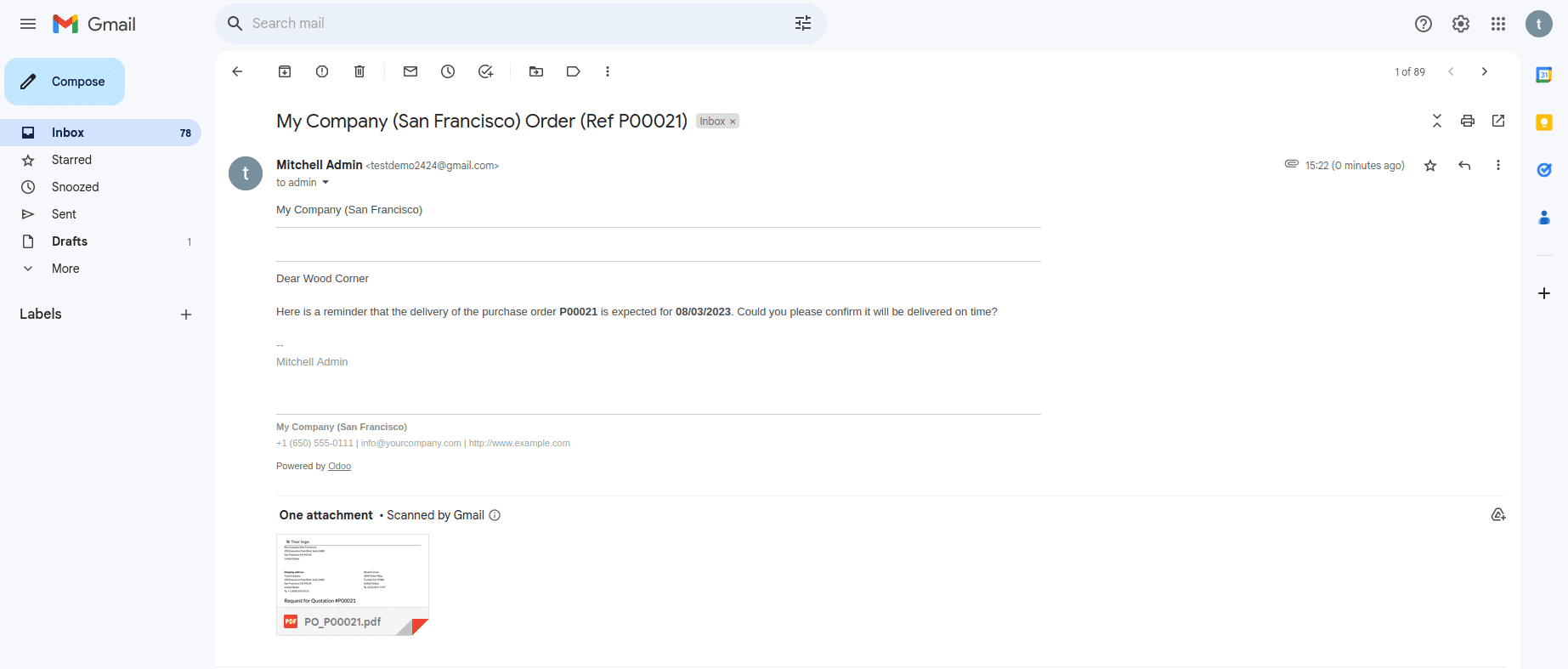
The mail will have a message as “Here is a reminder that the delivery of the purchase order P00021 is expected for 08/03/2023. Could you please confirm it will be delivered on time?”, Along with it the vendor will get the PDF file of the RFQ with all the necessary details such as products, shipping address, Purchase representative and so on as shown below.
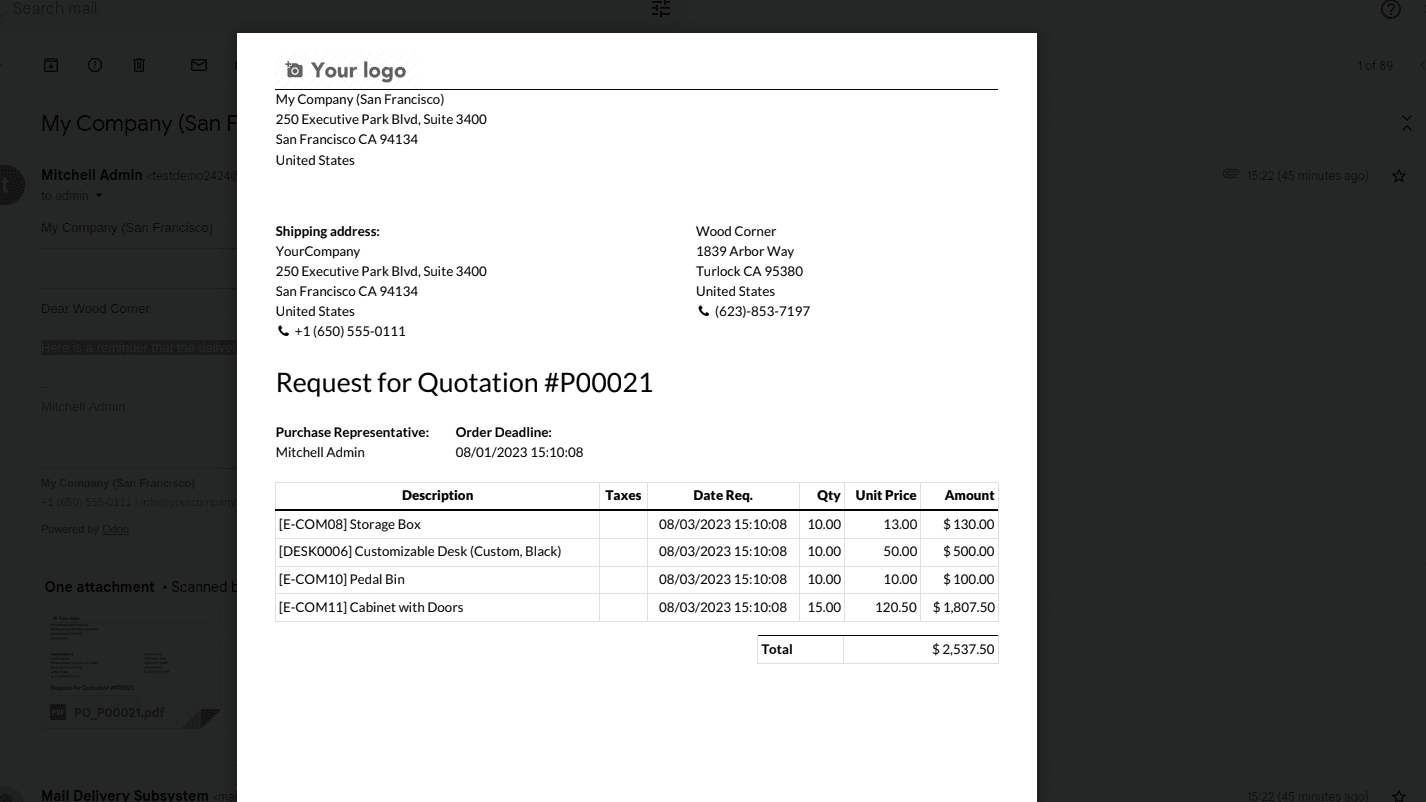
From the received mail the Vendor can confirm the receipt date for the RFQ and convert the RFQ to a Purchase order.

Later, by selecting RECEIVE PRODUCTS, you can approve the purchases and validate the Receipt and receive the products without any delay.
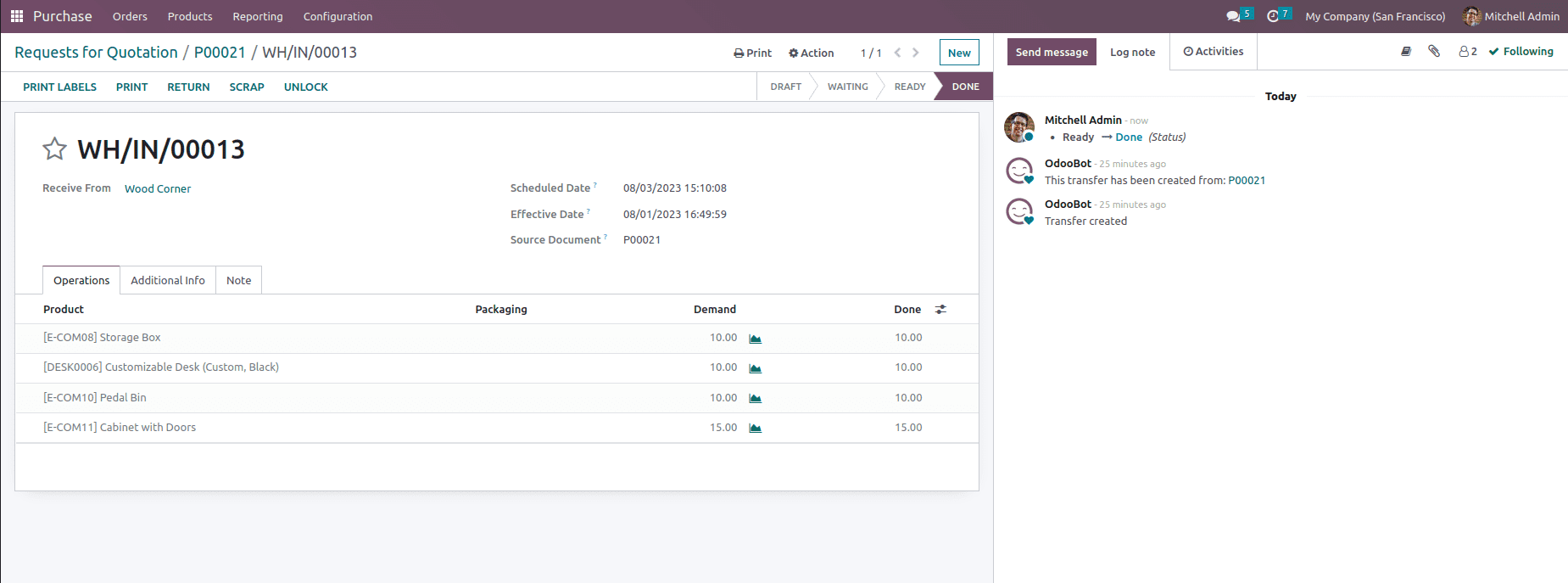
After validating the Receipt, then click on the Bill button and make the required payment to the vendor.
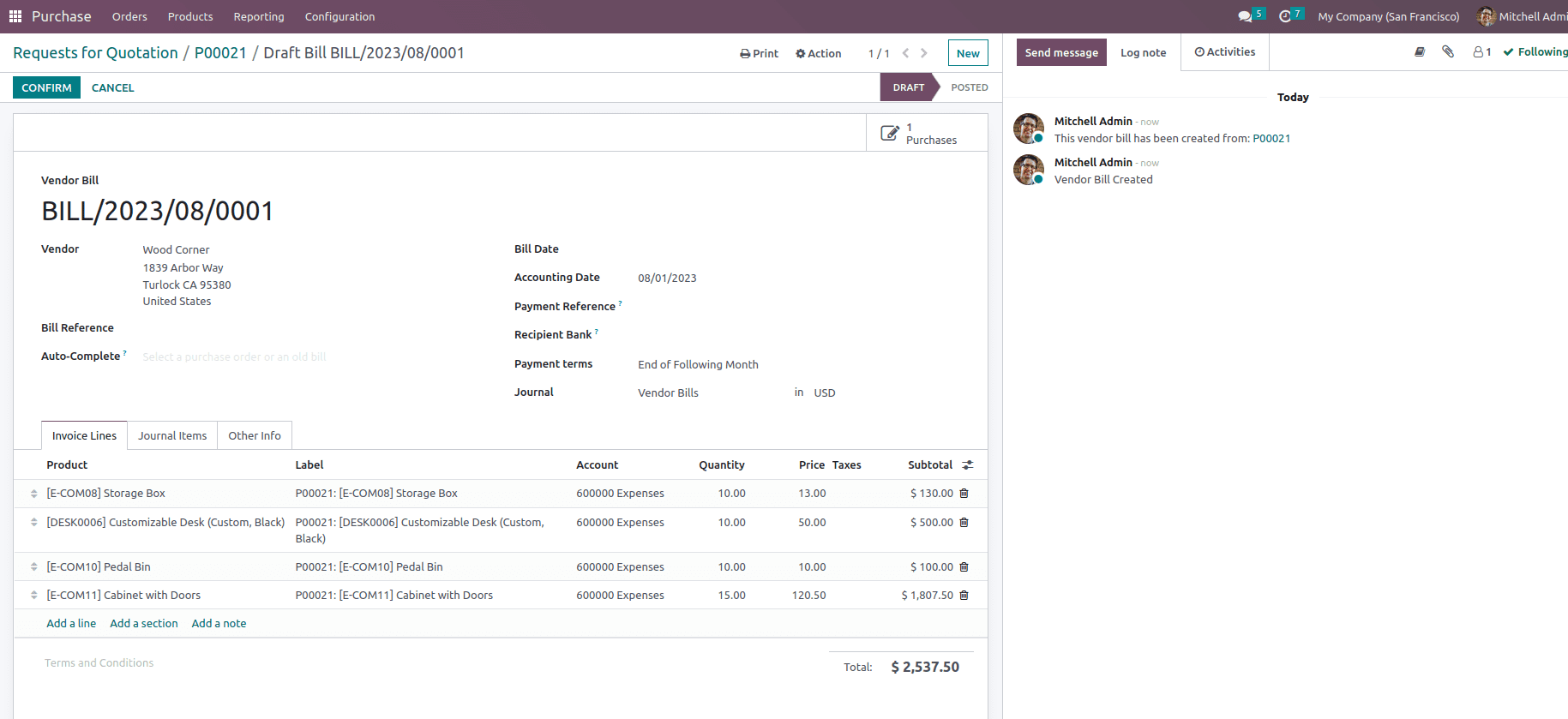
So this is how Receipt reminder works in Odoo 16 which ensures that users quickly receive a receipt confirmation of a purchase order. Aside from this, Odoo ERP makes it simple to create purchase orders by receipt and bills for a business.