Odoo ERP comes with different accredits such as super easy, flawless, very convenient, user-friendly and much more. The list of attributes never shut down as the ERP remains highly flexible and adaptable. One of the significant advantages of Odoo is that, without much of basic coding knowledge, the user can do a lot in the ERP.
In this blog, I will be explaining how to set the user-defined default in Odoo and how to remove the same from Odoo ERP.
How to set the user-defined default in Odoo:
There are many occasions, where the user needs to set default value in some form. Beneath, I have explained two cases for your understanding.
To set the user default, firstly you need to activate the developer mode via going to the Settings and clicking on “Activate the developer mode” button.
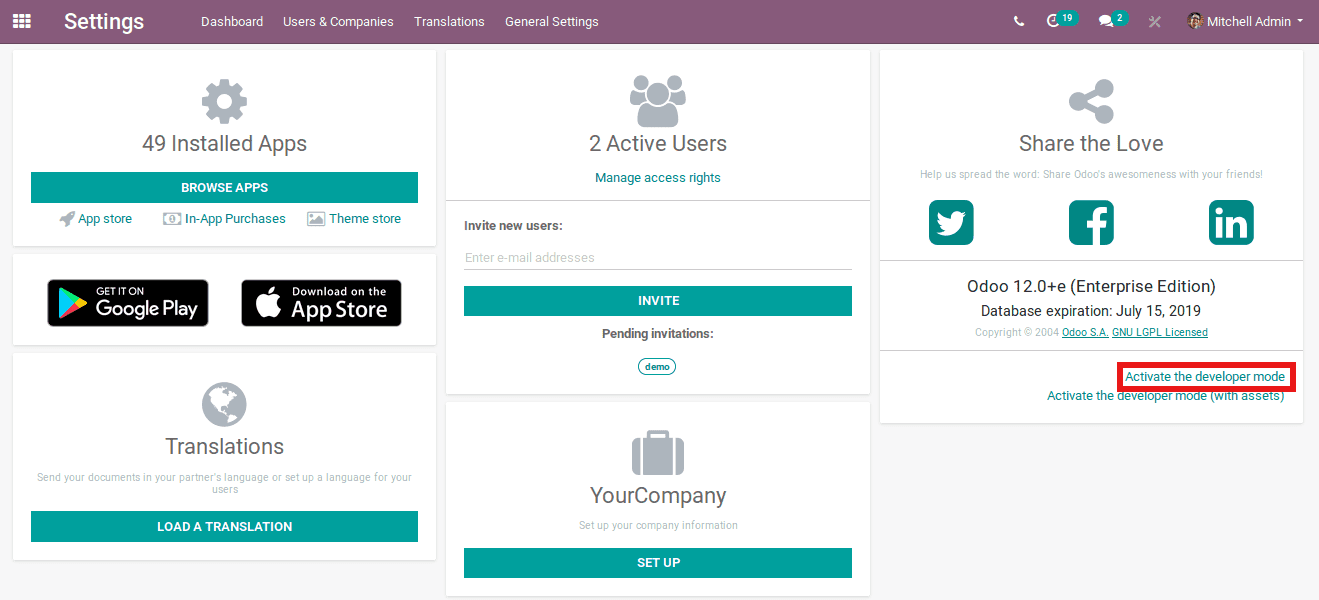
For a live scenario, let us assume you have most of the customer from India. So you need to minimize the entry while creating a customer by setting the country like India by default and stating code for mobile and phone as +91. There shall whenever you create a new customer, India will be default and the mobile and phone number will be +91. However one can change the default settings in case of need.
Let us see how it is performed in Odoo.
Select contact -> Create. Here, one can set the country, mobile, and phone to default.
To do so, select the country like India and type +91 in mobile and phone. In order to set this as default, while creating a new contact, click on “Open Developer Tool” which you can find on the upper right side of the tab, and further select the option “Set Default”.
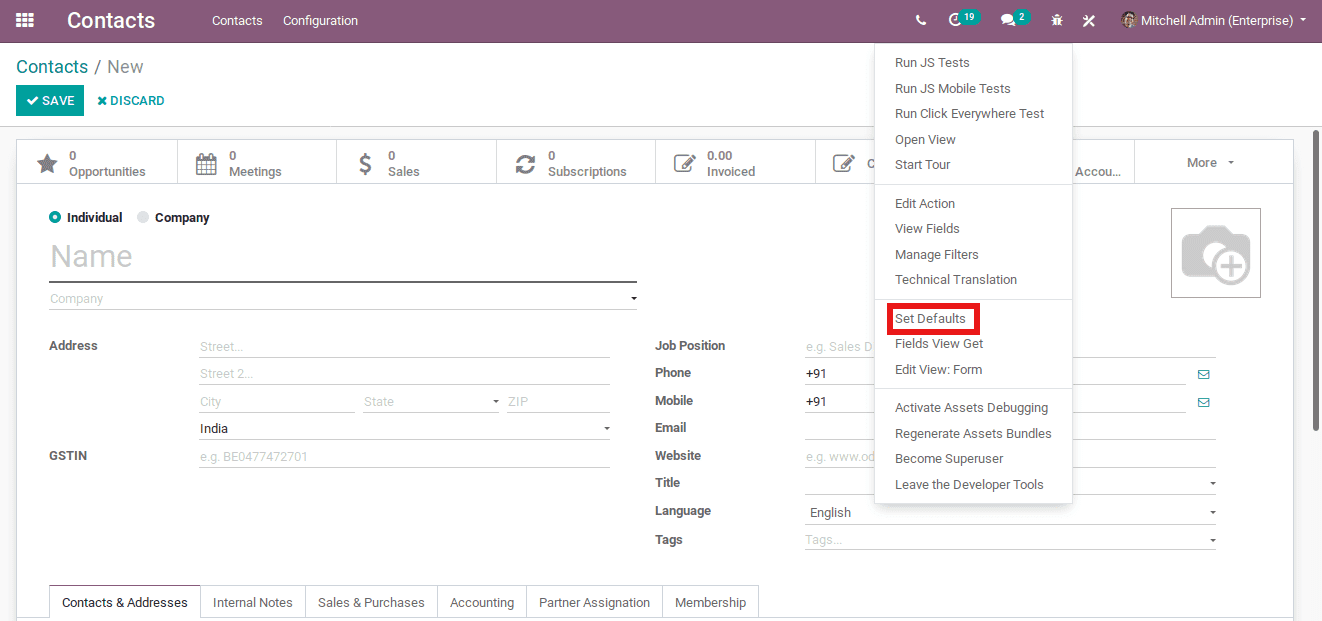
This action will consequently open a new pop up as shown below.
From the popup, select the Default as Country = India and select it is only for current user/all users and click on SAVE DEFAULT. And repeat the same process and select Mobile = +91 and Phone = +91.
Now whenever you create a new contact, the default country will be India and the Mobile and Phone will +91.
Let's take another scenario, you have a customer whose invoice amount is $ 1010/-. While making a payment, your customer paid only $ 1000/- and you want to give that balance $ 10 as a discount as he is one of your regular customers. And you have already validated the invoice.
As you know, Odoo does not allow editing the confirmed invoice by default for security reasons. Therefore the only option left to you is to provide him a discount while making register payment. Ie, while making payment in Odoo, Odoo allows you to “keep open” or “Mark the Invoice as Fully Paid”.
Keep Open: This option allows you to keep the pending amount as unpaid in the invoice.
Mark the Invoice as Fully Paid: This Option allows you to mark the invoice as fully paid and post the difference in accounts.
Here you need to select the option mark “invoice as fully paid”. Once you select this, you need to select the Post Difference and the label. There may be many cases like this. Here you want to set the balance which you provided as discount, and should be posted to a particular ledger with a label Discount.
To set this to default, you need to open register payment and enter all details. Later click on “Open Developer Tool” which you can find on the right side of Register Payment and select Difference Account = “your ledger name” and Journal Items Label = “Discount”.
Save the form.
How to remove the user-defined default in odoo:
In order to remove the user-defined default from Odoo, firstly activate the developer mode via going to the Settings and clicking on “Activate the developer mode” button.
Later select the settings and go to Technical -> User-defined Defaults. There, you can find all the user-defined defaults as shown in the below screenshot.
Select the user-defined default which you need to delete. However, one can also edit the same from there.
You can set the user-defined default in most of the forms via performing the steps.