Odoo is a robust business management software that includes a comprehensive Accounting module. To ensure data security and maintain confidentiality, Odoo provides a robust access rights system that allows administrators to control who can access and modify accounting data. In this blog, we will walk you through the process of setting up accounting access rights in Odoo 17.
First, let’s check the significance of establishing robust access rights within Odoo 17's Accounting module.
* Upholding Data Integrity and Security: Data integrity and security are non-negotiable in accounting. Unauthorized access to financial information can lead to severe consequences, including financial loss, legal ramifications, and damaged reputation. Odoo 17 offers a comprehensive suite of accounting tools, but without proper access controls, sensitive data could be compromised.
By setting up access rights in Odoo 17, businesses can ensure that only authorized personnel can view, edit, or delete financial records. This granular control minimizes the risk of internal fraud or data breaches, fostering a secure environment for financial transactions.
* Compliance with Regulatory Standards: In today's regulatory environment, compliance is a top priority for businesses across industries. Whether it's GDPR, SOX, or industry-specific regulations, adherence to these standards is crucial for maintaining trust and avoiding penalties. Odoo 17's accounting access rights feature enables organizations to tailor access permissions according to regulatory requirements.
By restricting access to sensitive financial data based on roles and responsibilities, businesses can demonstrate compliance with regulatory standards effectively. This proactive approach not only mitigates legal risks but also instills confidence among stakeholders regarding the company's commitment to data protection and compliance.
* Enhancing Operational Efficiency: Efficiency is the cornerstone of success in the modern business landscape. Inefficient accounting processes can impede productivity and hinder growth opportunities. With Odoo 17's robust access rights system, organizations can optimize their accounting workflows for maximum efficiency.
By granting appropriate access to relevant stakeholders, businesses can streamline financial processes, eliminate bottlenecks, and accelerate decision-making. Whether it's generating financial reports, reconciling accounts, or processing transactions, tailored access rights empower employees to perform their tasks efficiently, driving overall operational excellence.
* Facilitating Collaboration and Transparency: Effective collaboration and transparency are vital for fostering a cohesive work environment and building trust among team members. Odoo 17's accounting access rights enable seamless collaboration by allowing multiple users to access and update financial data concurrently.
By defining clear access permissions for different roles within the organization, businesses can promote transparency and accountability in financial reporting. This transparency not only strengthens internal controls but also enhances communication and collaboration across departments, leading to better decision-making and business outcomes.
Now, let’s move on to the process of setting up accounting access rights in Odoo 17.
Configuring User Roles
To configure access rights in Odoo, navigate to the General Settings. Here, you'll find the Manage Users option, which allows you to handle user details.
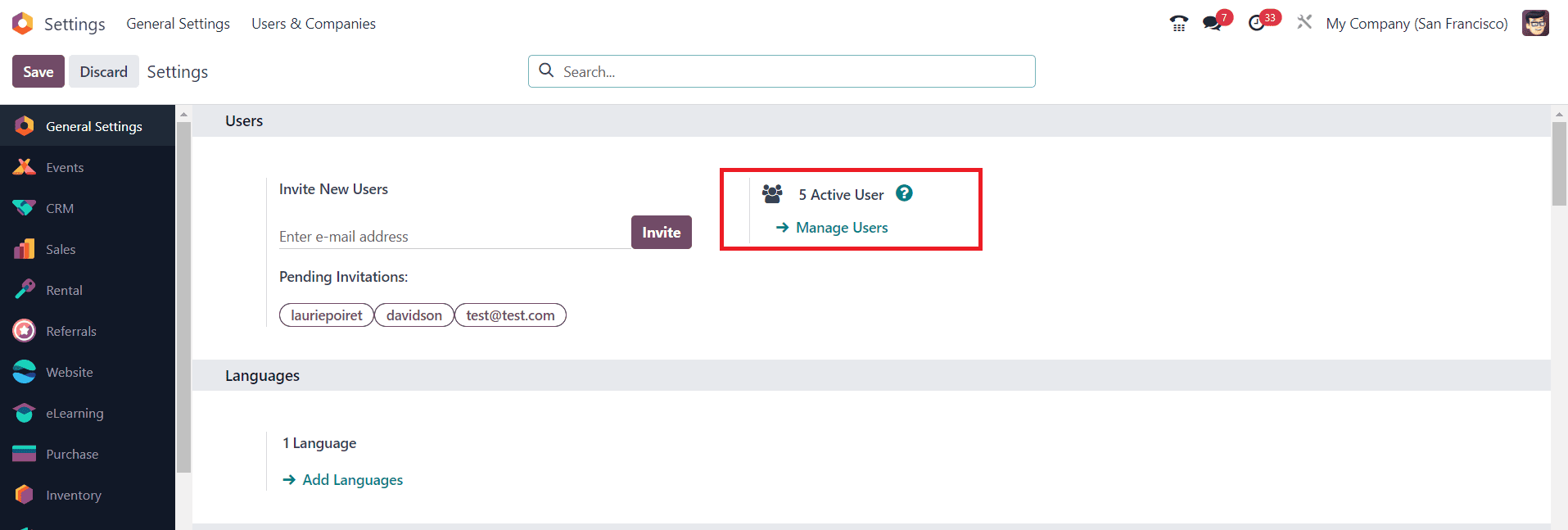
Upon accessing this section, you'll see a list of users configured in the current database. The New button enables you to set up details for a new user while clicking on the name of an existing user permits you to make necessary adjustments.
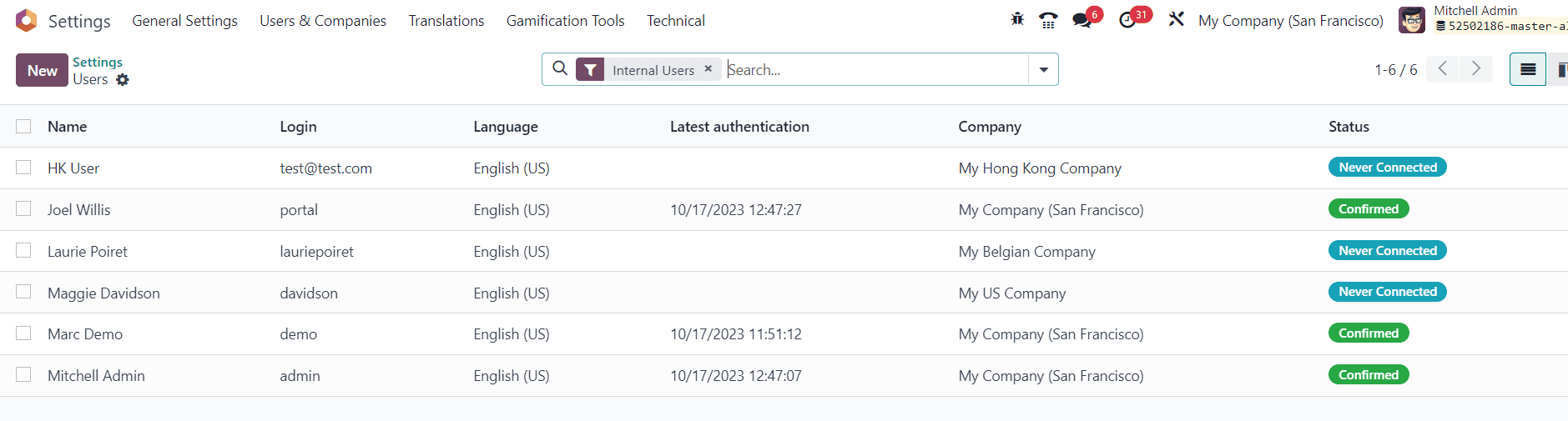
As illustrated in the screenshot, Odoo features different user types, each with distinct levels of access and permissions:
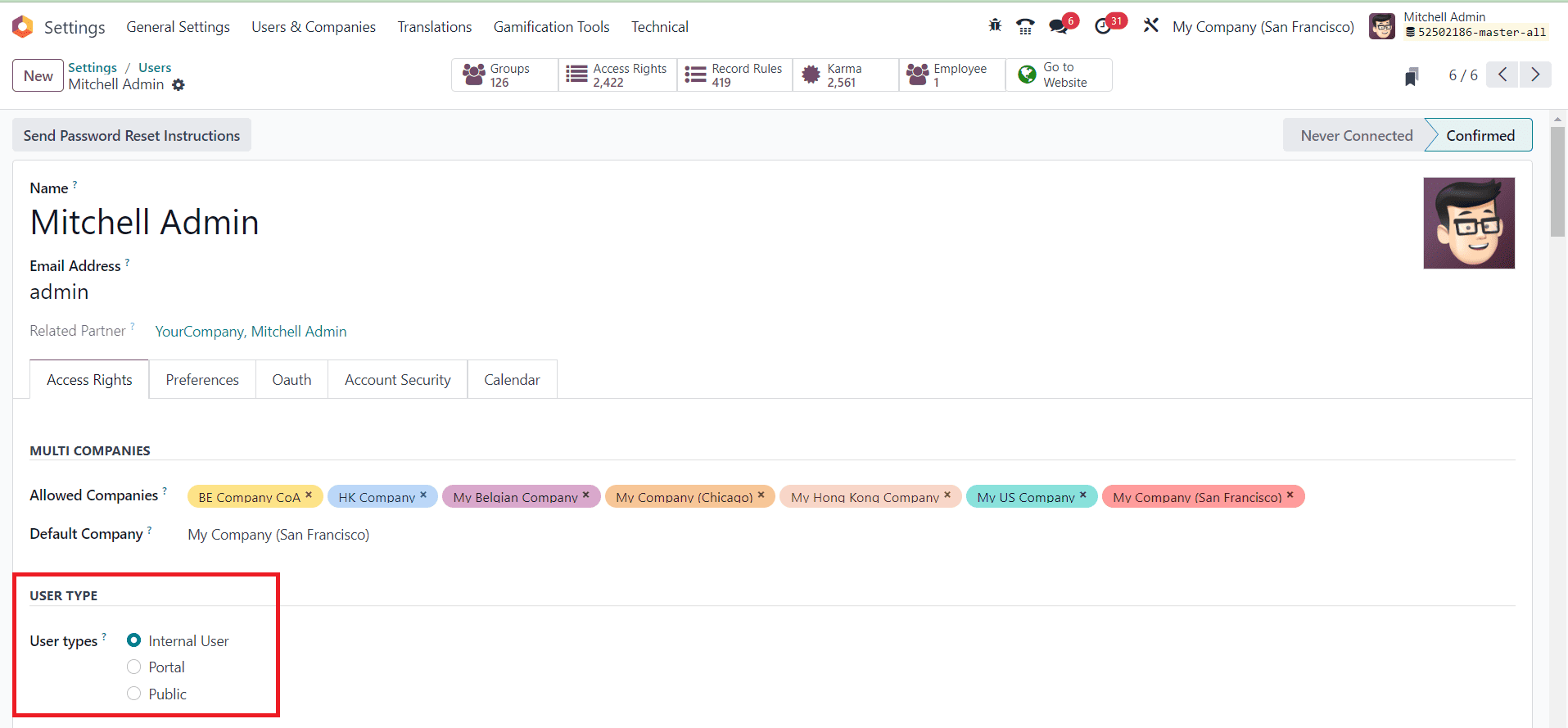
* Internal User: These users, typically employees or members of your organization, utilize Odoo to execute various tasks within the company. Their access to Odoo modules and features depends on their designated roles and permissions, facilitating internal process management.
* Portal User: Portal users are granted restricted access to specific sections of the Odoo system, like the customer or supplier portals. Through these portals, they can engage with your company, performing actions such as viewing invoices, tracking orders, or communicating with your organization. Their access is limited compared to internal users and is commonly utilized for customer or supplier interactions.
* Public User: Also referred to as website users, public users interact with your company through the Odoo website. They can access information, view public content, and potentially engage with forms or blogs. However, they typically lack login access or the same level of interaction as internal or portal users, serving as visitors to your website.
These distinctions facilitate effective management and control of access to your Odoo system and its various functionalities, enabling customization of the user experience based on individual roles and requirements.
Assigning Accounting Access Rights
In the case of Odoo Accounting, you have to set the user type as Internal User.
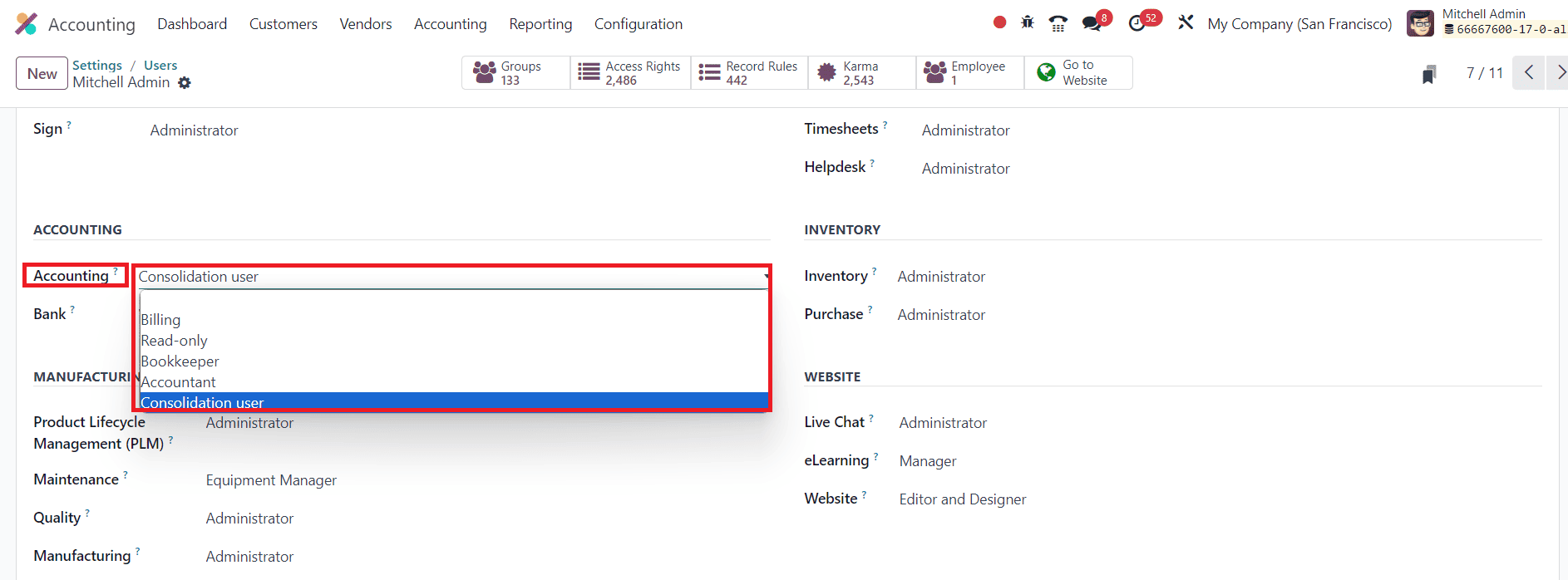
The access right to the Internal User for accounting can be set as Consolidation User, Billing, Read-only, Bookkeeper, or Accountant. Let's check how these users can manage accounting operations in Odoo 17.
Scroll down to the "Access Rights" section. Locate the "Accounting" field in the list of modules. Click on the drop-down menu next to "Accounting," and you’ll see the available roles: Consolidation User, Billing, Read-only, Bookkeeper, and Accountant.
Select the appropriate role based on the user's responsibilities.
* Consolidation User: For managing financial consolidation across multiple entities.
* Billing: For handling invoices and bills.
* Read-only: For viewing financial data without making changes.
* Bookkeeper: For managing daily financial transactions.
* Accountant: For full control over the accounting module.
After selecting the role, click "Save" to apply the changes.
Now that you've assigned the roles, let’s check how each role operates within the Accounting module.
1. Consolidation User
The Consolidation User role is designed for users who need to manage financial consolidation processes across multiple companies or entities. This role is particularly beneficial for businesses operating in multiple locations or with various subsidiaries.
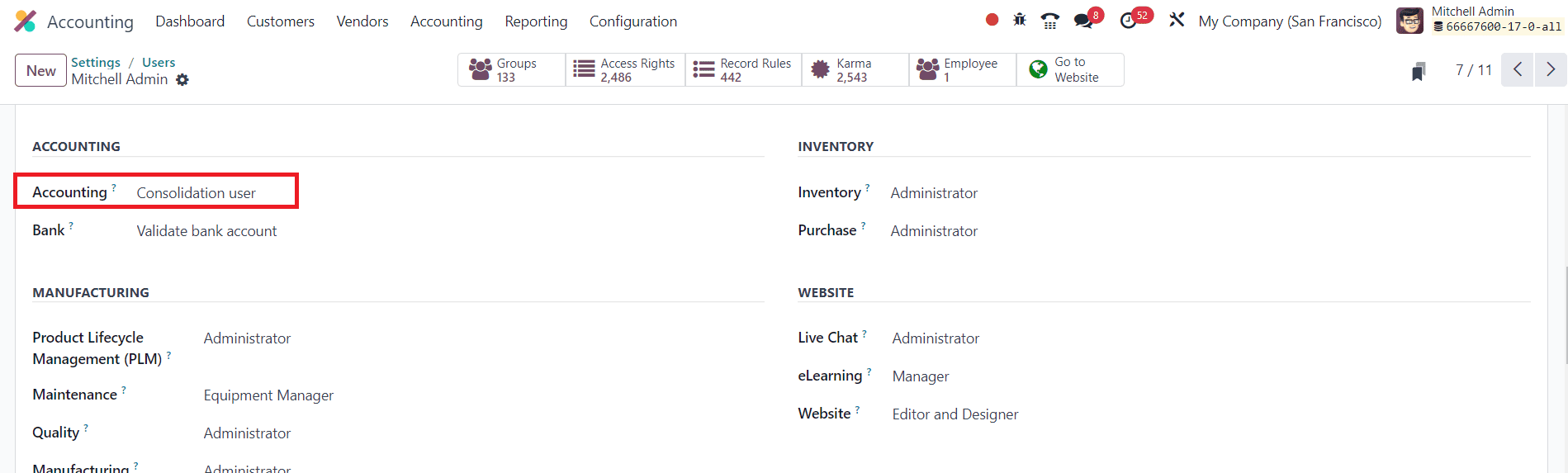
They can access and manage consolidation ledgers and journals, create and post consolidation entries, and adjust inter-company transactions to ensure accurate financial reporting. Additionally, they perform currency conversions, generate consolidated financial statements such as balance sheets, income statements, and cash flow statements, and set up consolidation methods and periods.
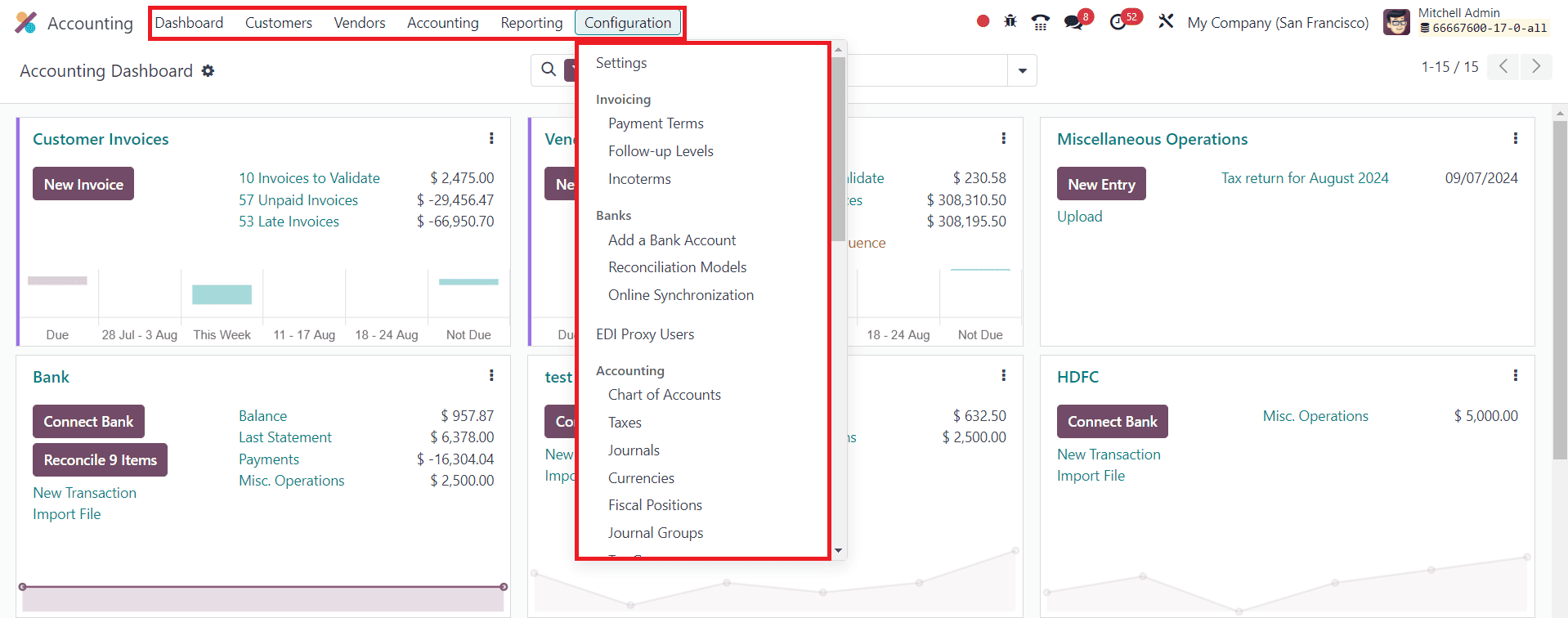
The role also involves reviewing and adjusting consolidated reports, eliminating minority interests, and applying consolidation rules to maintain consistency and accuracy across the group's financial data. Overall, the Consolidation User plays a crucial role in ensuring the integrity and compliance of the organization's consolidated financial reporting.
2. Billing
The Billing role focuses on managing the invoicing and billing processes. The Billing role is essential for users responsible for ensuring timely invoicing and maintaining healthy cash flow within the organization.
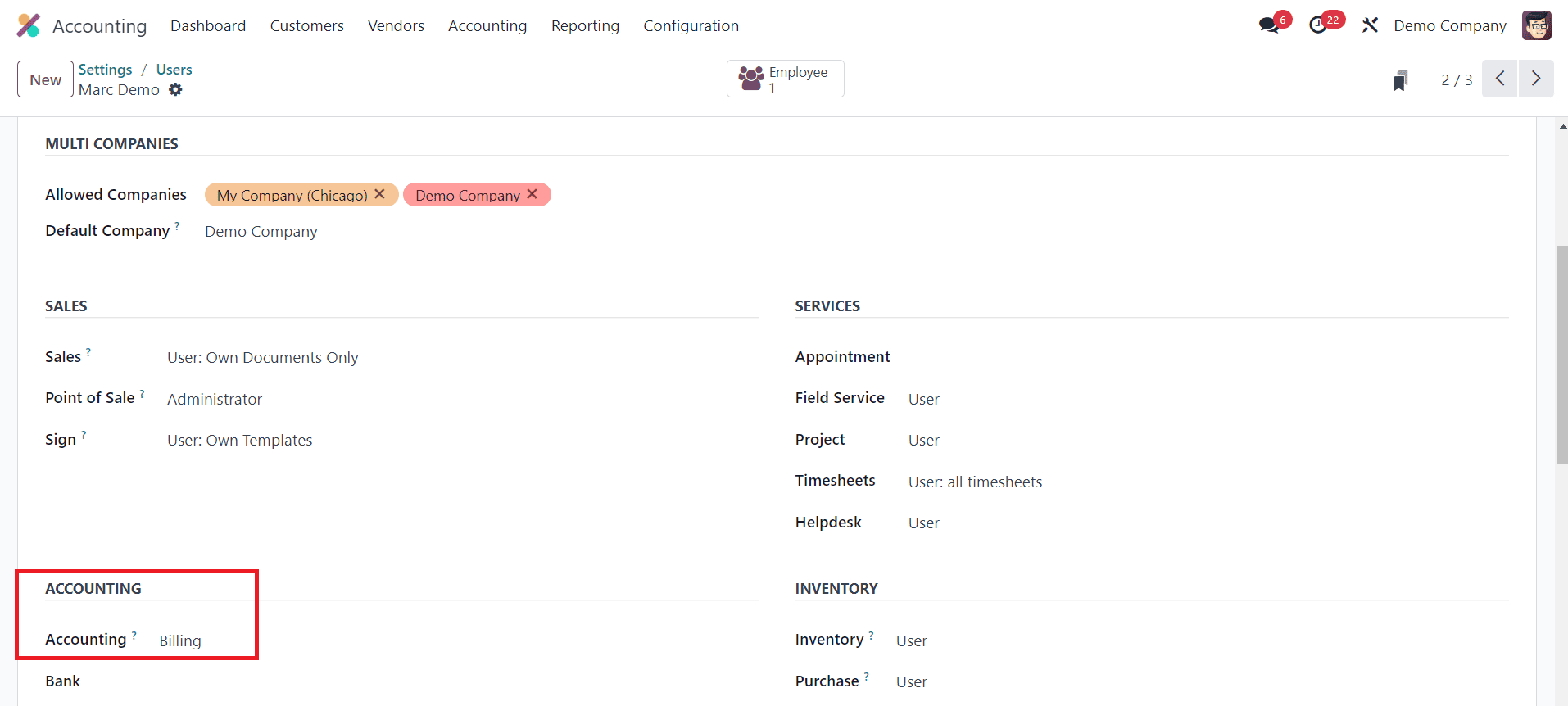
They have access to the Customer, Vendor, and Reporting menus, allowing them to create, validate, and send customer invoices and vendor bills. They can also manage payment terms, apply discounts, and follow up on payments.
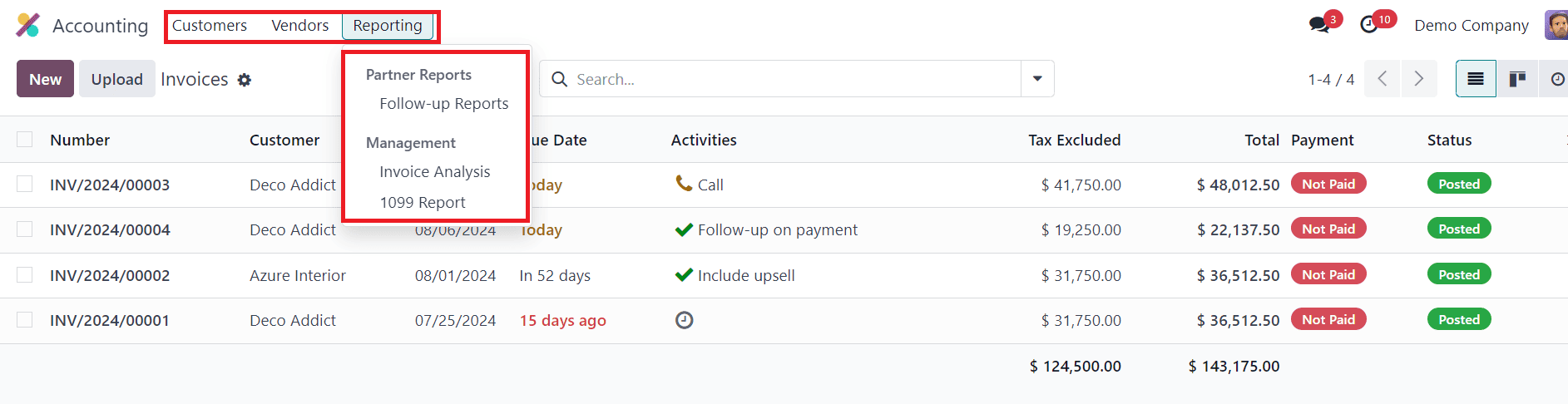
Additionally, the Billing user can generate and view billing-related reports to monitor the status of invoices, track outstanding balances, and ensure timely payments. However, their access is limited to these specific areas, ensuring they only interact with customer and vendor transactions and relevant reports.
3. Read-only
The Read-only role is ideal for users who need to view financial data without making any changes.
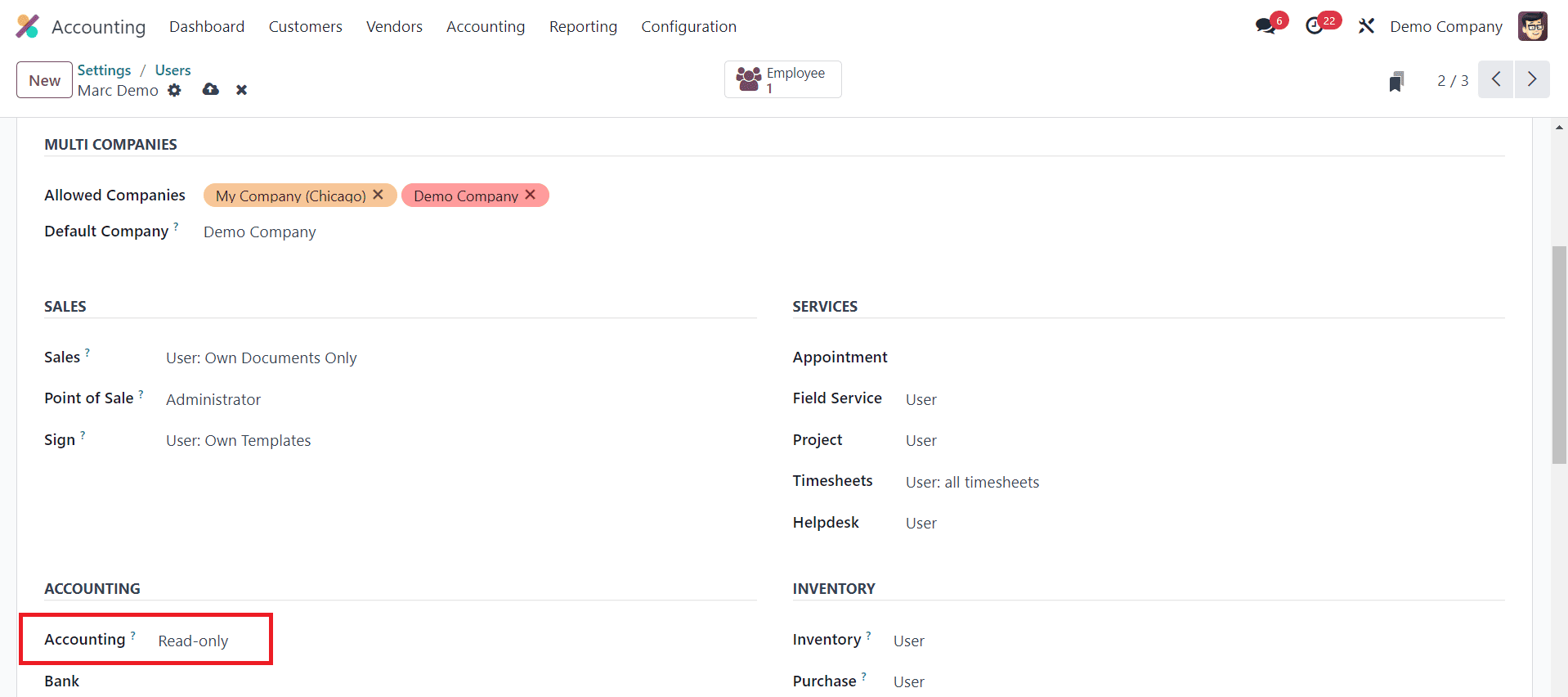
They can browse and view all accounting records, including journals, ledgers, financial reports, and transaction histories, without the ability to create, modify, or delete any data.
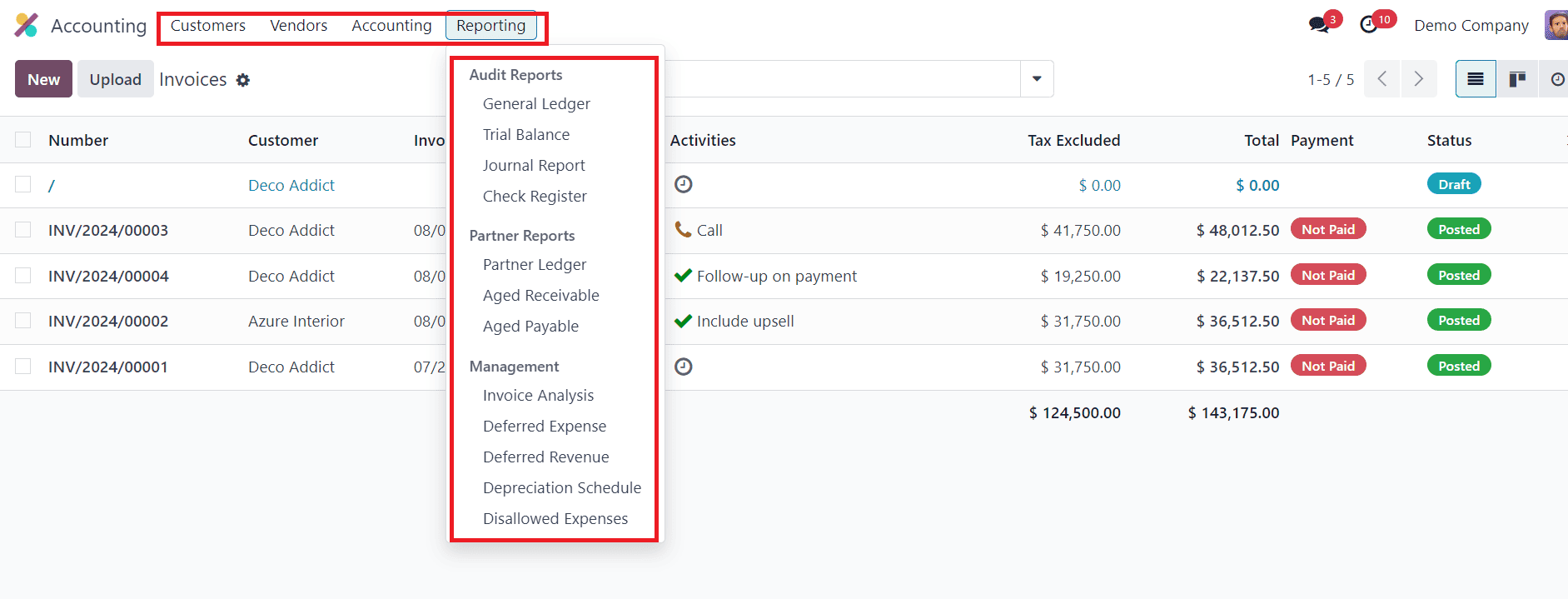
This role is ideal for stakeholders or auditors who need to review financial information and monitor accounting activities without making any changes, ensuring transparency while safeguarding the integrity of the financial data.
4. Bookkeeper
The Bookkeeper role is assigned to users responsible for the day-to-day management of financial transactions. Bookkeepers play a crucial role in maintaining the accuracy and completeness of the company's financial records.
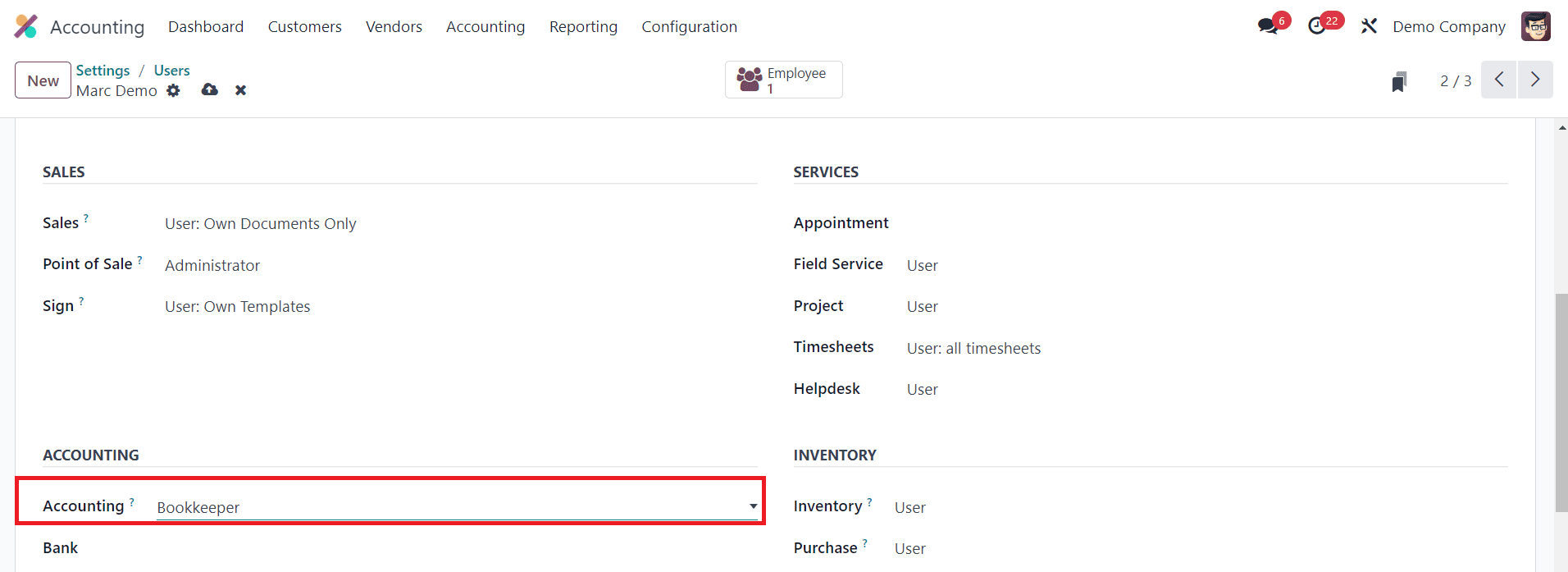
They can record and post entries related to sales, purchases, and expenses, reconcile bank statements, manage petty cash, and maintain accurate records of all financial activities. They also prepare preliminary financial reports for review by senior accountants or management.
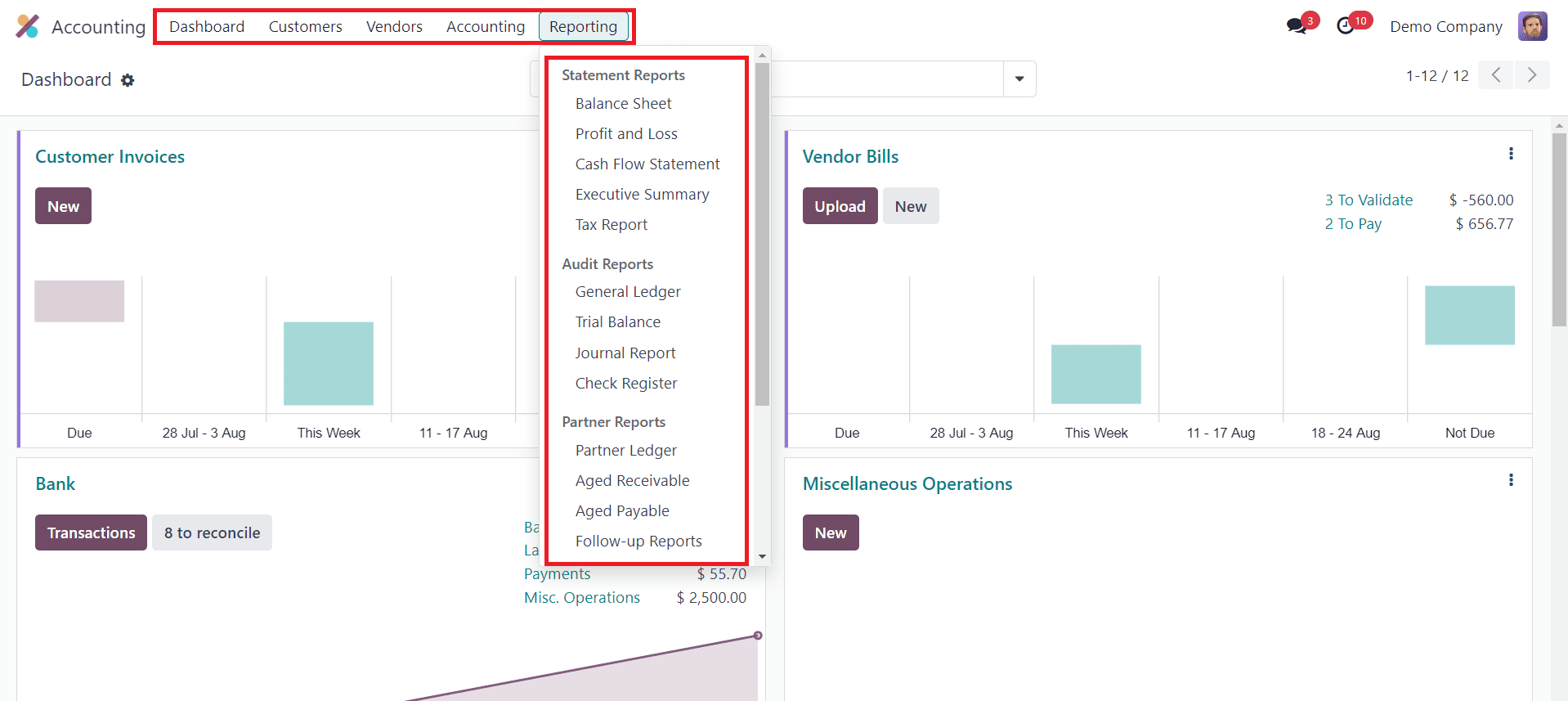
However, the Bookkeeper does not have access to the Configuration and Settings of the Accounting module, ensuring that they cannot alter system settings or accounting configurations.
5. Accountant
The Accountant role is the most comprehensive in terms of access rights. Accountants ensure the accuracy, compliance, and integrity of the company's financial data, making this role critical for the overall financial health of the organization.
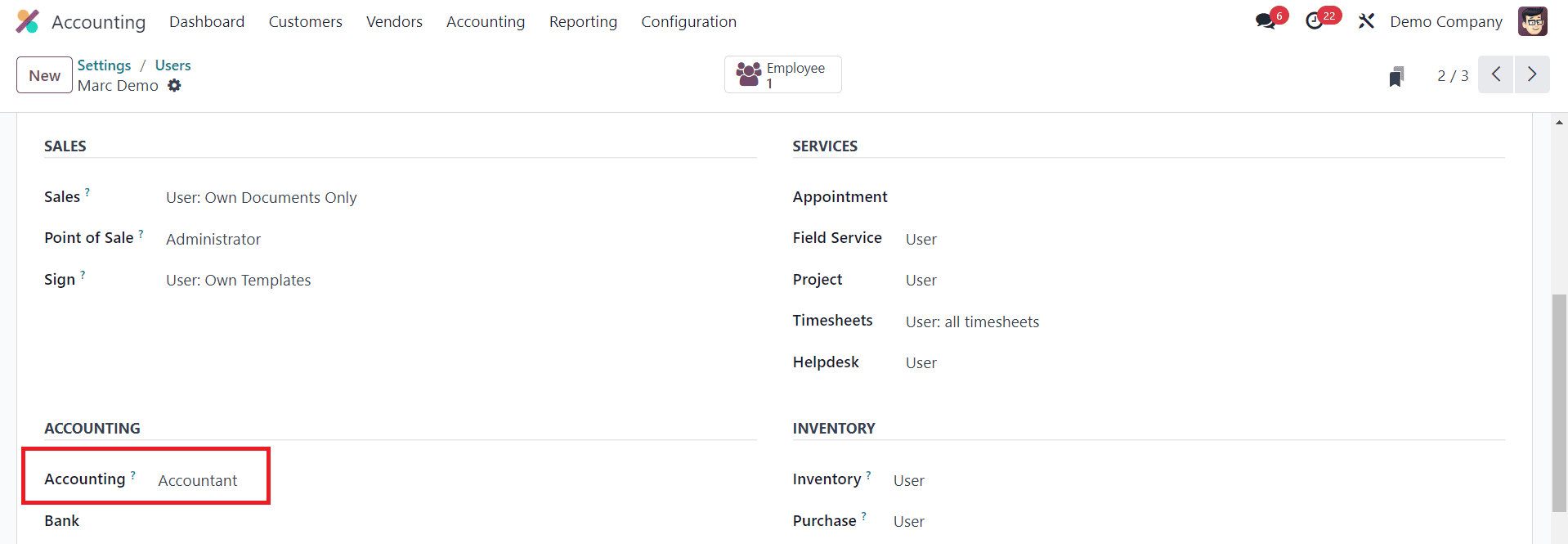
In Odoo 17, an Accountant user has comprehensive access to manage the entire accounting cycle, including recording and posting journal entries, handling accruals, deferrals, and adjustments, and managing accounts payable and receivable. They can reconcile bank statements, generate detailed financial reports such as balance sheets, profit and loss statements, and cash flow statements, and ensure compliance with accounting standards.
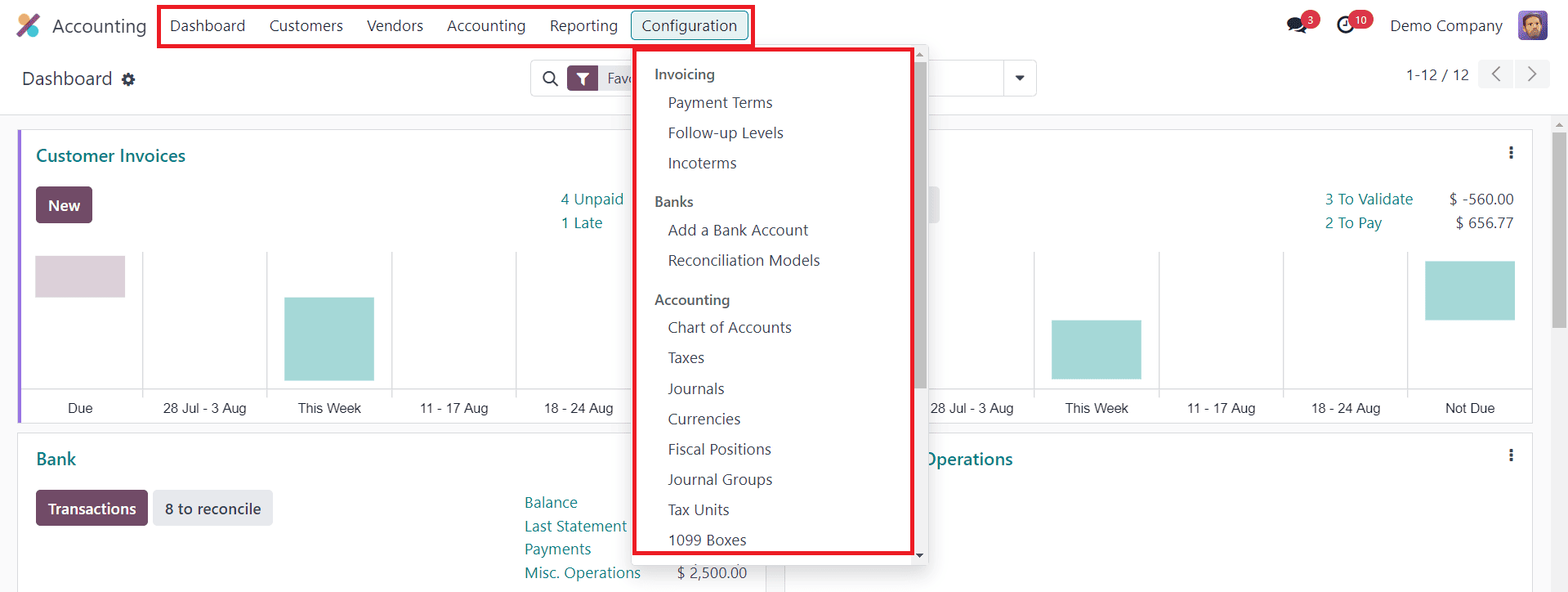
Additionally, the Accountant can oversee the chart of accounts, manage tax settings, and perform end-of-period closing activities. However, while they have extensive operational control, they do not have the ability to change the core settings of the accounting module, ensuring that system configurations remain secure and consistent.
Whether your organization needs a Consolidation User to manage financial data across multiple entities, a Billing role to handle invoices, or an Accountant with full control over accounting operations, Odoo 17 provides the flexibility and security required for efficient financial management.
Setting up accounting access rights in Odoo 17 is not just a technical necessity but a strategic imperative for businesses aiming to thrive in today's competitive landscape. By upholding data integrity, ensuring compliance, enhancing operational efficiency, and fostering collaboration, robust access controls empower organizations to harness the full potential of Odoo 17's accounting capabilities.
To read more about How to Set Access Rights in Odoo 16 Accounting, refer to our blog How to Set Access Rights in Odoo 16 Accounting.