In Odoo 18, the ability to send Pro-Forma invoices offers businesses a convenient way to share pre-invoice documents with customers before issuing a finalized invoice. A Pro-Forma invoice is essentially a preliminary bill that provides customers with a detailed preview of their purchase, outlining the items, quantities, prices, and total costs, but without demanding immediate payment. This document allows customers to review and approve charges before the official invoice is issued, helping avoid discrepancies or disputes. In this blog, we’ll explore how to send Pro-Forma invoices to customers in Odoo 18, along with key benefits for ensuring smooth, transparent transactions.
A Pro-Forma invoice is particularly useful for businesses dealing with complex orders, where additional approvals or regulations may apply before payment. By sending a Pro-Forma invoice, companies can ensure both parties are aligned on the terms, including the items ordered, applicable taxes, shipping costs, and expected delivery timelines. This proactive approach not only minimizes the risk of payment delays or adjustments but also enhances the customer experience by providing clarity and a structured communication flow. In Odoo 18, the Pro-Forma invoicing feature is designed to be intuitive, enabling businesses to quickly generate, customize, and share these preliminary invoices, fostering greater customer trust and operational efficiency.
Let’s explore how to send a Pro-Forma invoice to customers in Odoo 18. To start, navigate to the Odoo 18 Sales module, and under Configuration > Settings, enable the Pro-Forma invoice option.
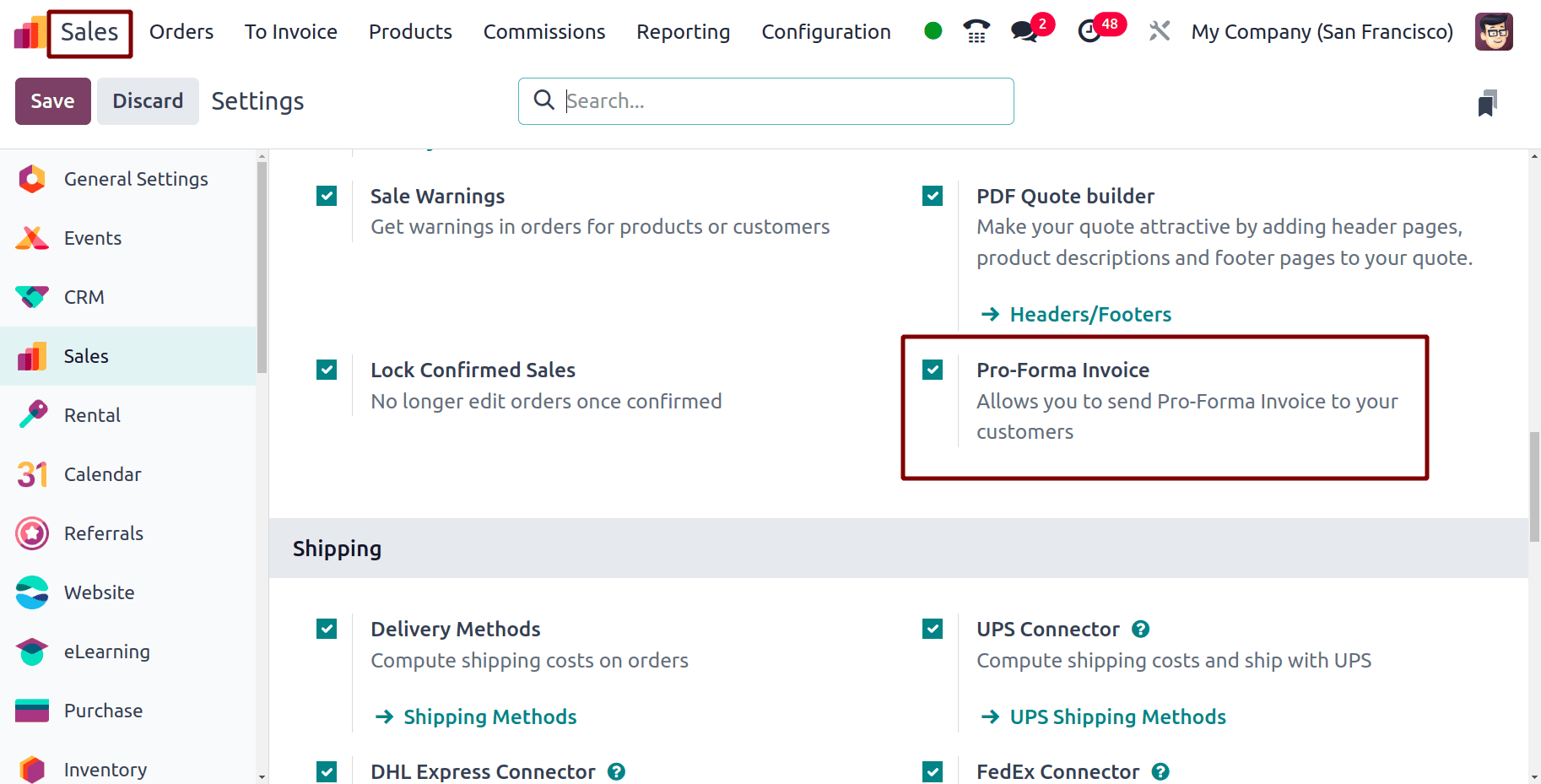
Creating a Quotation and Sending a Pro-Forma Invoice
After enabling this feature, create a new quotation by navigating to Orders > Quotations and clicking the New button. Select the customer and add products to the product line. Ensure that the outgoing mail server is configured and a valid email address is provided for the customer. Once the quotation is created, you can send the Pro-Forma invoice to the customer by clicking the Send Pro-Forma Invoice button. The Pro-Forma invoice can be sent either before or after confirming the sales order. The Pro-Forma invoice serves as a preliminary document that allows buyers to review their order details and compare total prices with other suppliers.
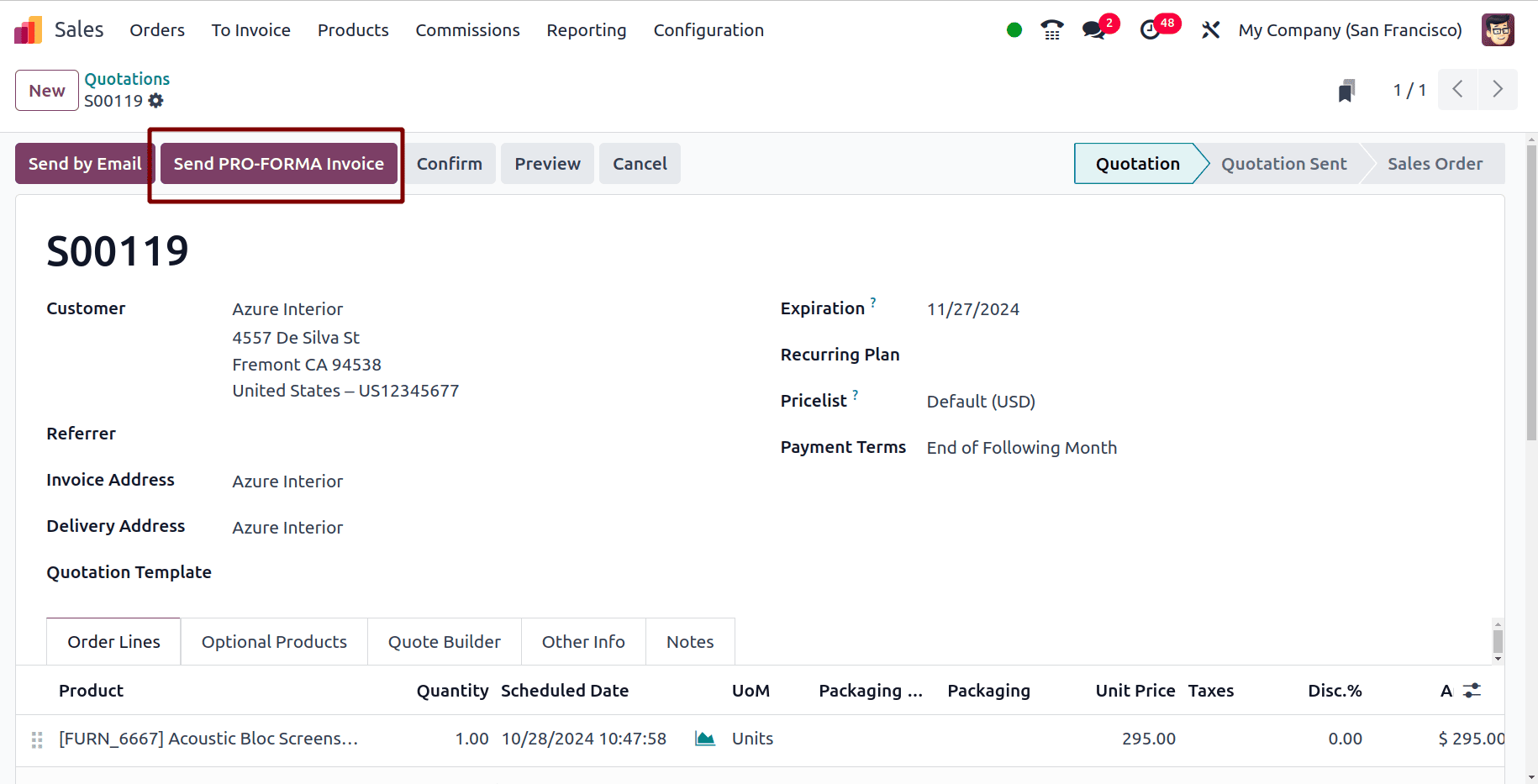
In the wizard that opens upon clicking the button, you can choose the recipients and edit the body of the email. The email body will display the Pro-Forma invoice with the quotation number and total amount, and a PDF attachment containing all the quotation details will be included. You can insert a pre-existing template to standardize the email’s format, ensuring consistent presentation of details like invoice content, structure, and tone. If a template becomes irrelevant, you can delete it to keep the email focused on essential information. You can also update a template, making adjustments to personalize content such as text or formatting to better align with the recipient's needs. Additionally, you can add any necessary attachments using the attachment icon before clicking the Send button to send the Pro-Forma invoice to the customer.
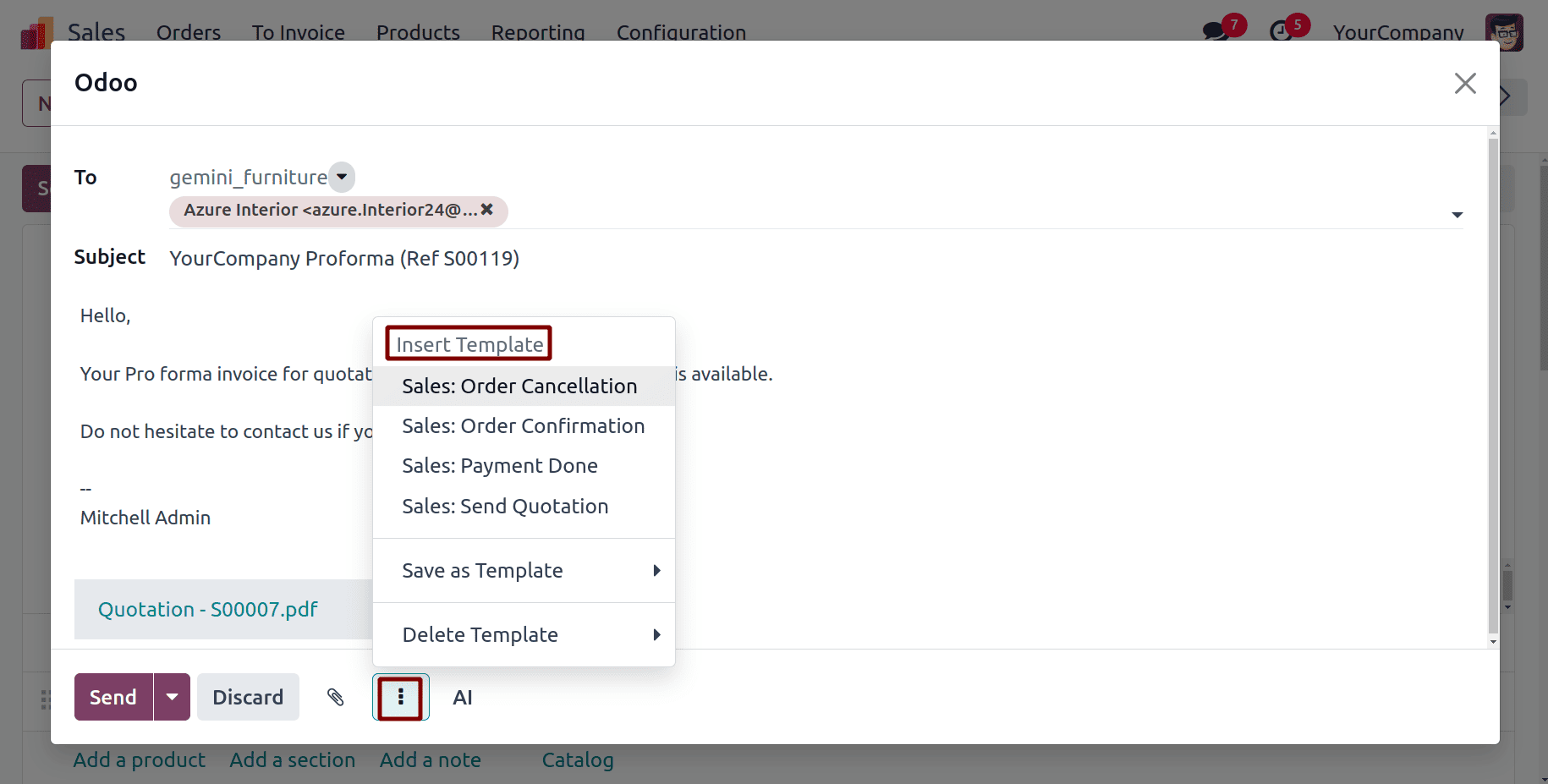
By clicking the AI button, you can automatically generate text that can be used within the email.

Another new feature in Odoo 18 allows you to schedule the sending of the Pro-Forma invoice. By clicking the icon next to the Send button and selecting Send Later, you can choose a specific time to send the invoice.
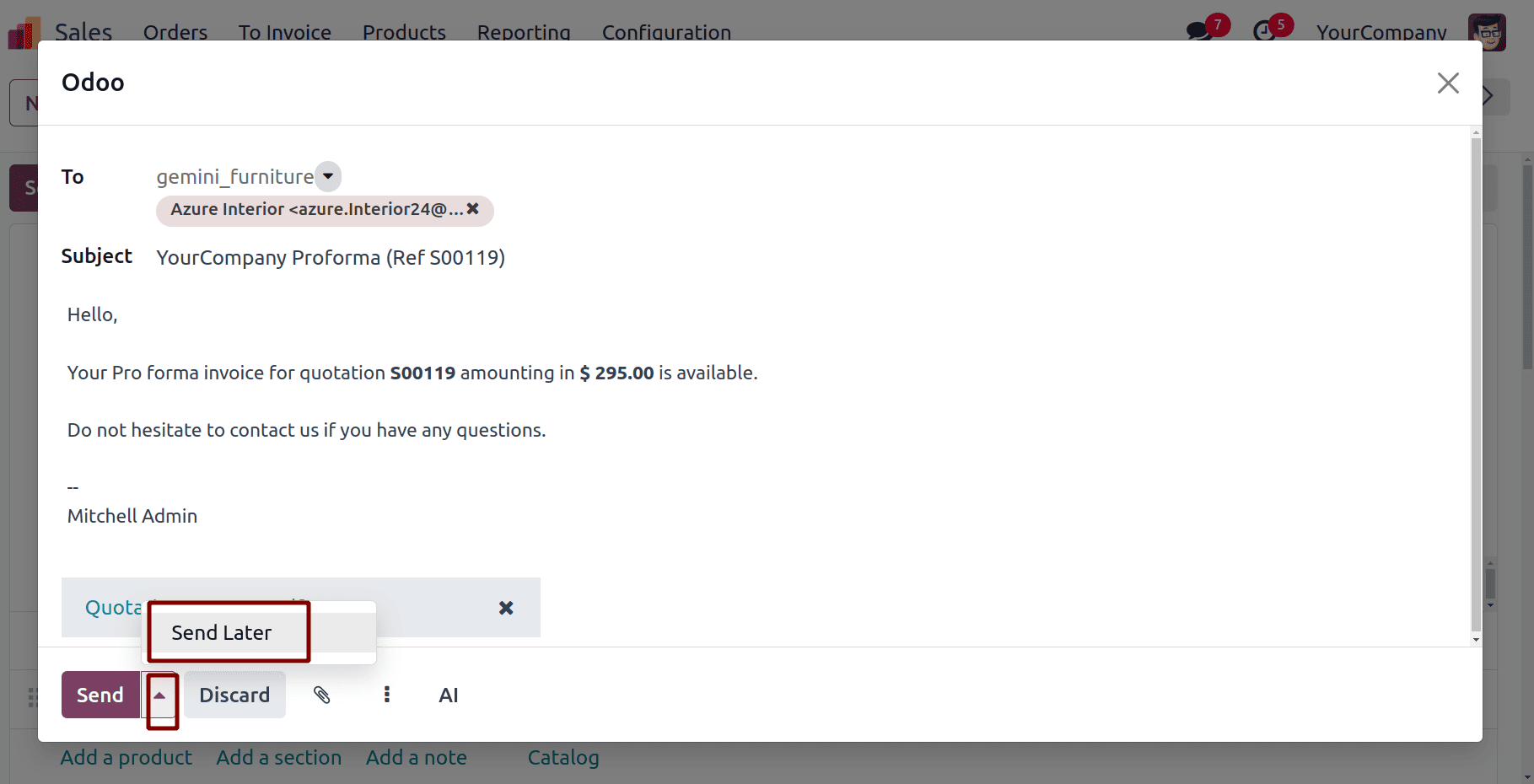
In the scheduling wizard that opens, you have the option to select a predefined time from a list, making it easy to quickly set a common scheduling preference. Alternatively, you can manually choose a specific date and time that fits your needs and then finalize the action by clicking the Schedule button to confirm.
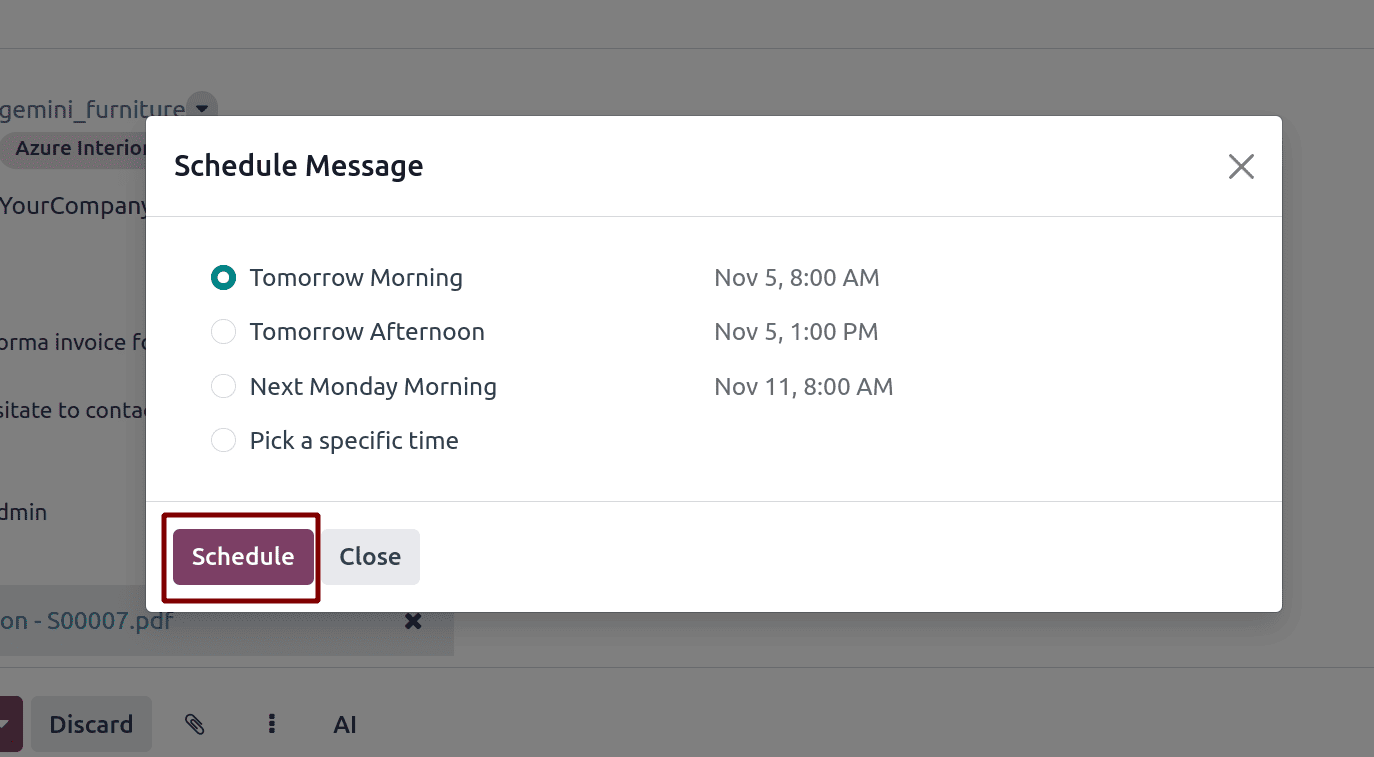
After scheduling, you can view the scheduled message details in the chatter. If you want to send it immediately, click the Send Now button. You can also edit the email template before sending or canceling the scheduled message by clicking the Cancel button.

After sending the proforma invoice, the sale order will move to the quotation sent state.
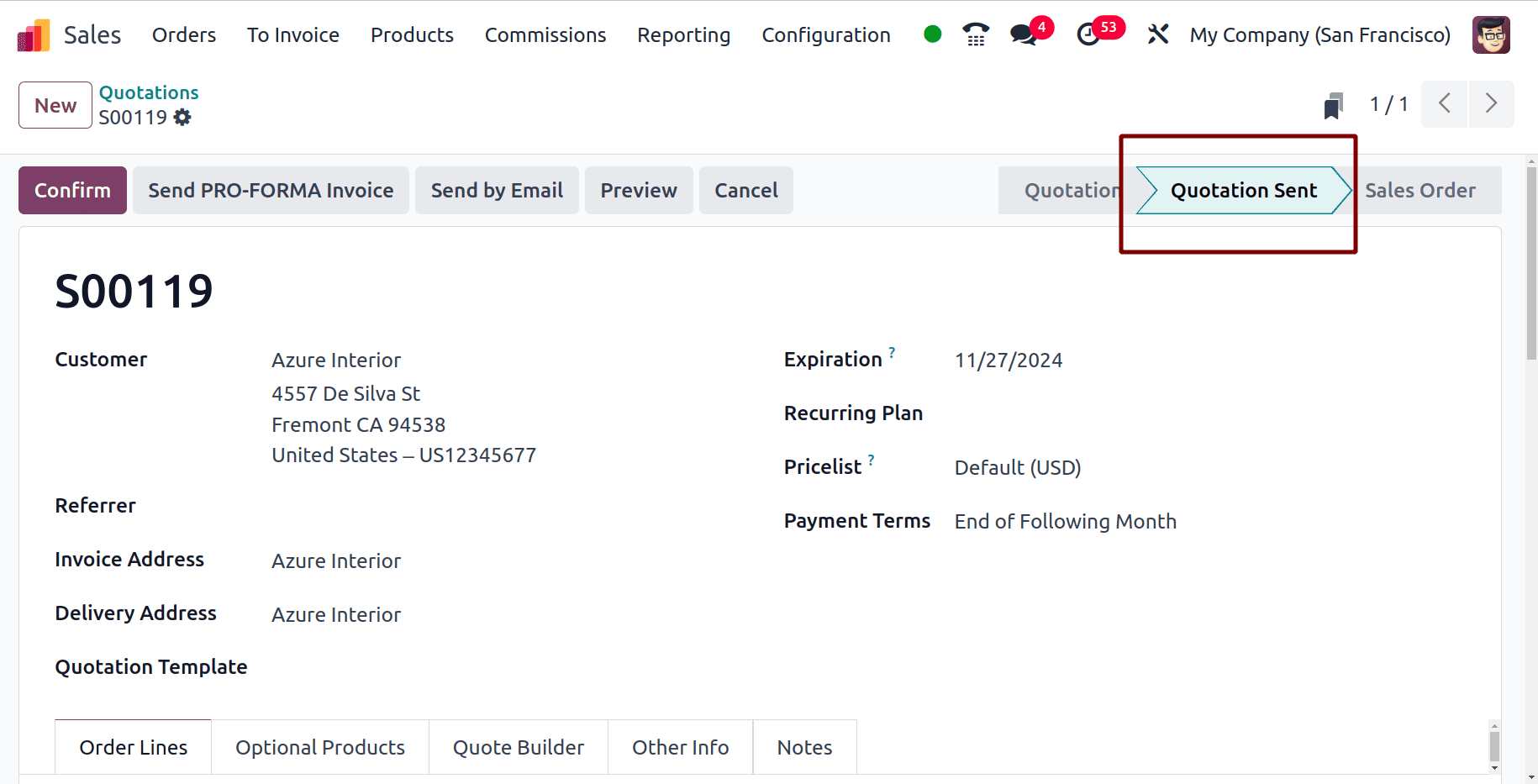
The details of the email sent to the customer can be viewed in the chatter.
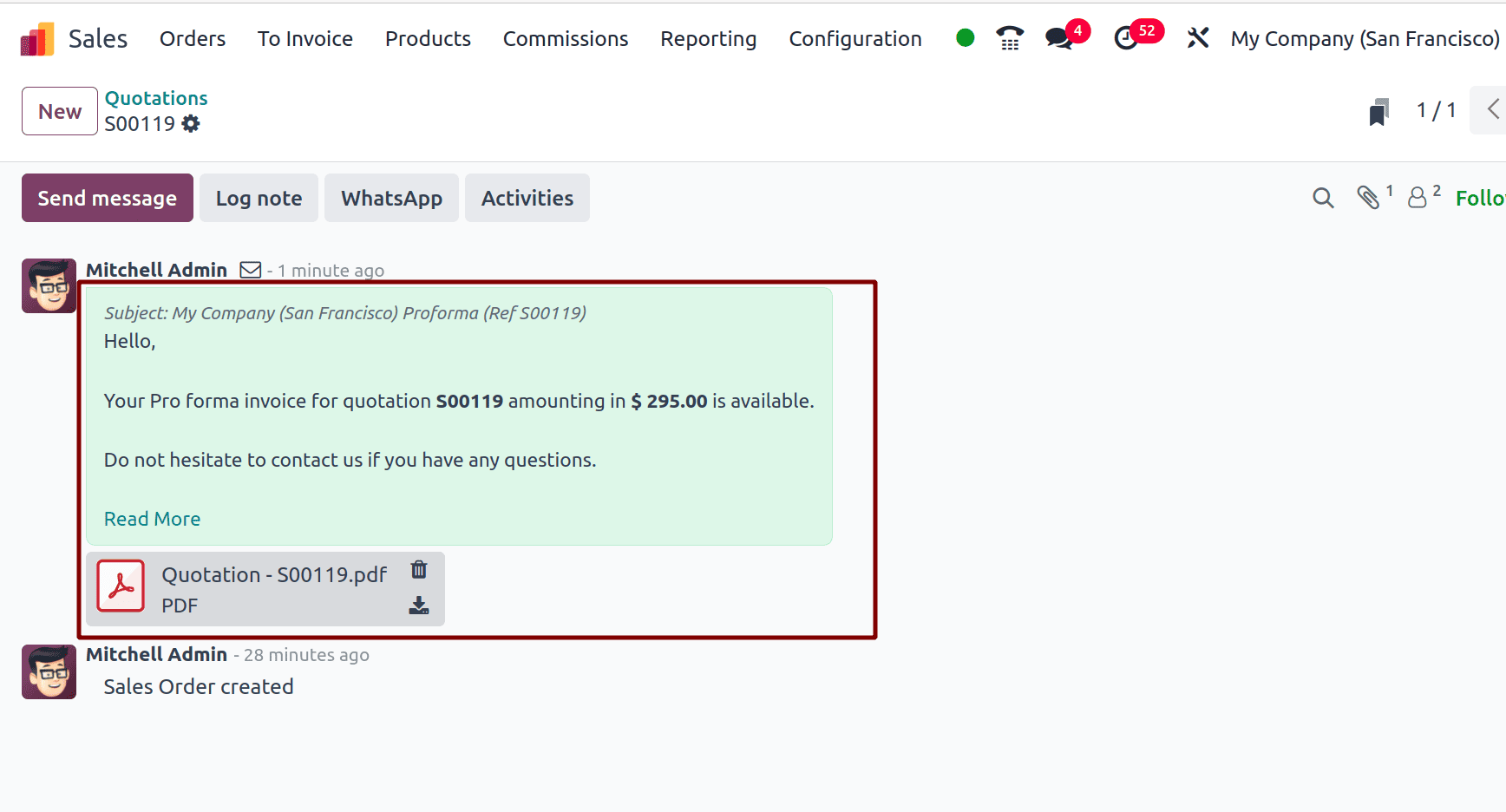
If we navigate to the mail section, we can view the email received by the customer for the Pro-Forma invoice along with the attachment.

If the customer is satisfied with the order, the salesperson can confirm it by clicking the Confirm button. Once confirmed, you can complete the transfer by clicking the Delivery smart button.
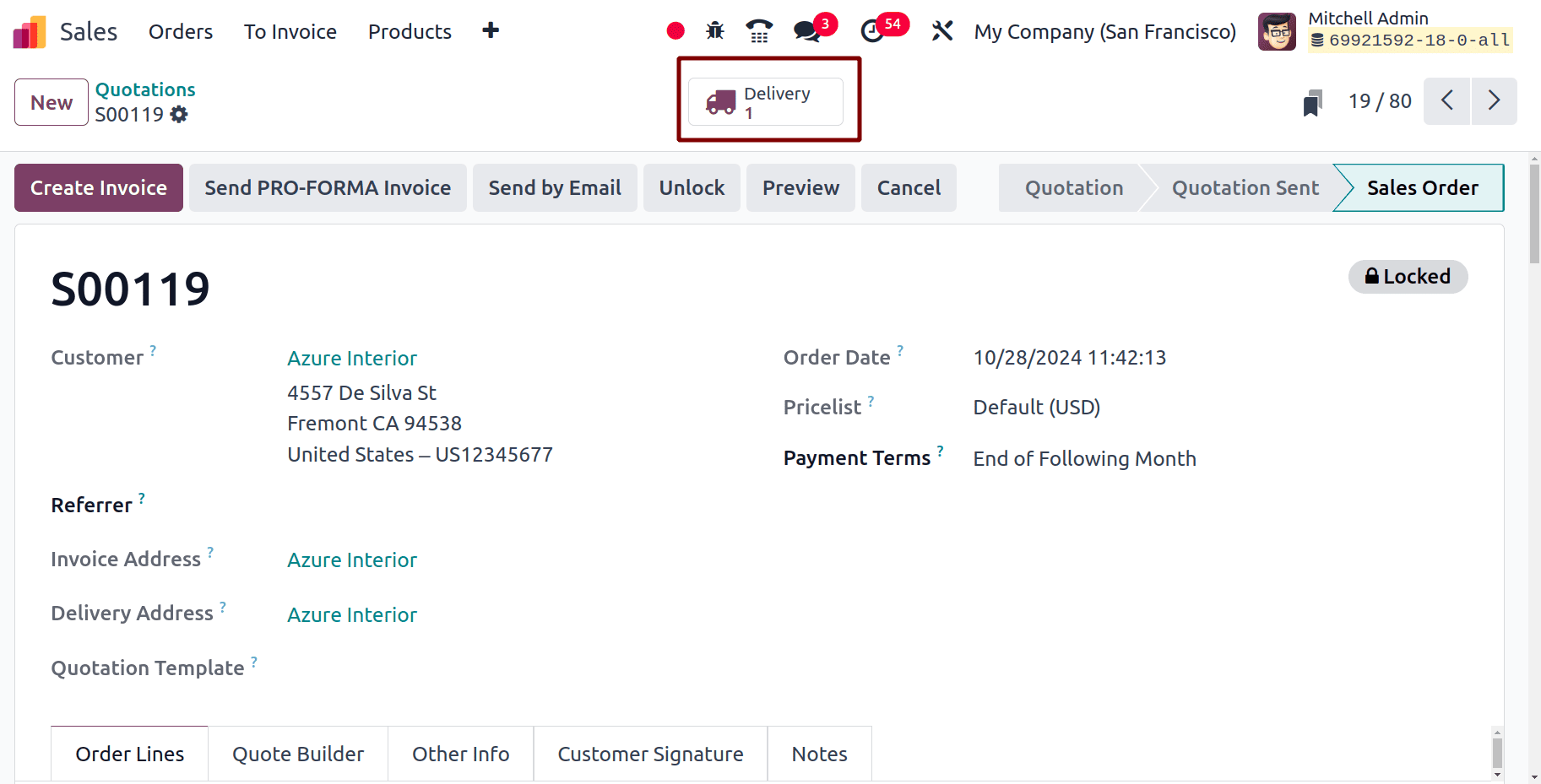
Now, we can validate the transfer by clicking the Validate button and proceed with the invoice creation.
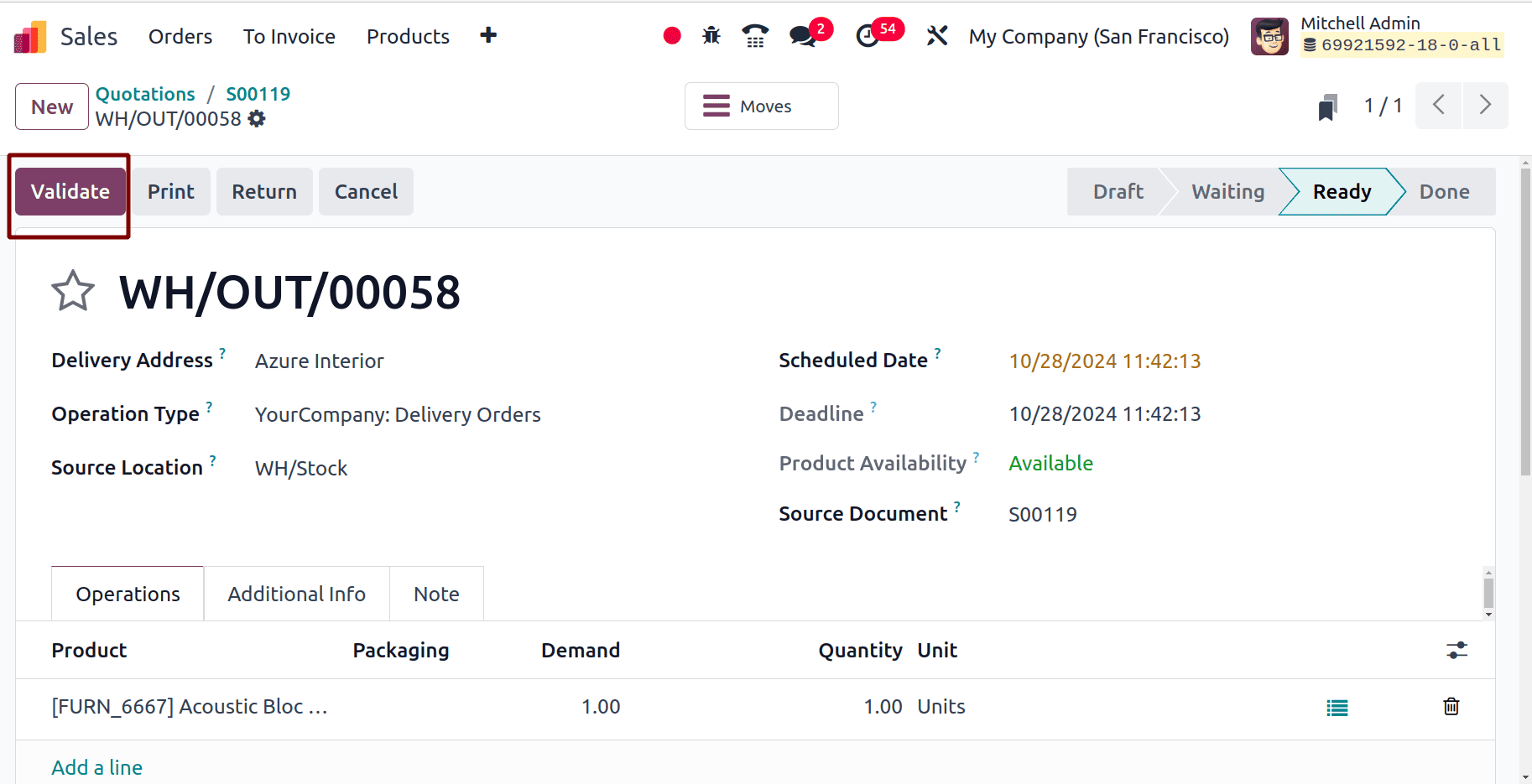
In conclusion, sending Pro-Forma invoices in Odoo 18 streamlines the invoicing process, offering businesses a structured way to present preliminary billing information to customers. This feature not only enhances communication by allowing customers to review and approve charges before finalizing their orders, but it also reduces the risk of disputes and payment delays. By integrating Pro-Forma invoicing into your workflow, you can foster greater transparency and trust with your customers, leading to improved relationships and increased operational efficiency. As we've explored, Odoo 18 makes it easy to generate and send these invoices, making it a valuable tool for businesses looking to enhance their sales processes. Embracing this functionality can significantly contribute to a smoother transaction experience, ultimately driving growth and satisfaction in your customer base.
To read more about How to Send Pro-Forma Invoice to Your Customers in Odoo 17, refer to our blog How to Send Pro-Forma Invoice to Your Customers in Odoo 17.