A txt file is one of the forms of files that are available in a system such as docs, jpegs, pdfs, and many more. The simplest of the available files in the Text file may or may not be having a”.txt” extension. Moreover, a txt file only has a fewer bytes size with low content of data.
This blog will describe on How to open a txt file and read its data in Odoo.
Let’s now move on and understand about opening a txt file and reading its data.
To open a txt report in odoo we want to provide the place of the document. For that, we are importing os library.
Import os
This module provides a practical way to use the functionality of the operating system.
It provides many useful OS functions that are used to perform OS-based tasks and obtain related information about the operating system.
The OS comes under python’s standard utility modules. This module offers a portable way of using operating system dependent functionality.
Next, we can save the absolute path of the txt file to a variable
Path = os.path.expanduser(‘absolute path to .txt file’)
os.path.exoanduser() method in python is used to extend the first element of the path.
On Unix platforms, the initial ~ is replaced by HOME default value, if set.
Otherwise, the os.path.expanduser() method finds the user’s home directory in the password directory using the built-in pwd module. The path containing the initial user component is looked up directly in the password directory.
Next, we can open the file
txt_file_object = open(path,’r’)
The open() function opens a file and returns it as a file object.
Syntax : - open(file,mode)
Parameters
File:- The path and name of the file.
Mode: - specify which mode to open the file in:
“ r ” - Read mode - Opens the file for reading, it will show an error if the file does not exist
“ a ” - Append mode - Opens a file for appending, it will create the new if it does not exist.
“ w “ - write mode - open a file for writing, it will create the file if it does not exist.
“ x ” - Create mode - Create the specified file, it will return an error as binary or text mode
“ t “ - Text - Default value.
“ b ” - Binary -Binary mode.
Next, we can check how to implement this in Odoo.
For that, I am going to create a wizard, if you don’t know how to create a wizard in odoo you can refer to the following blog:https://www.cybrosys.com/blog/how-to-create-wizard-in-odoo-13
Inside the wizard, I have created a char field and an Html field.
file_path = fields.Char(string=” File path”)
note = fields.Html(‘Notes’)
Further, then I added these variables to the wizard XML field.
<field name=”file_path”/>
<field name=”note” widget=”html”/>
And Create a function to read data from a txt file and write it to the HTML field.
def action_open(self):
If self.file_path :
try:
path = os.path.expanduser(self.file_path)
txt_file_object - open(path,’r’)
self.note = txt_file_object.read()
except:
self.note = “Enter a Valid file”
Once the operation is validated you will obtain the following output.
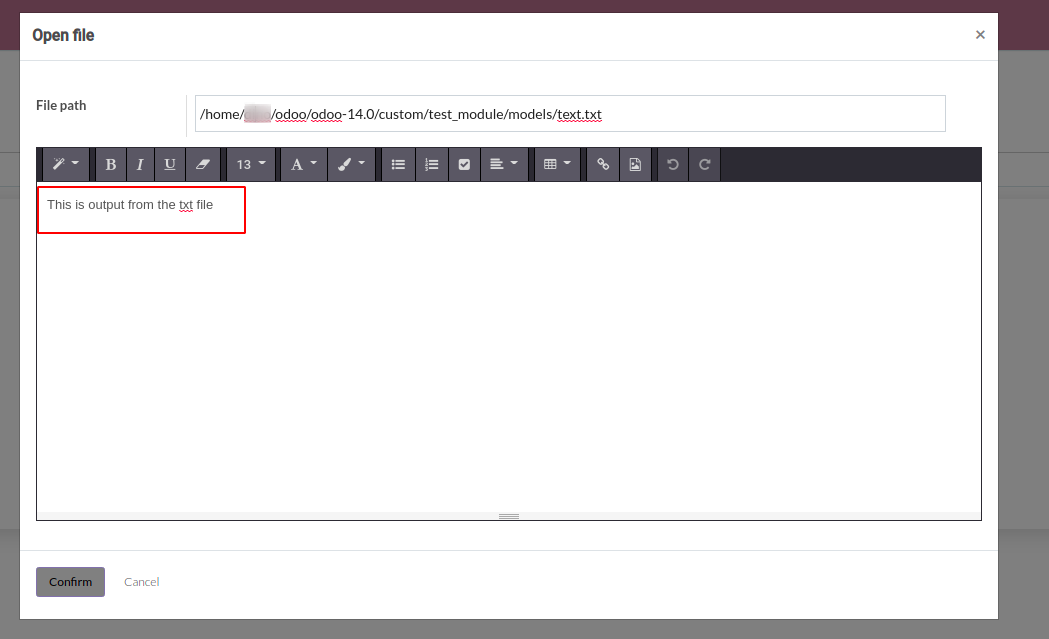
This way we can open a txt file in Odoo and read its contents. I hope that now you have an understanding of How to open a txt file and read its data in Odoo