Dropshipping is the method of selling a product directly from a vendor to a customer without any intermediary storage. When a store or a retailer sells a product by drop shipping, the product is directly transferred from the vendor to the customer. In this process, even though the retailer acts as a third party, the retailer doesn't have to store the ordered product. Thus the warehouse management overheads can be also avoided.
In this blog, I will be explaining how to set up drop shipping in Odoo 13.
Configuration
In order to enable the drop shipping, we have to set up some inventory configuration settings. Go to Inventory module > Configuration > Settings > Warehouse > Enable Multi-step Routes.
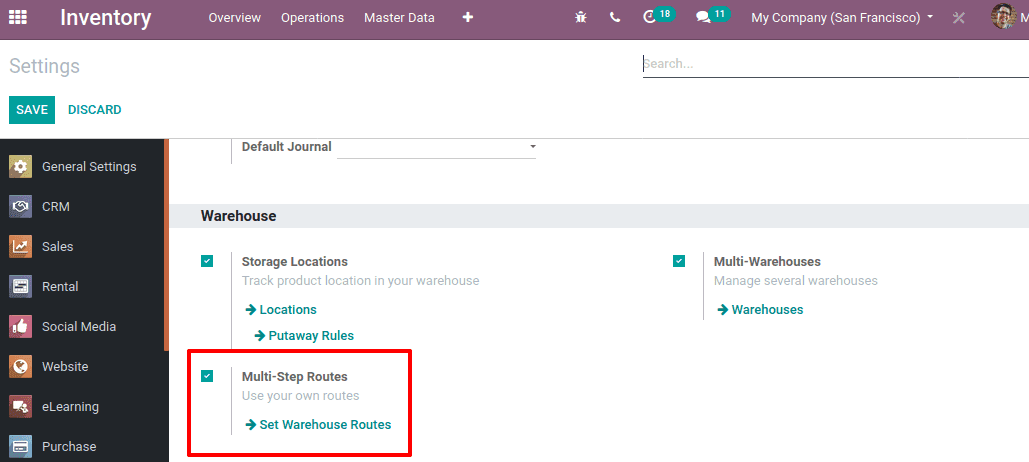
As a next step, Go to the Purchase module > Configuration > Settings > Logistics > Enable Dropshipping and Save.
Next, Goto the sales module and choose a product that we want to drop ship to a customer. Under the inventory tab, Routes are chosen as ‘Dropship’.
On triggering the route ‘Dropship’, it will enable the routing procedure that is from the vendor to the customer, which is defined in the route.
The route ‘Dropship’ uses the rule mentioned in the route, ie. an action of ‘buy’ is performed when a sale order comes and it transfers the product from the source location ‘Partner Locations/Vendors’ to destination location ‘Partner Locations/Customers’. Also, it is applicable to products, product categories, Sales order lines, and warehouses.
Also under the Purchase tab of the product, add vendors and save changes.
Now create a sales order for the dropshipping product.
Here a sale order is created and on confirming there appears only the ‘customer preview’ tab, and no ‘Delivery’ tab is visible. Because while making the sales order from the vendor through dropshipping it doesn't relate with the warehouse, instead the product is directly shipped to the customer. So purchase RFQ will be generated in the purchase module.
Now Go to the Purchase module and If you check the purchase orders in the Purchase module, you can see an RFQ is automatically generated corresponding to the sale order.
If the sale order contains multiple products from multiple vendors, then multiple RFQ will generate separately.
On confirming and validating this RFQ, You can find the vendor and destination location is Partner ‘Location/Customers’ and Operation type as Dropship.
Click on the Print option which will give you a pop-up menu. Select the ‘Pickings operations’. There you can see the picking details including vendor and customer.
Once the purchase order is confirmed go to the sales module. You can find the delivery tab is visible.
You can also process the delivery order from the sales module. Now you can invoice the sale order and the customer address, Delivery address mentioned in the invoice will be the same.
suppose we didn't add the vendors for the product under the sales tab. And we created a sales order. So on confirming the sale order, it will generate an error message and directs to add vendors.
This is how dropshipping works in Odoo 13.