Accrual plans enable qualified employees to accumulate PTO (paid time off) each year while they work, which they may then utilize for vacation or sick leave. Accrual leave is typically measured in hours, with employees receiving a set number of minutes for each hour worked. While some companies may limit usage, it can be used for any reason.
Depending on the company's overall leave policy, an employee's ability to accrue leave for each particular month or pay period varies. Policies for accruing vacation time may be determined by a number of variables, such as tenure, position within the organization, and industry norms.
Companies establish policies to determine the appropriate amount of leave for each month or pay period. Offering accrual leave encourages employees to take necessary time off without worrying about using up vacation days, reducing the strain of attempting to use all vacation days in a year. It is important to set adequate accrual plans in the Time Off module for accrual-type allocations. These programs will benefit employees by accumulating paid time off. The employee will receive additional time off allocations through accrual programs based on certain guidelines.
Benefits Of Accrual Plans
* By monitoring accruals, businesses can make sure that paid time off is distributed fairly and openly. This eliminates unexpected employee cost rises brought on by several simultaneous, excessive leaves taken.
* To avoid potential problems like discrimination or disproportionate rewards for employees at various levels, review accrual records to make sure corporate policy is in line with the rate.
* For businesses to ensure ethical paid time off utilization, equal adherence to accrual regulations, and lower unforeseen leave expenses, entitlement tracking is essential.
Configuring a new Accrual Plan
Configuring a new accrual plan in Odoo 16 platform can be done by selecting the “Accrual Plans” option from the “Configuration menu” of the Time Off module. You can set certain rules to automate the accrual allocation for each of your employees using this setting.
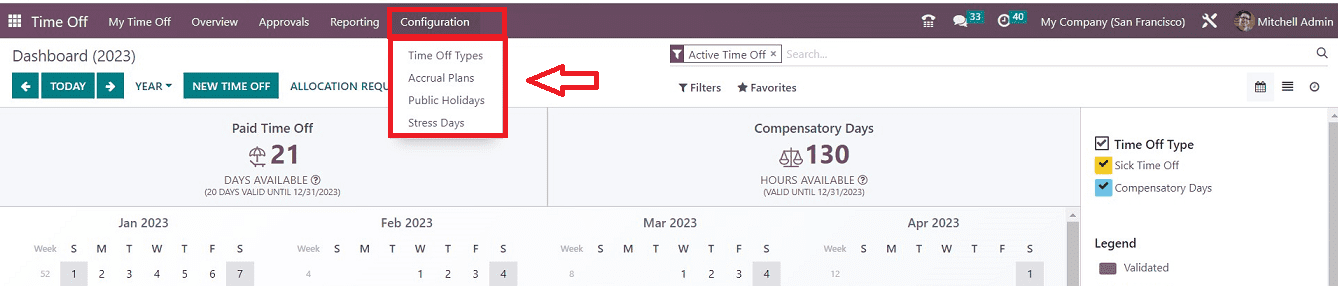
Selecting “Accrual Plans” will open the respective window, which contains a dashboard of the accrual plan Name, Levels, Time Off Type, and Employees arranged in list format. The “New button makes it simple to make new accrual plans.
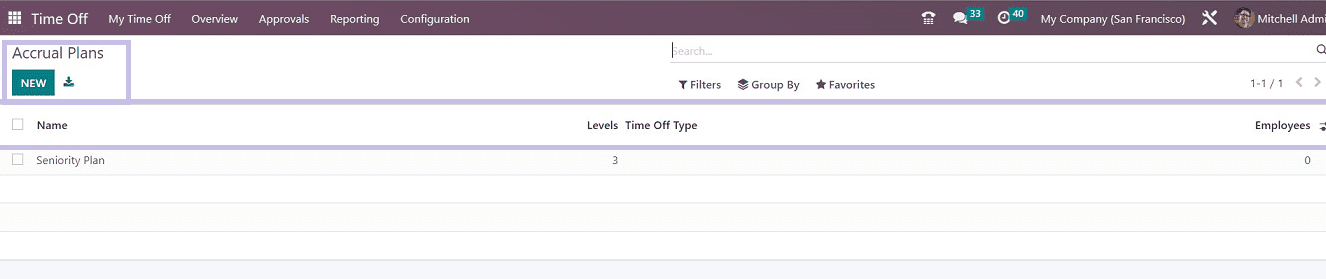
Below is a screenshot of the form view that shows after selecting the New button.
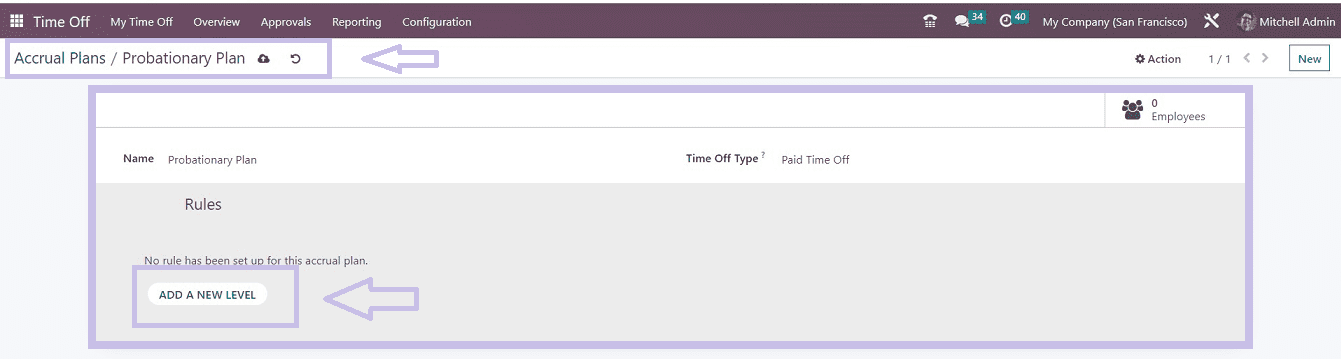
We can provide an appropriate name for our new accrual plan in the “Name” field
and also select a “Time Off Type” from the dropdown list given in the respective field that includes Paid Time Off, Sick Time Off, Unpaid, Compensatory days, Extra Time Off, Extra Hours, Extra Legal Time Off, etc. You can now modify the accrual plan's levels by selecting the “ADD A NEW LEVEL” button. When you click on this button, Odoo will launch the new pop-up, as seen below, right away.
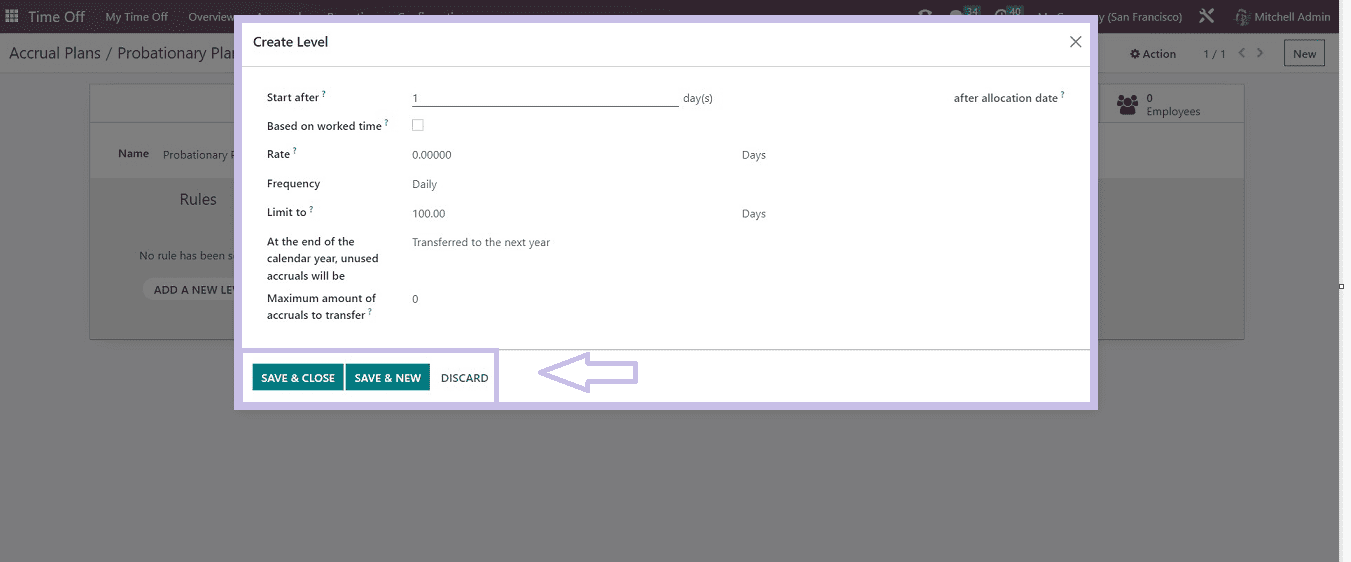
You can choose a certain time period in the “Start after” area. The accrual plan will begin from the allocation start date following the aforementioned time frame. By turning on “Based on Worked Time,” the settings will prorate the rate based on the time of type when the type is set to Working Time. The "Rate" line allows the rate to be entered, which will be multiplied by hours or days and added to the period's chosen time off type.
From the provided drop-down menu, select an appropriate “Frequency” such as Daily, Weekly, Twice a Month, Monthly, etc. Then specify a cap for each accrual using the “Limit to” field. If there are any unused accruals at the end of the current fiscal year, you can choose what should happen to them by choosing an option from the "At the end of the calendar year, unused accruals will be" area, and you can set the maximum number of accruals that has to be kept at the end of a year by mentioning it in the “Maximum amount of accruals to transfer” area. save your accrual plan details using the “SAVE & CLOSE” icon after completing the details, or add another level by pressing the “SAVE & NEW” button.
As seen in the screenshot below, the new level has been added to the "LEVEL" area of the accrual Plan setting form that we already talked about.
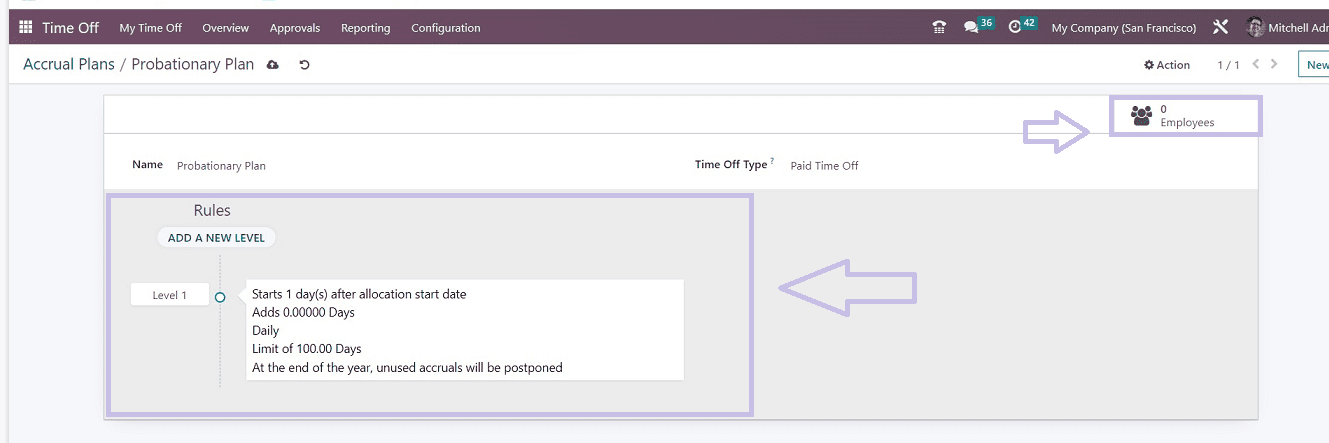
You can enter multiple levels of an accrual plan by following the same method that we discussed above. After adding the required fields and Levels, save your new Accrual Plan using the save icon situated in the top left corner of the accrual configuration form.
Including Employees in the Accrual Plan
Managers can view or add certain employees to a particular accrual plan using the “Employees” smart button available in the top right corner of the form.
These are the factors that can be obtained using the Accrual Plan part of the Odoo 16 Time Off Module. The employee will be given additional time off through accrual programs in accordance with a set of regulations, which will also assist employees in relieving stress after a number of tedious days and in maintaining a healthy work-life balance.