Collaboration and collective teamwork are certainly vital aspects of a company among its employees and will be the backbone of the entire company operations. Most of the employees should be team players as it can be the collective good. Moreover, whenever the employees or a department function as a team the productivity as well as the outcomes will be high and in an efficient manner. This is because the teams always conduct discussions as well as make decisions based on the opinion and the understanding of everybody's insights.
Odoo is one of the excellent business management platforms which is available now and the developers have ensured that it will support the team-based activities throughout the functioning of the company. One of the main aspects which put forward is the operations of various teams in the company functioning such as sales teams, manufacturing teams, maintenance teams, and many more which can be customizability created for the operations.
In addition, the employees are made to collaborate on the various tasks defined under each project. The employees defined in Odoo of your company can be defined to collaborate under each task that has been described in the projects module.
This blog will define how to collaborate with your employees on different tasks and projects.
Collaborate on different tasks
Now the task of the company operations in Odoo is directly defined under each of the projects which are listed out in the projects module. Therefore, upon entering the project module from the home screen of Odoo you will be depicted with the project overview window as shown in the below screenshot where all the projects are being described. Here you have all the filtering as well as a group by options available through default and the chance to customize to retrieve the required project from the long list.
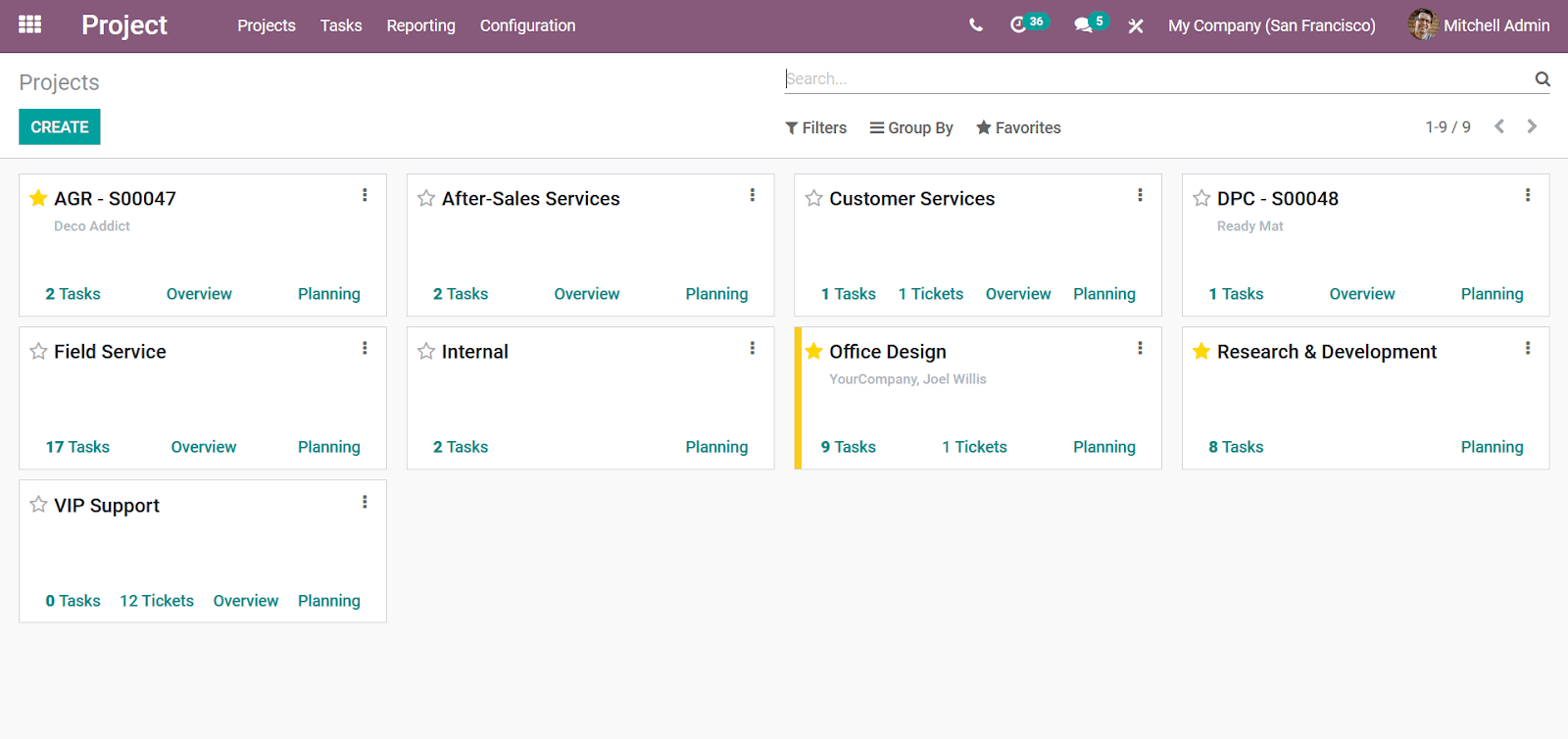
Upon selecting each project you will be directed to the respective project window where all the tasks described on the project will be depicted as shown below. Here, you can define the different stages in operations for the different tasks by selecting the + icon available. Additionally, the filtering, as well as a group by options, are also present here.
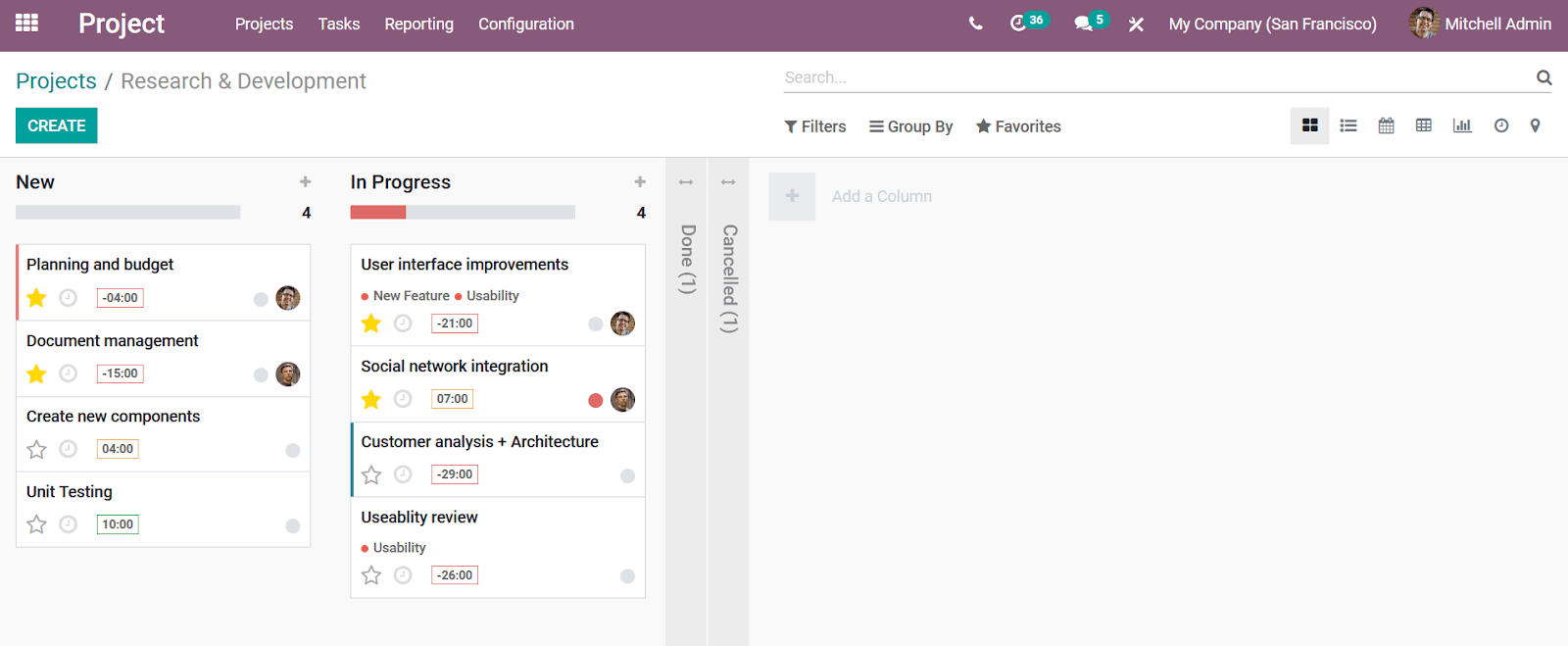
You can select the respective task and will be depicted with the task description such as the Project details, Assigned to person as well as the Deadline as well as Tags allocated. Moreover, the members of the employee who follow the respective task under the project will be indicated in the lower right corner with an indication number.
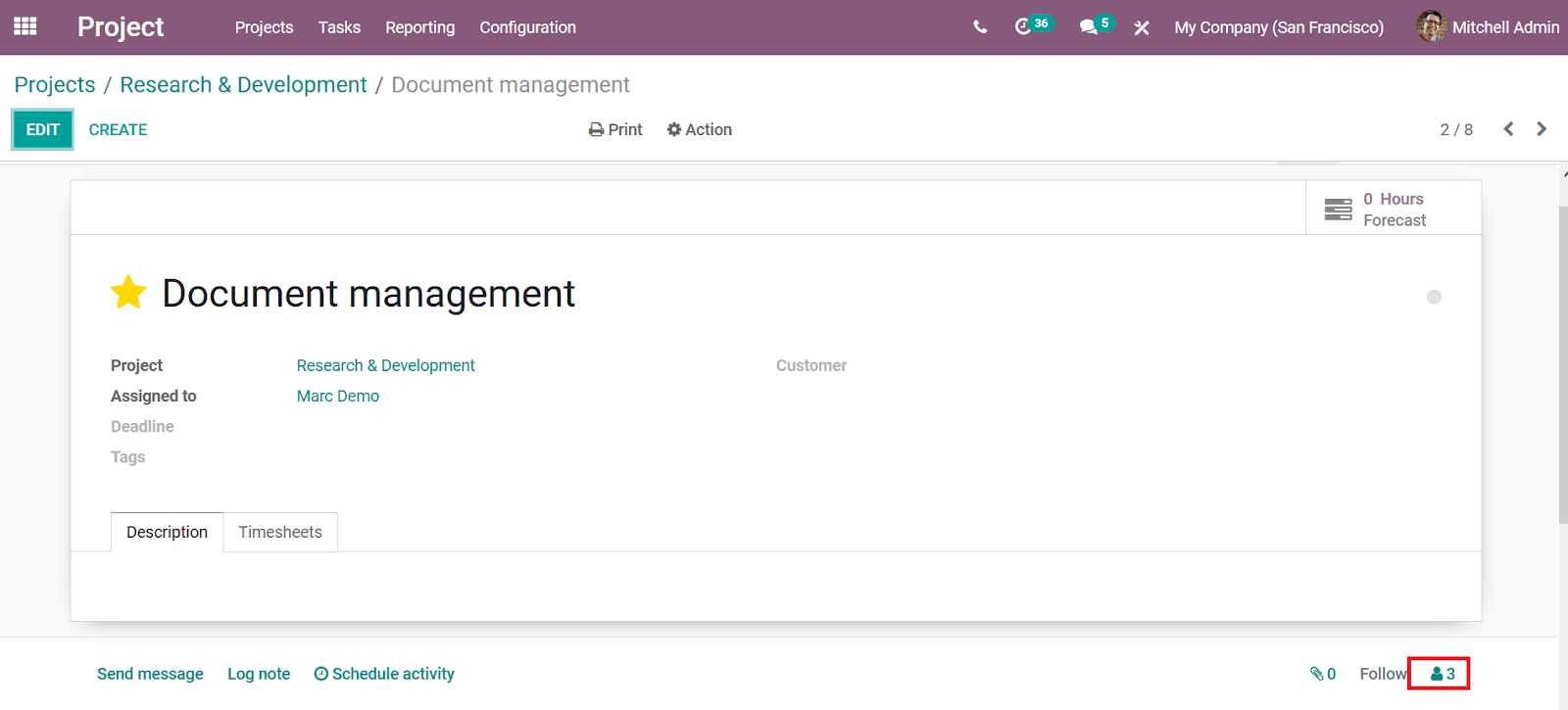
Upon clicking the icon you will be depicted with the number of followers as shown in the following image. You will also have the option to add a follower as well as a channel that is active as a discussion group.
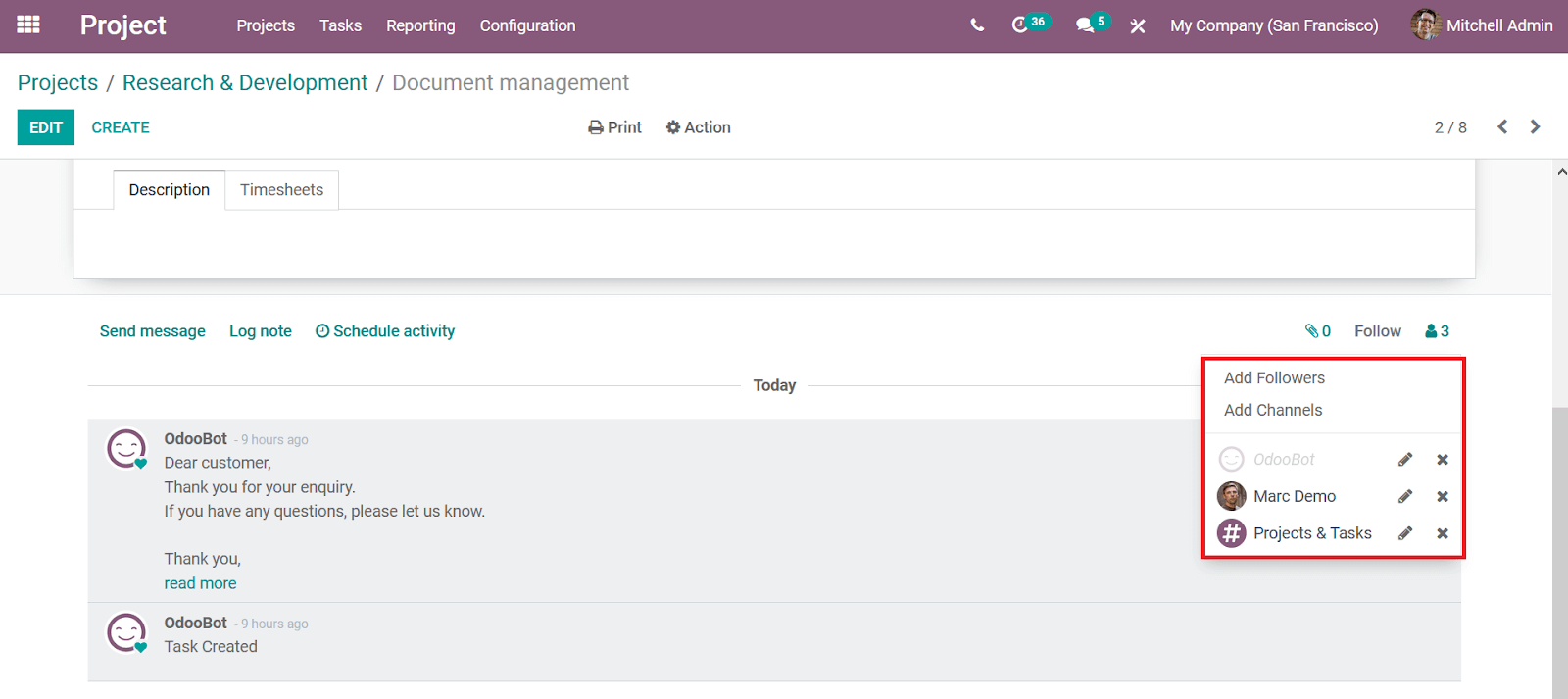
To add a follower you can select the Add followers option which will direct you with the following popup window where you can add the channels in operation to be the followers of the respective task. Upon adding all the followers you can select the Add Followers option.
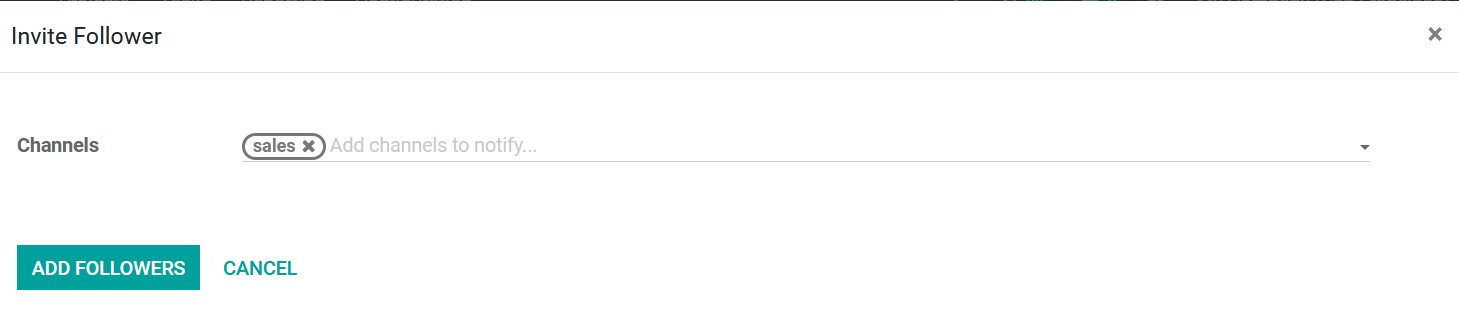
To add a respective follower you can select the Add followers option and will be depicted with the window similar to the one that is above where you can add the followers. Further, then you will have the menu to invite the respective follower via mail. Moreover, you will be depicted with the menu as shown in the following image. Here, you need to provide the Recipient details, enable or disable the Send Email Option. Furthermore, the message to be described with the email can be provided in the description window as depicted in the below image.
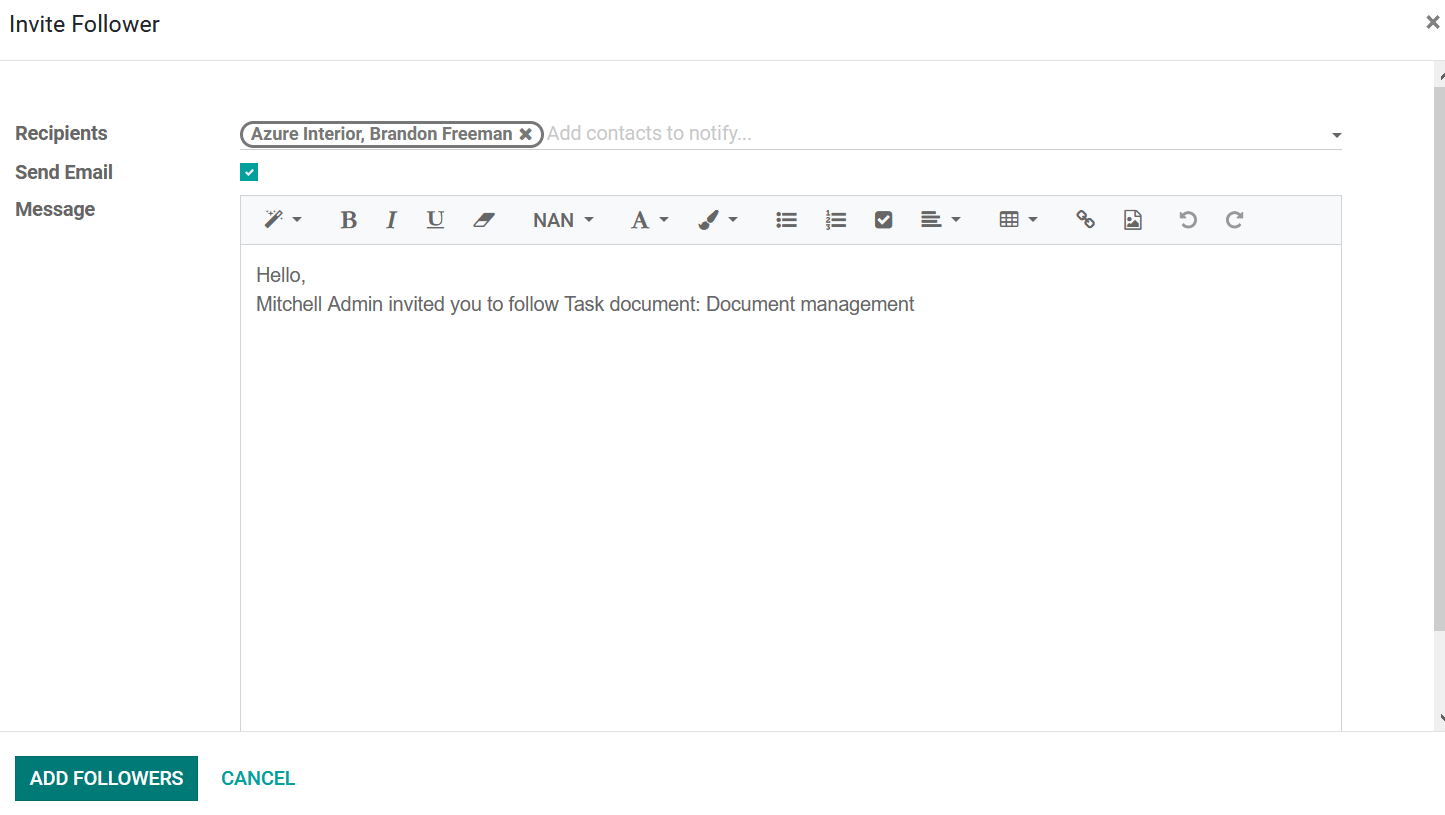
To edit the subscription option on the respective follower which has been described in the task you can select the pencil icon available and you will be depicted with the following Edit Subscription of the respective employee. Here, you can enable as well as disable the subscription options of the respective employee for the task such as Discussion, Activities, Note, Task Blocked, Task Ready, Stage Changed, and Task Rating options and finally select the Apply option.
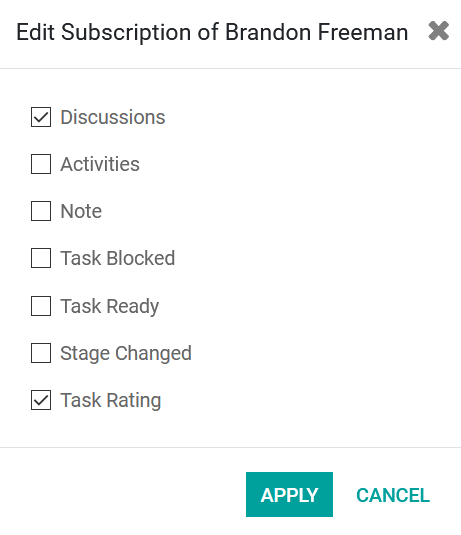
Now the Odoo platform will inform each follower on the aspects of changes or operations in the respective task via email. To test so we will be changing the status of the respective task to In progress from New as depicted in the following image.
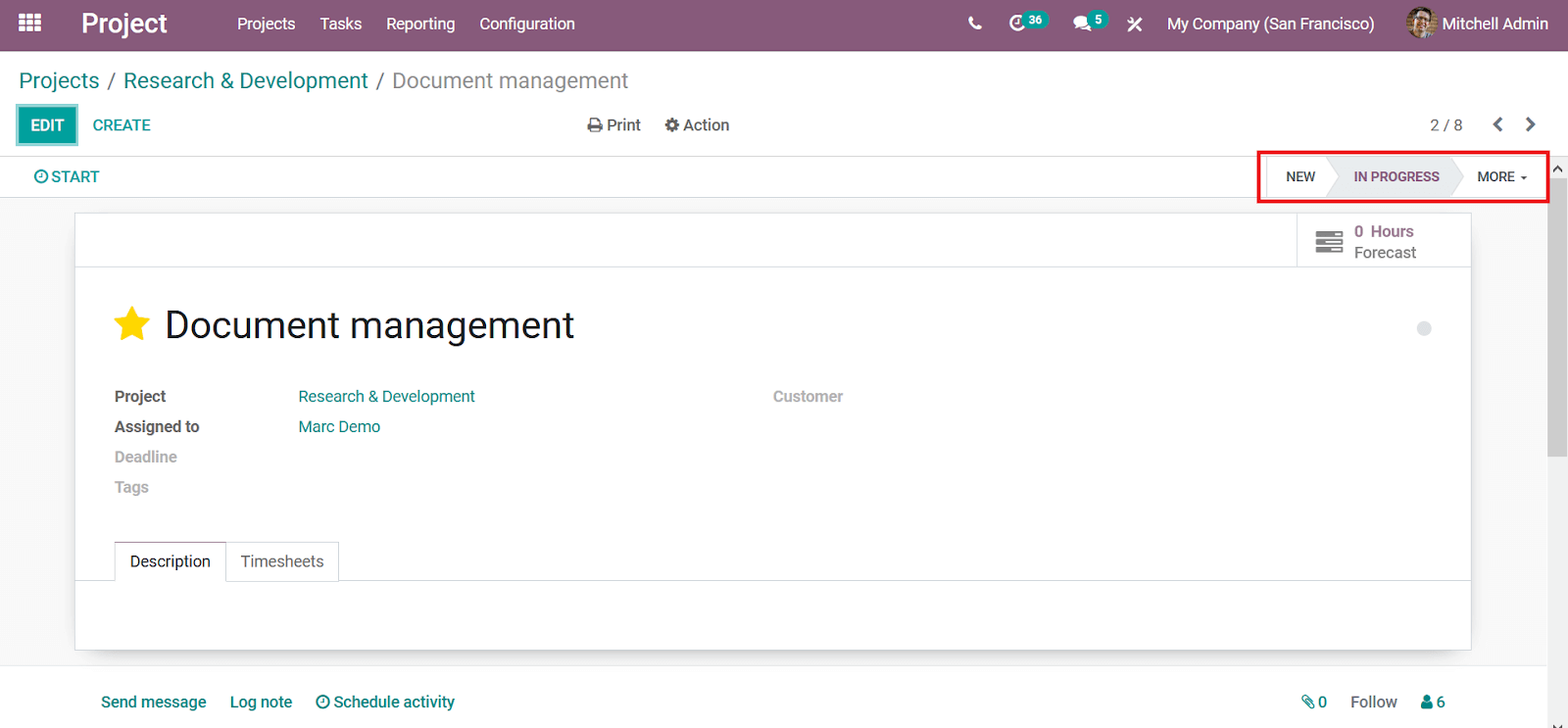
Once every operation happens the respective followers, as well as channels, will be described with an email notification as depicted in the following image.
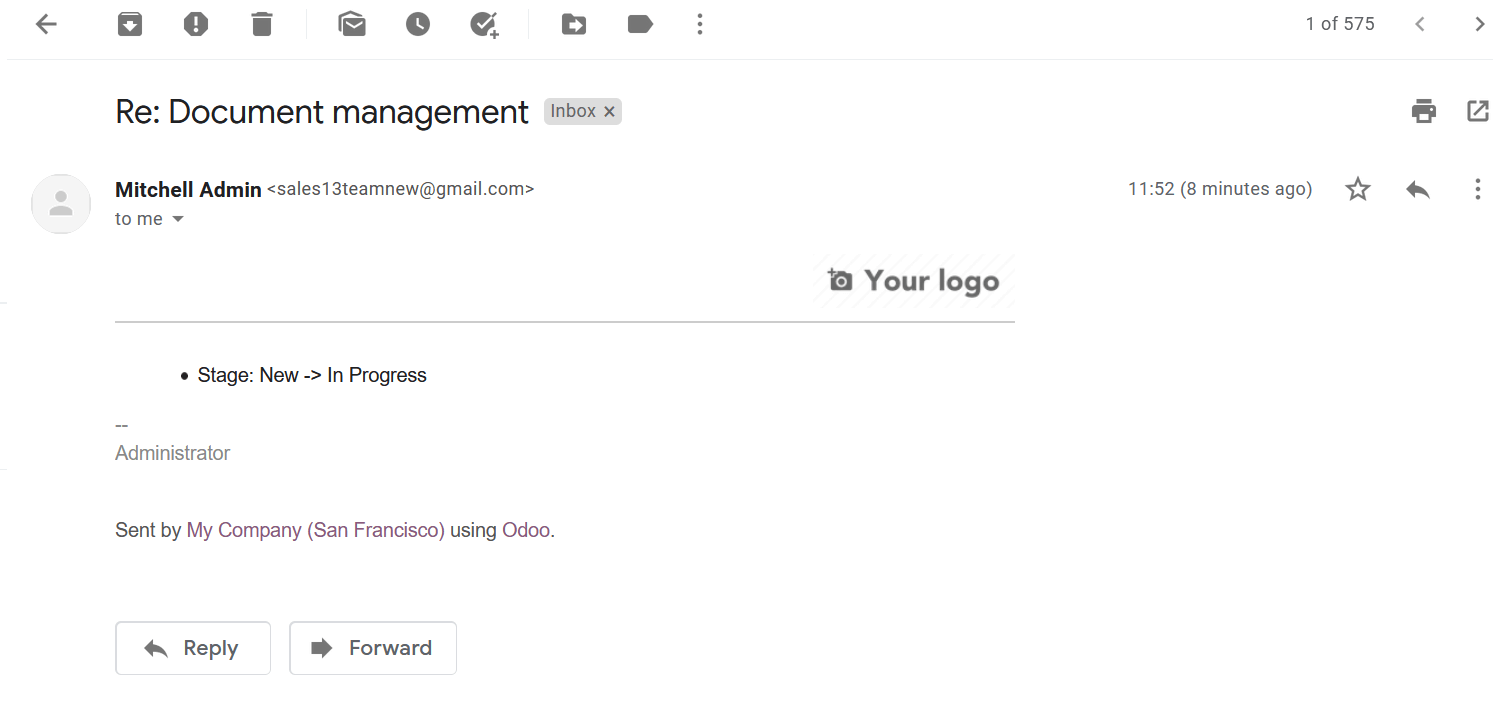
Collaborate on Projects
Like as you have collaborated with your college on a task this can be also done for the entire projects being described in the platform. To make the project a collaborative one you should initially select the Edit option available in the respective projects tab as depicted in the following window.
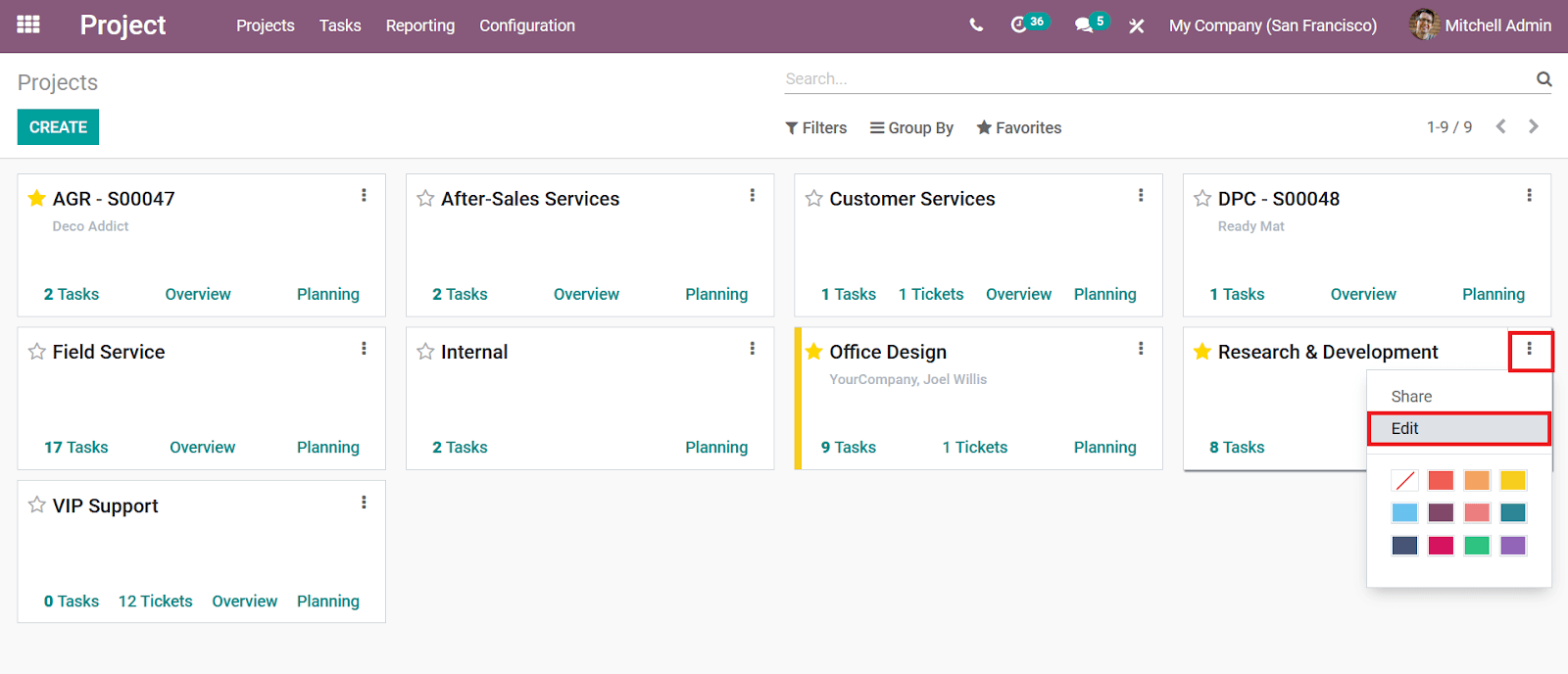
Upon selecting the Edit option you will be depicted with the project details and you will have the option to modify the contents in them. Moreover, to add followers to the project You can select the Add follower option and provide the name of the follower and add them then the respective follower will be described for the project.
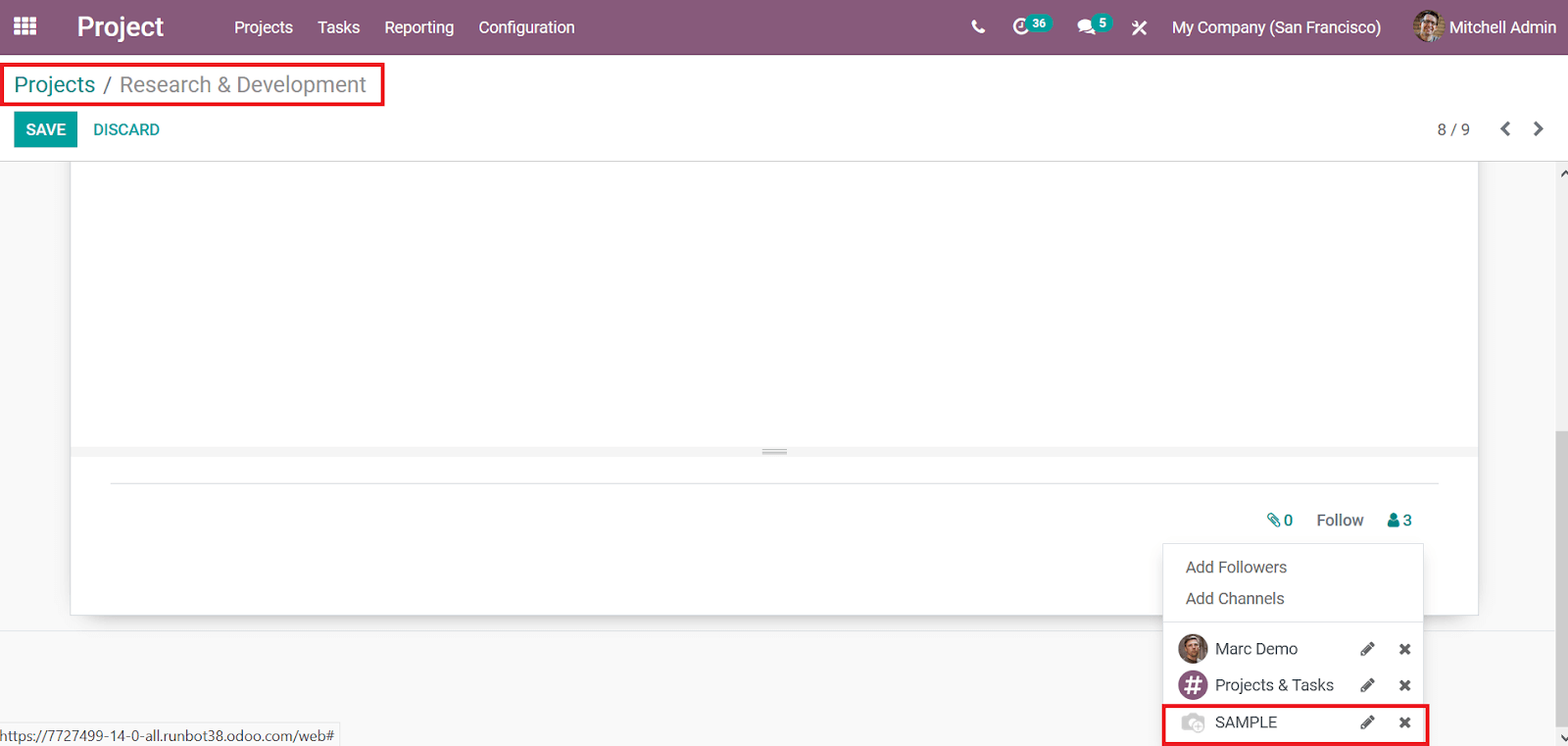
Now the follower number initially indicated will be changed to the next number as we have added a follower. Furthermore, you can select the Task menu from the respective project dashboard.
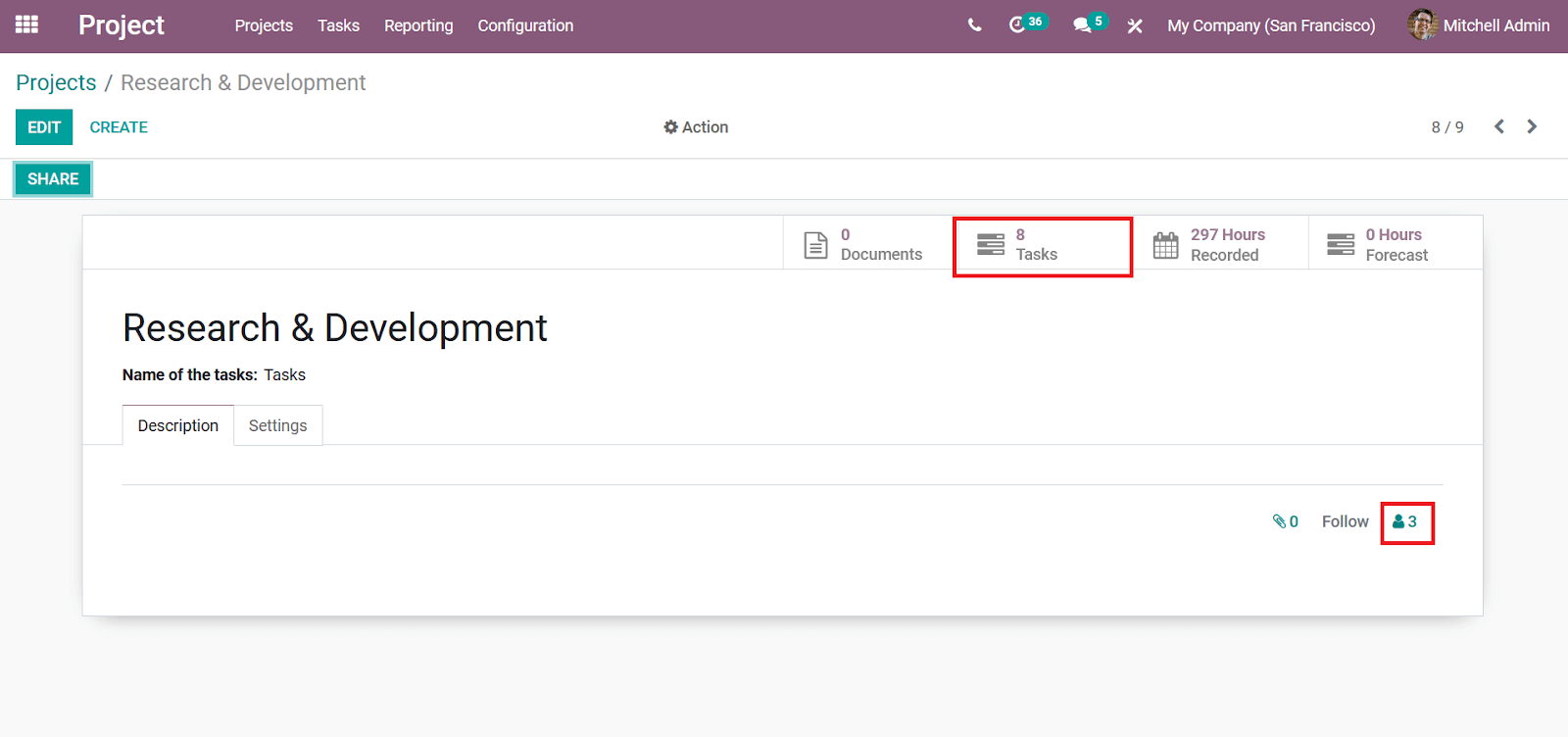
Now let's add a new task to be sure that the project, as well as the task on them, is shared with the respective followers which have been defined. Create a task by selecting the Create option and you can select the Edit option available.
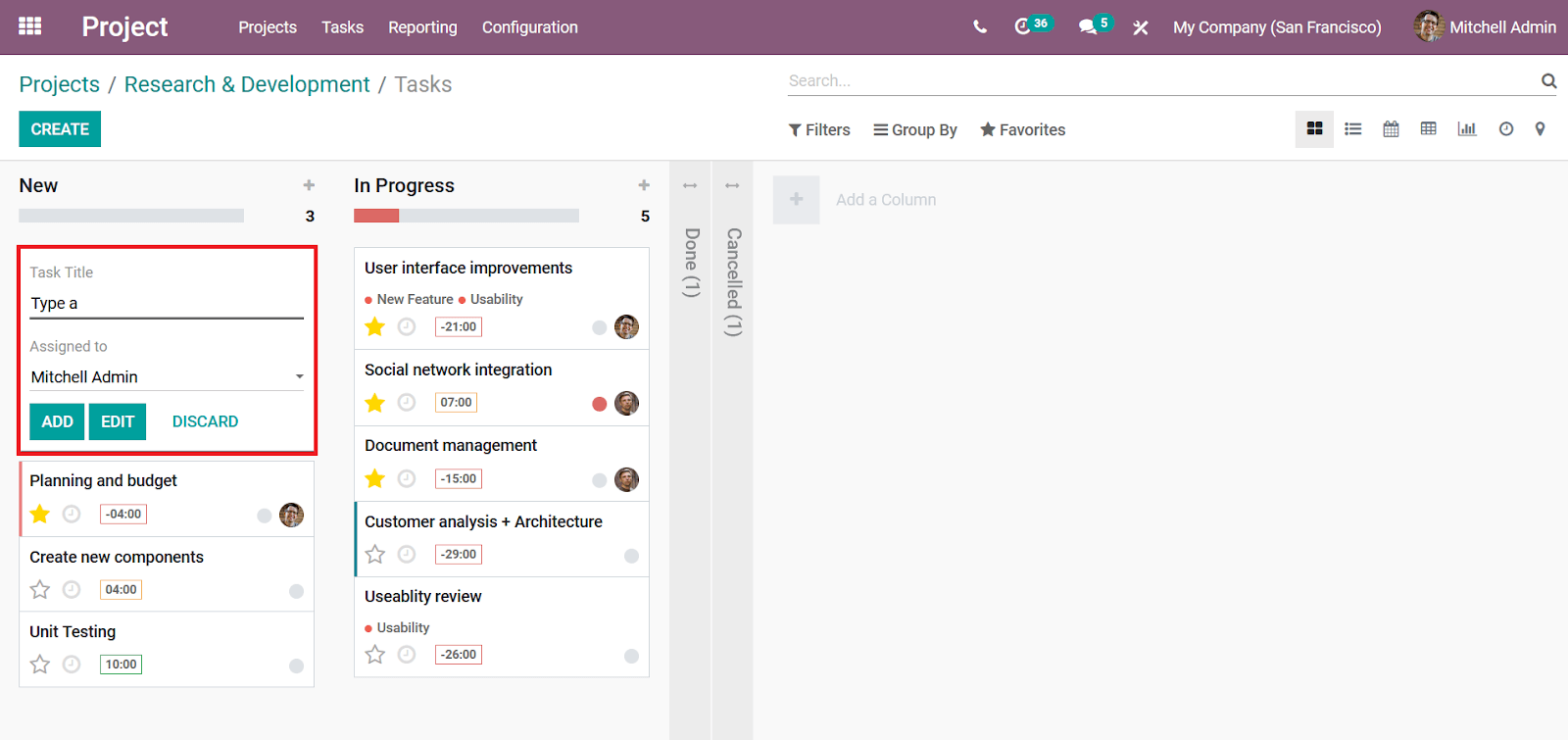
Now when you enter the task you can select the follower's icon as depicted in the following image and you can view that the respective followers of the project will also be the followers of the task.
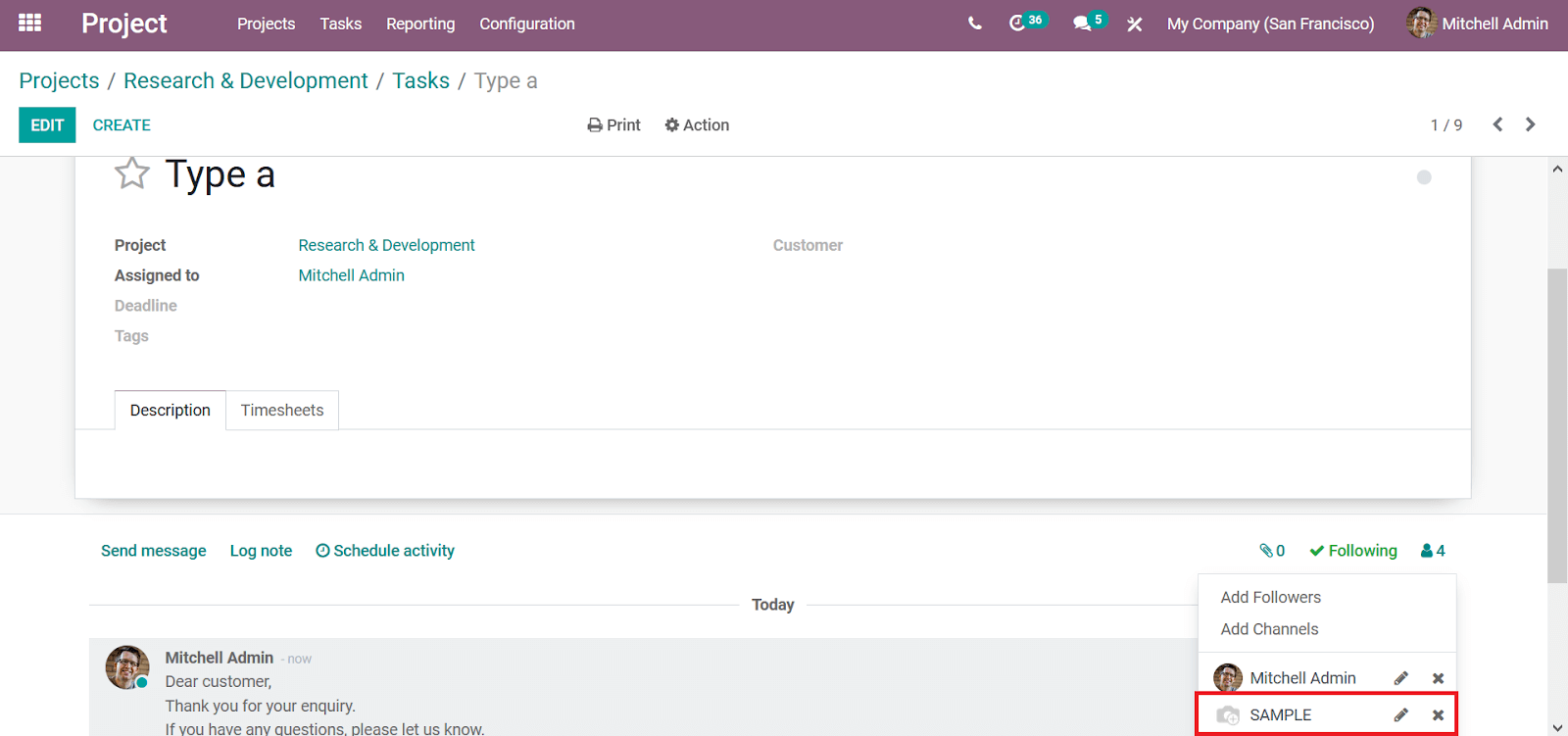
Collaborate on an activity
Additionally, the Odoo platform allows you all to be collaborating on an activity under each task as well as the project. You can create a new activity to be operational in the Odoo platform under the Activity types menu and selecting the create option as depicted in the following image.
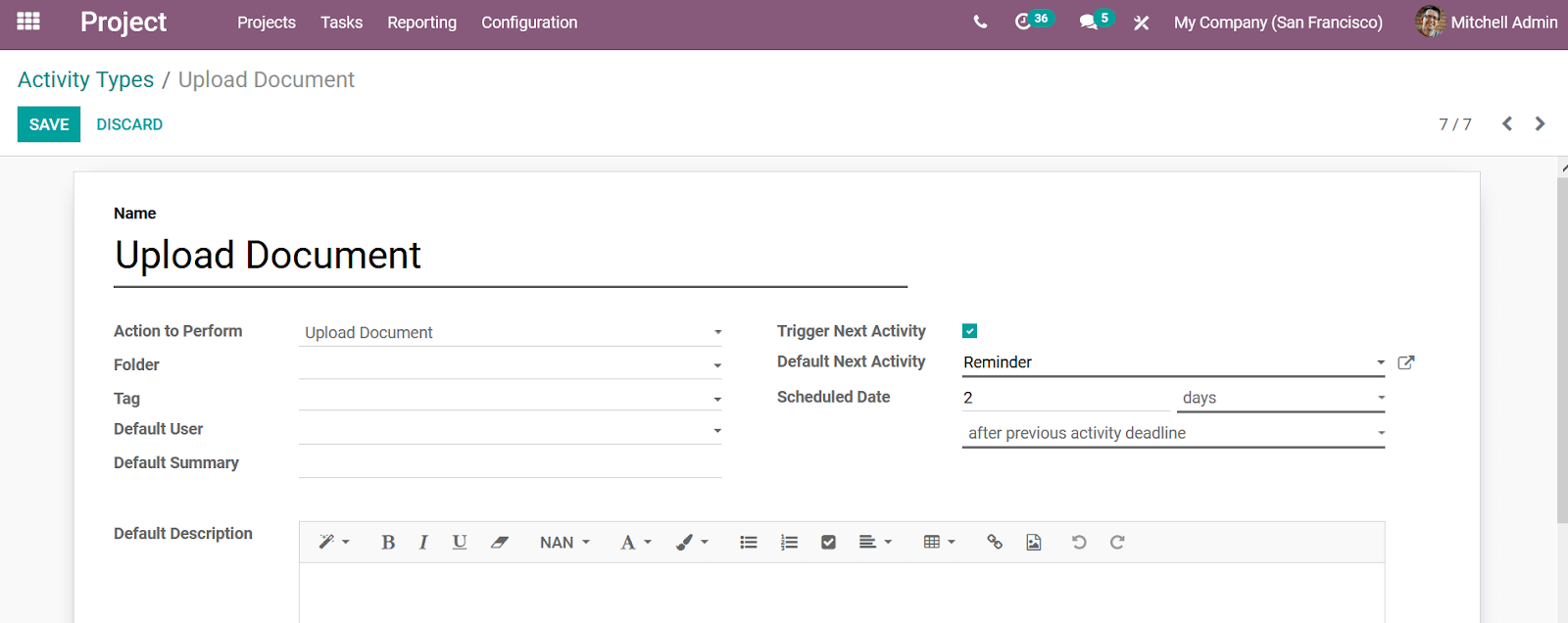
The newly created activity will be depicted in the Activity Types menu as shown in the below image.
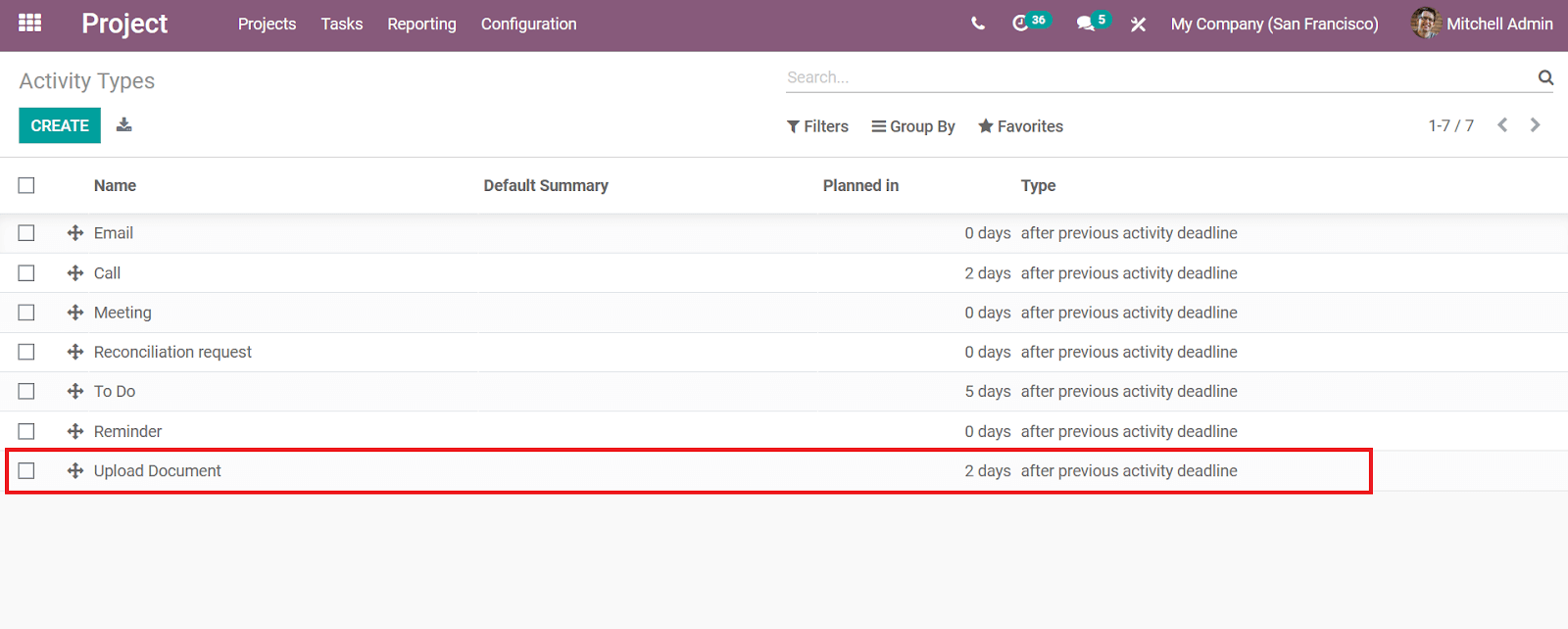
Now in the respective task menu, you will have the option to Schedule an activity and you can select it to create and schedule an activity for the respective task.
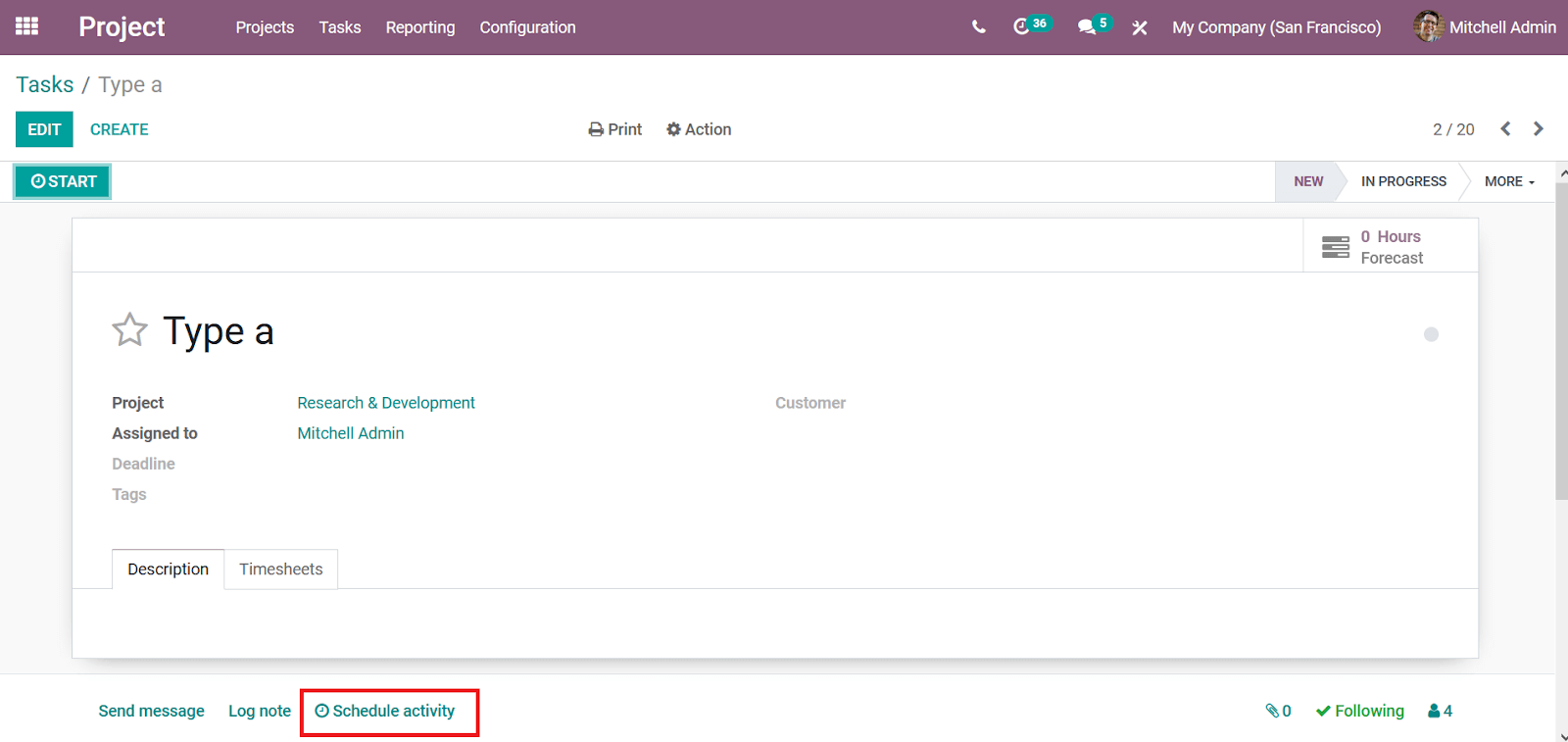
Upon selecting to schedule an activity you will be depicted with the Schedule Activity menu as shown in the following image. Here, the Activity Type, Summary on the activity, Due Date, and the Assigned to should be described. Furthermore, in the description-providing window, the message on the schedule and the activity can be described.
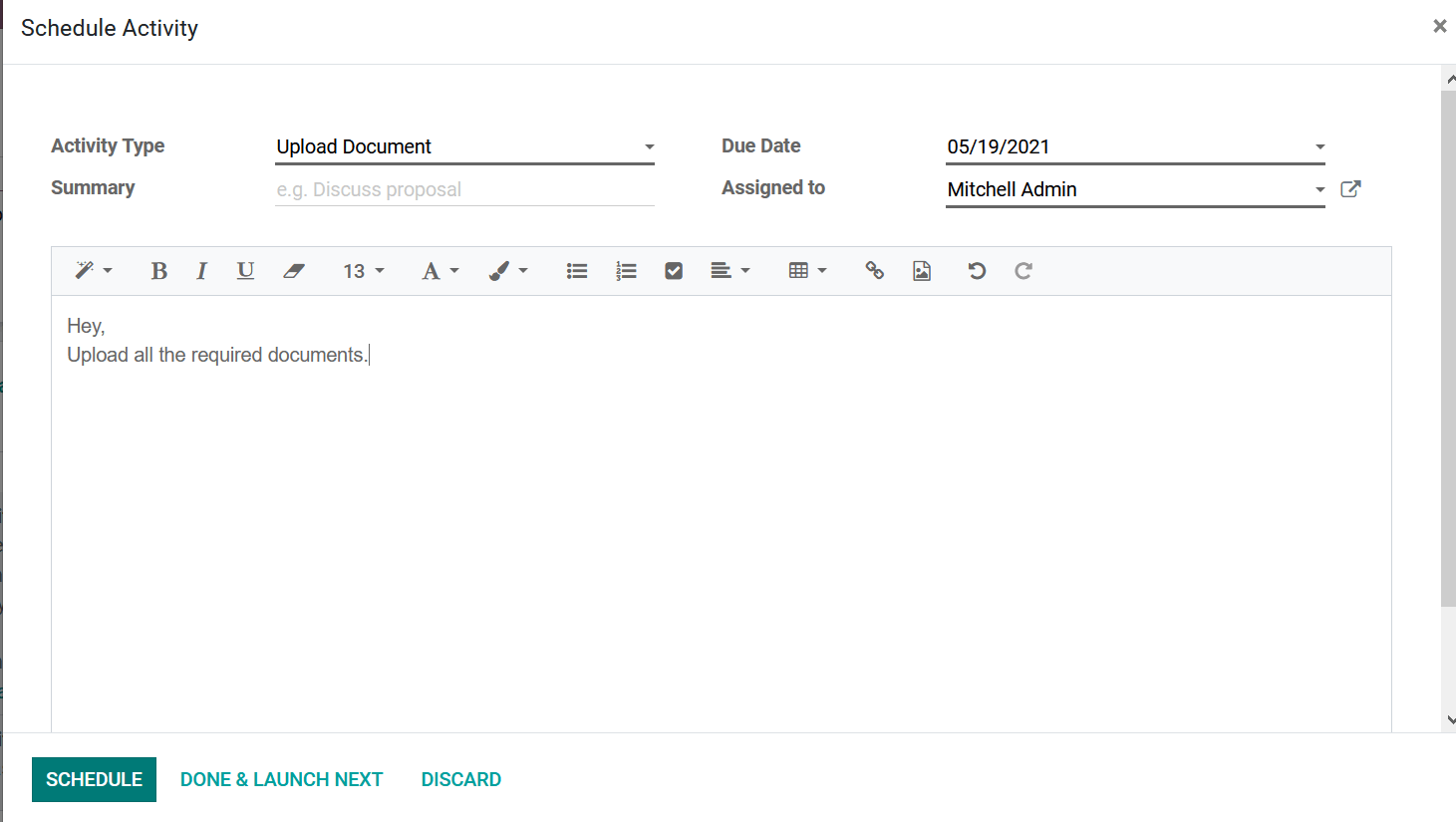
Once the activity is planned it will be visible under the respective task in the log note as shown in the following image.
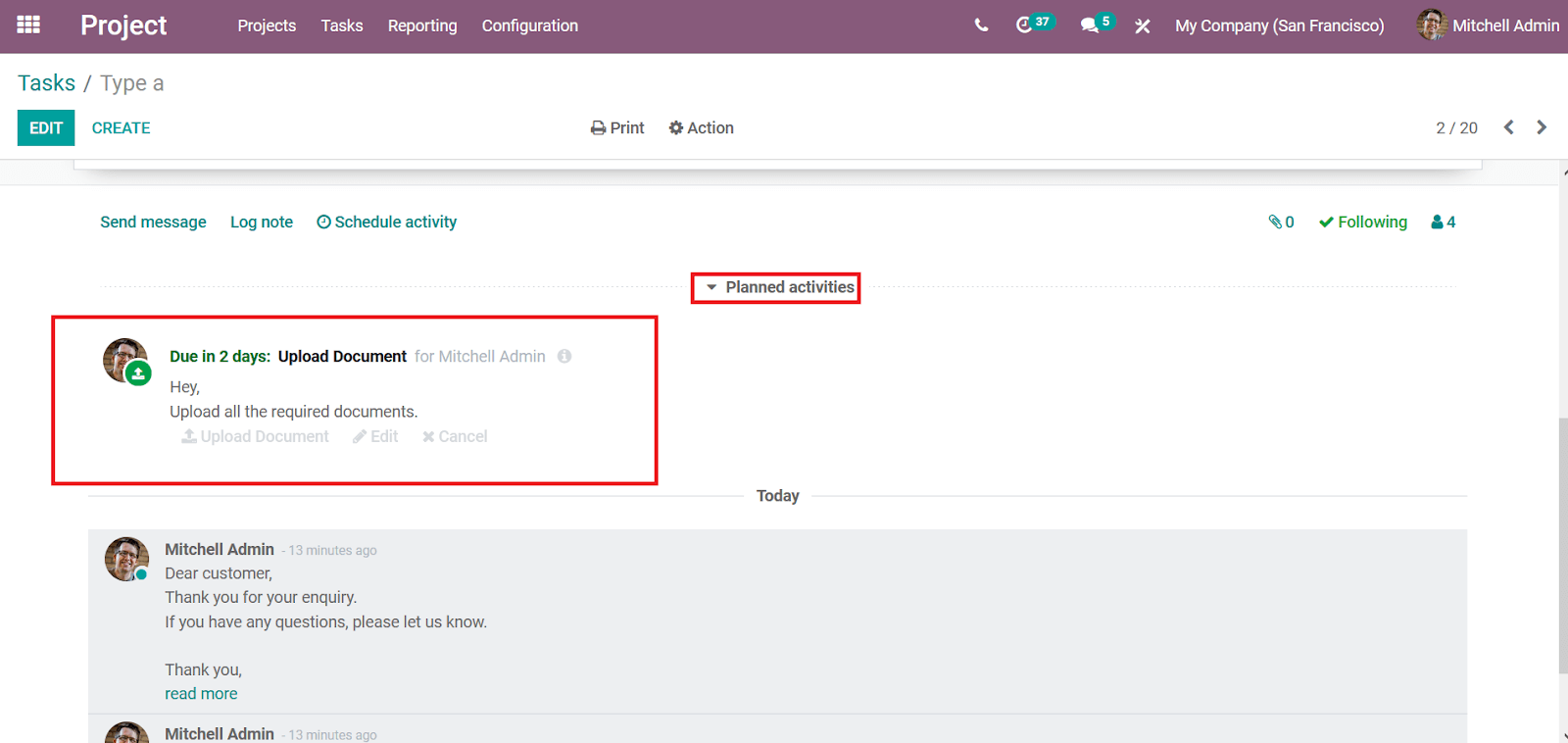
Moreover, once the activity is scheduled all the followers of the task are notified via mail on the aspects of activity being scheduled and they can access the respective task directly from the mail.
Collaborative pads
The Odoo platform also projects another option for the uses to help with the collaboration aspects of the employees on the project tasks. The Collaborative Pads are one of the tools which can be configured in Odoo where it acts as a common collaboration platform for task discussion and team activities. Moreover, you should initially enable the Collaborative pad option from the settings menu of the project and obtain API keys for it.
Once the option is enabled you can view the respective enable option in the respective project which can be enabled or disabled as depicted in the following image.
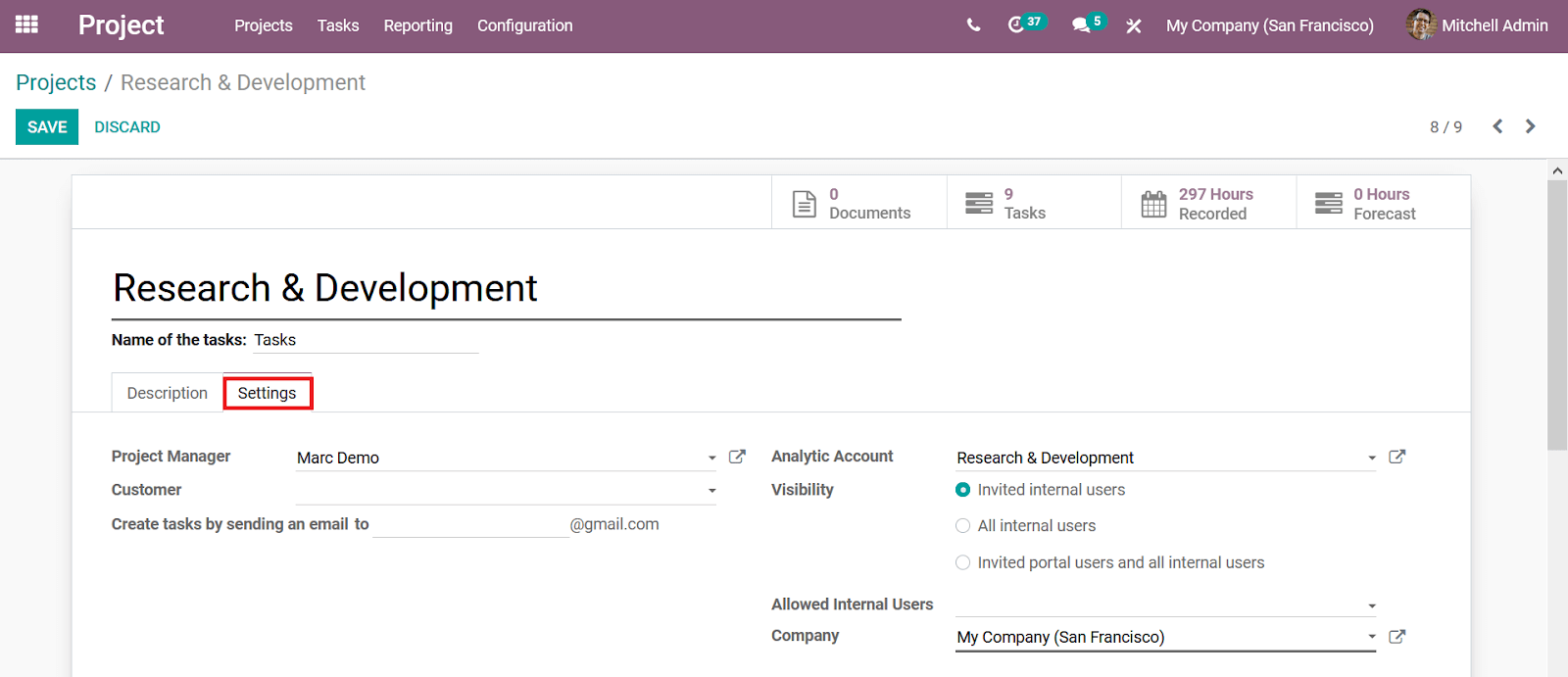
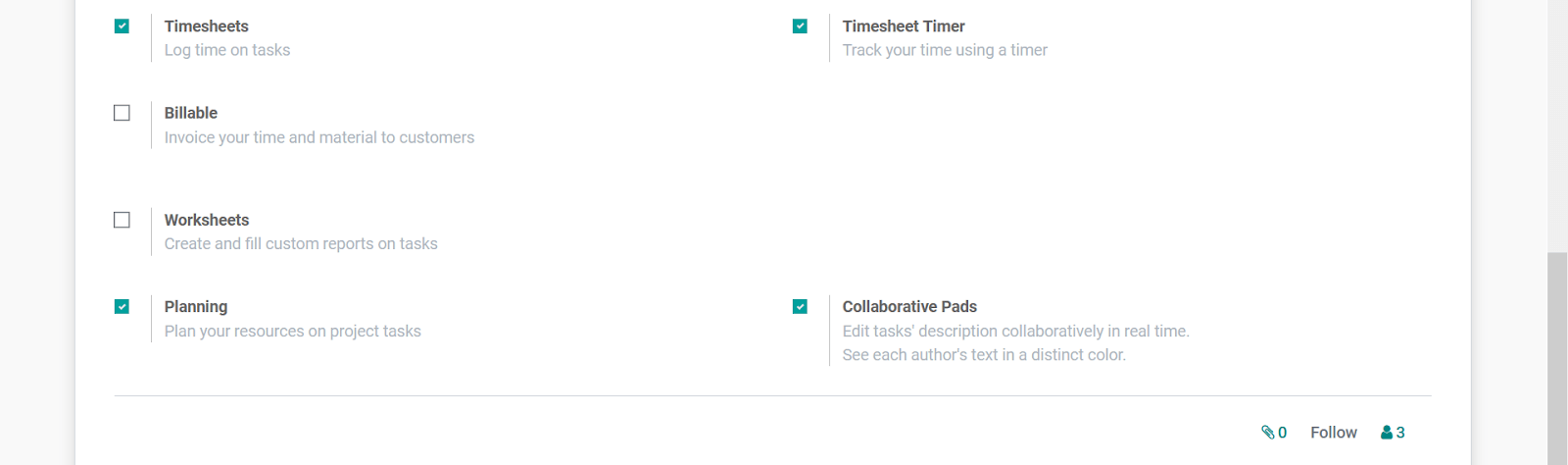
Collaborating on the task operations of the projects which are being described in the Odoo platform can be done in the ways mentioned absolve. Moreover, you will have ample configuration options in the collaborative operations with the functioning of the project.
Watch Video: