Adding opening stock in the Odoo Inventory module is crucial for accurate inventory management. It establishes a starting point for your inventory levels, reflecting the quantity of products on hand at the beginning of a specific accounting period. This is essential for several reasons:
* Accurate Financial Reporting: Including opening stock ensures that your financial reports, such as balance sheets and income statements, accurately represent the value of your inventory.
* Correct COGS Calculation: Opening stock affects the calculation of the Cost of Goods Sold (COGS). Knowing the initial stock helps in determining the cost associated with the products sold during a given period.
* Inventory Valuation: Proper valuation of inventory is critical for financial and tax purposes. Opening stock contributes to the overall valuation of your inventory, providing a basis for determining the value of goods on hand.
* Performance Analysis: Tracking opening stock allows for better analysis of inventory turnover, helping you assess the efficiency of your inventory management practices.
* In Odoo, entering opening stock sets a baseline for inventory levels, enabling the system to accurately track stock movements, sales, and purchases from that starting point onward. This ensures that your records align with the actual physical stock on hand, providing a foundation for effective inventory control.
In Odoo 17, the initial inventory setup is a crucial process that involves entering the starting quantity for each product and making necessary adjustments to your inventory. This step plays a vital role in establishing a reliable Odoo inventory management system, ensuring the accuracy of your inventory records. The process of adding opening stock and performing stock updates or adjustments is streamlined through a unified operation in Odoo known as “Inventory Adjustments.” This feature simplifies the task of maintaining precise inventory levels, contributing to the overall efficiency of your inventory management workflow.
To add opening stock in the Odoo 17 Inventory Module, follow these steps:
1. Access the Inventory Module
Log in to your Odoo 17 database and navigate to the Inventory module.
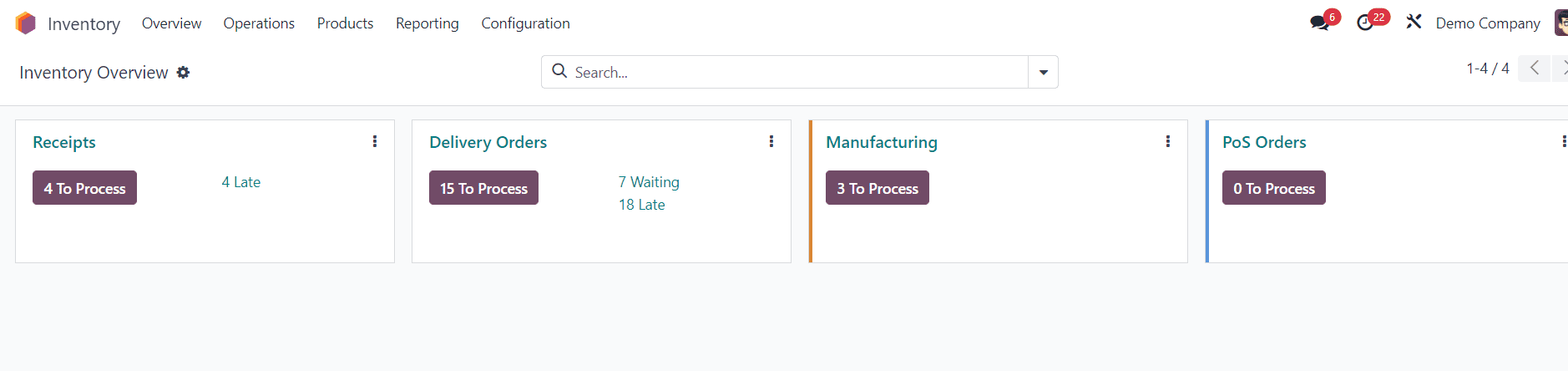
2. Create a Product
If the product you want to add opening stock for is not already in the system, create a new product. Include all relevant details like name, category, and unit of measure.
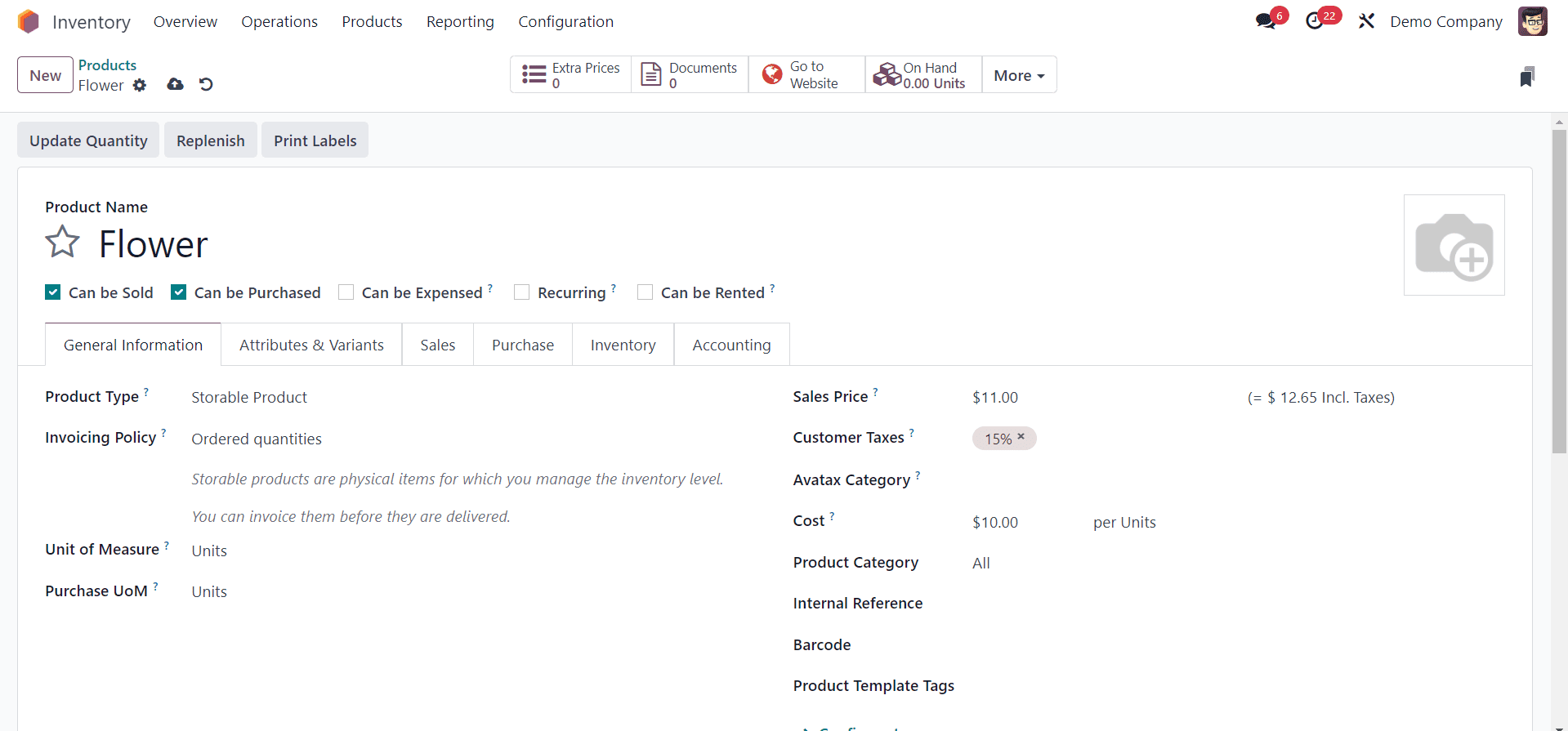
3. Open Inventory Adjustments
In the Inventory module, locate and open the "Inventory Adjustments" menu.
In Odoo 17, you can find this feature in the “Physical Inventory” option available under the “Operations” menu.
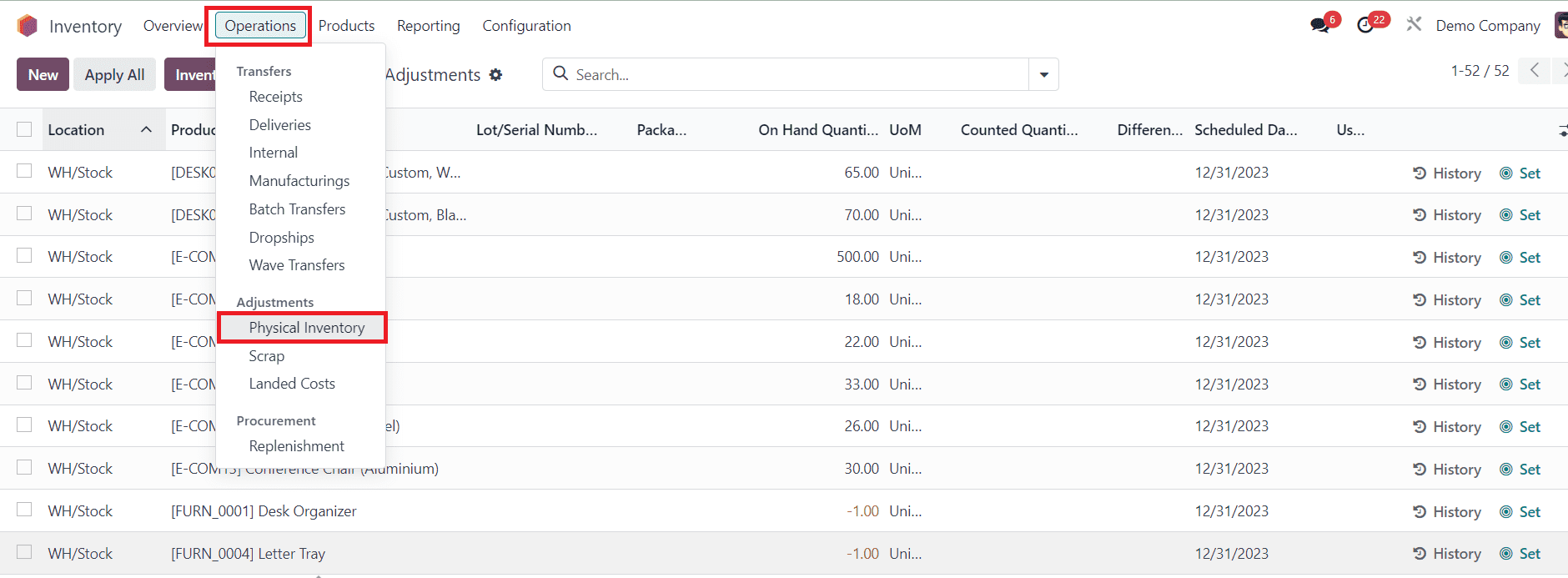
4. Create a New Inventory Adjustment
Click on the "New" button to initiate a new inventory adjustment.
Choose the location for which you want to add opening stock. Select the product you created or the existing one for which you need to adjust the stock.
Input the initial quantity of the product to represent the opening stock. Ensure that you choose the appropriate unit of measure.Save the inventory adjustment to apply the opening stock changes.
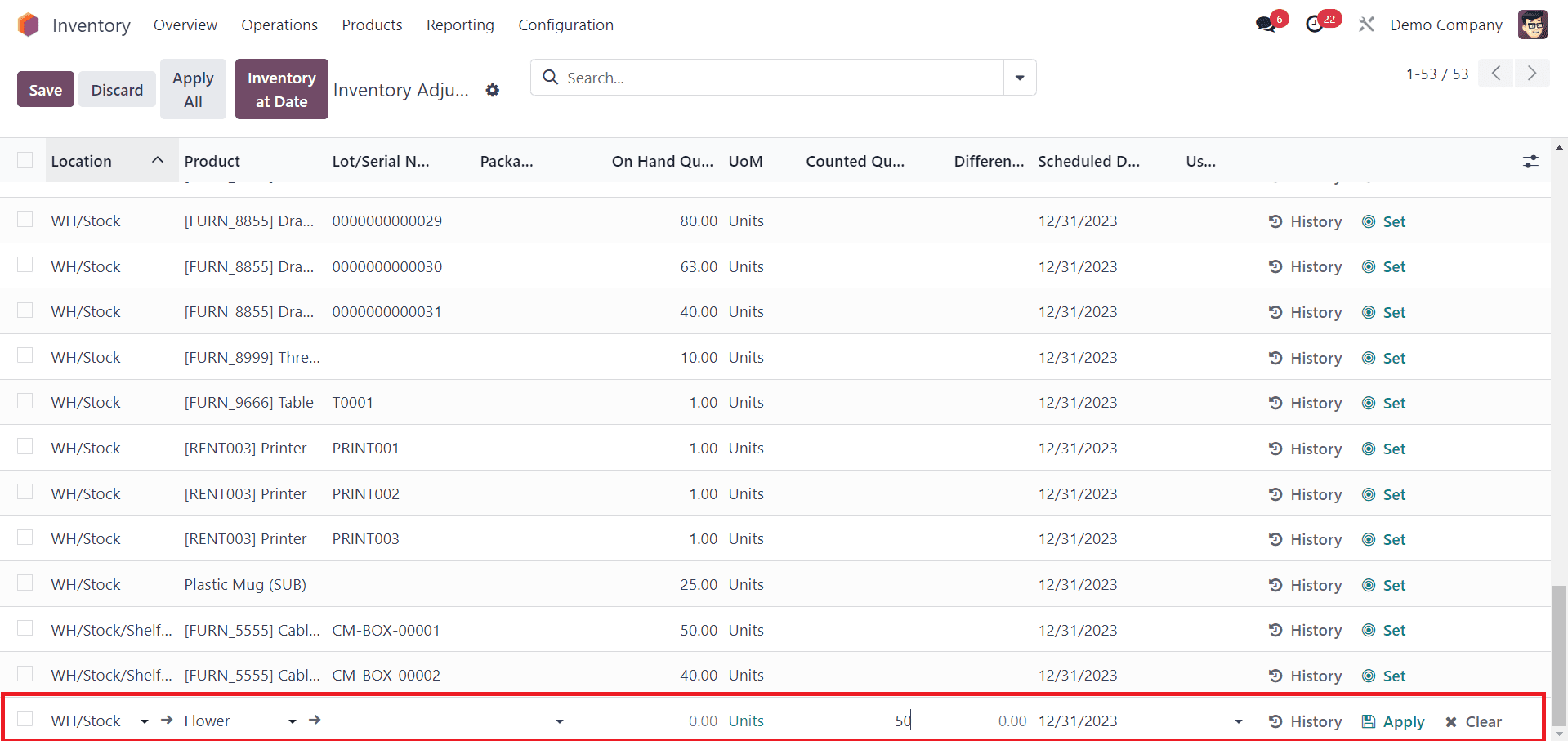
5. Import Records of Opening Stock
The “Import Records” option available in the action button of the Inventory Adjustment window will assist you in importing the records of the opening stocks to your database.
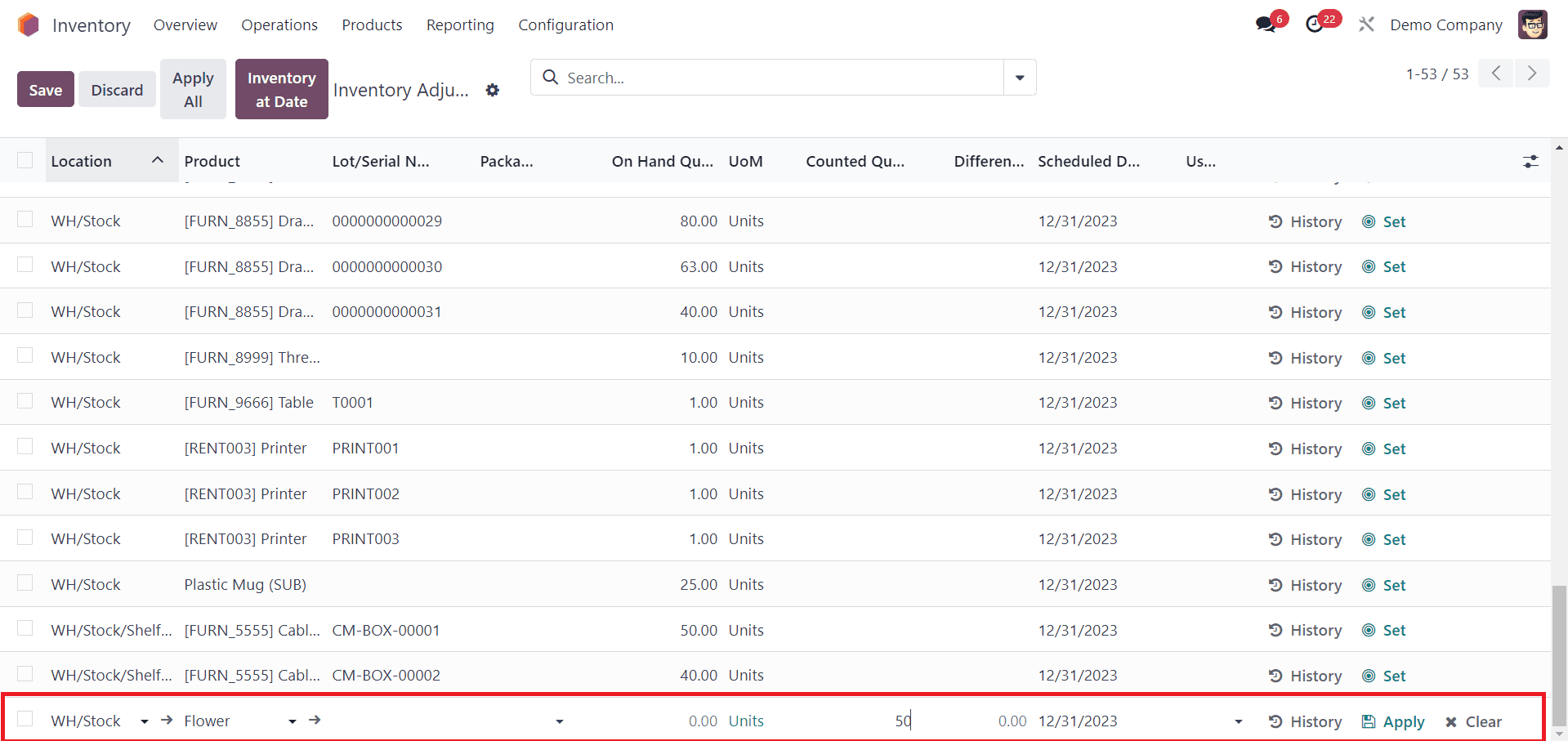
Use an Excel/CSV file of the opening stock with the details of Location, Product, Counted Quantity, Lot/Serial Number, and other necessary information required to start a new inventory record.
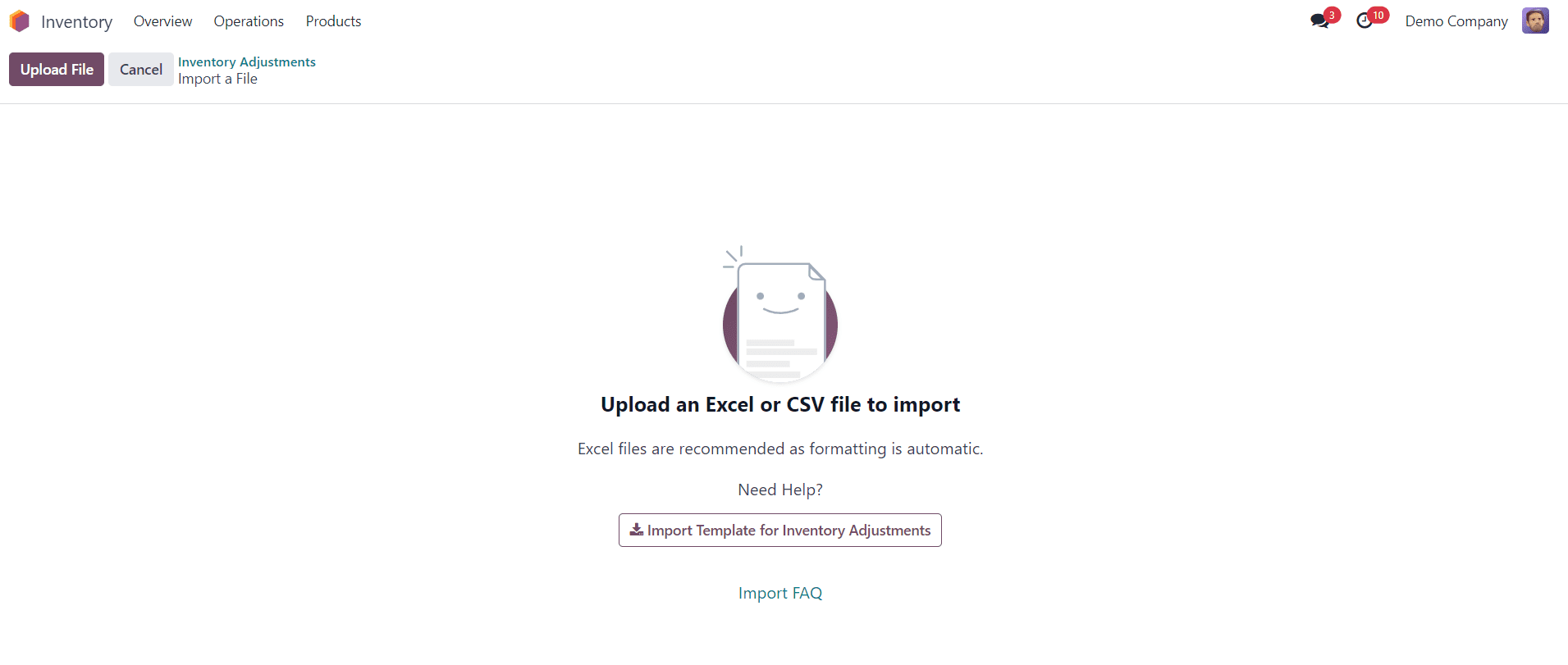
6. Validate the Adjustment
After saving, you may need to validate the adjustment. This step confirms the changes made in the inventory.
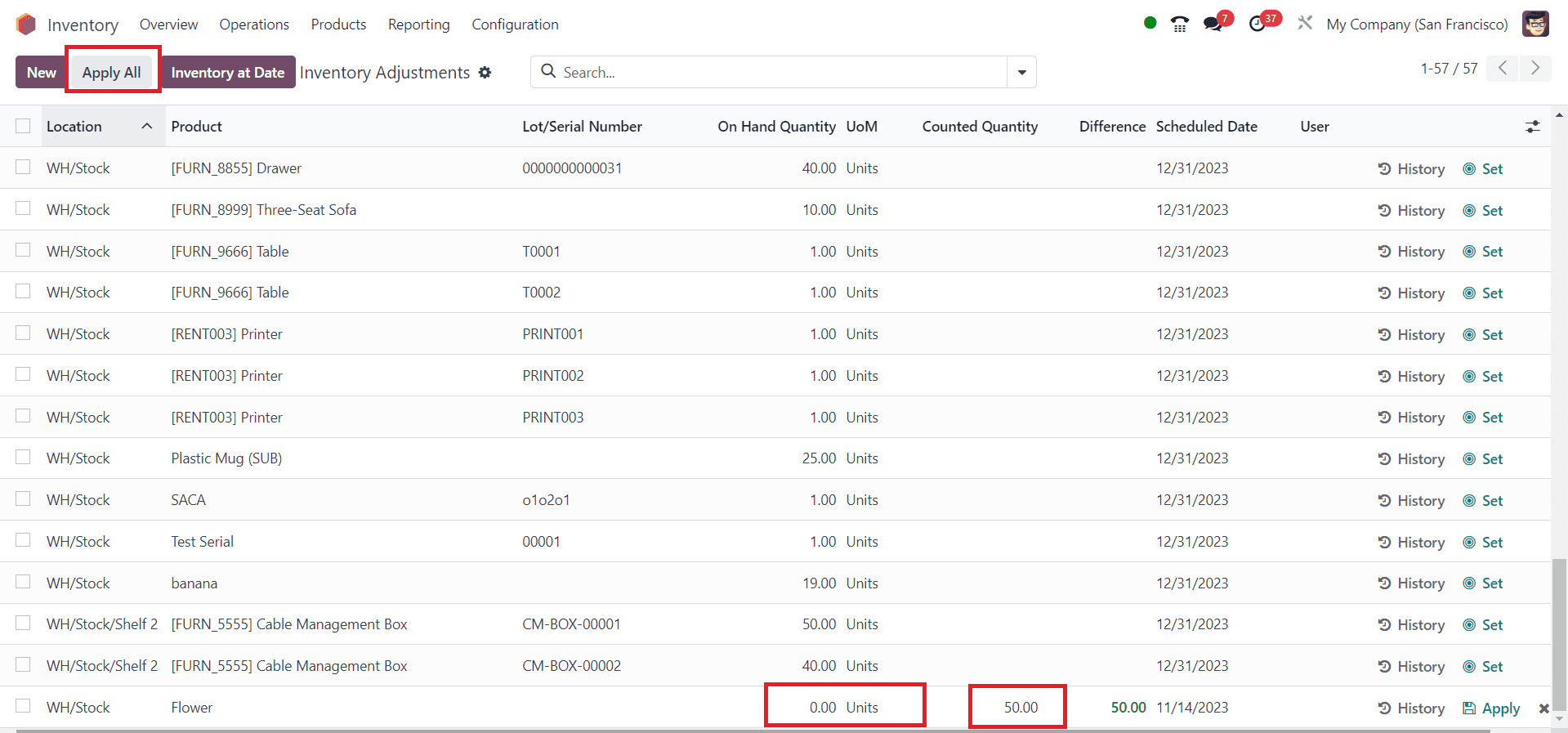
In the inventory adjustment process, the initial on-hand quantity of the stock begins at zero. When you designate the “Counted Quantity” as the starting stock, you effectively establish the opening stocks in Odoo. After adjusting, click the “Apply” button to finalize the changes.
As a result of this inventory adjustment, the on-hand quantity for the newly added stock is now updated. This method illustrates how opening stock is incorporated into Odoo through the inventory adjustment feature.
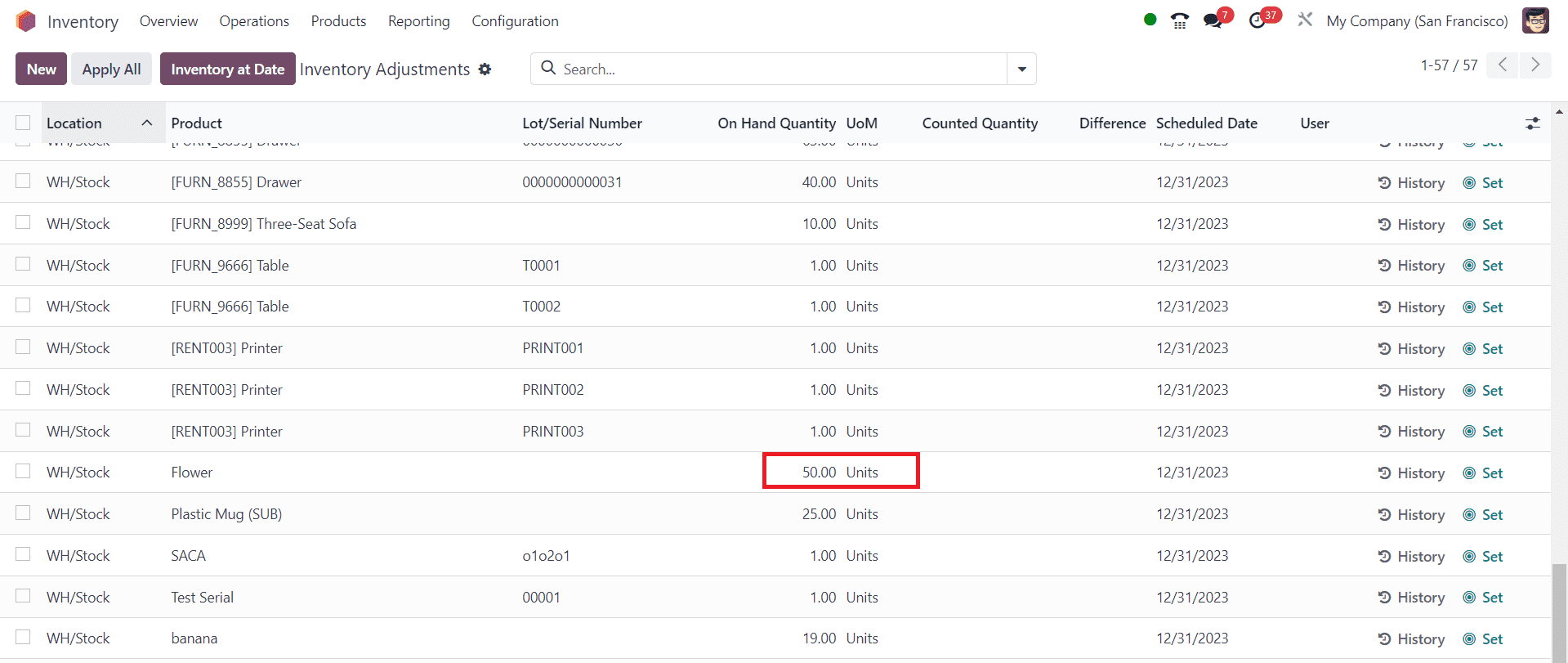
9. Check Stock Levels
Verify that the opening stock has been successfully added by checking the stock levels for the selected product in the specified location. You can use the “History” button to get the stock details of the product.

By following these steps, you should be able to add opening stock in the Odoo 17 Inventory module effectively. Efficient opening stock management in Odoo Inventory module is pivotal for maintaining accurate records and optimizing stock levels. The user-friendly interface, coupled with features like inventory adjustments and real-time monitoring, empowers businesses to streamline their inventory processes and make informed decisions for sustained growth.