Anything that is damaged or unusable is called scrap. A product's expiration date can also be used to determine whether it qualifies as junk. When monitoring or checking the inventory, we frequently become aware of product damage or expiration dates. As we cannot sell damaged products, it is our responsibility to remove the product from stock when such damage or expiration of the product is noticed. To prevent the sale of defective products, we often relocate such items to a scrap location.
The Odoo system's Inventory module has an excellent scrap management system that will assist you in keeping track of all the materials that are discarded as a result of your inventory or company operations at various stages. Odoo separates and stores waste for each function, managing it in the appropriate places. You must first enable the Storage locations option from the settings menu of the Odoo Inventory module in order to create a scrap location in Odoo.
Scrap management in Odoo 16 Inventory can be managed by creating a scrap location, for which we need to enable the locations from the Settings of the Inventory module, as shown below.
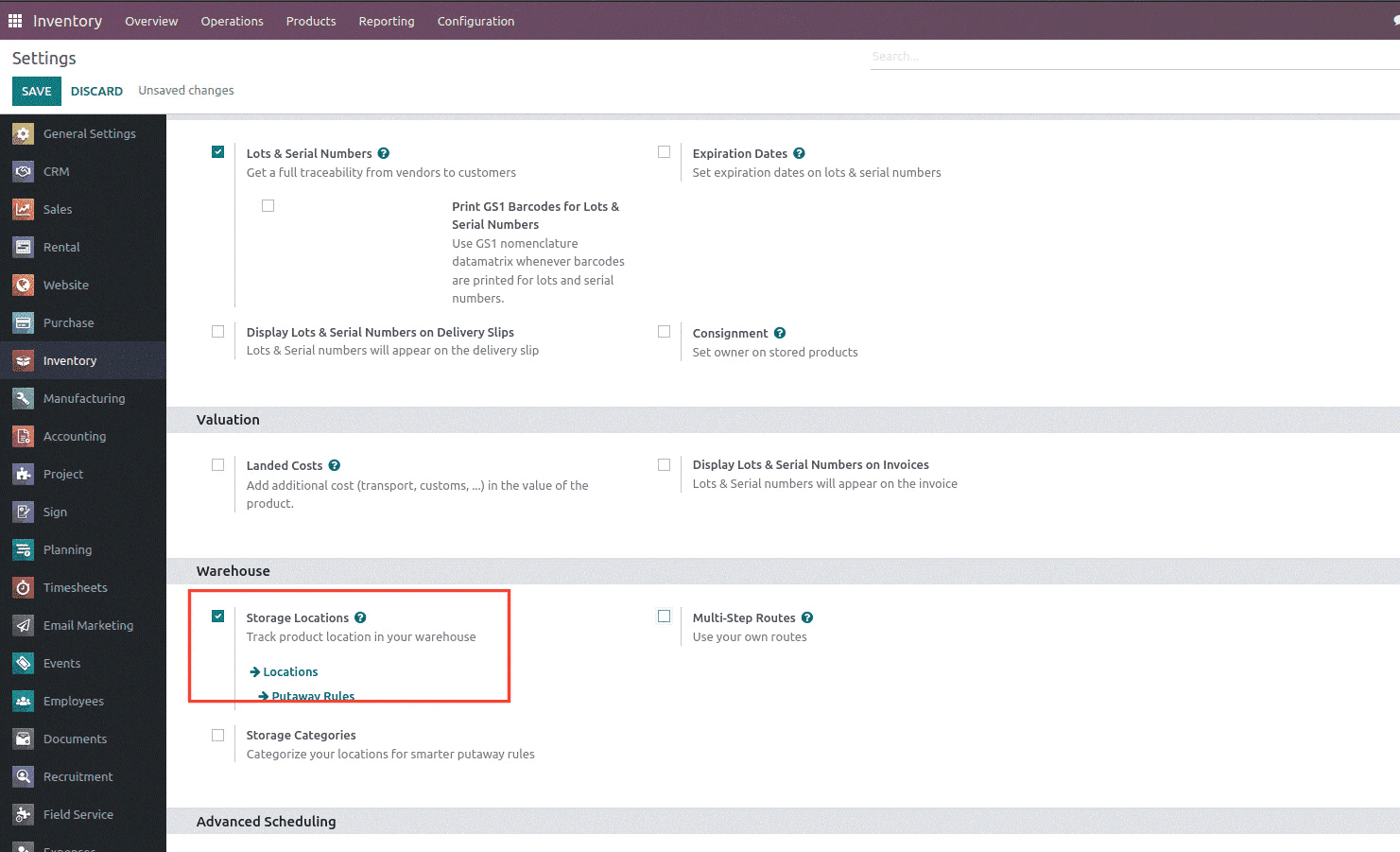
These locations assist us in keeping track of where our goods are located in the warehouse. Once the storage locations are enabled, we can locate areas beneath Configuration. When we click on areas, a page containing pre-configured areas will load. In this place, novel locations can be made.
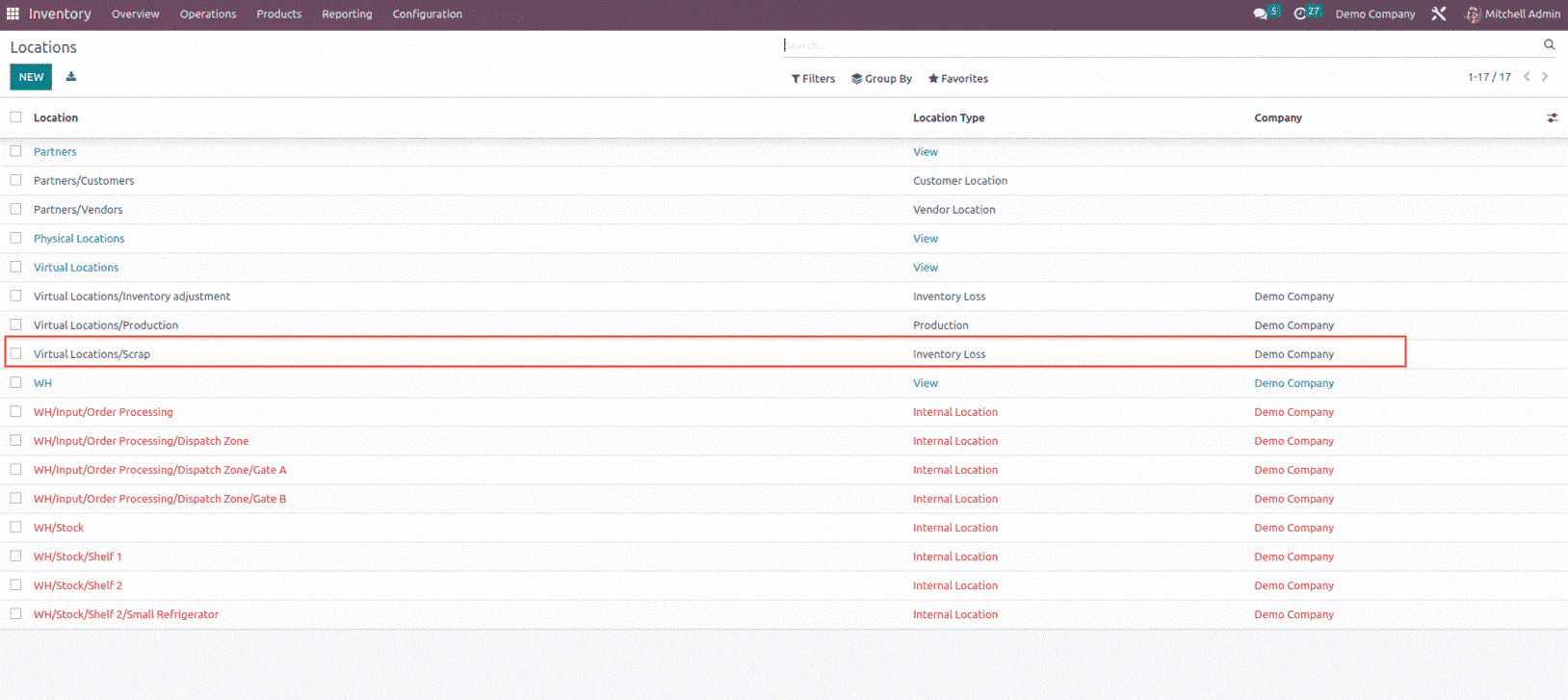
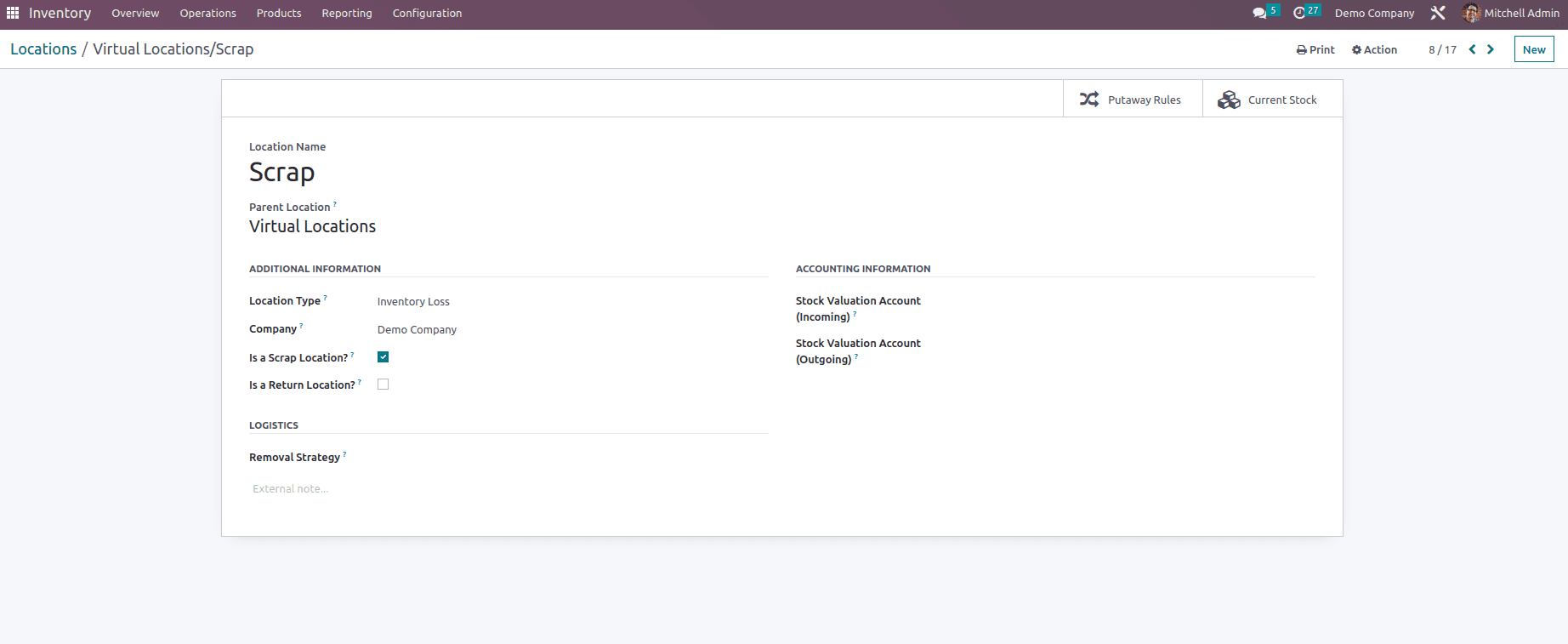
With the mentioned location type, we can see we have the option to mention the Stock Valuation Account (Incoming) and the Stock Valuation Account (Outgoing) which is used for real time inventory valuation. When set to virtual location (non-internal type), this account will be used to store the value of products moved from internal location to this location, rather than the generic stock output account set on the product, which has no impact on internal location.
Now let's see how we can manage the scrapped product while receiving it from the vendor, for which let's create a purchase order. All we need to do at this point is wait for the items to arrive after we confirm the purchase and receive a screen similar to this.
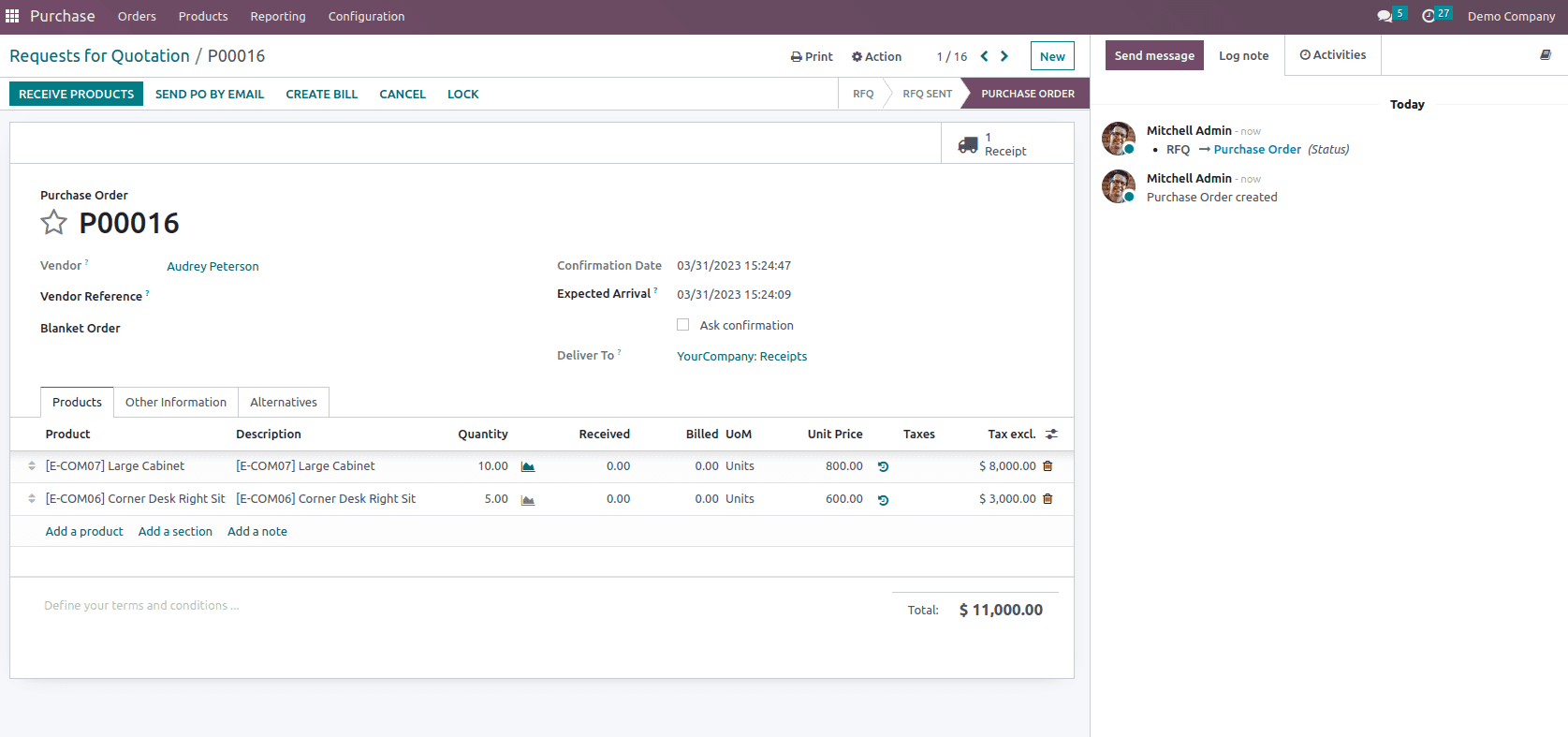
Instead of taking the items from here, we can go back to the Inventory module and review the receipts.
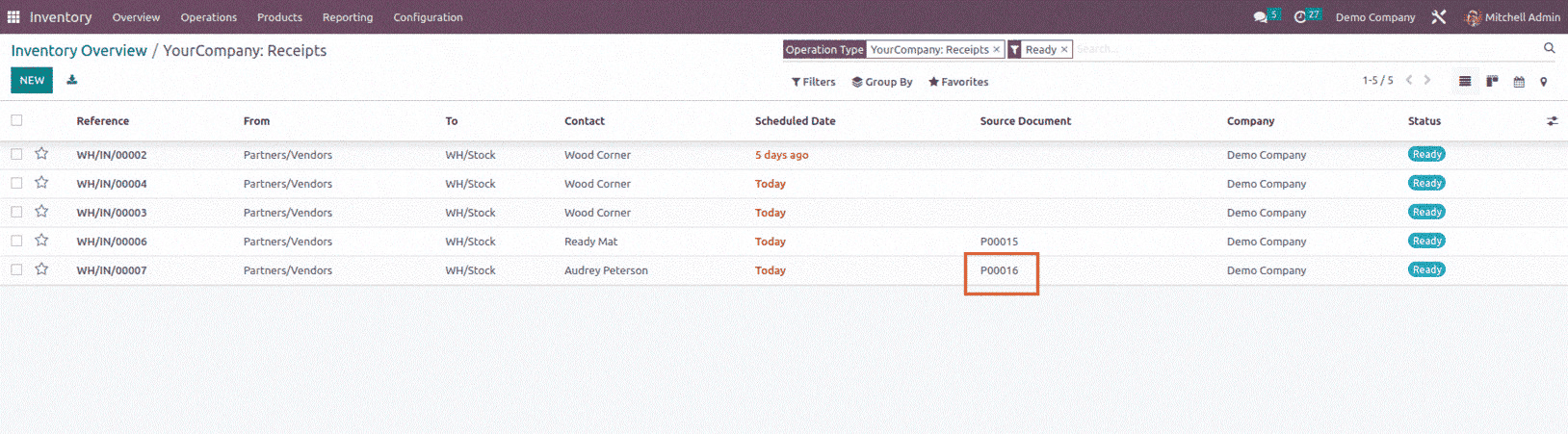
You can find our most recent receipt right here, with a planned date of Today. When we select on the receipt, we are given all the information.
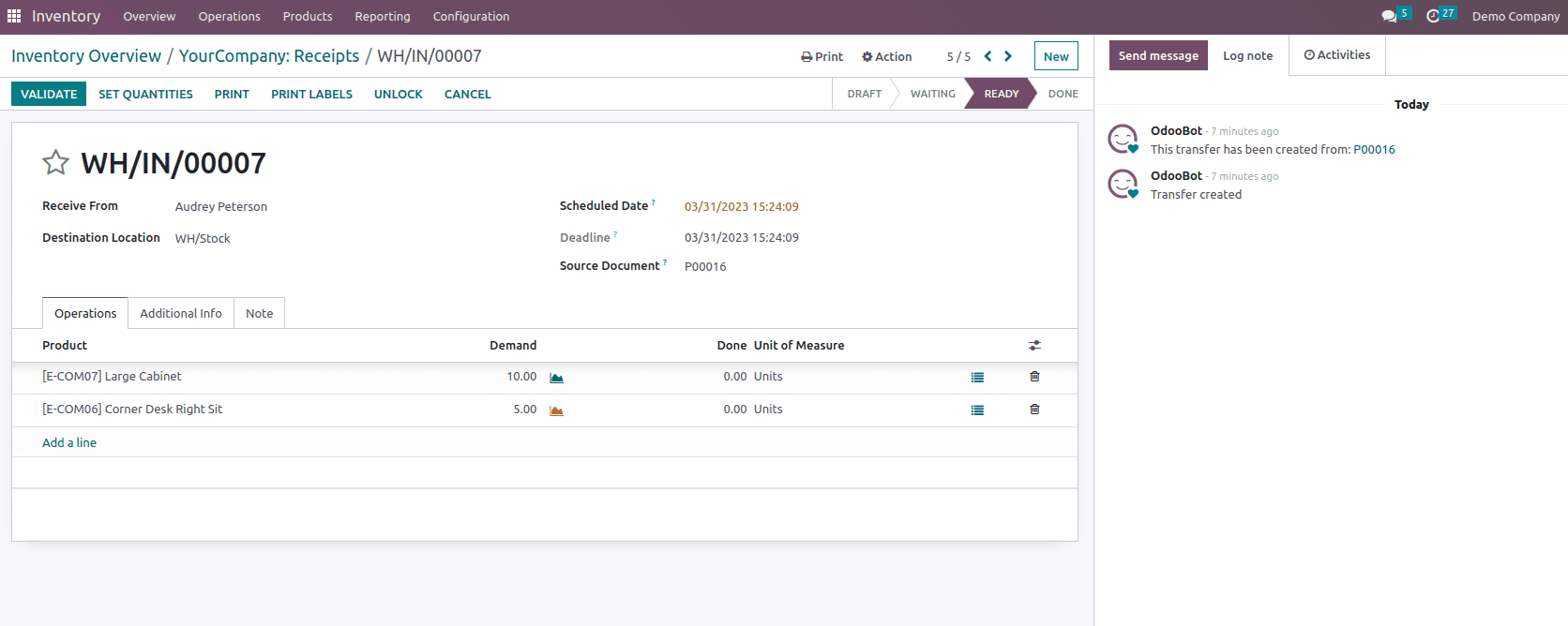
The choices available to us here include Validate, Set Quantities, Print, Unlock, and Cancel. We must select the VALIDATE option in order to continue with the receipt.
When we confirm, a page similar to this one appears, as shown below. Consider the possibility that we discover some of the products are damaged when we acquire them.
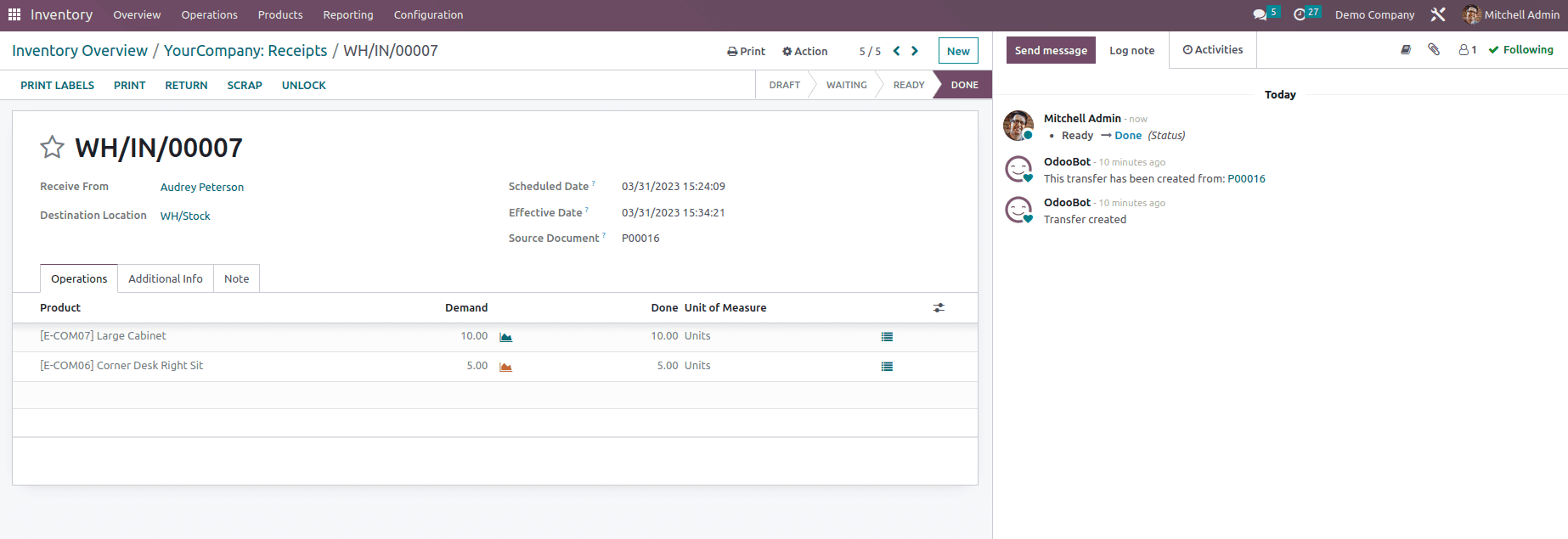
To start, we must remove the product to be scrapped. We have a SCRAP option for this at the top and when we click on this option, we get a page as shown below. Where we can select [E-COM07] Large Cabinet products as scrap with quantity one and Validate.
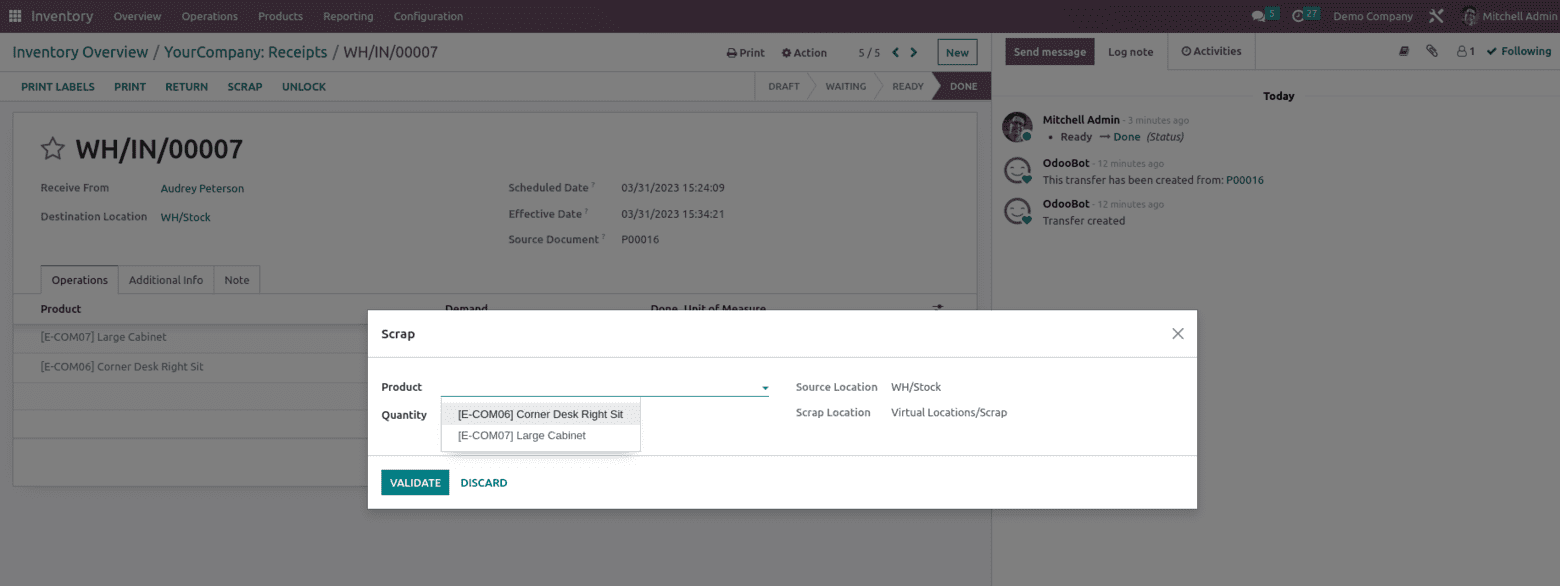
Once scraped, we can see a smart button named Scrap inside the form, as shown below.
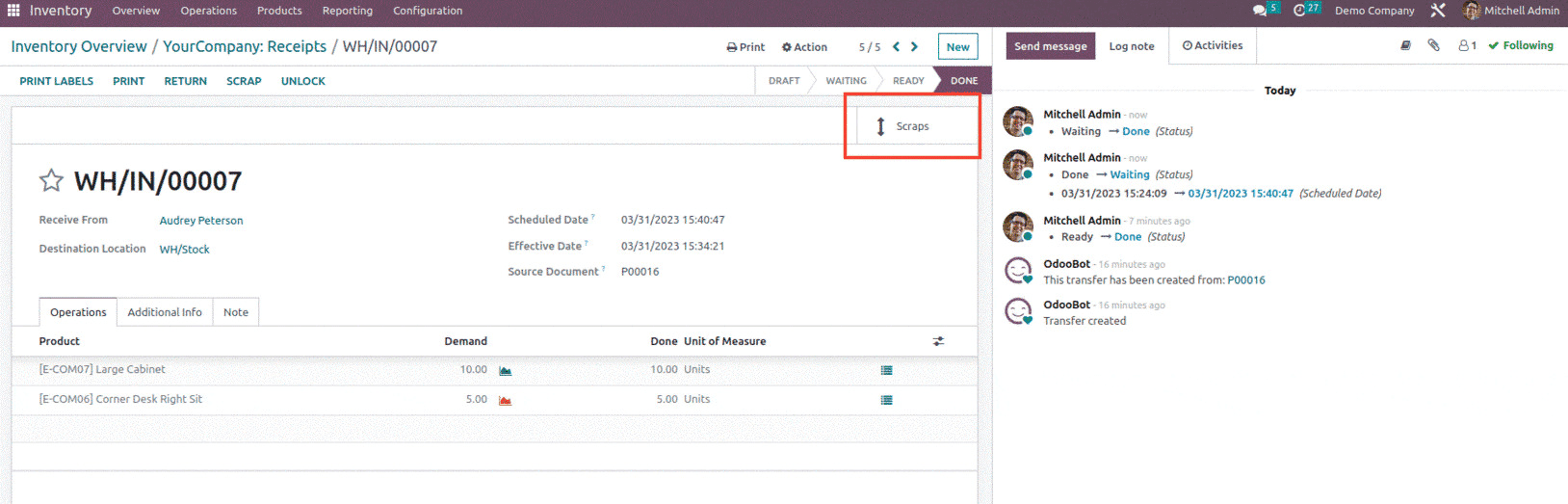
And inside the scrap button, we can receive a form like this, as shown below.
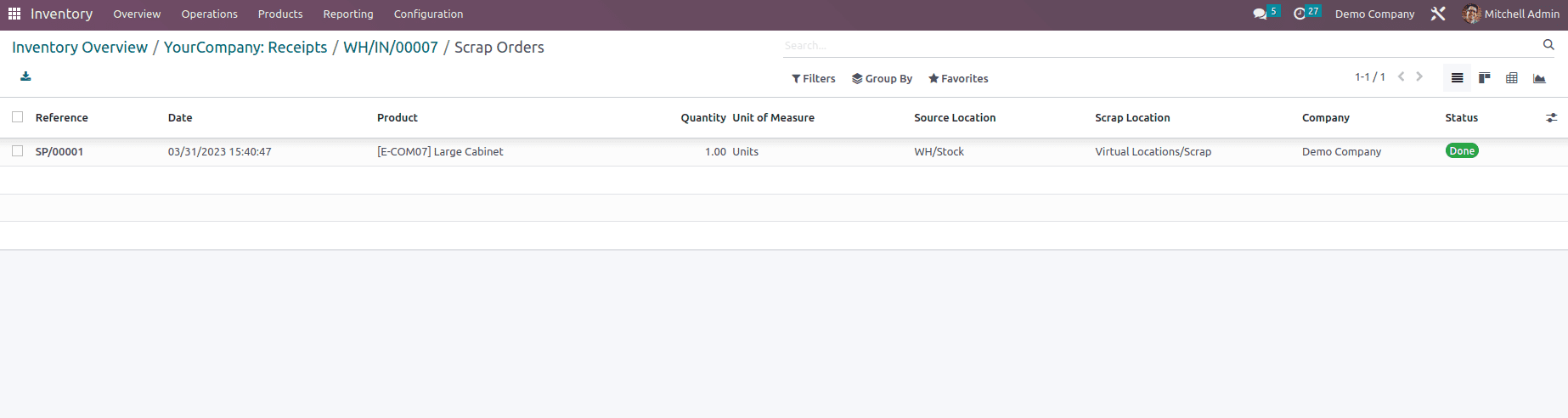
And when we open this, we can see the scraped product , its quantity , scraped locations, source location with two smart buttons, ie. Stock operation and Product move as shown below.
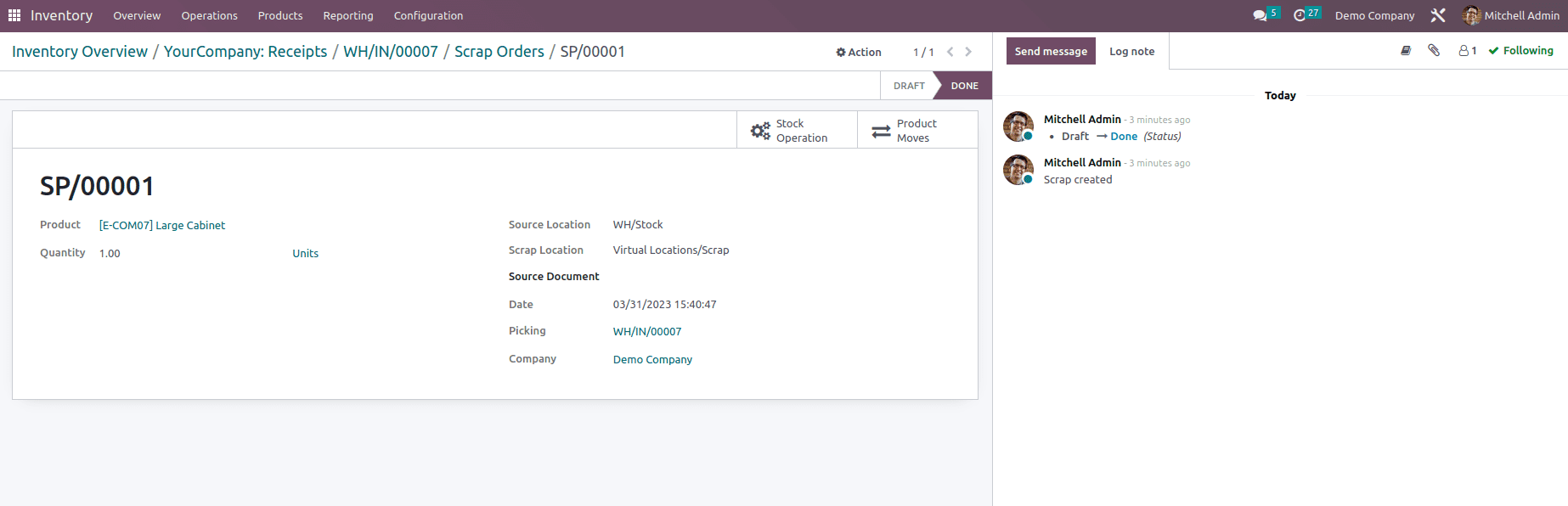
And since we have mentioned the Stock input and Stock Output account for the scrap location and if the products Inventory Valuation is set as Automated then a journal entry will be created under Miscellaneous as shown below.
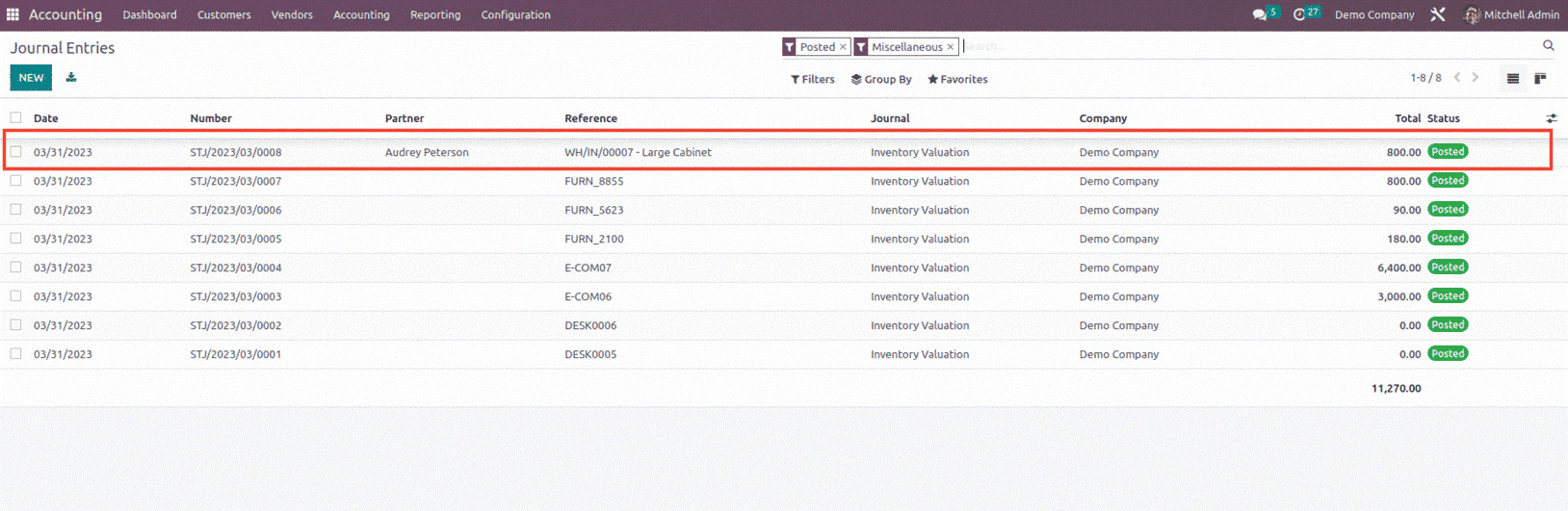
And inside the journal entry we can see the journal items where the stock valuation and stock input account is been affected as shown below.
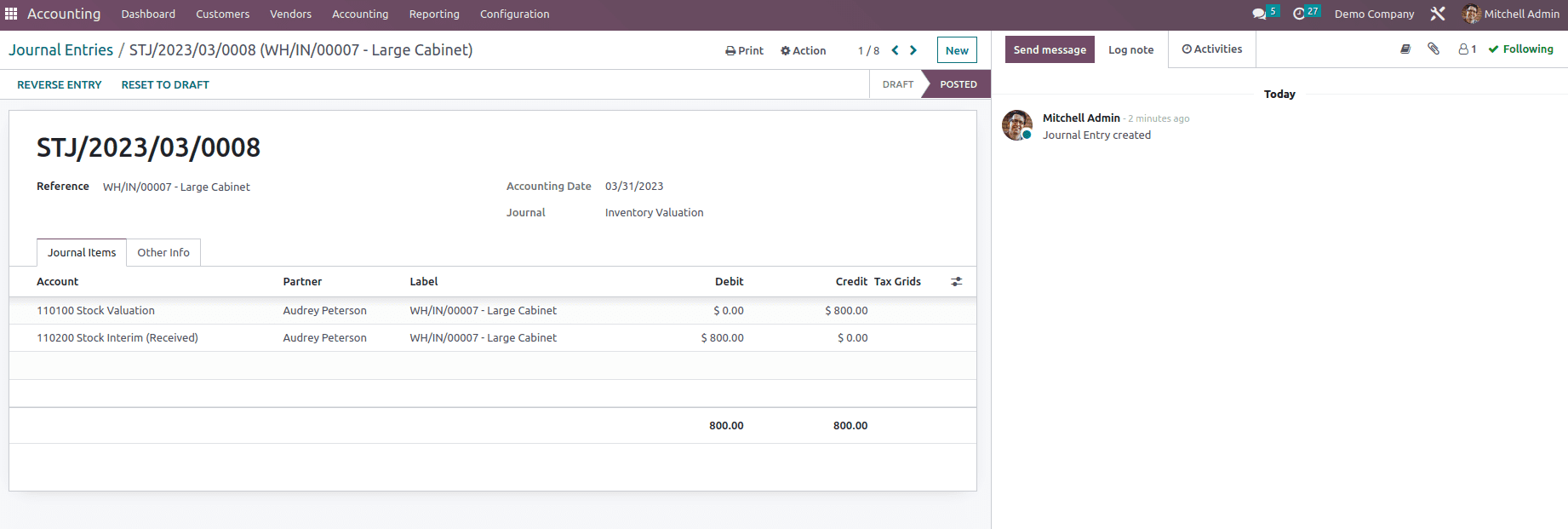
This is how scarp management works in Odoo 16, which will help to relocate obsolete products to a scrap yard in order to prevent selling them.