In the realm of project management, effective division of labor is key to achieving success. Tasks, the fundamental building blocks of any project, enable teams to organize and execute complex projects efficiently. One of the standout features of Odoo 17's Project Module is its robust support for sub-tasks. By dividing complicated jobs into smaller, easier-to-manage components, subtasks allow for even greater granularity in task management. Subtasks may be easily created and managed by users, who can also assign them to appropriate team members and monitor their progress separately. This hierarchical structure enhances organization, delegation, and accountability within project teams, contributing to overall project efficiency.
This blog will help you to understand the workflow of creating, managing, and tracking tasks, including sub tasks, with ease and efficiency inside the Odoo 17 Project Module.
Streamlining Task Management with Odoo 17
Odoo 17's Project Module simplifies task management by providing intuitive tools for creating and organizing tasks within projects. Before delving into task creation, it's essential to configure settings within the Project Module to suit specific project requirements. This includes enabling options such as collaborative pads, sub-tasks, customer ratings, and recurring tasks, ensuring that the system aligns seamlessly with project objectives.
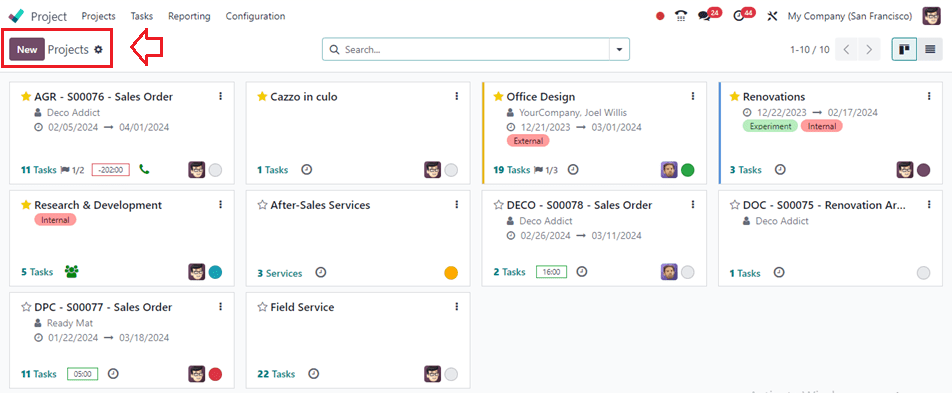
Creating Tasks
Once the settings are configured, creating tasks becomes a straightforward process within Odoo 17's Project Module. We can add Tasks to a particular project by opening it from the Project Dashboard window itself. So, I am creating a sample project named Field Service and adding some tasks to the project. While opening the project, we will be entered inside the Project Stages window, where we can add the Tasks using the ‘+’ button provided under each project stage.
While we are trying to add a new task using the ‘+’ button, a little dropdown window will appear with editing fields, including Task Title and Assignees, as depicted below.
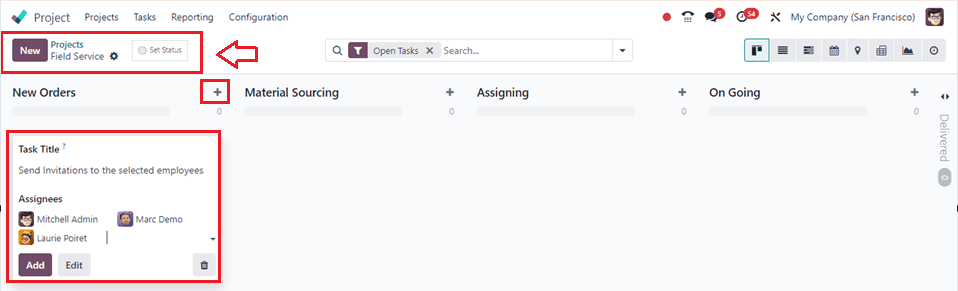
Edit the Task Title field to reflect the task name or a detailed description of the task, then choose the Assignees from the list of choices. Finally, click on the ‘Add’ button to add the task into your project, and we can see the task as a kanban card.
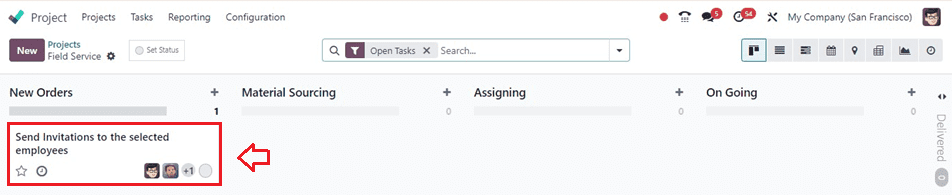
To edit the detailed specifics of the particular task, click on the kanban view, and this will open the detailed form view of the particular task.
We can see the Project Name Assignees as per the configuration inside this window. For better understanding, we can mention the project or task’s milestones and Tags inside the designated fields. Also, mention the Customer, Allocated Time, and Deadline if you require accurate task management, as you can see from the screenshot below.
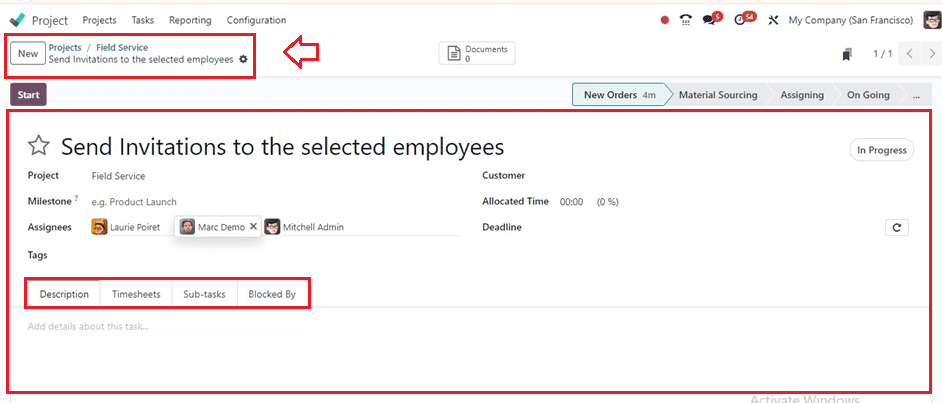
This form view contains some Tab sections, including the Description, Timesheets, Sub-Tasks, and Blocked By.
Creating Sub-tasks:
Larger jobs are divided into smaller, more manageable components by the Odoo Project Module, which uses subtasks to arrange projects. Users can create subtasks within a parent task, allowing hierarchical structuring. This can be done through the Sub-tasks tab section of the Task form.
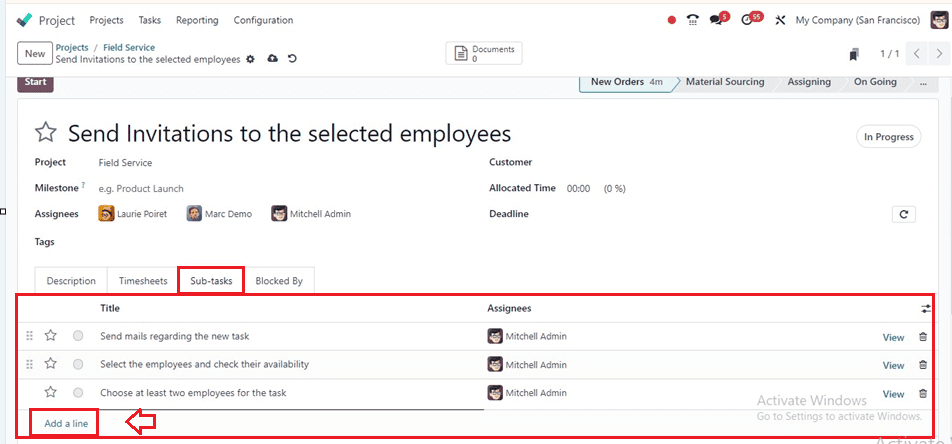
Clicking the "Add a line" button inside the Sub-task tab will open an editing line where we can easily change the subtask title to reflect what is being done and choose the Assignees accountable for it, as seen in the above screenshot. After adding the required sub-tasks, save the data using the save icon and fill in the other tab sections of the task configuration form.
* Description Tab: According to the specifications of the project, we are able to provide any remarks or descriptions regarding the tasks or subtasks inside this tab section.
* Timesheets Tab: The Timesheet tab in the task configuration offers a comprehensive management interface for tracking time spent on specific tasks. By selecting the 'Add a line' button in the appropriate field, as seen below, users may record the time spent by specific team members, including the Date, Employee, Description, and Hours Spent.
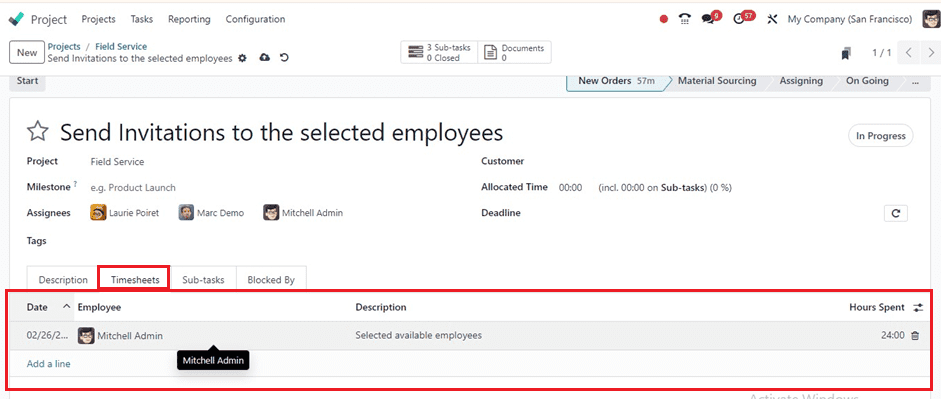
* Blocked By Tab: Managing task dependencies and locating roadblocks that might impede progress requires the use of the "Blocked By" tab in task setup forms. Users may define which tasks must be finished before a task can advance, as well as what causes task blockages using the ‘Add a line’ button.
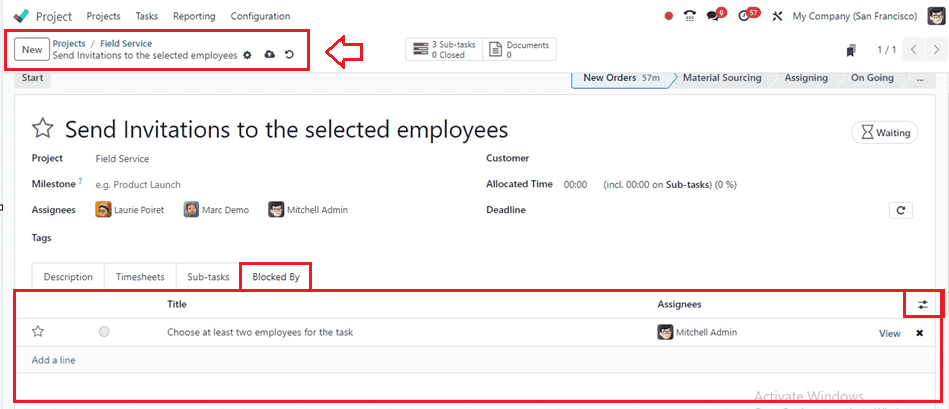
Save the task and subtask details, and this will display the number of subtasks of a particular task from the Sub-tasks smartbutton. Then, we can go back to the project dashboard to see the details of Tasks and Subtasks from this particular project’s Kanban view, as shown below.
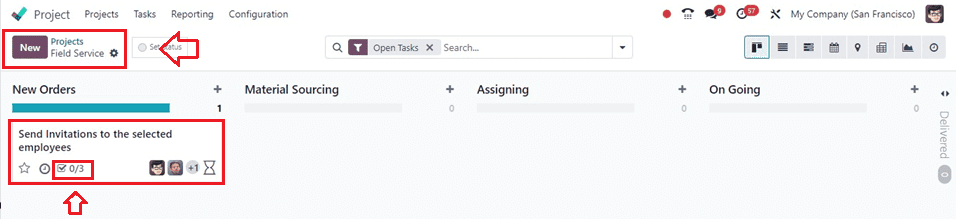
The tasks kanban view displays the number of subtasks within a project stage, allowing scheduling of activities using the Activities icon and opening the task configuration form to modify or manage these subtasks whenever required.
Managing Tasks
Individuals have the capability to oversee their assigned personal tasks by utilizing the 'My Tasks' window found within the 'Tasks' menu. Upon accessing the 'My Tasks' window, users are presented with a dashboard showcasing tasks specifically assigned to them. Consequently, tasks can be organized according to diverse criteria, such as filters and grouping methods, utilizing the advanced search bar conveniently available within the 'My Tasks' window interface, as depicted below.
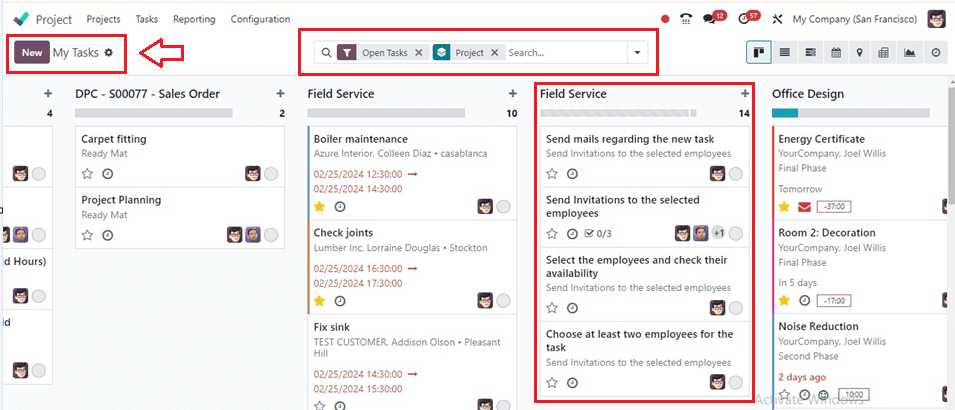
In conclusion, Odoo 17's Project Module revolutionizes task management, empowering organizations to streamline workflows, enhance collaboration, and drive project success. By leveraging its comprehensive suite of features, including sub-task management, users can navigate project complexities with confidence, ensuring seamless coordination and optimal
resource utilization. As businesses embrace Odoo 17 Project Module, they embark on a journey towards project management excellence, poised to achieve greater efficiency and success in their endeavors.