Along with new features and platform enhancements, the new Odoo 17 ERP software was given an official release date. The new user interface's public previews, which include pleasant icons and lively colors, are currently available.
The 17th edition of Odoo has provided some significant improvements in user experience. Users can now rearrange app positioning on their personalized home screen using a drag-and-drop feature. The new Search View features the Milk Theme and centralizes the "filler," "Group By," and "Favorites" submenus, enhancing intuitiveness and streamlining the search process. Enabling the toggle button in user profile information is a simple process and many more. The new user interface is anticipated to offer more alluring new features despite the lack of information on user experience improvements. These samples only represent the first phase of the upcoming Odoo 17 ERP suite.
In this blog, you will get a comprehensive overview of the overall changes and features included in the Odoo 17 ERP Package. Opening the Odoo package will show the application platform as shown below.
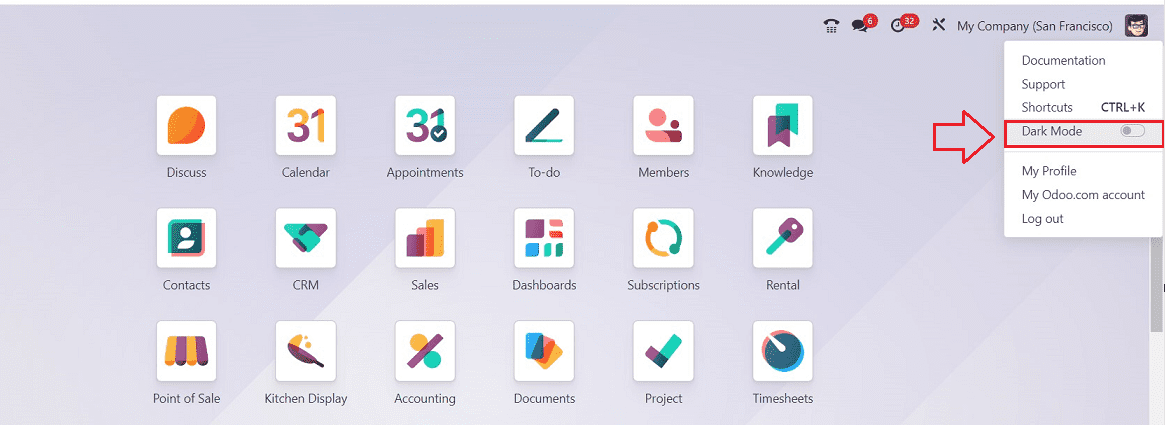
The new theme features updated, vibrant app icons and a white backdrop. Additionally, according to the user's preferences, Odoo offers a comfortable dark theme option. This can be enabled from the “Dark Mode” option available on the user profile dropdown section.
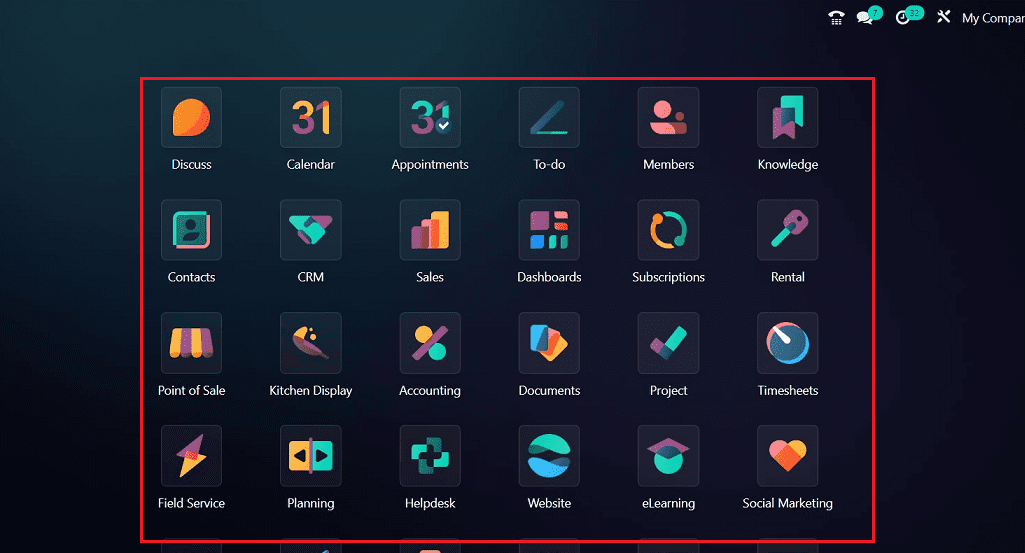
Now, we can get inside the Sales Module to check the overall user interface modifications. Although the application's platform was provided with simple modifications, the whole application platform had substantial UI improvements that gave it a new and enhanced appearance.
Consolidated Search bar
In order to streamline the search process and improve the user experience, Odoo 17 moved the search view to the top center and combined the "Filter," "Group by," and "Favourites" choices into a single "Search" tab.
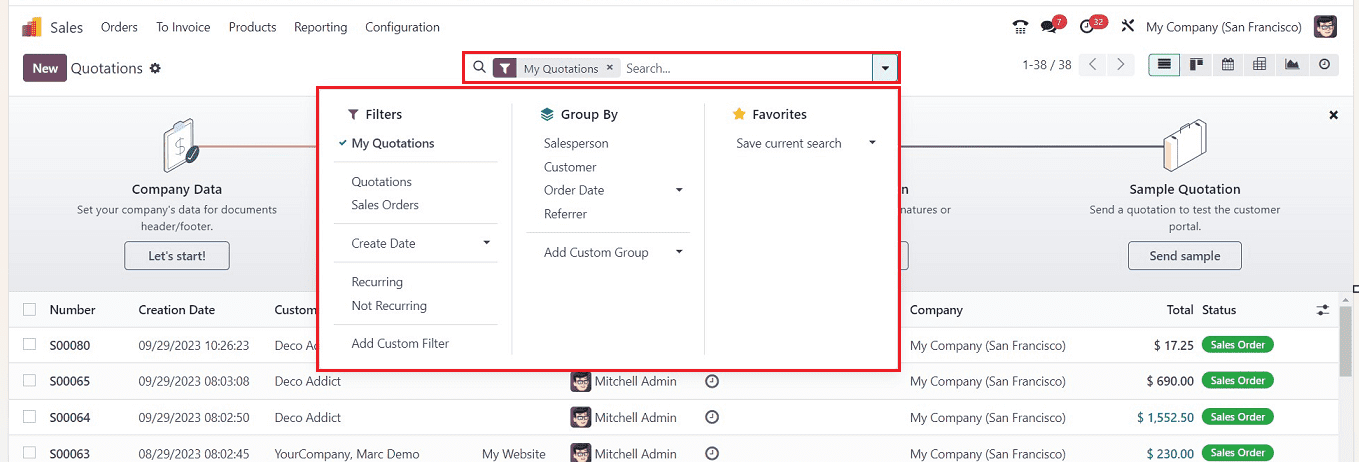
New Action Menu Placement
The "Action" menu was previously only visible in the configuration form of each application, but in the most recent version of Odoo, it has been added to each menu homepage itself for performing certain tasks such as importing Records, Exporting Data, Dashboard, Spreadsheet, and Editing Articles using the Knowledge Module and many more.
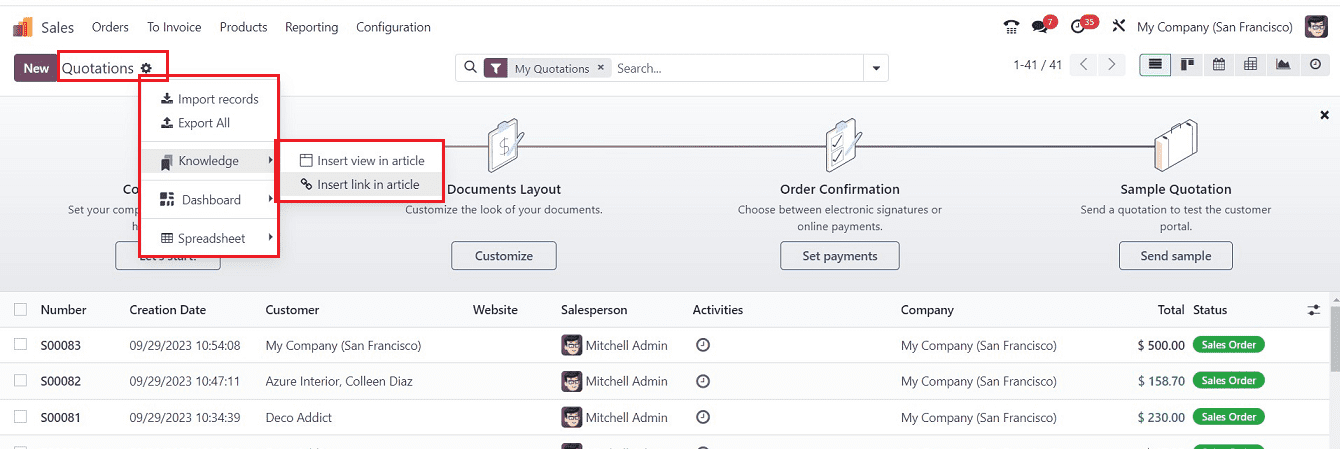
The “Action” menu can also be found inside every form view with a variety of options such as Print, Delete, Duplicate, Share, Cancel Subscription, Dashboard, etc, as shown below.
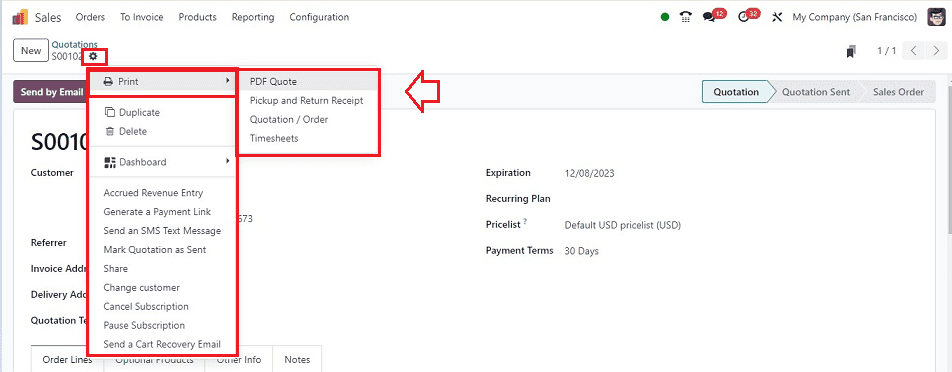
Creating Articles using Knowledge Interface
As a result of the Knowledge Module's integration, users can now create informative articles or notes inside any Odoo Application. You can do this by choosing the "Knowledge" option from the "Action" menu.
To add a page view or link to an article, use the "Insert view in article" and "Insert link in article" options respectively. Click on the "Insert view in article" option to open a pop-up window.
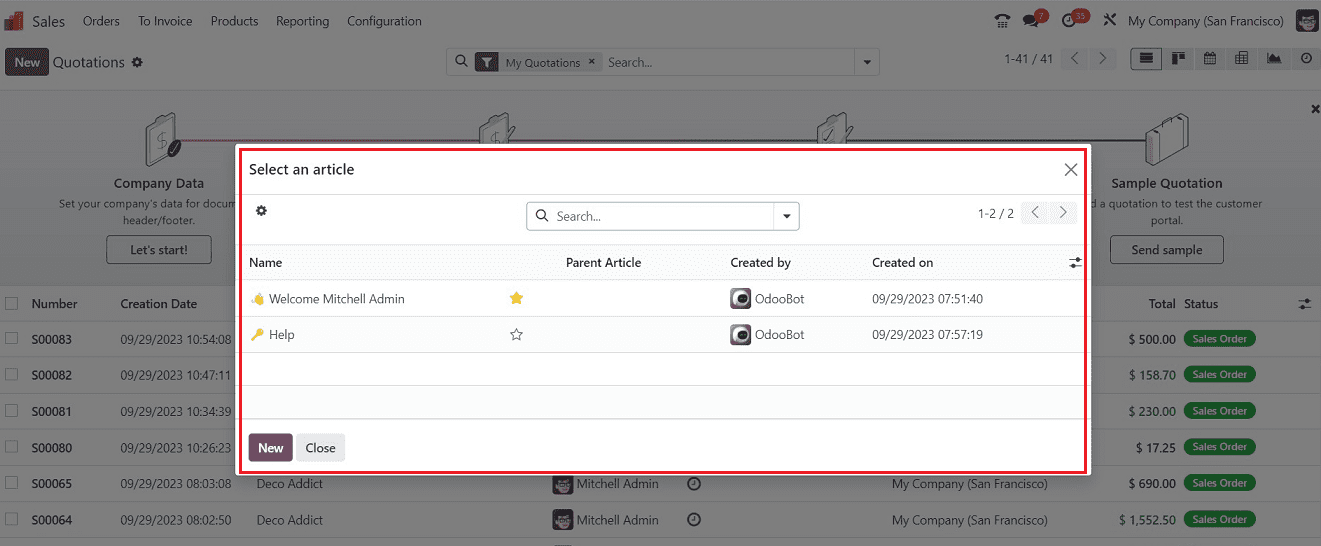
After choosing the view or link choices, you may write new articles or choose ones from an existing list and start editing them inside Odoo's Knowledge Module platform.
Quick Record Selections using the “Shift” Key
The record selection attributes of Odoo now include keyboard shortcuts. so that you can utilize keyboard shortcuts to choose multiple records from a window, after selecting the first record, you can select the subsequent records by pressing the "Shift + Down arrow" keys simultaneously. To deselect records, press "Shift + Up arrow" after that. This will facilitate a quicker selection process.
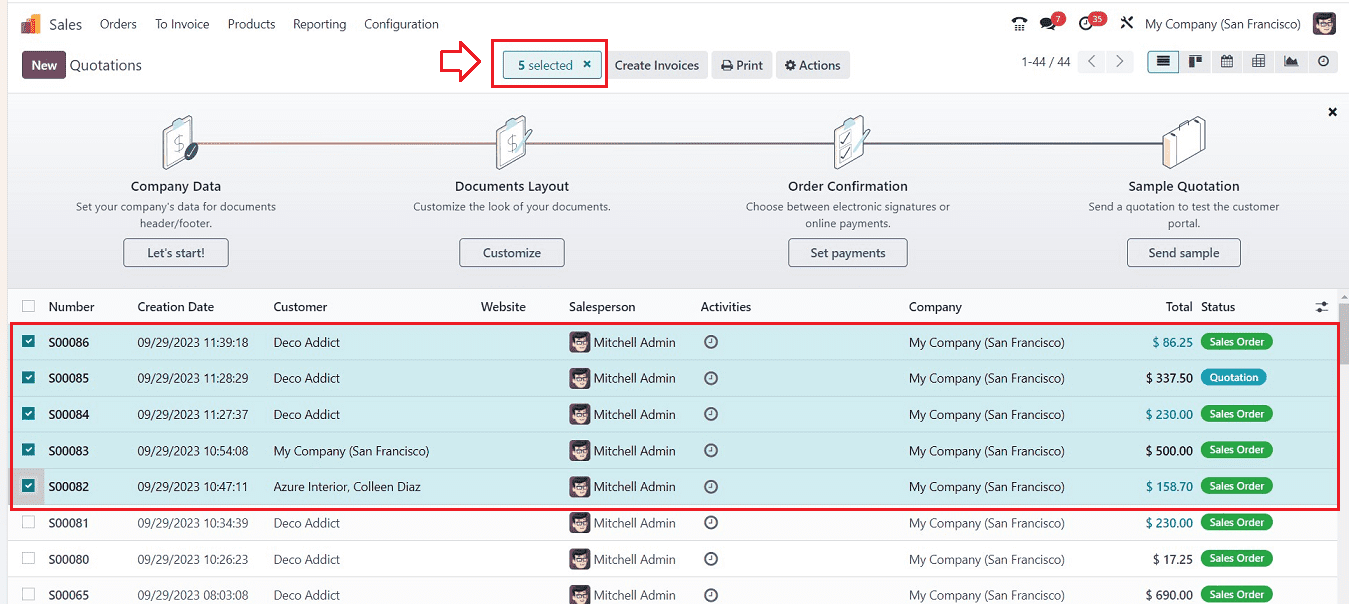
New Kanban Headers and Freeze Lists
The new Kanban headers improve the usability of lists and Kanban boards, assisting in organization and speeding up information discovery. Freeze/Sticky list and kanban headers allow users to pin the header to the top of the screen, ensuring it remains there even when scrolling down.
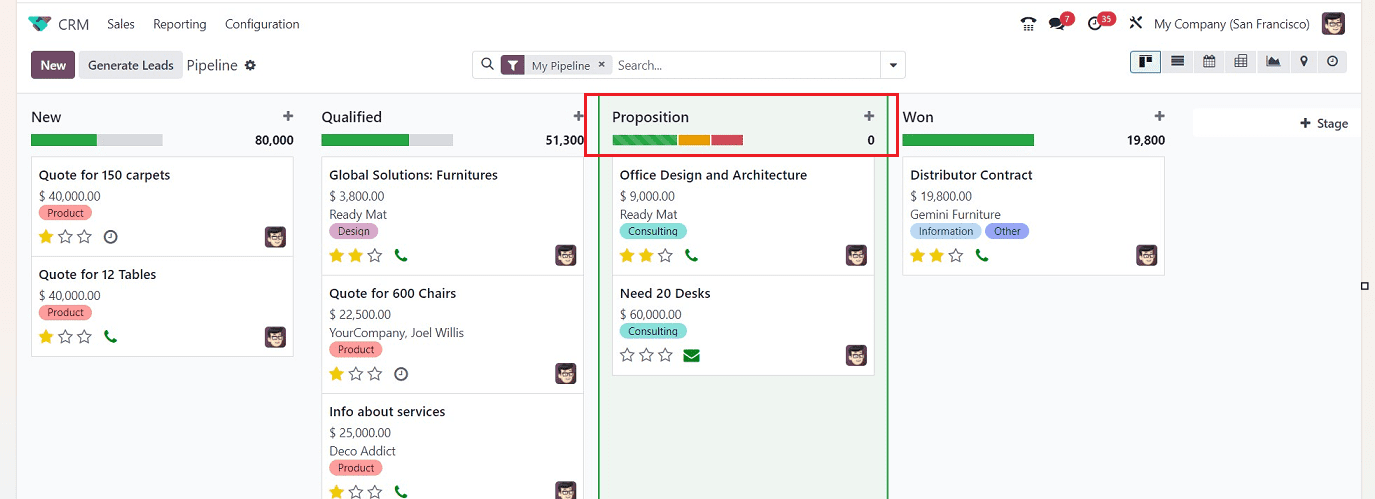
Draggable Pop-up Windows
Odoo 17 introduces the Draggable Pop-Up Windows/Wizards functionality, allowing users to adjust the location of pop-ups to view the underlying form better. This feature allows users to click on the title portion of the window and drag them to the desired location.
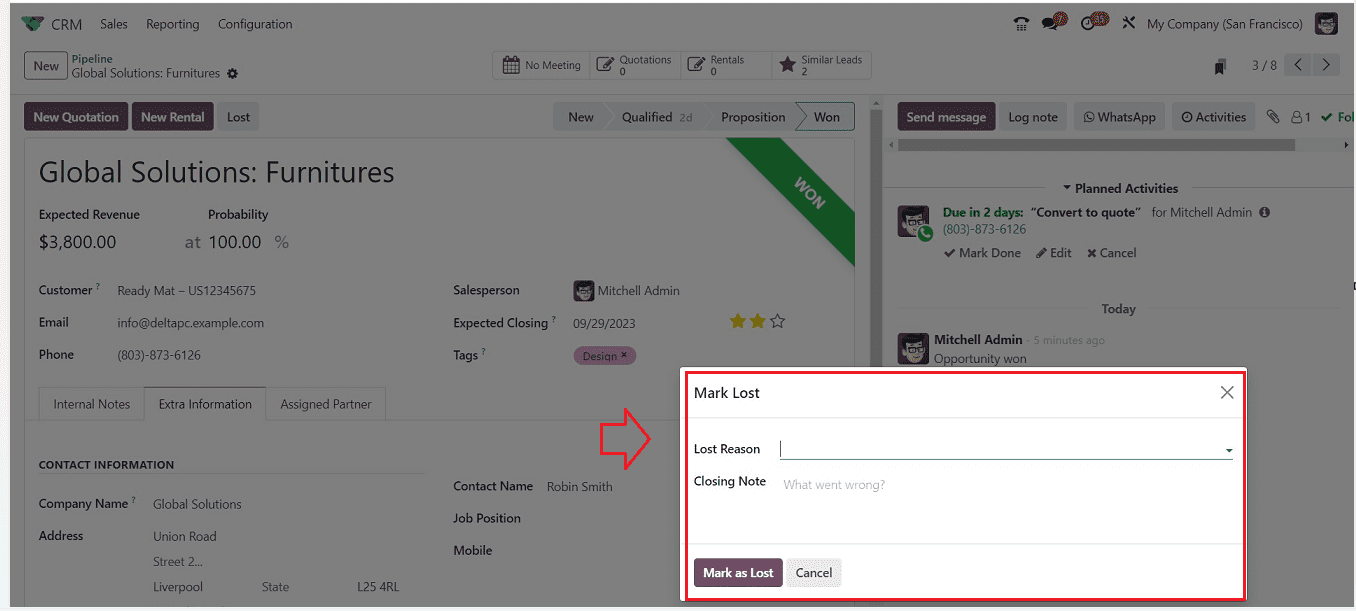
Whatsapp Integration in Chatter
Odoo has expanded user experience beyond conventional SMS and Email communication by integrating WhatsApp communication into its chat section.
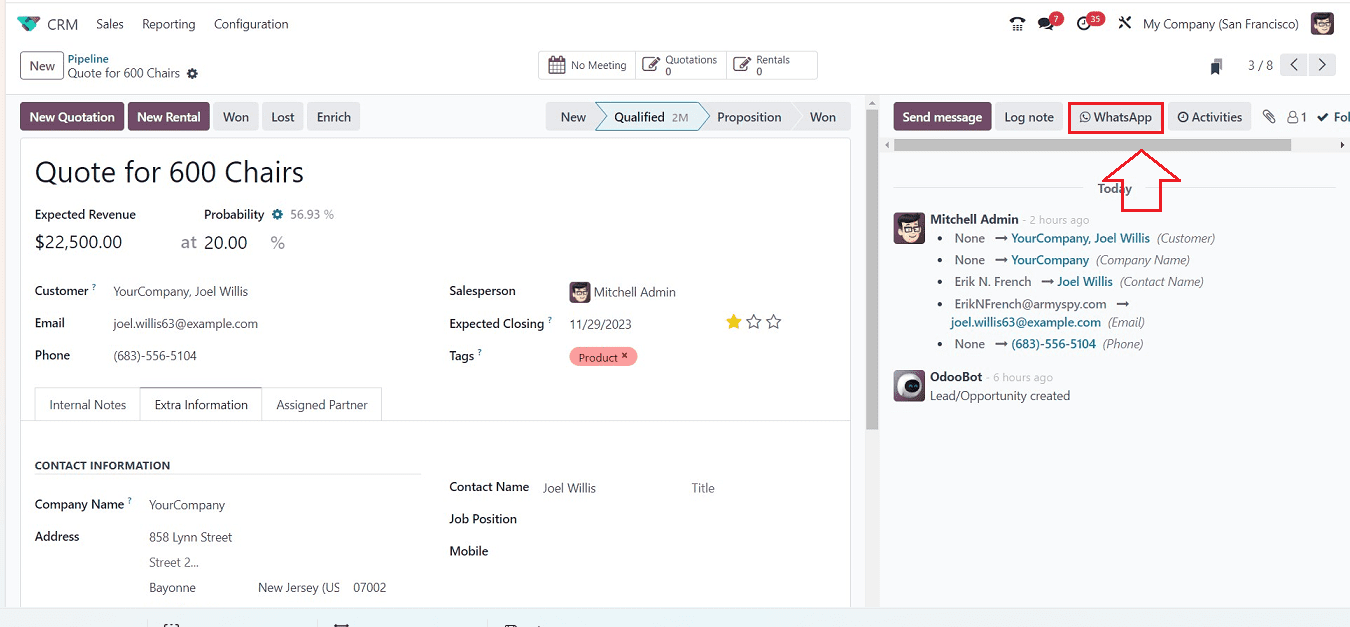
To use the Whatsapp chat facility, you can configure the specifics inside the “Whatsapp” Module launched inside the Odoo 17.
Smart Tab Relocations
Inside the configuration forms, you can see that the Smart tab section is replaced with the upper right side of the form above the Pipeline Stages tab.
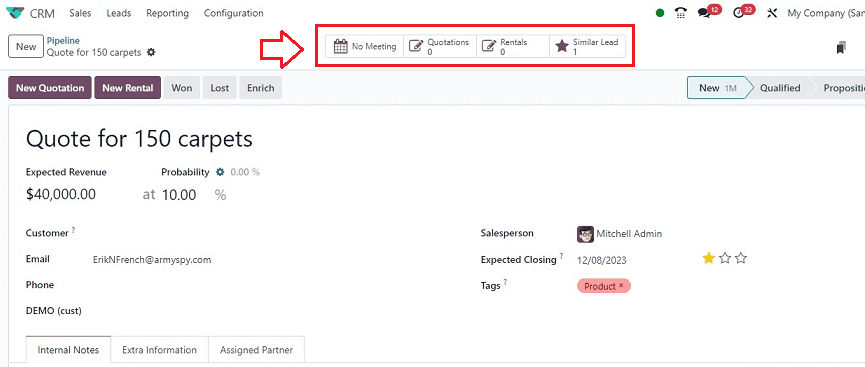
Adding products directly from the catalog
The "Catalog" function, which Odoo has added to its "Order lines" tab inside the form view, enables users to add items directly from the Odoo Database's "Products" catalog.
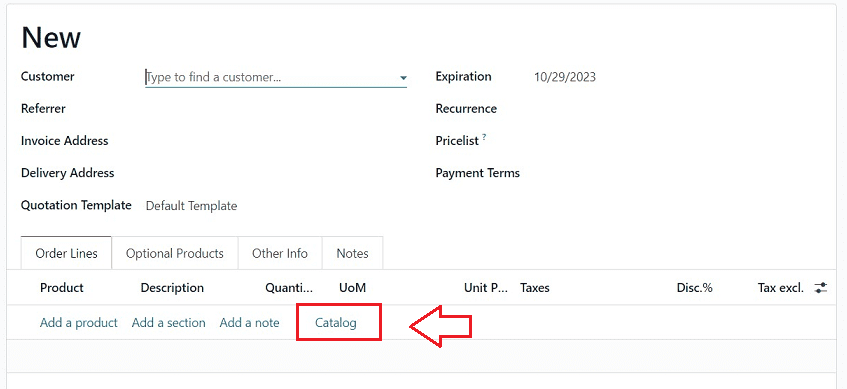
You will be redirected to the “Products” dashboard window after pressing the “Catalog” button, so you can select any products using the "Add" button provided on the product’s Kanban view, as shown below.
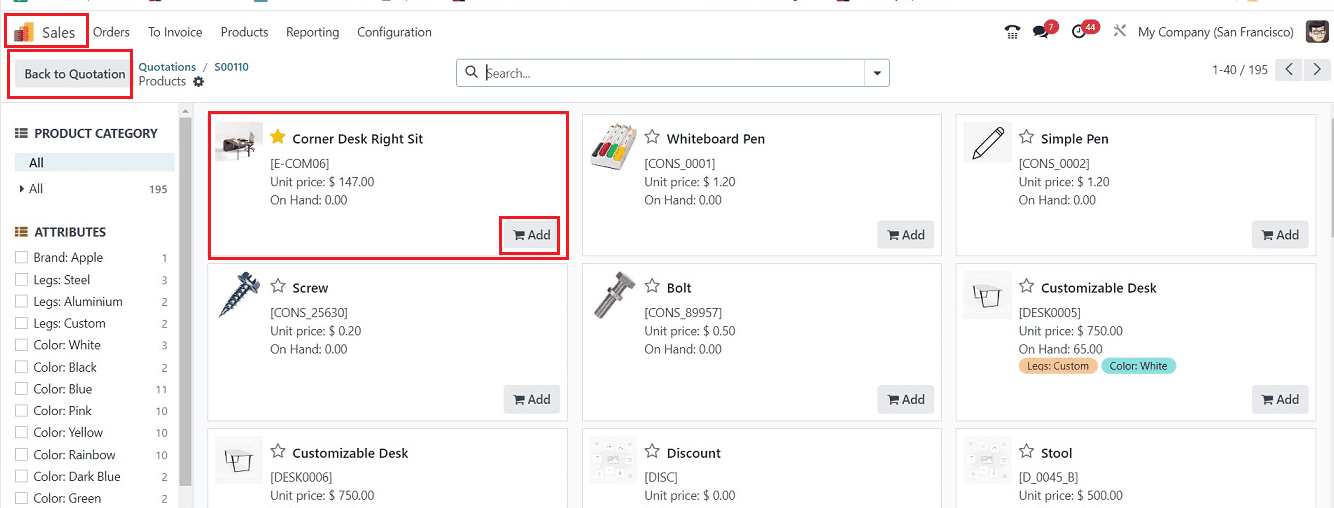
Users do not need to manually navigate one another to pick the products required for sales, quotations, and other processes.
Automating Actions
Odoo has introduced an Automations configuration facility in the "Settings" icon near Kanban Headers, allowing users to manage Pipeline Stages and automate them according to their needs. This simplifies the process, as the Studio Module was previously the only way to set these procedures.
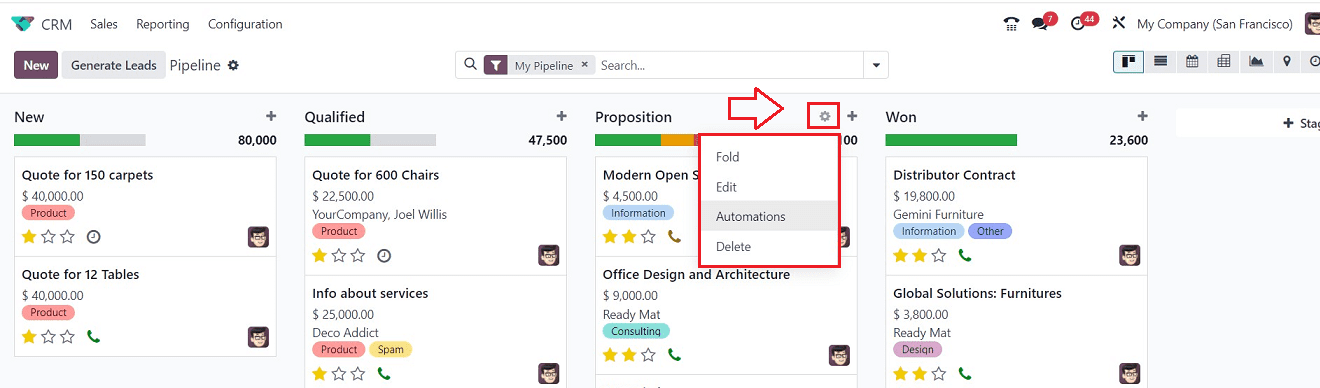
Time Land in Status bar
With the help of this function, users can figure out or keep track of the amount of time spent on each stage of a project, activity, task, etc. From a configuration form, this time will be shown inside the Pipeline Status Bar, as illustrated below.
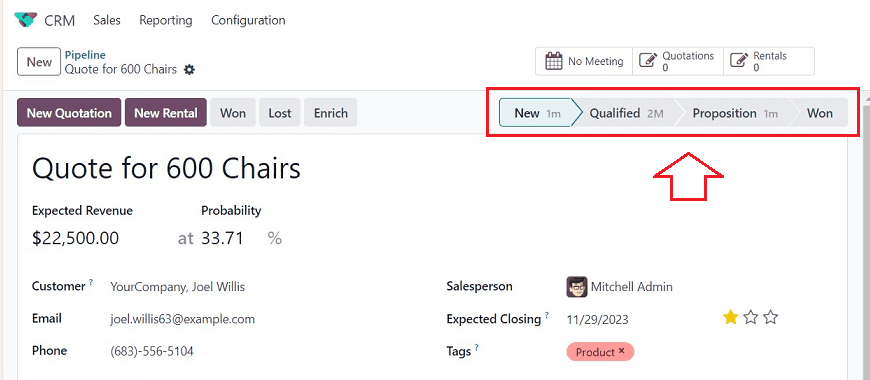
The time spent on each stage can be represented in various measures such as 1m, 2M, etc.
PDF Quote Builders
Odoo users can now create and add product documentation in the Sales Module, which clients can download, print, and share upon placing a sales order. This can be accessed from the “Documents” smartbutton available inside any product configuration form as illustrated below.
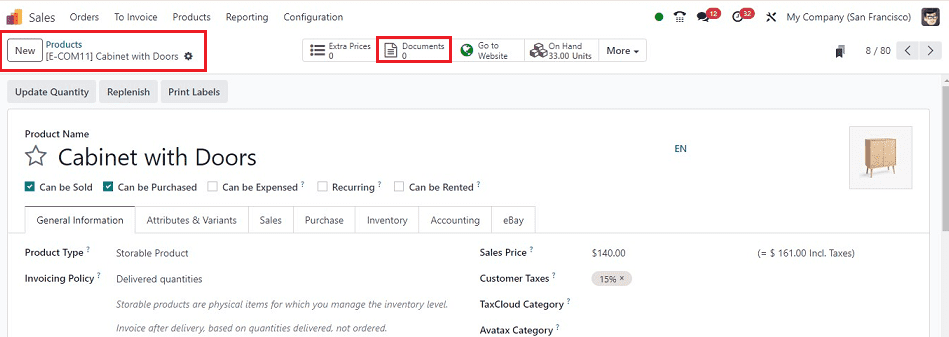
Print PDF Quotations, Documents and Timesheets
After adding product-related Documents inside the Product Configuration form and creating a Sales Order or Quotation using the products, users can download or print the Documents using the “Print” option in the “Action” menu.
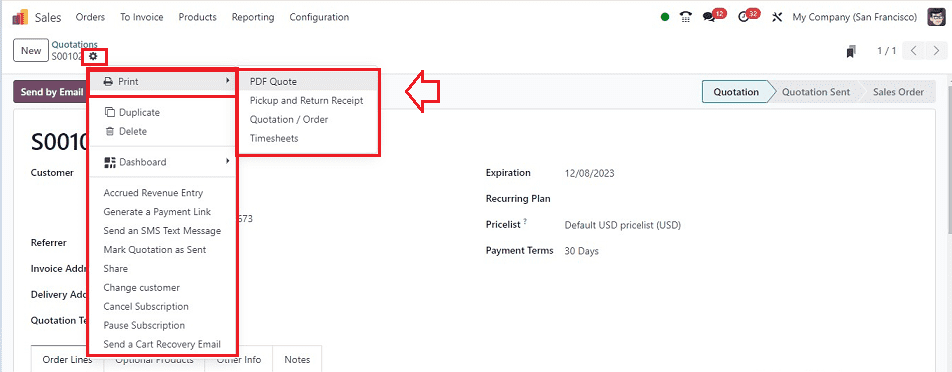
Users can download their important Sales, Purchases, Quotations, Invoices, Timesheets, and any other documents using this new Odoo facility.
Revamped Sales Reporting Menu
Odoo has elaborated and added some Reporting sections in their 17th edition of the Sales Module. Now, the "Reporting" menu provides an in-depth analysis of various sales-related topics such as Sales, Salespersons, Products, and Customers.
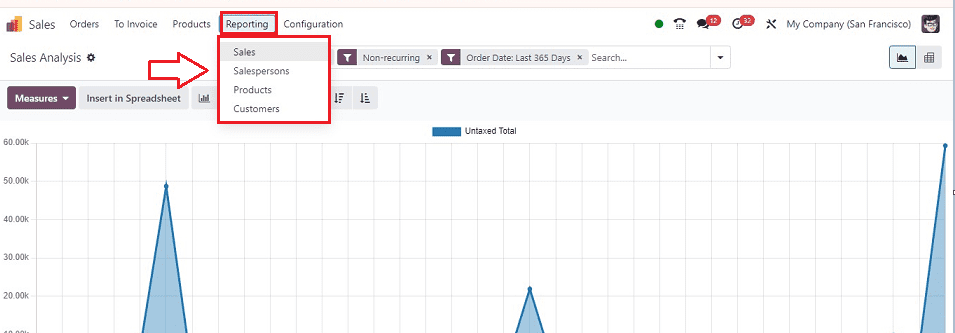
These are some of the most significant changes that can be seen inside the Odoo 17 platform. Undoubtedly, the Odoo team will gradually release interesting functionality enhancements so we can learn more about them later.
To read more about creating a calendar view in Odoo 17 ERP, refer to our blog How to Create Calendar View in Odoo 17 ERP