As the internet has brought an unleashed digitalized view to everyone, most people have moved into a technophile state. Compared to the last ten years, most rental markets have been drastically changed; the rental things that used to be rented out are now available in every household. Most rental entrepreneurs want to ease their working patterns by implementing their tasks all in one place. Yes, here comes the Odoo 15 to track all your solutions under motoring with endless possibilities.
Creating innovative digital solutions in your rental business implies a safe run towards your future business growth. With the introduction of the rental module in Odoo version 13, the company instantly manages the rental industry operations with much ease. With the invention of the Odoo V-15, most rental businesses in different cities and various areas like construction, transportation, and agriculture expect a random growth in their industry. It is pretty clear that to invest more in startups, people start promoting their startups by not purchasing heavy machinery. In saving a lot, they start buying rental products from rental markets for some time. It is to avoid repairing and maintaining the rental products people who start startups manage accordingly. And hence the rental management helps to keep track of all solutions.
To optimize your business, you need to adapt trendy digitalized tips and tricks for the practical and systematic growth of your rental business.
This blog gives an insight into easy and flexible management of the rental business tracked with clear channels through the rental module in Odoo 15.
Let's see the accepting the booking of rental orders and maintaining the pickup and other related tasks through Odoo 15 platform. By implementing this, the companies can track the product availability and order the products as their requirement.
Introduction to Odoo 15 Rental Module
With this, the customers can pick up and return the products, and the manager can have a fast track over the dealings. The customers can reserve the product with a specified date, and if any delay in payment is monitored, the customer can pay accordingly. The rental status and invoice status at the left corner can be observed. And rental status, as shown in the image below, whether it is confirmed, pickup, or the quotation is done, can be monitored. The manager can view all this in different varieties like kanban view, list, pivot, calendar, activity, graphical all can be seen in this platform.
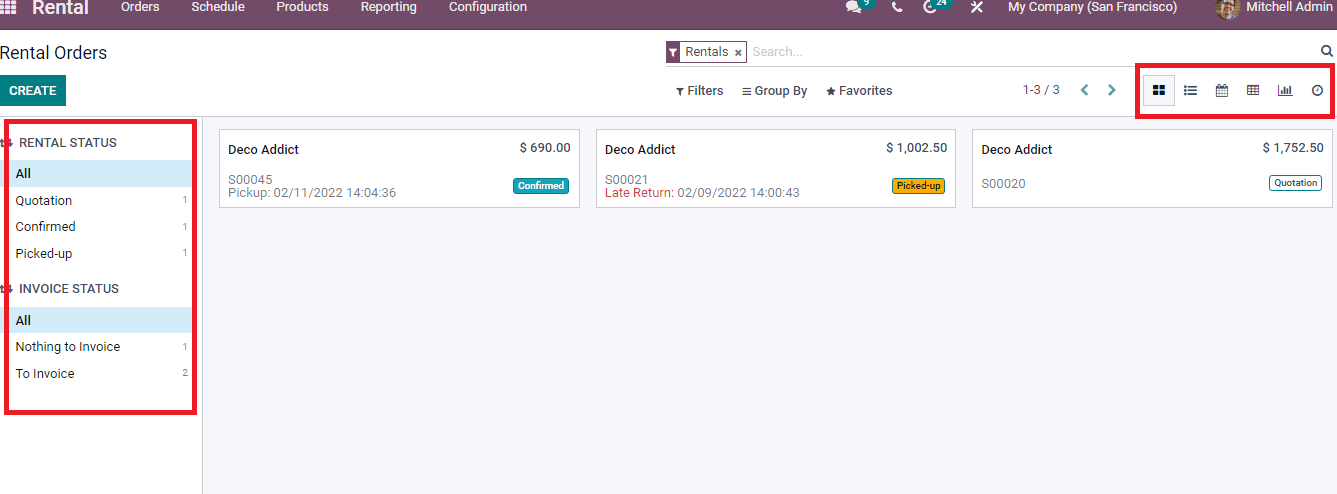
By clicking on the CREATE button, you can create a new rental order and add all the details required of the customers, specifically the name of the Customer, Invoice Address, Delivery Address, Quotation Template, Referrer, Expiration, Quotation Date, Pricelist, and Payment Terms in the required fields.
The product you are supposed to give for rent is mentioned by clicking the Add a product option under the Order Lines. From there, you should add the different specifications required for the product.
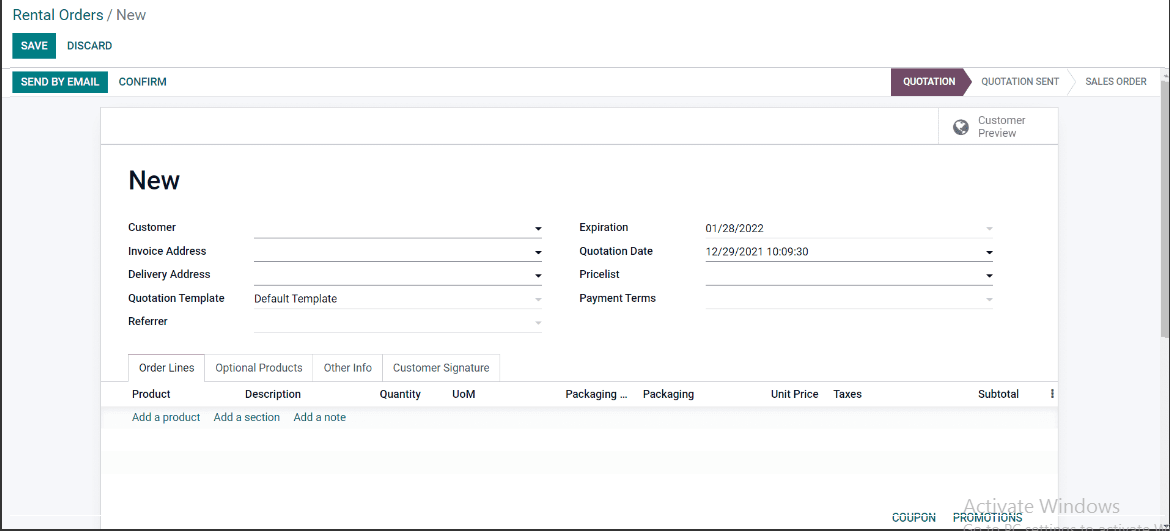
While selecting the rental product, you will see a pop-up window, as shown below.
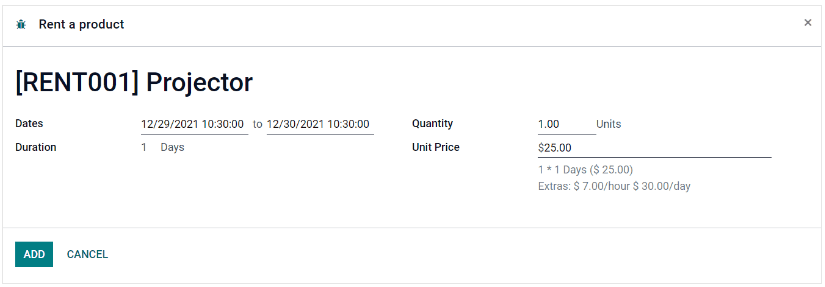
In the above screenshot, shown by selecting the Quantity required for the product, the Unit Price is automatically seen, and the Duration of the rent product is mentioned here. Also, the excess amount is described in the computation field when choosing the units if the customer takes extra hours or days as mentioned in the duration period.
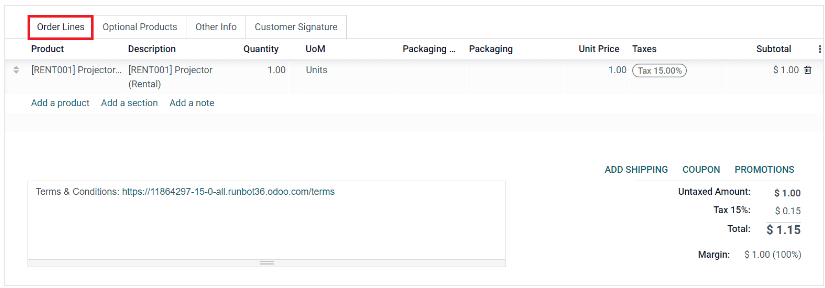
After adding the rental product, you can get a window where all quotations are filled, including the subtotal amount. And as seen in the first screenshot, you can save the quotation for further process, and thus a quotation order is created.
And after getting the quotation confirmed by the customer, you can ensure the order and send it through the customer email through the options clicking send by email. You can see the screenshot given below.
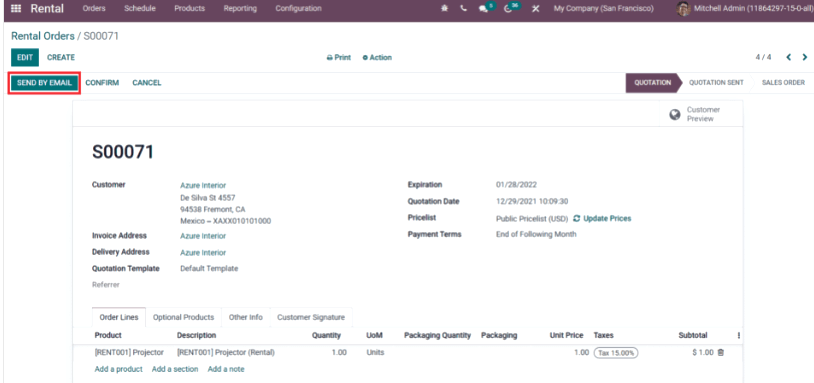
And finally, the quotation is sent to the customer's email, and thus a quotation order is generated. And after getting confirmation from the customer, you can click on the CONFIRM button above shown, and you can see the status as the rental order is Confirmed, as shown in the image below.
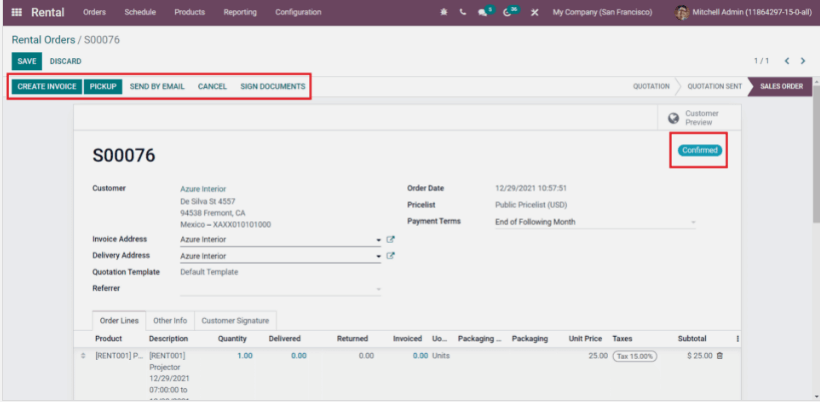
By this, a SALES ORDER is generated. Now by clicking on the CREATE INVOICE button, you can create an invoice order, and later you can make the payment using the same invoice. And now, while clicking on the PICKUP button, you can find a pop-up window. And once the product is ready to pickup or out to delivery, you can click that button. Here comes the pop-up window, which is found will be shown below.
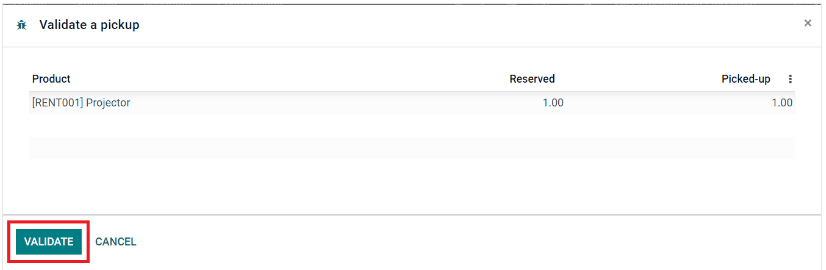
To enhance the pickup for the customer, you can click the VALIDATE button. After clicking on the validate button, it forms another pop-up window showing the status as Picked-up.
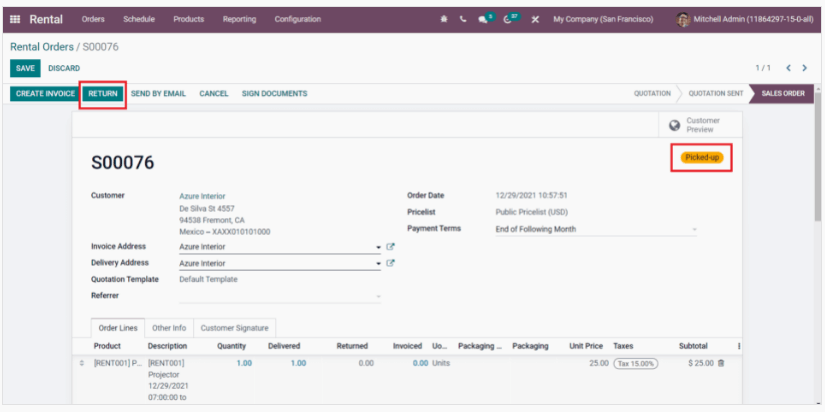
Also, while the customer returns the product, you can click on the RETURN button as shown in the above screenshot, and another pop-up window will appear
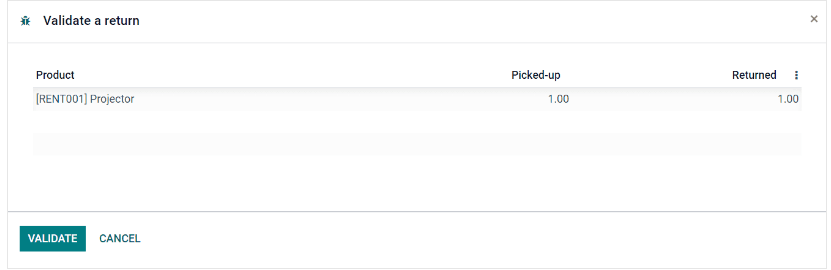
After clicking on the VALIDATE button, another pop-up window shows the status is changed from pickup to Returned
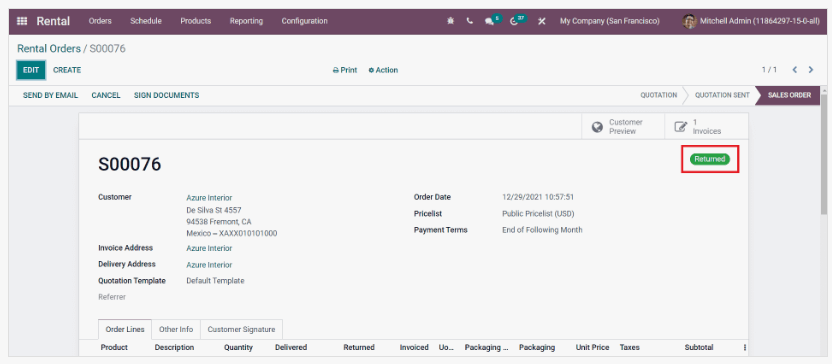
This is how a rental order is created in this module, and by going on the option orders at the top of the menu, you can see various options as shown below. From there, you can select a To Do Today option, and in that, you can use it while scheduling any list of orders for a particular day.
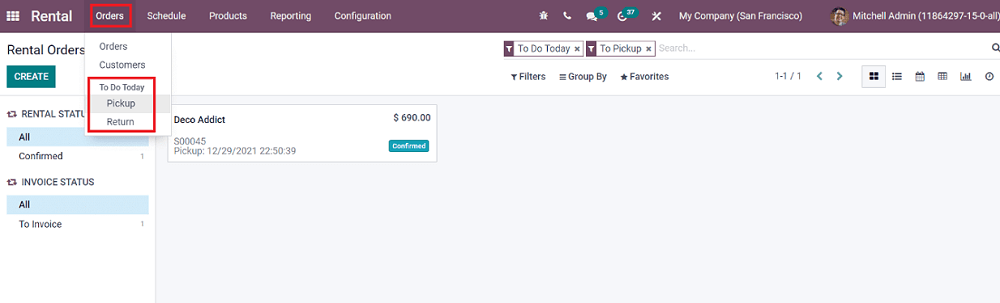
The advantage of this option is that the rental order is formed by all processes, as said. It assists the consumer in returning the merchandise on a particular date and also makes him notice that if any delays have happened, the charge may increase as per hour or date as if the rental agent is adjusted. So he will ensure to return before the deadline.
We can also adjust the configuration of different rental products in this module by clicking on the configuration tab on the application's menu. Let’s have a look at how to configure the other new products.
By clicking on the Products, you can get the rental products already available in Odoo. While entering those products, you have to mention a mark like the Can be Rented option from the Products tab.
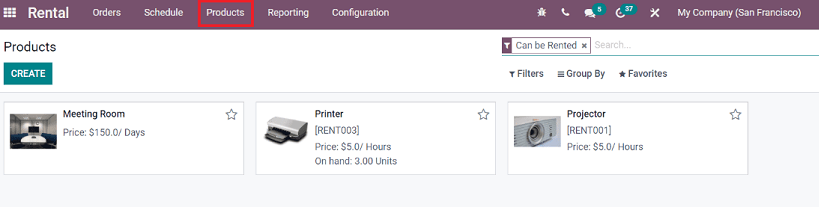
By clicking on the CREATE button on the top screenshot, you can create a new product with its specifications given in the field below.
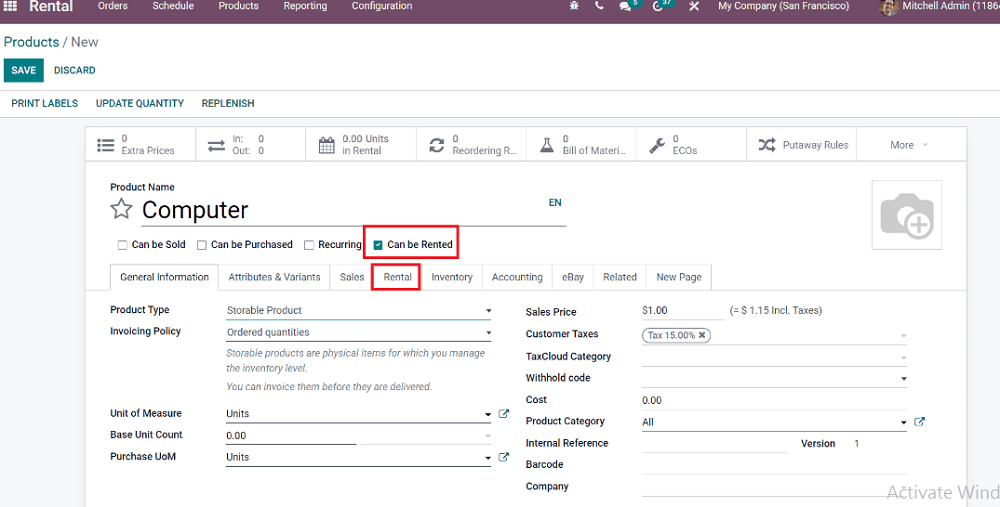
After entering all the specifications given in the field and marking the option that Can be Rented, you can add the image of the new rental product in the space provided. After adding the general information about the rented product, by clicking on the Rental tab, you will get another pop-up window defining the rental pricing rules of the product
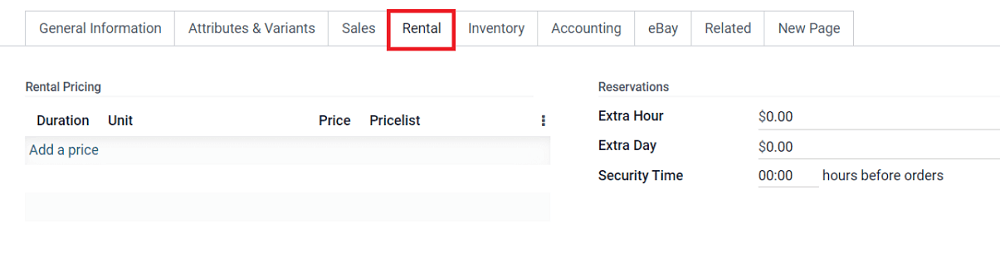
By clicking on the Add a price option, you can mention the duration of the rental product as per the Unit given and the Price. On the Reservation field, you can provide the price. If they take extra hours or days for the rental product, you can mention the price accordingly. And in Security Time, it is important to mention the security time. It reveals if the customer had booked two rentals and delayed the return period before the other one was secured, the security time shows it in Odoo.
Now next comes the scheduling menu in the rental module Odoo V-15
In this, you can see the complete information regarding the scheduled orders in your company. It is also used to organize rental-related activities.
By clicking on the Schedule menu, you will get a window which is shown below,
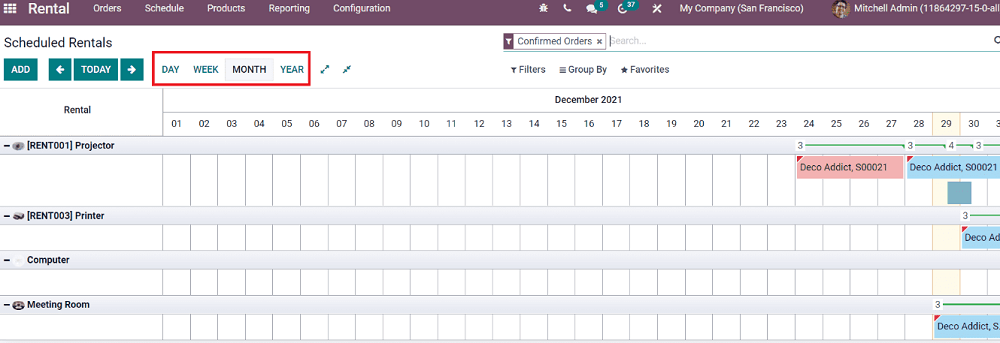
In this, you will get precise information daily, weekly, monthly, and yearly.
By clicking on each rental order, you will get all the information, including the status.
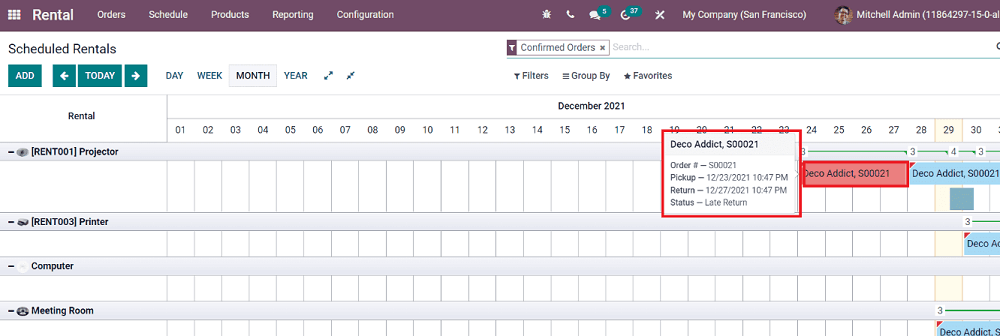
And by clicking on the Add button, you can schedule new rentals.
Next comes the Configuration menu. In it, you can add the settings and adjust the rental settings of each order.
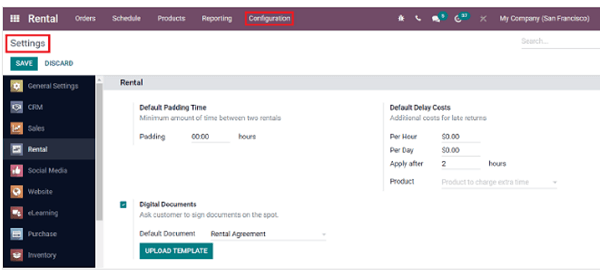
This section can set the minimum amount of time between the two rentals for a customer who simultaneously takes two rentals in the Default Padding Time. And in the Default Delay Costs, you can define the compensation charges extra paid for the customer after the specified minimum time is completed. The compensation charges can be applied in the dimensions of per hour or per day charges. You can also upload a digital rental agreement where the customer must understand the terms and conditions per the company policy can be added.
Last comes the Reporting menu; in this part, you can analyze the rental orders done daily, weekly, monthly, or yearly in different types of views.
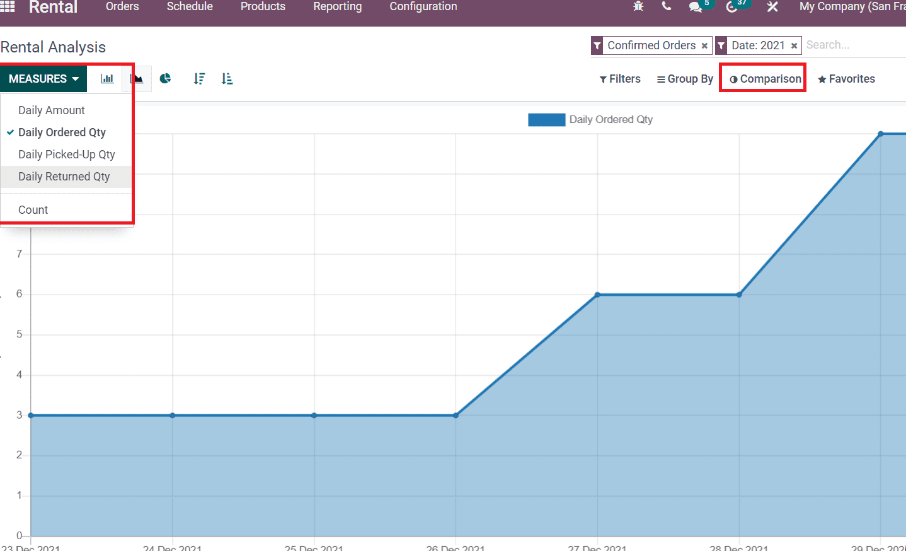
By clicking on the Comparison option, you can compare the report of your company done on the current year and previous year.
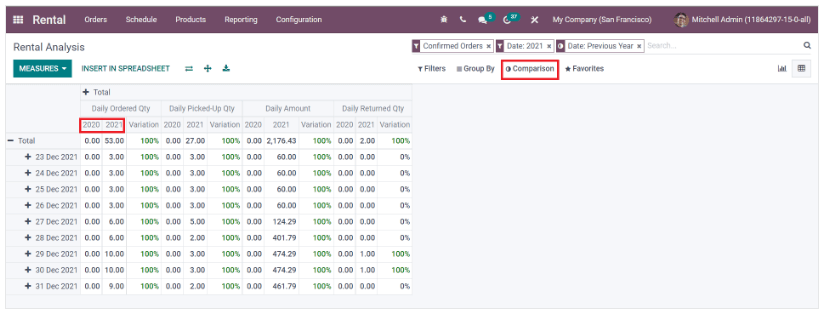
Here comes the end towards the rental module briefly.
However, in your rental management system or your rental business, the Odoo-V-15 shows a rapid imaginable change in the rental market by placing this since this Odoo rental module is user-friendly and promotes a digitalized solution for all the tasks among your employees and customers. Hence maintaining a rapport with your employees and customers promotes stable growth in your business.