Each business has at least one product to identify. A product can be defined from different perspectives. In retail, products are referred to as stocks while in manufacturing, products are purchased as raw materials, and sold as finished goods. In short, a product can be anything that can be sold to a consumer that fulfills the particular wants or needs of the customer.
Odoo's product management team is powerful. By using it, the client may decide product characteristics such as image, product name, product type, procurement status, stock status, sales and complexities in bookkeeping, etc.
Using the product configurator in Odoo 13, we can easily select the custom products with many variants such as color, scale, etc.
In this blog, I am discussing how a product can be configured.
While purchasing a good, the customer may have some suggestions about the color, size, etc. that can be configured with the product configurator. So firstly enable Product Configurator from settings.
Sales -> Configuration -> Settings -> Enable Product Configurator and Save.
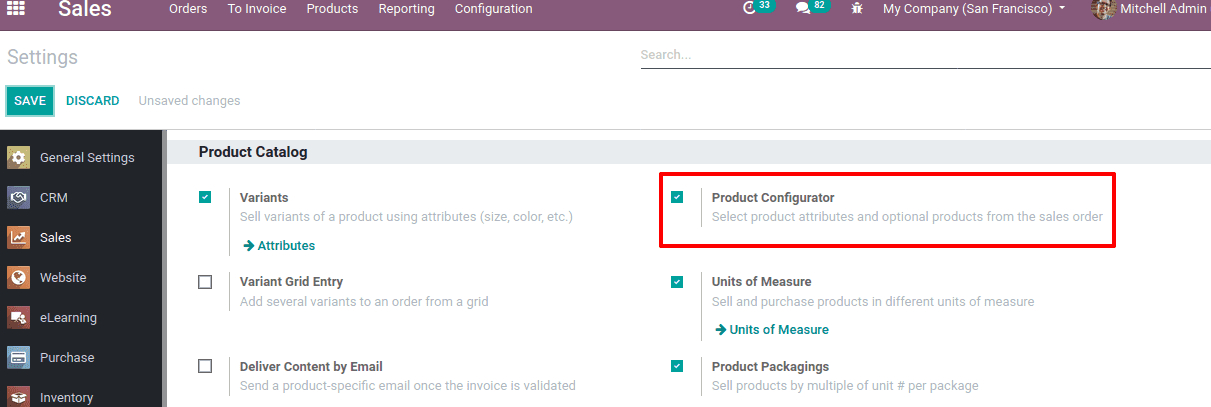
The ‘product configurator’ enables you to choose the product attributes and optional products from the sale order itself.
A product can be created from the sales module or purchase module or from the inventory module. Let’s create a product through the sales module,
Sales -> Products -> Products -> Create
You can find all the existing products there and also can create a new product from there.
The product creation form will be as shown below. Let’s discuss the fields.
Product Name: It refers to the name that specifies the product, which will be displayed on the screen.
Can be Sold: This feature enables you to hide the product from the sales list. Uncheck the ‘Can be Sold’ button to remove a product from the list of sales items. These products may be raw materials or products for internal consumption.
Can be purchased: This feature enables you to hide the product from the purchase list. Uncheck the ‘Can be purchase’ button to remove a product from the purchase item list.
Product Type: Product type is the first field in the general information tab. There are mainly three types of products: Consumable, Service and Storable Product.
1. Consumable product - Odoo enables consumable products as products having enough stock. For this type of product, users do not need to manage inventory like on hand and forecasted quantity of products so that, these products can be received from the supplier and delivered to customers without any delay and confusion.
2. Service - Even though service is not material, Odoo considers ‘Service’ as a product. The service product configures when your company provides some sort of service to their customers. These may not appear in stock operations and also services can’t be stored as a stock.
3. Storable Product - Storable products are managed by inventory because it's necessary to maintain the stock of products using reordering rules in order to avoid the shortage of availability of the product. If the reordering rule is not set, a warning will be generated that it doesn’t have sufficient stock at the time of purchasing or creating a quotation.
Product Category: Refers to the category under which the product belongs.
Sales price: The price at which product is sold to the customer
Cost: Cost price is different from the Sales price, it is used for inventory valuation
Unit of measure: It is the measure with which the product is sold or purchased.
Version: Refers to the version of the product
In the variants tab, one can add variants. Here for this product ‘Customizable Desk’ have six possible variants with attributes legs and color.
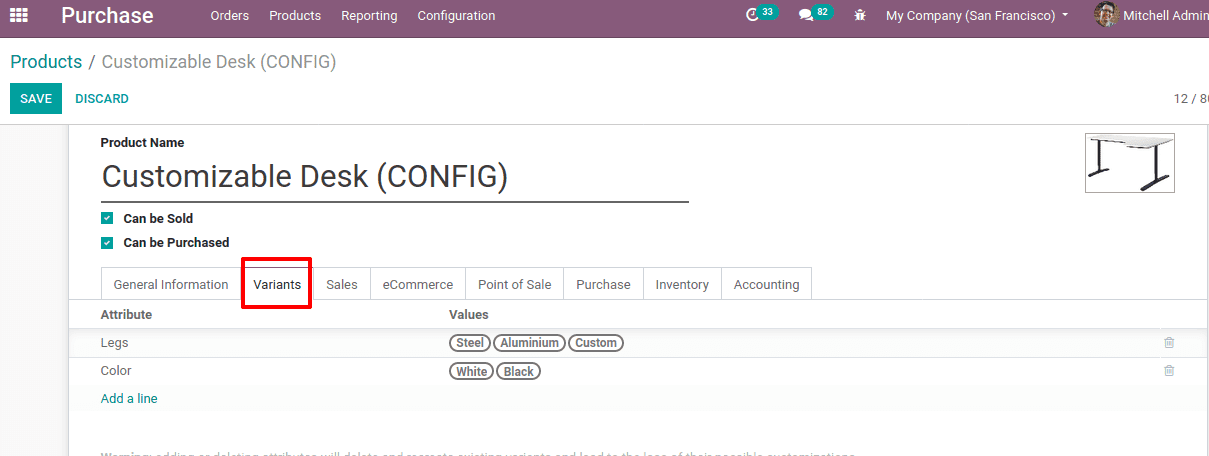
Under the sales tab, you can add optional products and choose invoicing policy.
You can add POS availability under the ‘Point of scale’ tab, also if you want to track the product you can set under the ‘inventory tab’ the traceability by lot/serial number. The product configurator allows us to gather all the options and choices of the customer and makes it easy if we allow them to purchase from e-commerce.
Now let’s create a sales order for ‘Customizable Desk’ having six variants and with optional products assigned.
Sales -> Orders -> Quotations -> Create
Add the customer and product. While you select the product a pop-up window opens to configure your product.
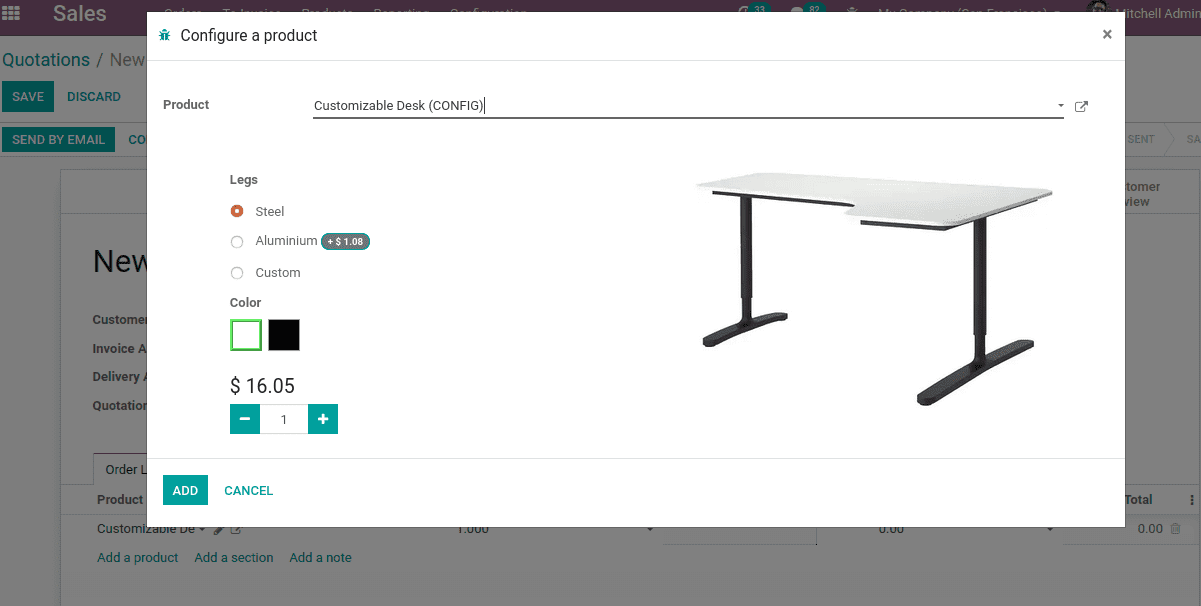
One can configure the needed product as per the customer’s wish. Once the desired combination of legs, color, and quantity are chosen, click on ADD.
Now you can also add the optional products to your cart and save.
Here additional products, a conference chair, and warranty service are added to cart, they will appear in the quotation.
In this way, one can configure the product according to customer requirements during sales, under Odoo 13.