Generally purchasing for a company includes buying goods, services, raw materials, spare parts, and anything from the suppliers for the production and sales department. Management of purchases is considered an important section in an organization that demands a large amount of attention and care. Even a small mistake in the purchase order will badly affect the production and sales section. So, while doing purchases we must consider it as a crucial process and try to give maximum attention. Only an effective management system can organize all purchase orders and Keep good records of them. This mechanism will improve the functions of production and sales thereby we can increase productivity.
Odoo Purchase Management system will automate your purchasing workflow and help to improve the purchase and inventory performance. Based on your stocks levels Odoo will enable the company to automatically send requests for quotations to the suppliers. The purchase module is an important module in the Odoo ERP system that will ease the purchasing process and management for users. On a daily basis, it is obvious that the company will purchase various types of products and services to meet several requirements in a business. Therefore the essentiality of having a module to manage all purchases is very high. Odoo will ensure to help you to manage everything you purchase using this Purchase module for your company. By integrating this module with the sales, accounting, and inventory modules Odoo assures you better performance.
This blog will give an insight into the complete overview of the Purchase management module in Odoo 14
The Purchase module will act as a complete solution for the management of deals concerning the purchase orders which encompasses the activities like vendor management, vendor bills, product and product variant management, stock updation, and quality checks of the product. When we enter into the module we will get a list of requests for quotation and purchase orders. The main menu includes Orders, Products, Reporting, and Configurations.
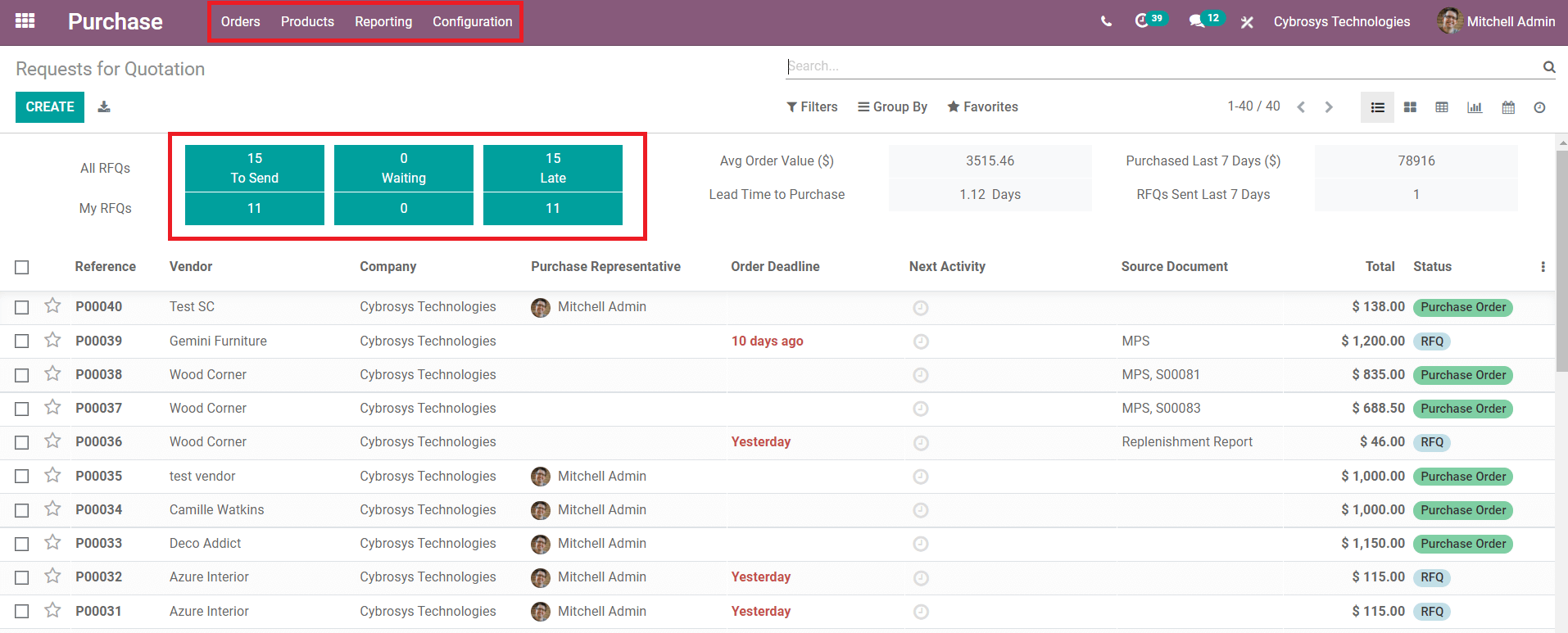
The following parts will discuss these options in detail.
Orders
The Orders menu in the Purchase module includes Request for Quotation, Purchase Orders, Purchase Agreement, and Vendors.
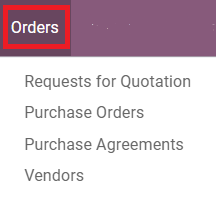
Request for Quotation
Under the Request for Quotation field, you can manage the requests and send requests to vendors. This field will include all existing RFQs and their current status.
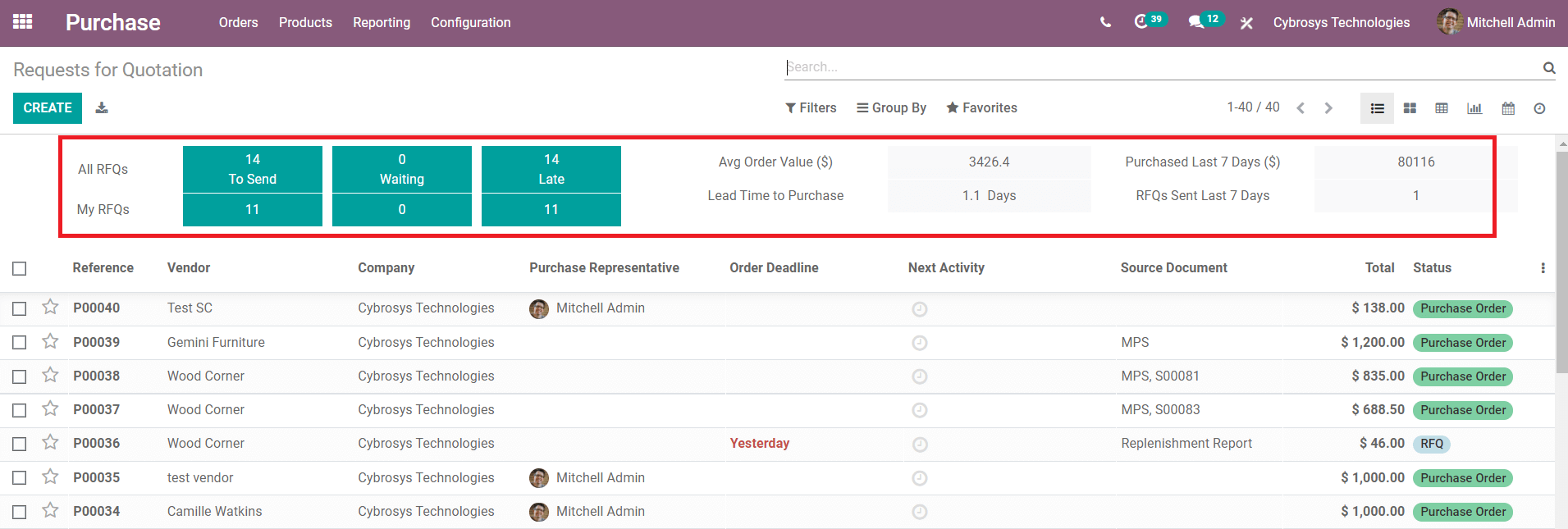
You will get the details of all RFQs and the RFQs made by you separately in this field with their status such as To Send, Waiting, and Late. It will also display the Average Order Value, Lead Time to Purchase, Purchased Last 7 Days and RFQs Sent Last 7 Days. The list of the Request for Quotation will show the Reference number, Vendor, Company, Purchase Representative, Order Deadline, Next Activity, Source Document, Total price, and Status of the Quotation. Using the ‘Create’ button, you can create a new RFQ.
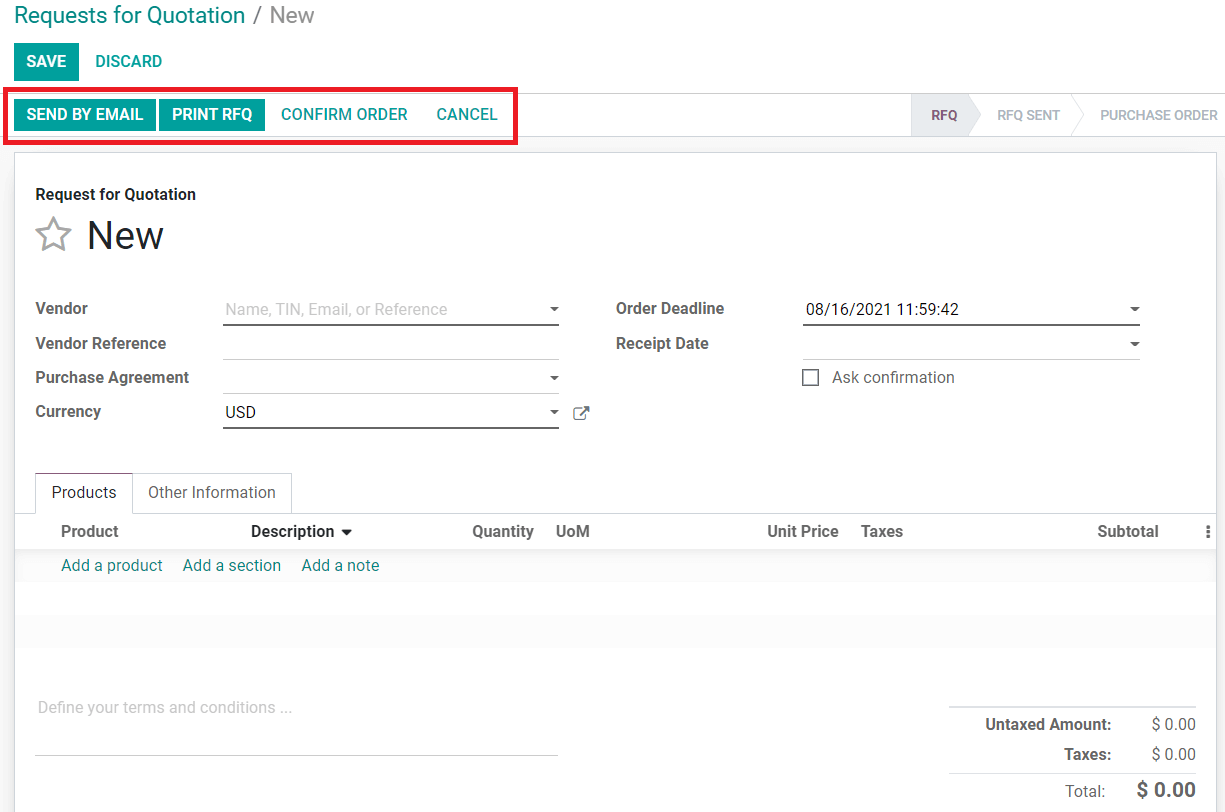
By adding necessary details about the vendor and product, you can send the Request for Quotation by mail.
Purchase Orders
All purchase orders in the Purchase module can be seen in the list given under the Purchase Order menu.
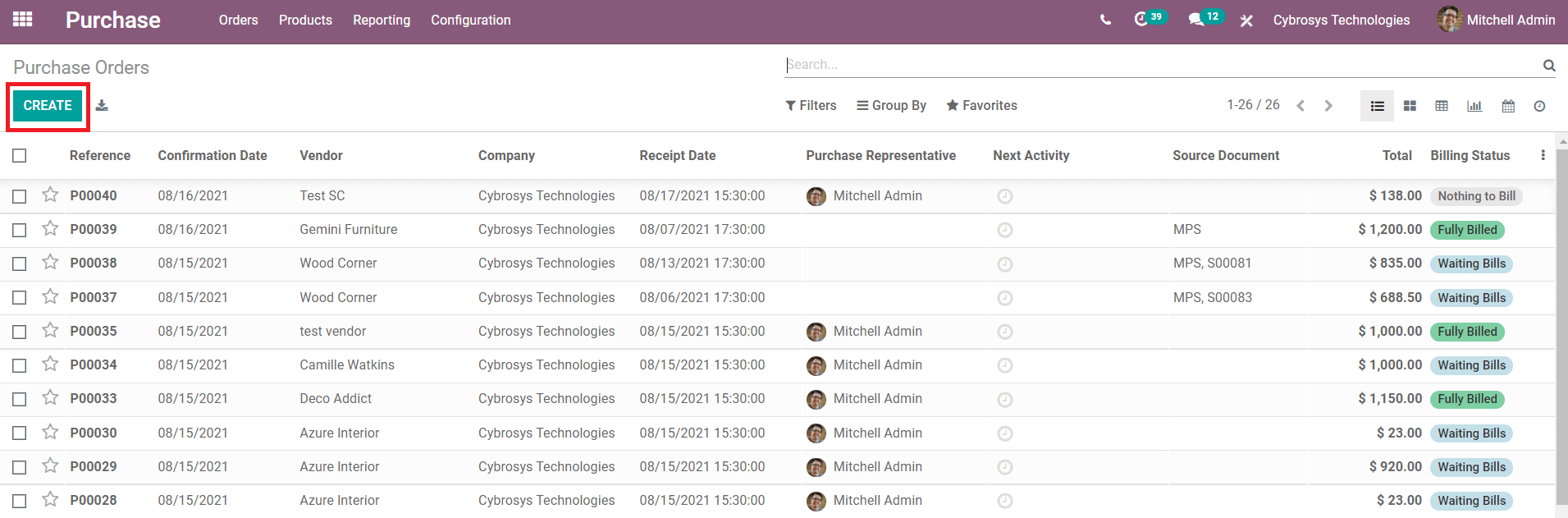
This list will include the details about Reference, Confirmation Date, Vendor, Company, Receipt Date, Purchase Representative, Next Activity, Source Document, Total and billing Status. Creating a new purchase order is almost the same as that of the RFQ.

Purchase Agreements
On creating an RFQ or purchase order, attaching a purchase agreement is very important. In the ‘Purchase Agreement’ menu in the Purchase module, you can easily create and manage purchase agreements. It is an agreement between vendors and the customers of their product.
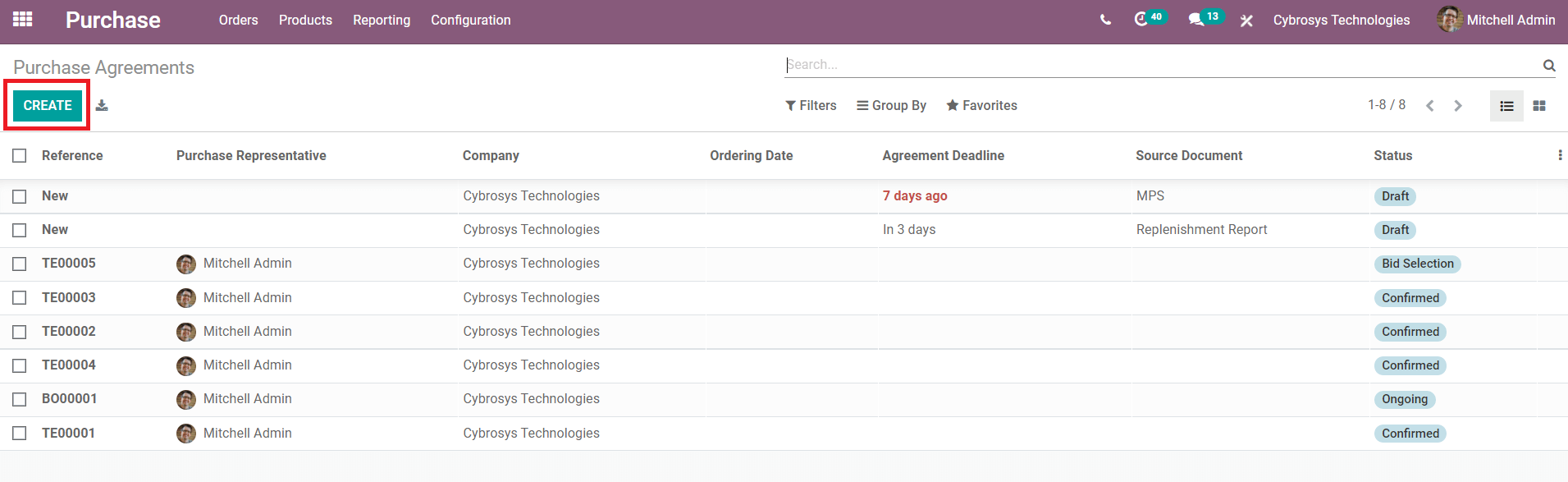
You can find the list of existing agreements in this field with their current status. It also shows the Reference, Purchase Representative, Company, Ordering Date, Agreement Deadline, Source Document, and Status. You can choose any of the agreements for appropriate product purchase or you can create a new one using the ‘Create’ button for a particular product purchasing order.
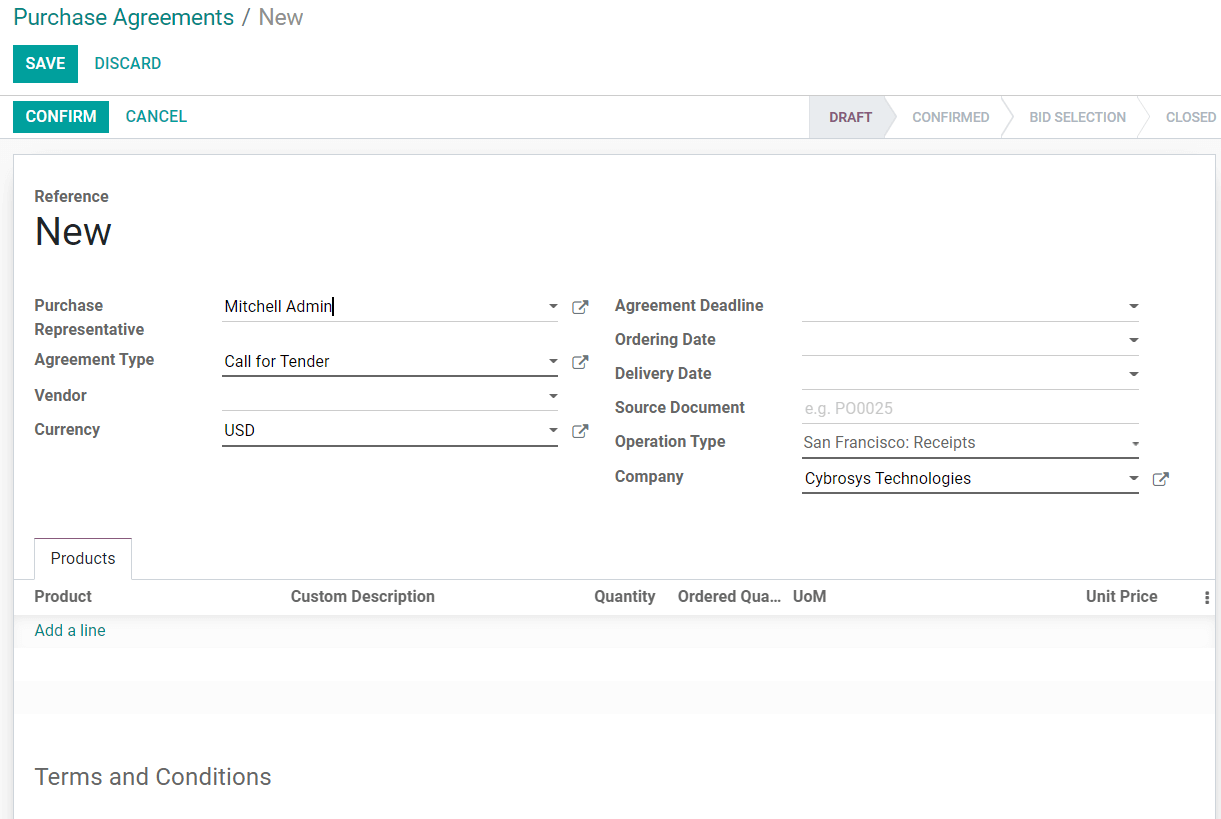
You can add the Purchase details and Agreement type to the form. After mentioning the Products in the Product tab, you can save the agreement and use this for new RFQ or purchase orders.
Vendors
You can easily manage the operations regarding vendors on this platform. You can configure multiple vendors for a single product in the Odoo Purchase module. All available vendors for your purchase can be seen in this module as shown in the screenshot below.
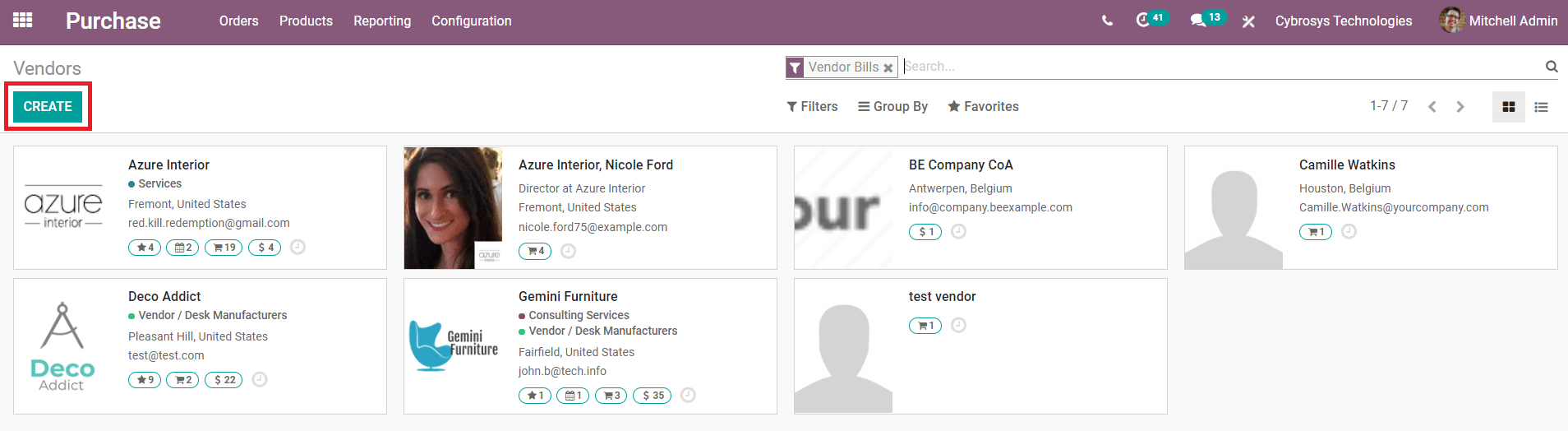
You can access the creation window to add a new vendor to your purchase module by clicking on the ‘Create’ button.
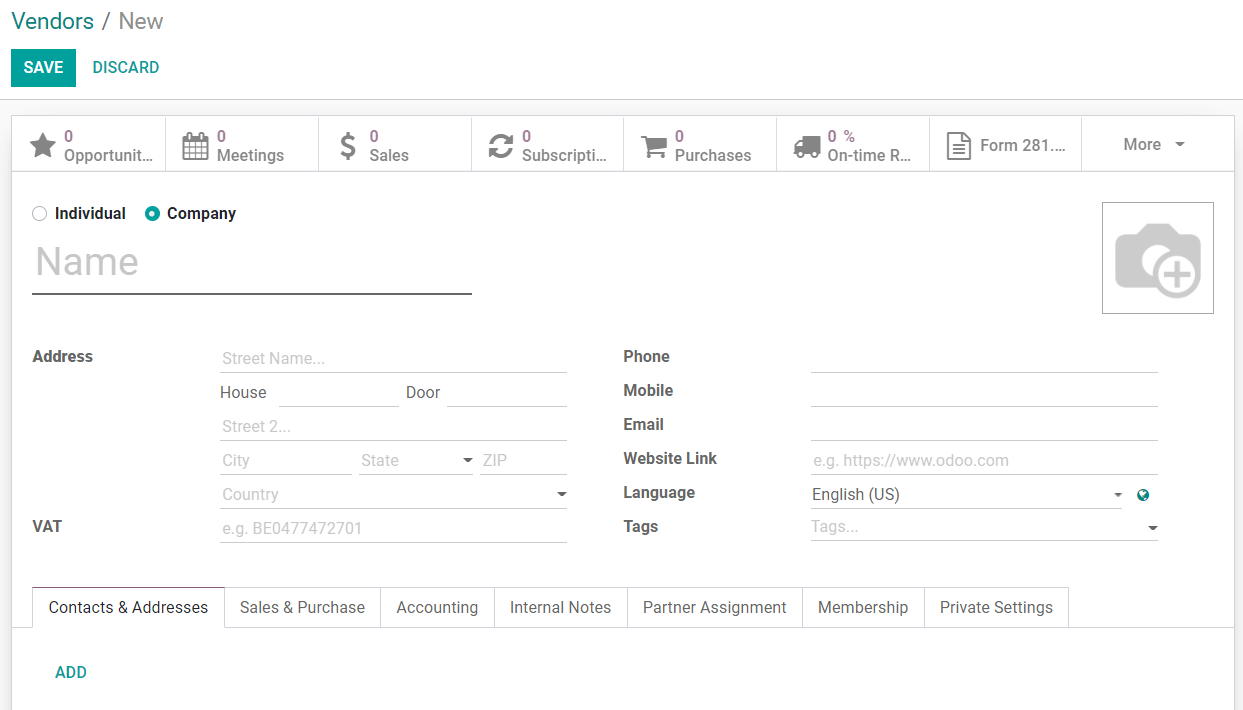
You can add an individual or a company as a vendor. Add details about the vendor such as name and address. You can also configure details about Contacts & Addresses, Sales & Purchase, Accounting, Internal Notes, Partner Assignment, Membership, and Private Settings. Save the details after adding all necessary data to the vendor’s form.
Products
The product menu in the Purchase module will organize all activities regarding product management. Under the ‘Product’ menu, we have two sub-menus such as Products and Product Variants.
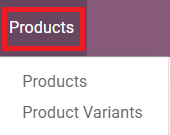
This ‘Products’ menu includes all products configured to the module for purchase.
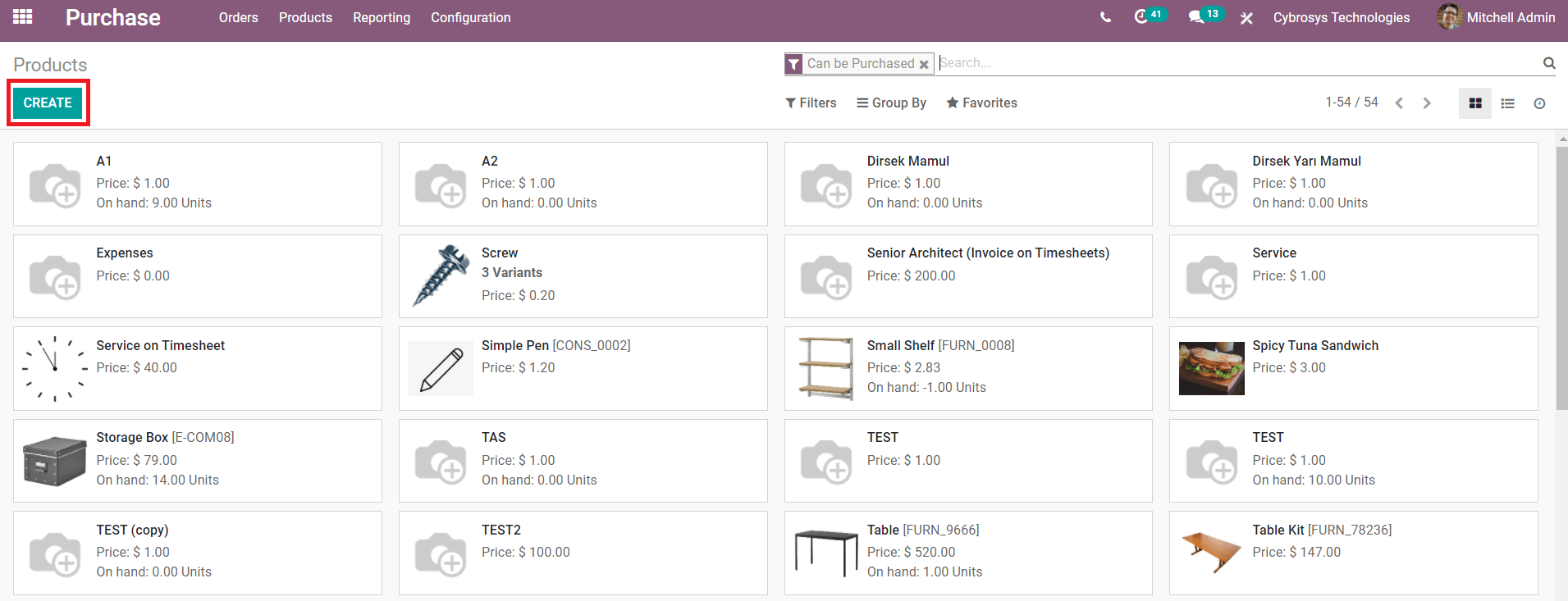
You can use the filtering options to locate the products easily. The preview of the product shows its name, price, the available number of variants, and image. If you want to add a new product to the list, use the ‘Create’ button.
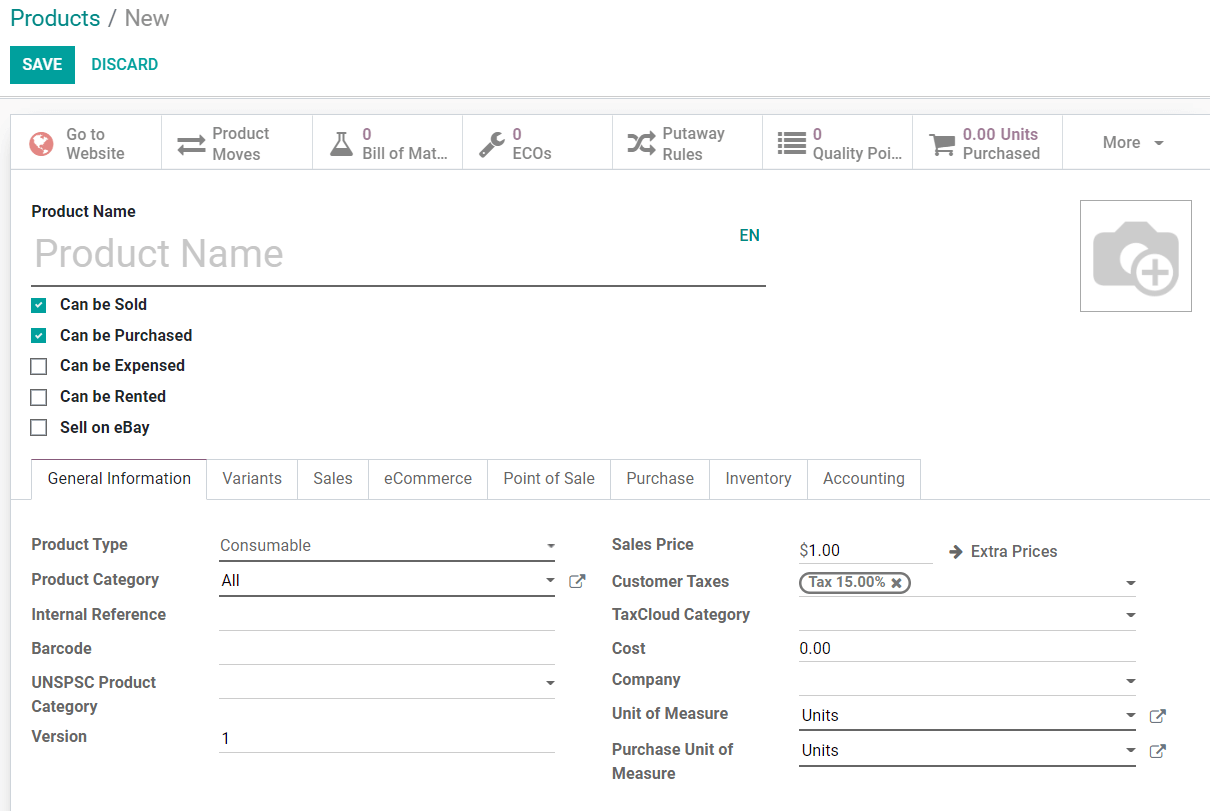
Along with the details of the product, you can also configure the details about General Information, Variants, Sales, eCommerce, Point of Sale, Purchase, Inventory, and Accounting regarding the selected product. By saving the data, the product details will be added to the list where the company can use this for placing orders.
Product Variants
Under this menu, Odoo allows you to add variants of a product.
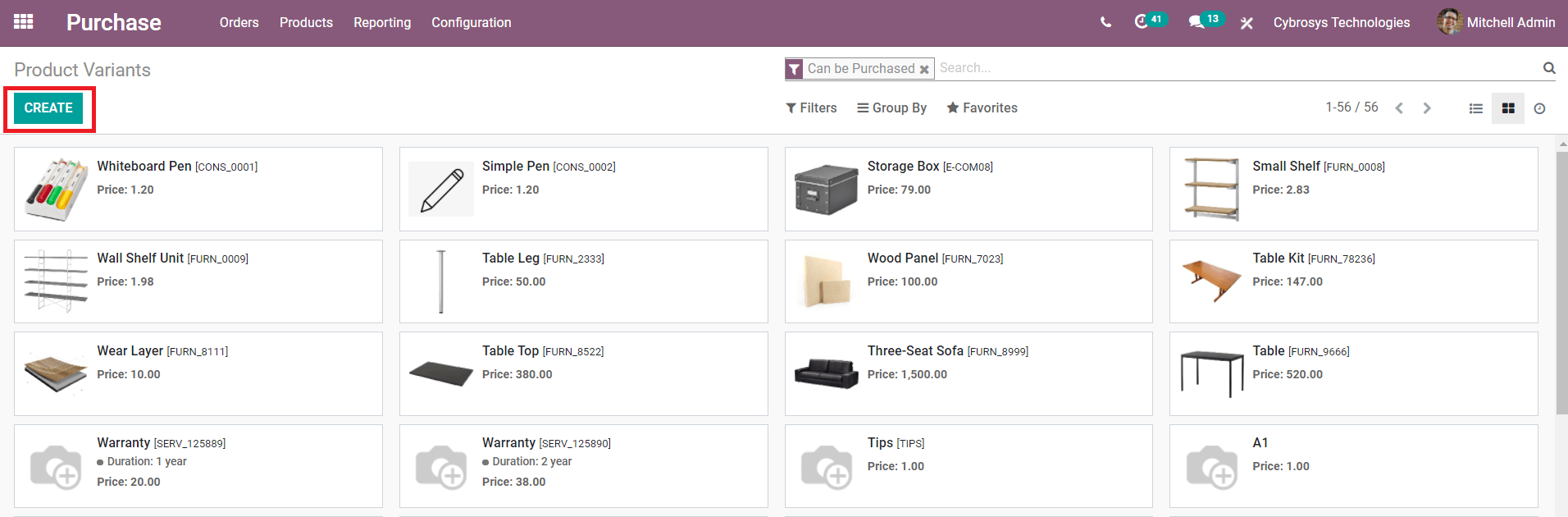
Using the ‘Create’ button you can easily configure the product variants to the list. The creation of a product variant is similar to that of the creation of a new product.
Reporting
The company can make reports about the purchase done through the module in the form of Tabular and Graphical such as Bar, Pie, and Line chart models. According to the ‘Measures’ given in the reporting window of the Purchase module, you can shift the views.
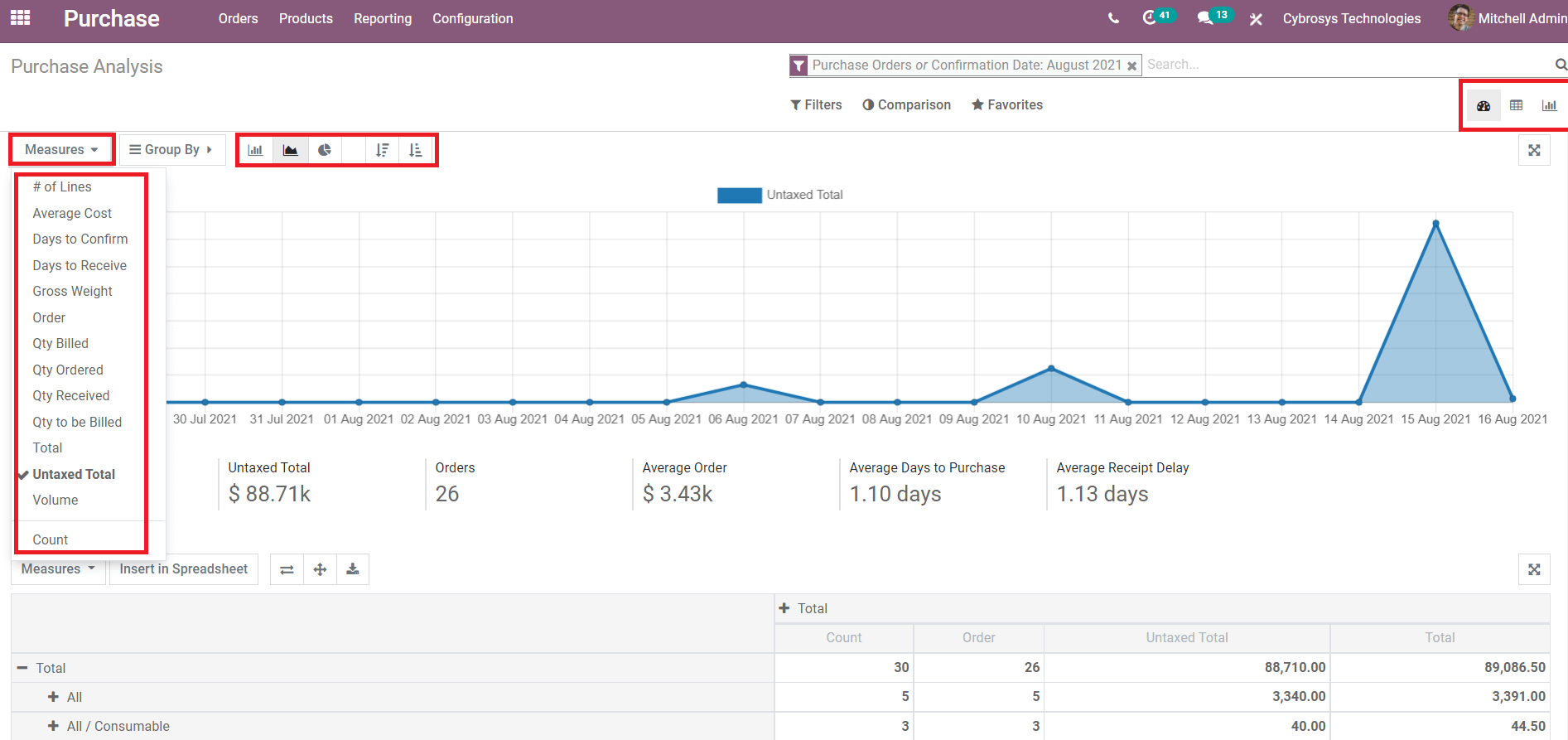
Configuration
The configuration menu of the Purchase module includes various options to improve the functioning of the module. These options can be configured while creating a new product, product variants, purchase order, and vendor.
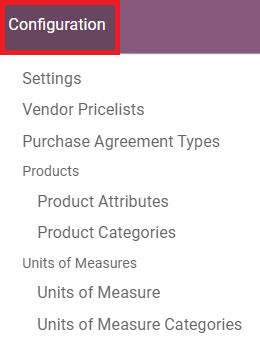
Settings
In the settings of the Purchase module, we have three fields such as Orders, Invoicing, and Products to enable additional configurations.
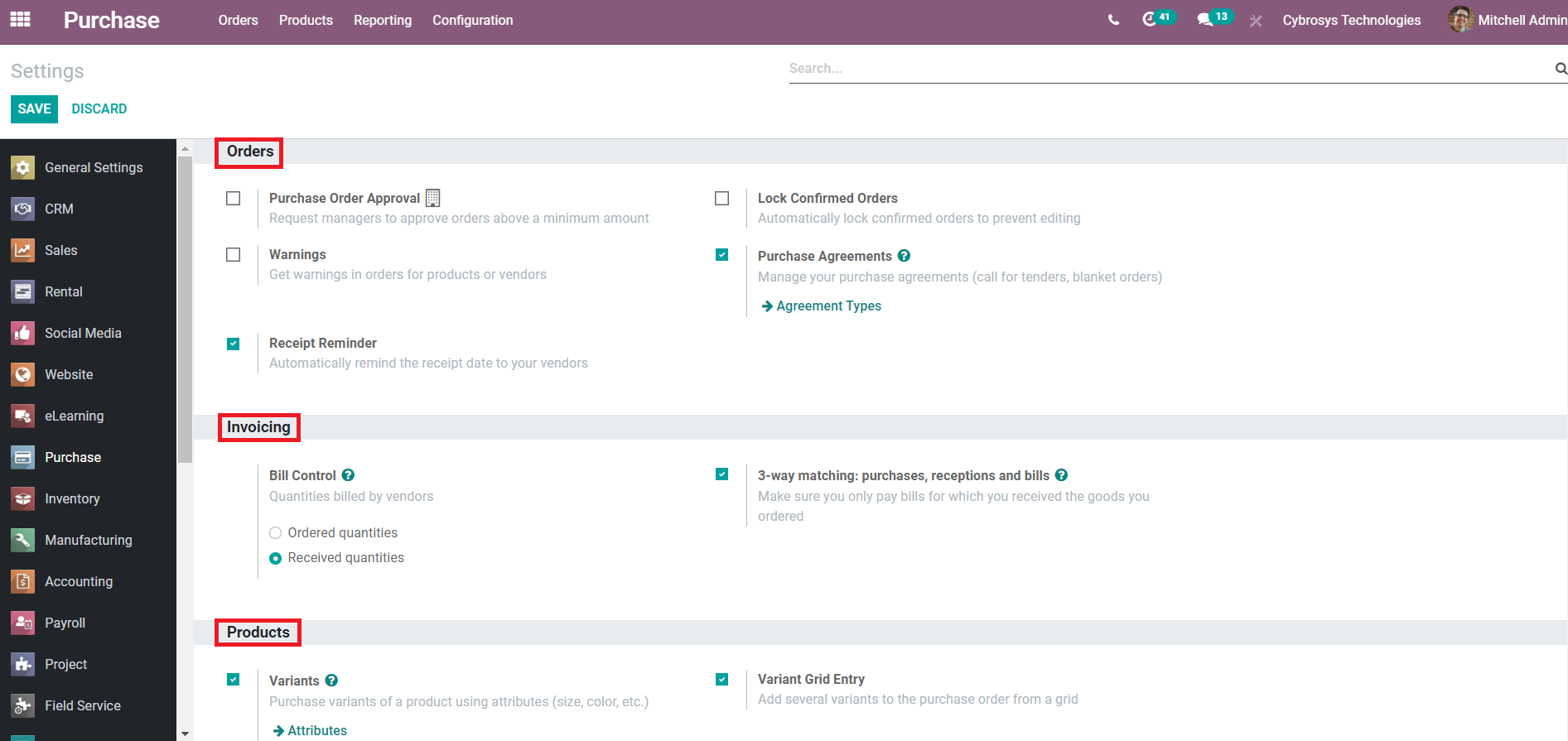
Under the Orders menu, we can enable or disable the options such as purchase order approval, Warnings in order of each purchase, lock confirmed orders, receipt reminders, and purchase agreement. In the Invoicing field, you have the option to control bills. The products field includes the options to enable variants and variants grid entry.
Vendor Price Lists
You can manage the vendor pricelist in this field available under the configuration menu. It is easy to set the price list for different products from each vendor in this field. You can view all available pricelists in the menu as shown below.
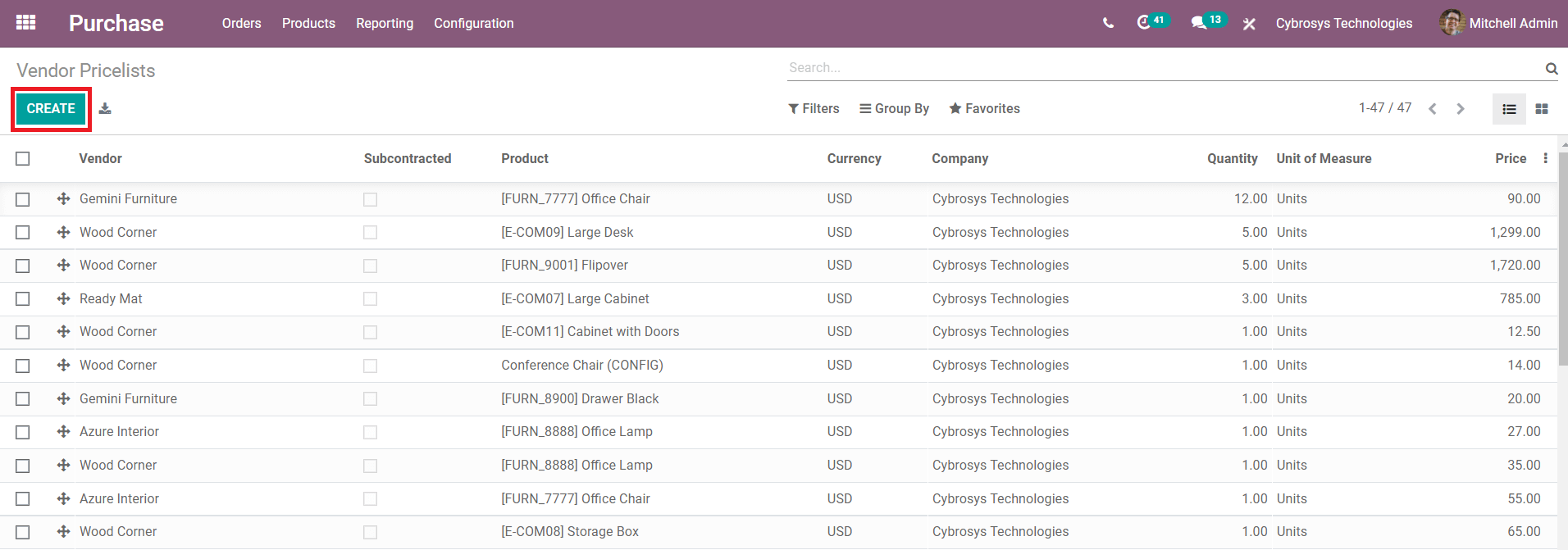
The ‘Create’ button will help you to create a new pricelist for any product from a particular vendor.
Purchase Agreement Types
We have already discussed how to make purchase agreements for purchase orders and RFQs. in the configuration menu, Odoo has provided an option called ‘Purchase Agreement Types’ where we can define the type of agreements.

The list includes all available agreement types in the platform and you can effortlessly edit any of the agreements by simply selecting the respective one. You can also create a new agreement type by clicking the ‘Create’ button.
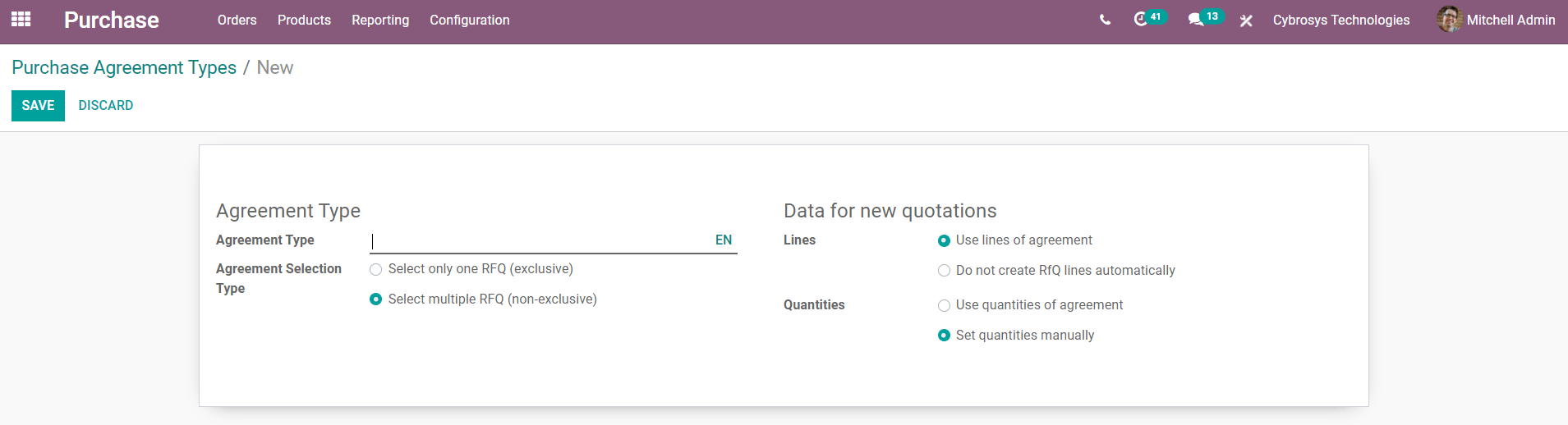
All you have to do is fill in the details about the agreement type and save the data.
Product Attributes
The product attribute will help the user to define the product variants in the Purchase module. It will set various standards in terms of the color, size, material, etc, concerning the product and its variants. You can get this menu under the Configuration field.
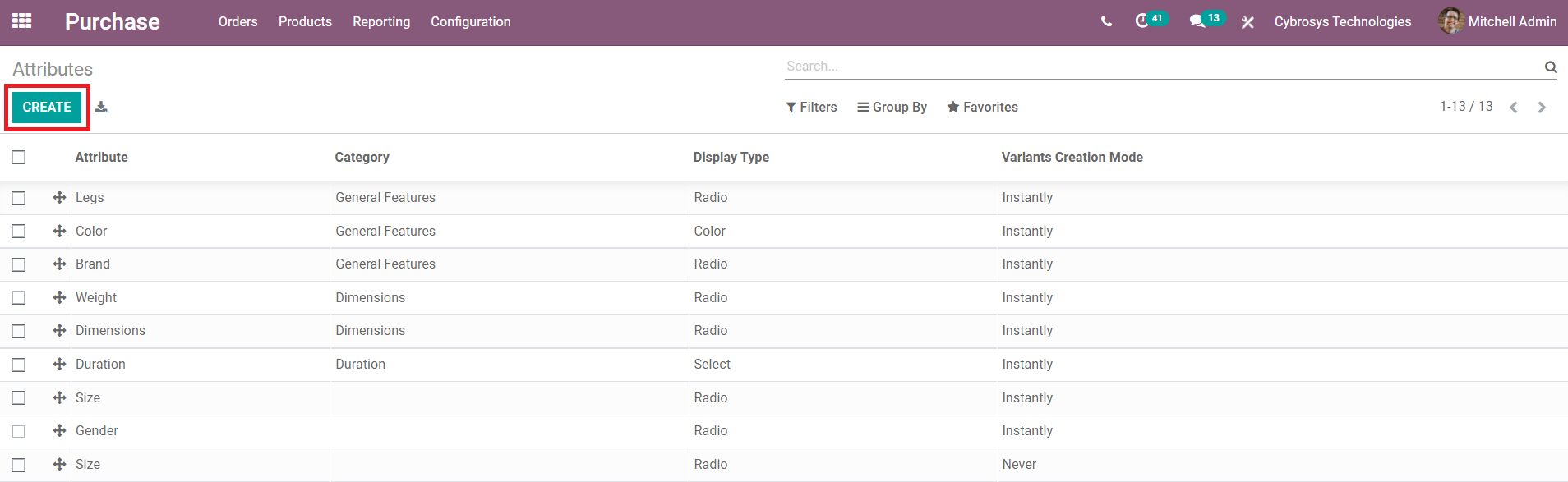
This field includes the list of all available product attributes and you can select any of them to get a detailed view of the respective attributes. You can edit the purchase attribute by selecting them or else you can use the ‘Create’ button to create a new one.
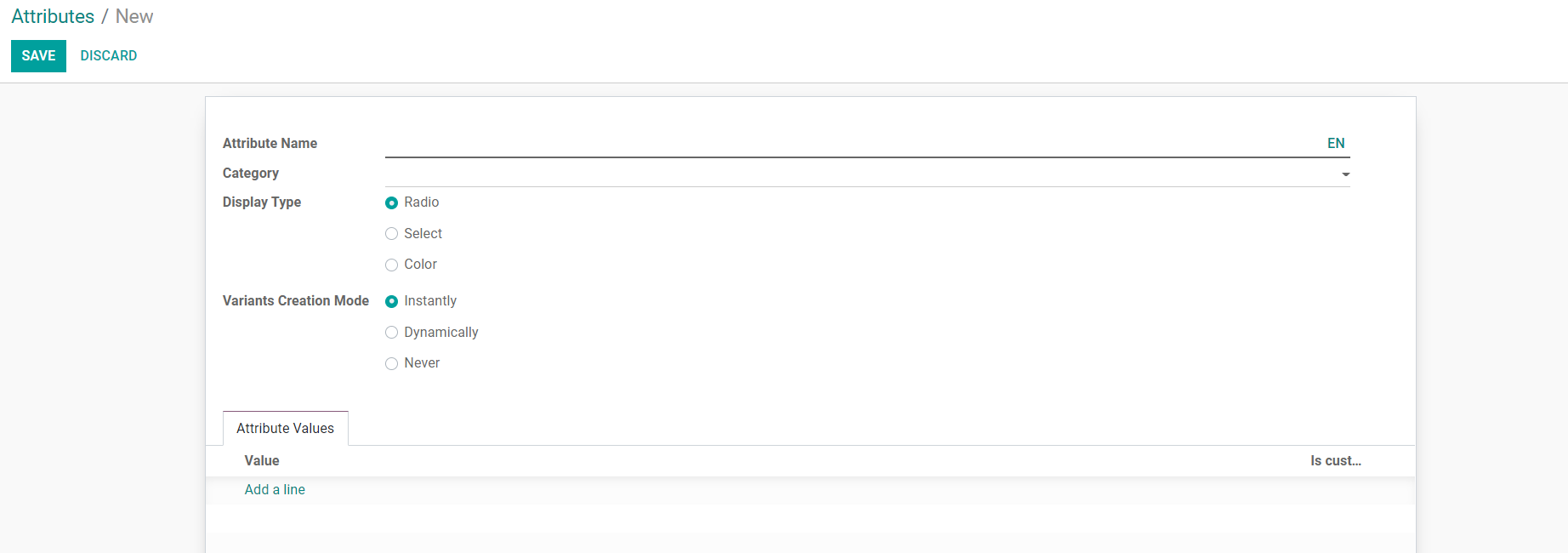
You can save the new product attribute after adding essential details to the given form.
Product Categories
While configuring a new product to the Purchase module, you have to mention the category of the product to which it belongs. To define the category of products and manage them we have the Product Category option under the Configuration menu. You can find the list of product categories under this platform.
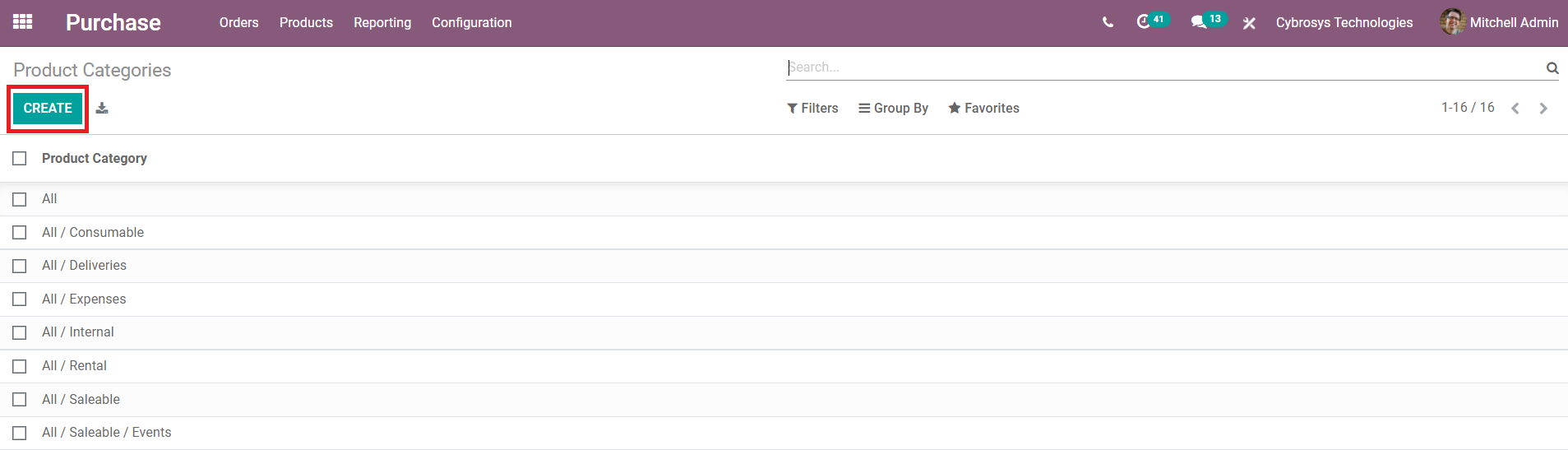
While creating a new category, you have to specify the category name and add details in the TaxCloud, Intrastat, Logistics, Inventory Valuation, and Account Properties fields.
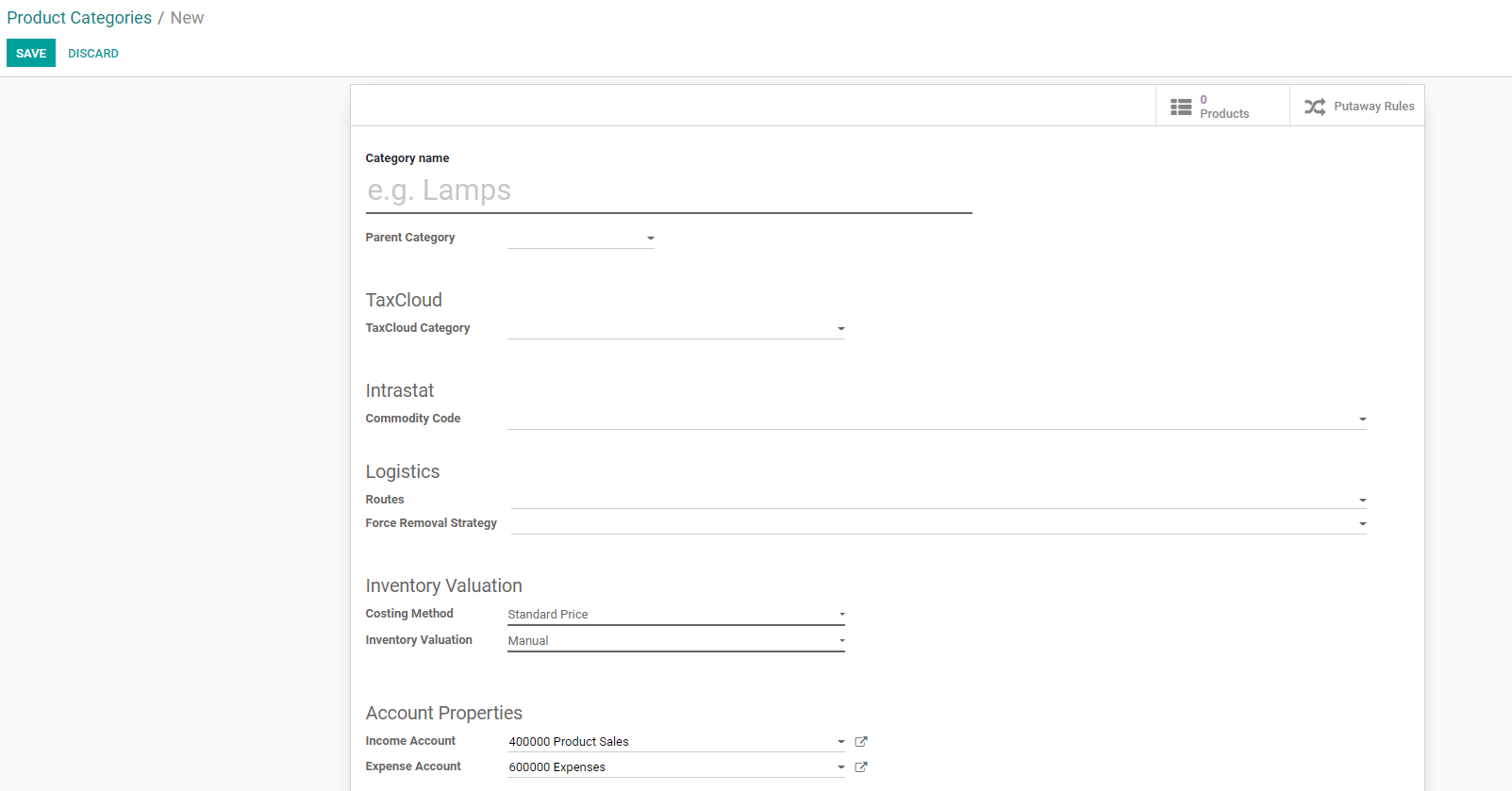
Unit of Measures
The quantity of the product is defined by the unit of measures attributed for the respective product in the Purchase module. These units are being described in accordance with the regulations and company standards that can be defined while creating a new Unit of Measure. This option will be displayed under the Configuration menu of the Purchase module.
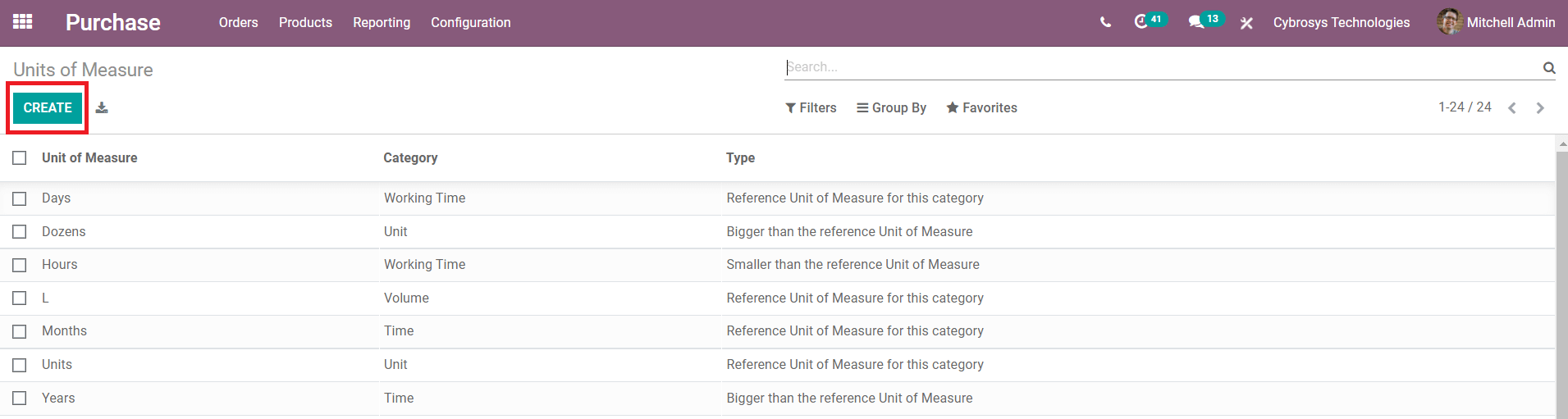
Use the ‘Create’ option to create a new unit of measures.
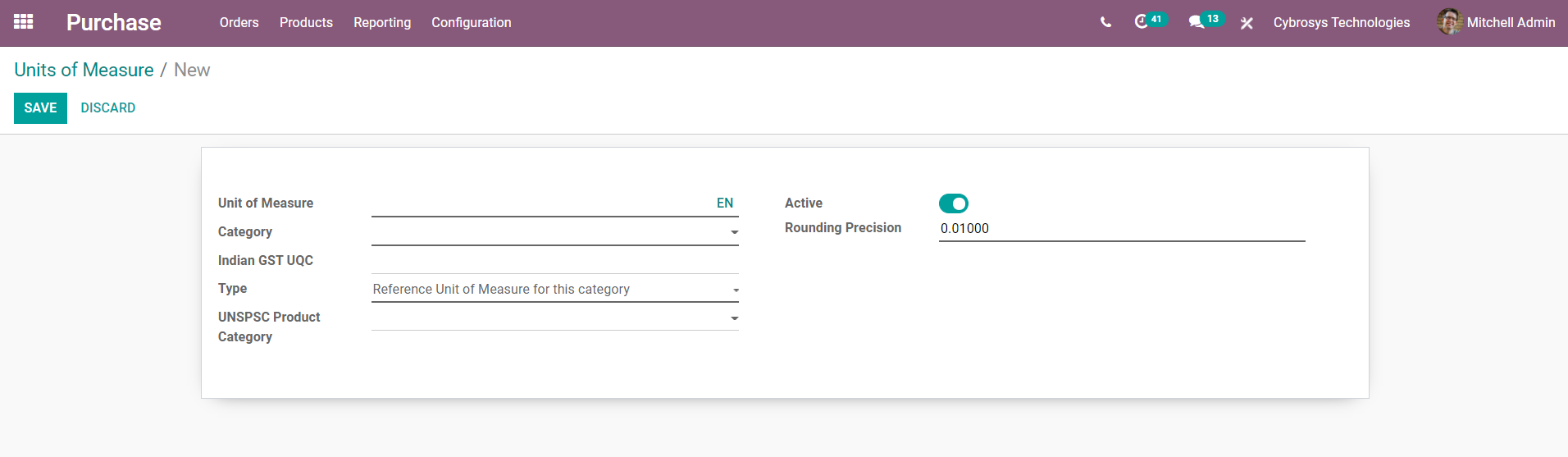
You can specify the name of the Unit of Measure, category, taxation type, and product category.
Unit of Measure Category
The category to which the unit of measures belongs is defined under this field in the Configuration menu.
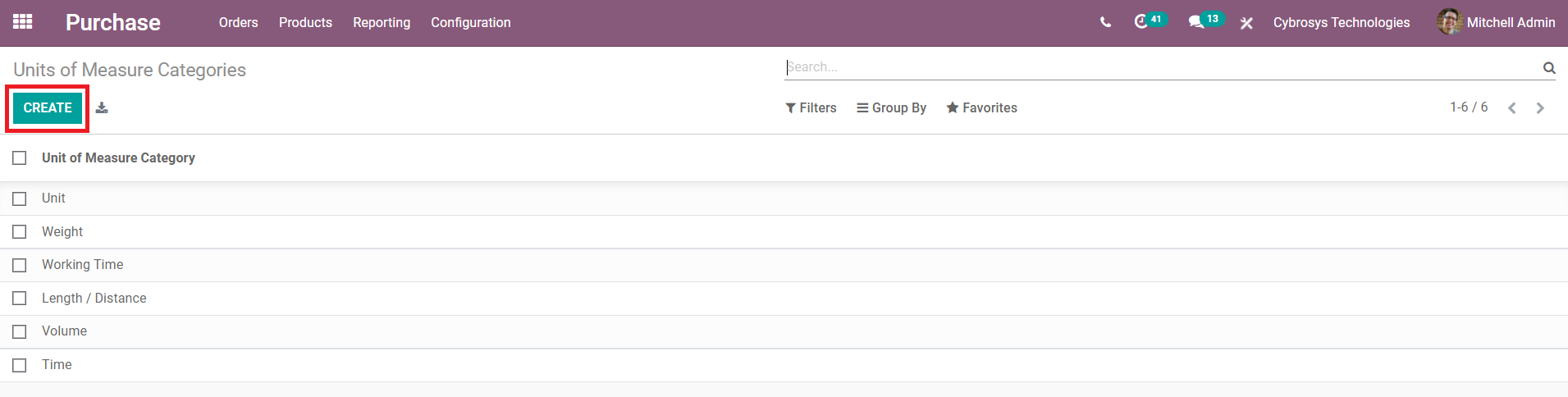
The list will show all existing categories of units of measures in the Purchase module. By clicking on the ‘Create’ button, a new line will appear under the current list to add a new category.
The purchase module will assist you in every aspect of product procurement operations and its management effectively in your business functioning with dedicated tools, options, and menus.