Proving efficiency in time-off management is necessary for keeping the integrity of employee management at its best. Preserving the efficiency of time-off management is necessary for sustaining a smooth workflow. But time off or leave management is not easy to crack. The process is time-consuming and can cause unintentional data clutter that can lead to poor leave management, which can cause a significant backlash on the company’s integrity towards the employees. So seeking the support of an advanced system is necessary for improving the efficiency of leave management. The Odoo 15 Time off module is dedicated and designed exclusively for leave management. The module is integrated with the other HR modules of Odoo, making it highly reliable and extremely easy to use.
This blog is a note on how to manage time off or leaves with the Odoo 15 time off module
The initial setup and management of the Time off module is effortless. The Time off application is integrated with the HR management applications and tools of odoo, so all of the data on the employees will be automatically included and integrated with the module for easy setup. The below-given image represents the Dashboard of the Time off module in Odoo 15.
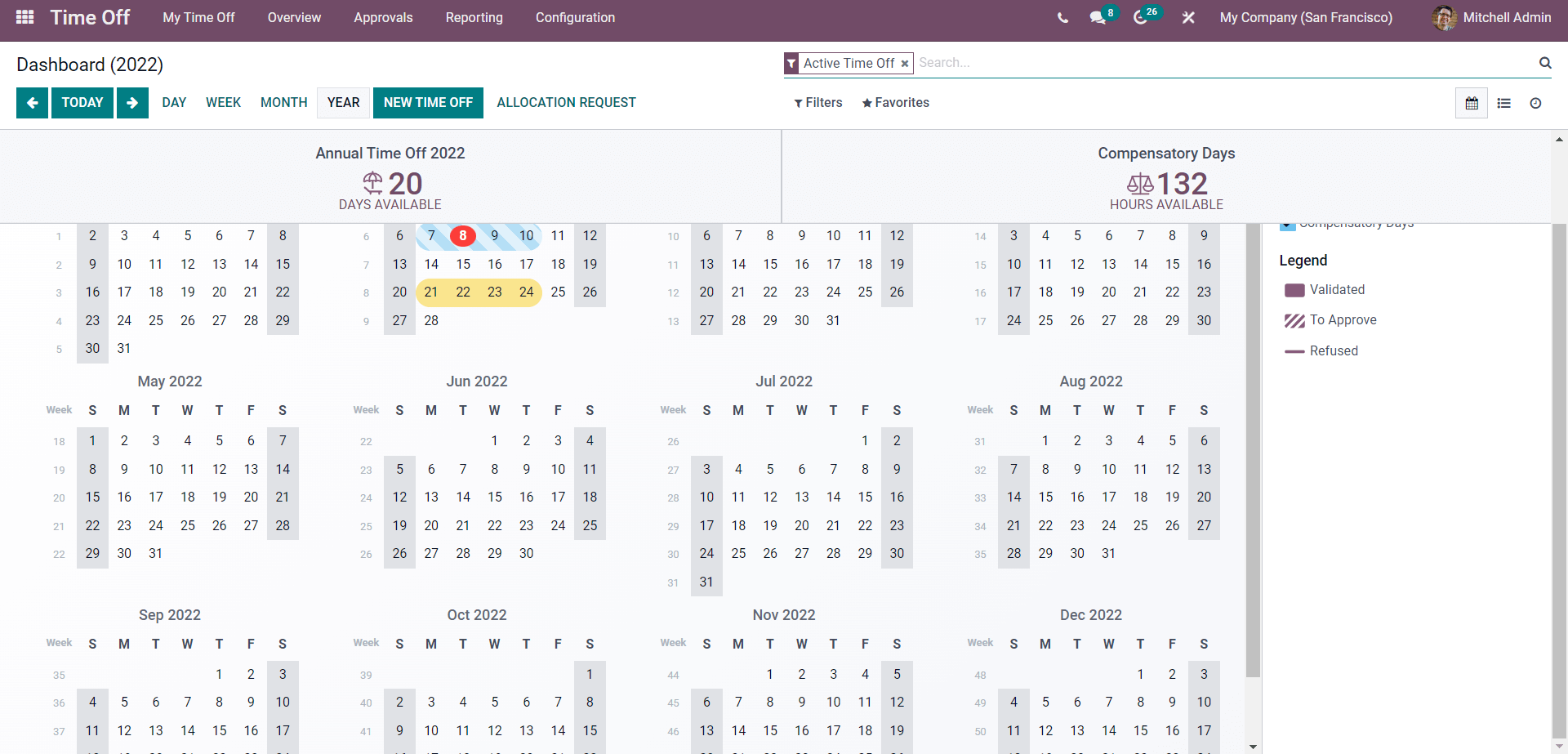
The module's dashboard is a calendar of the whole year to manage employee leaves efficiently. The dashboard is personalized to the user and will be shown the leaves of the person throughout the year. The Default view is the calendar view of the YEAR; you can change it to DAY, WEEK, or MONTH according to your convenience. Use the filtering options to access and filter out leaves quicker.
Creating new Time off requests
New time off or leave requests can be applied directly from the Dashboard of the Time-off module. Click on the NEW TIME OFF button for creating the new leave request. As shown below, a tab to create the New leave request will open up.
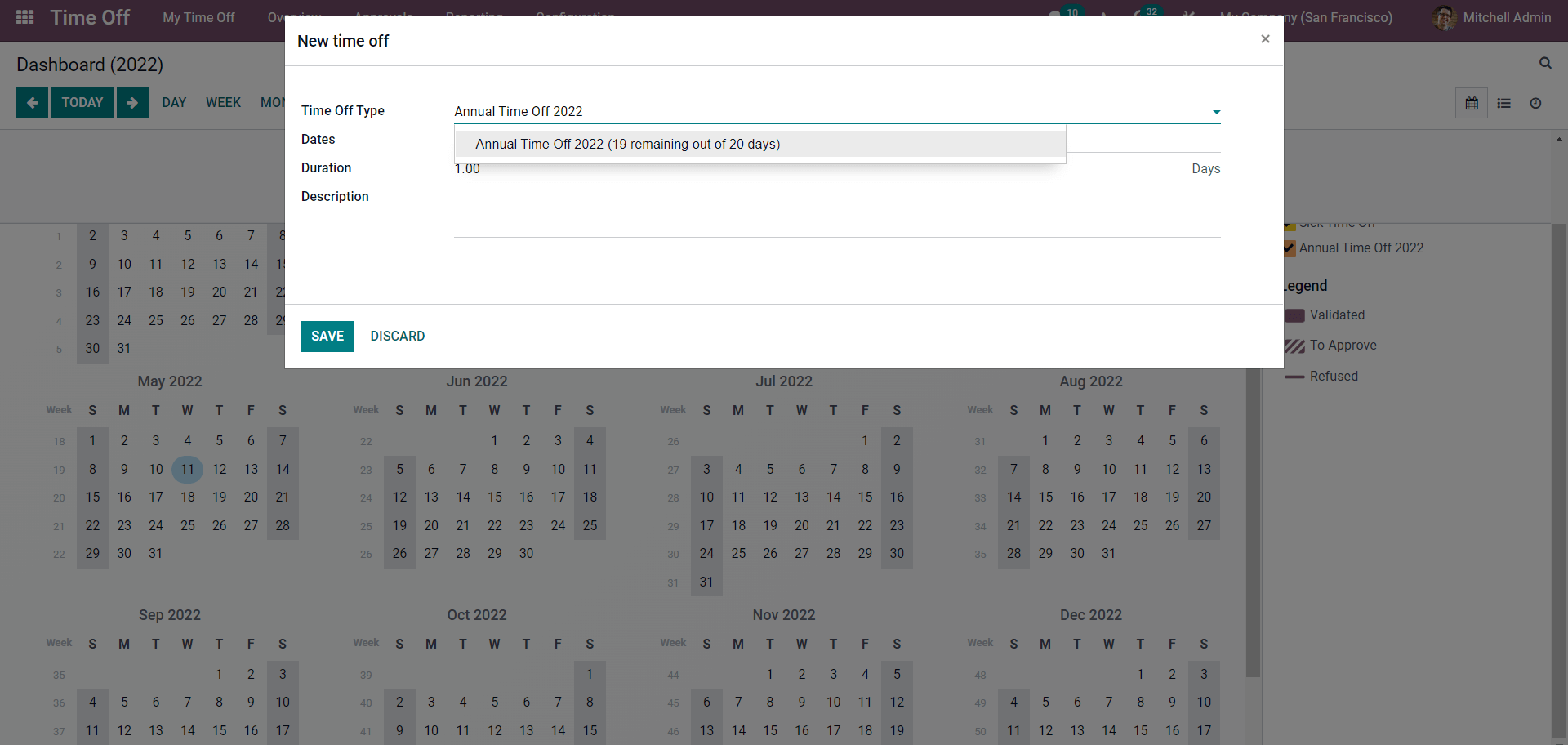
Choose the time-off type from the drop-down menu in the Time off type field. You can set the date for the new time off or leave from the Dates field.
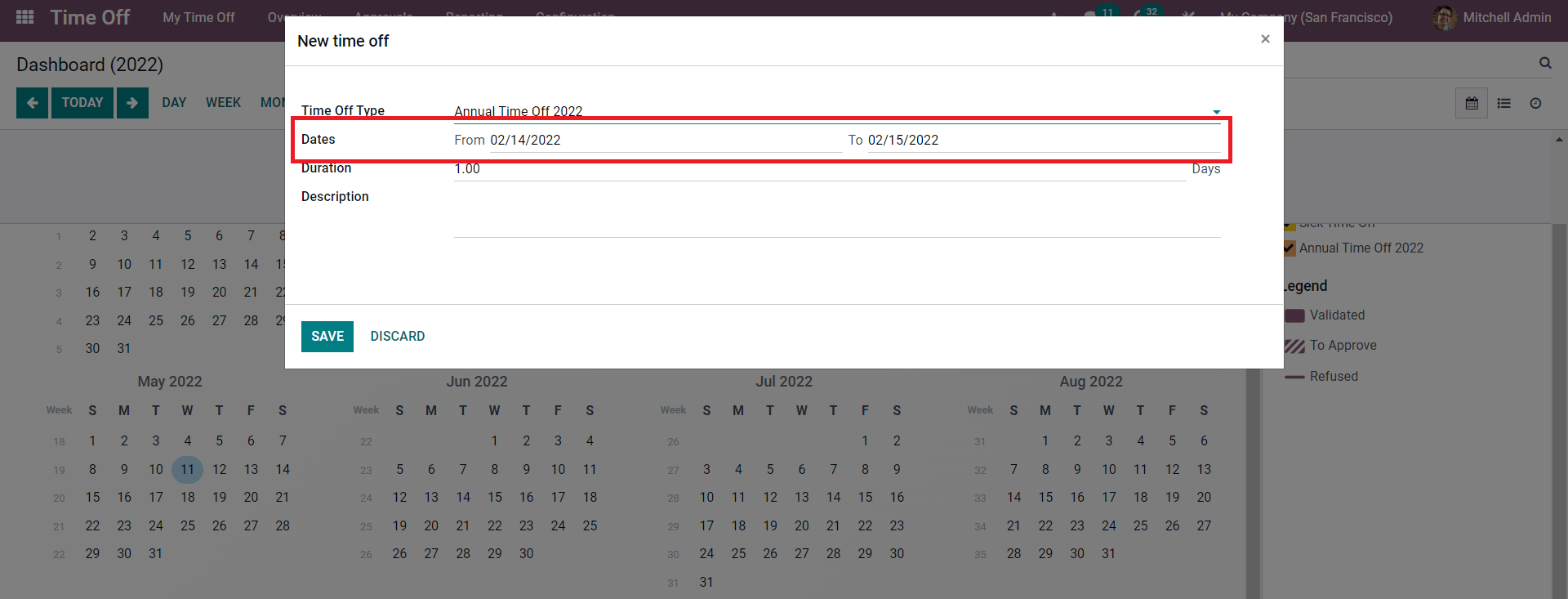
In the From and To fields, you can enter or choose the Dates, as marked in the image given above. Choosing the dates will define the leave period. In the Duration field, you can add the number of days for taking the time off.
You can configure or enter the number of days concerning your chosen dates. You can add a reason for time-off in the Description field. Note that the description filed can hold any message related to the New time off request. Use the SAVE button for saving the New time off. The created time off will be marked in the Odoo Time off the dashboard. This is how you make a new leave request from the module's dashboard.
Note that the Time off request configuration tab for creating the New time off or leave request will be the same for the All-time request page and the module's main dashboard.
Configuring time off types
To create the time-off type, go to the configuration tab from the dashboard of the Time-off module.
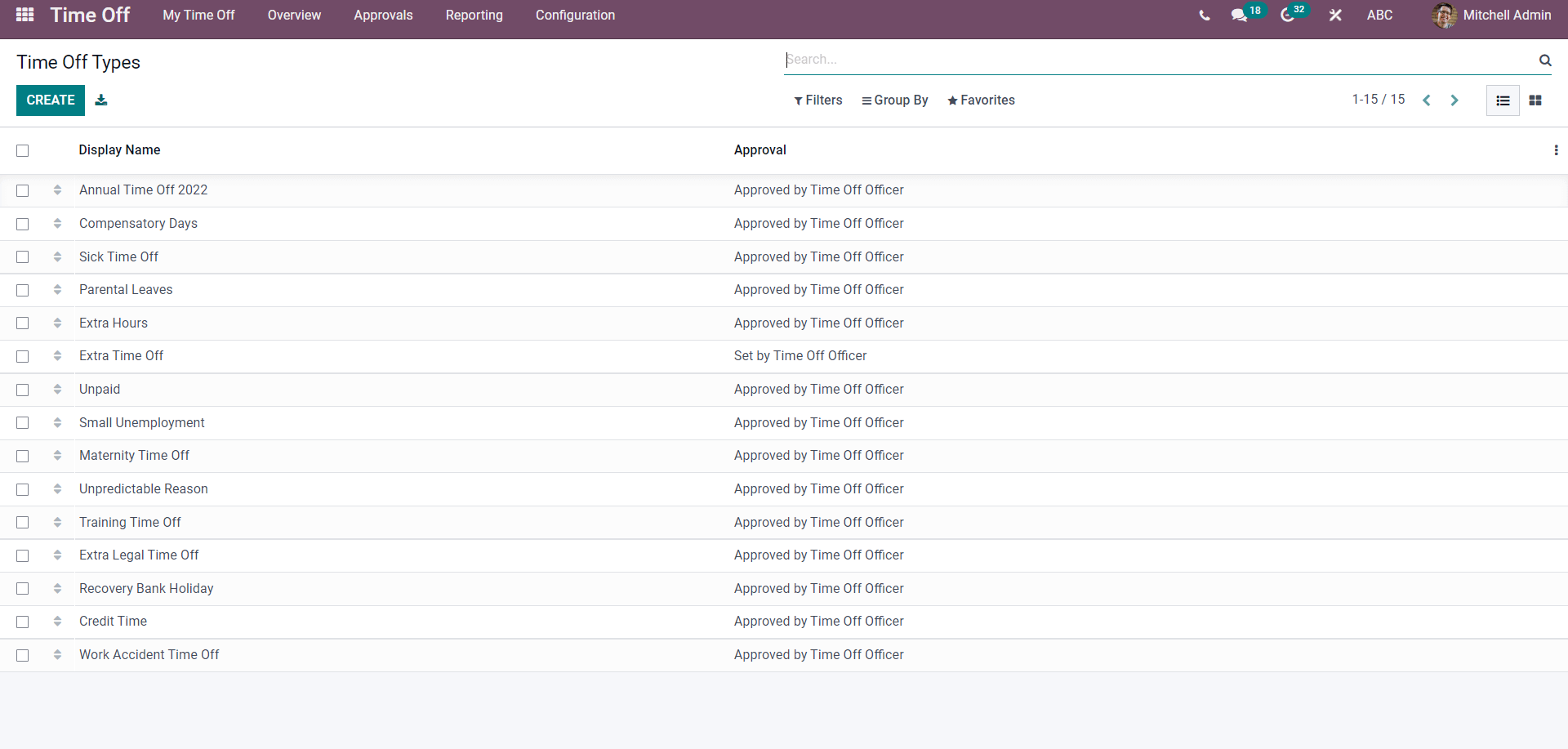
Press the CREATE button for creating the new time-off type and the page for creating the leave type will open.
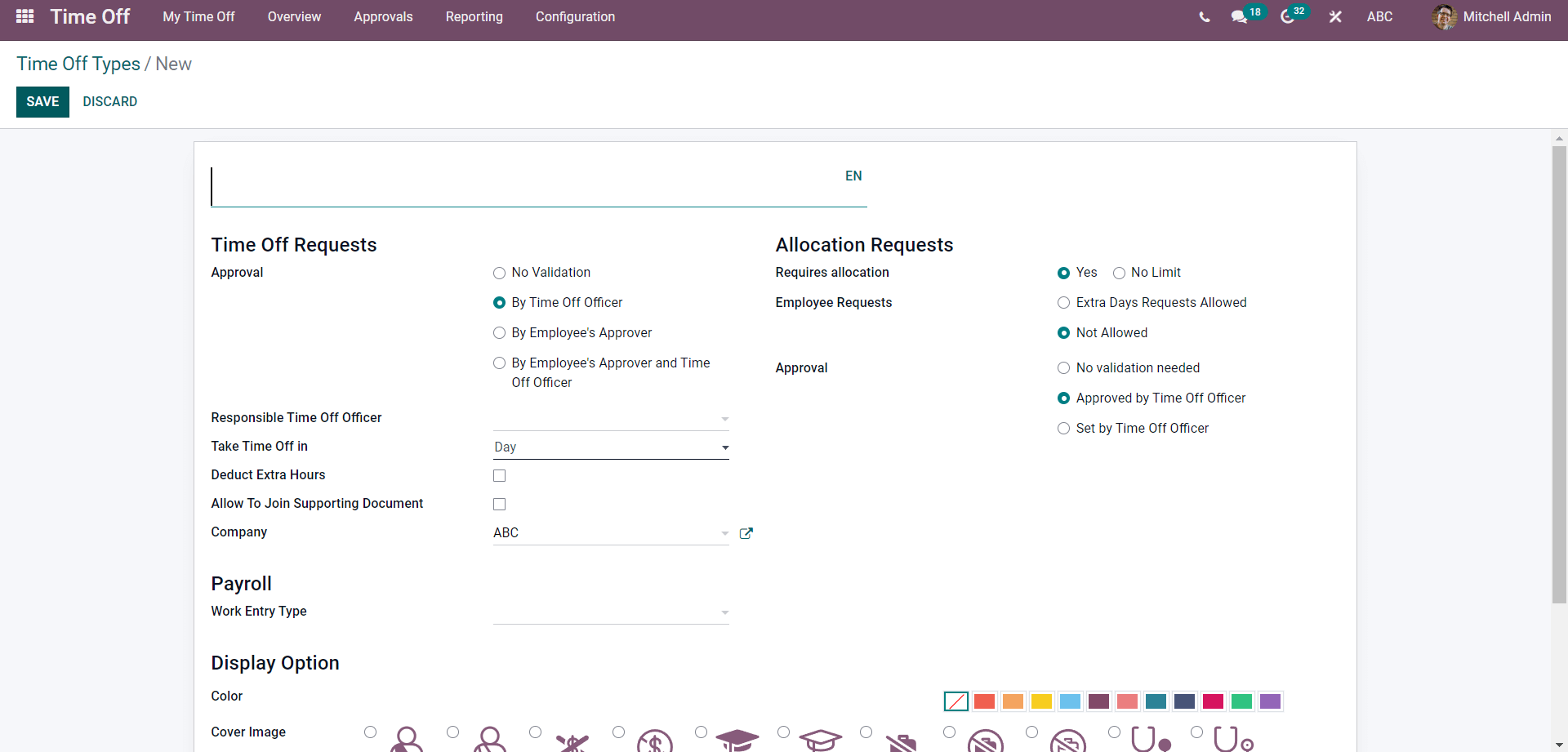
Give the title for the new Time-off Request. And you can choose the Approval type from the Approval section. Enabling Approvals will allow you to manage and control the Time off or leave requests. There are four types of Approval types you can choose from the configuration page. The options include No Validation, By time-off the officer, By employee’s Approver, and By employee’s Approver.
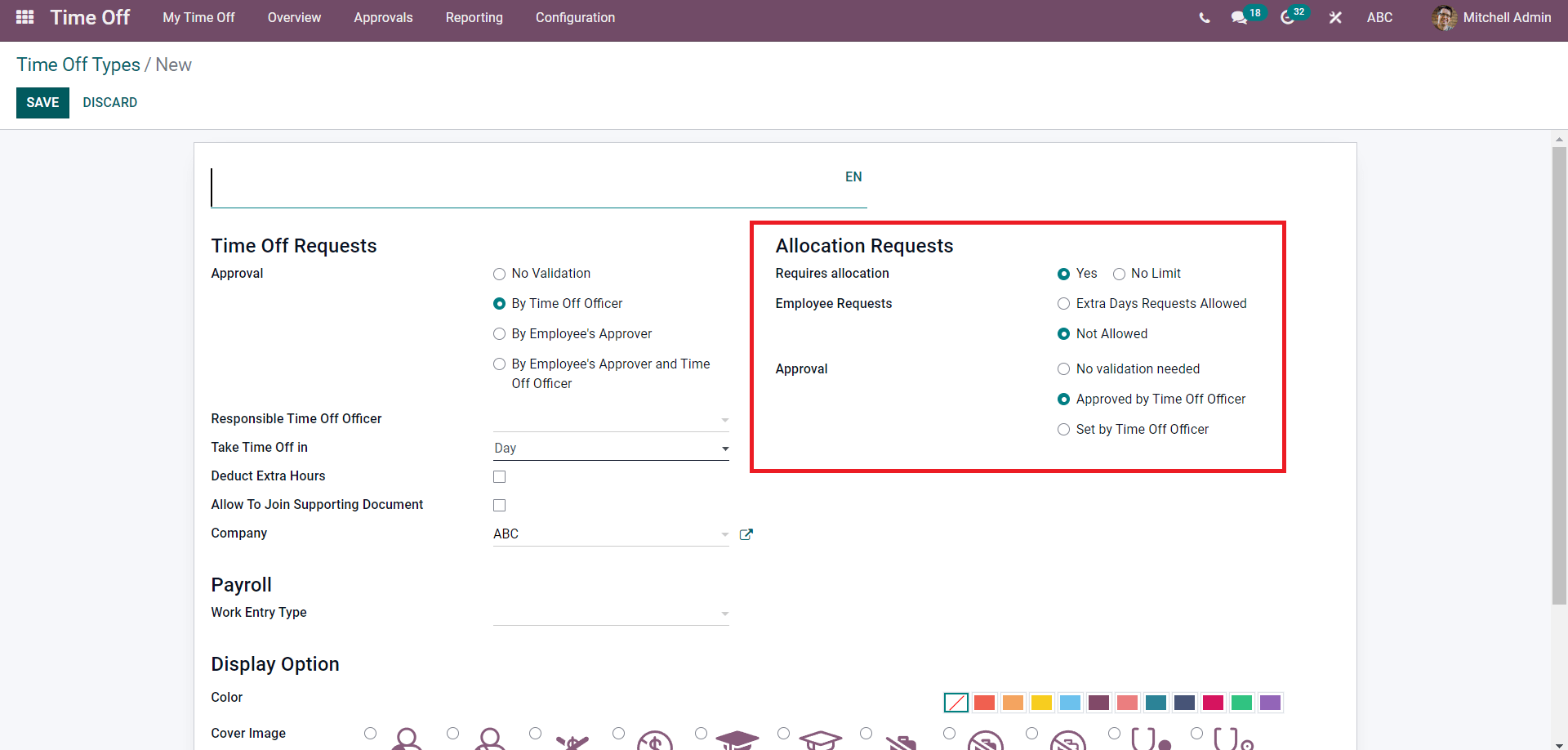
The configuration page has a space dedicated for employee Allocation requests, as highlighted in the image given above.
Allocation requests allow you to send requests for approval paid or for the leave that is unpaid or legal leave. You can set Allocation requests on each of the Time off requests separately. The allocation rate can be set to Yes or Nolimit depending on the nature of your business management strategy.
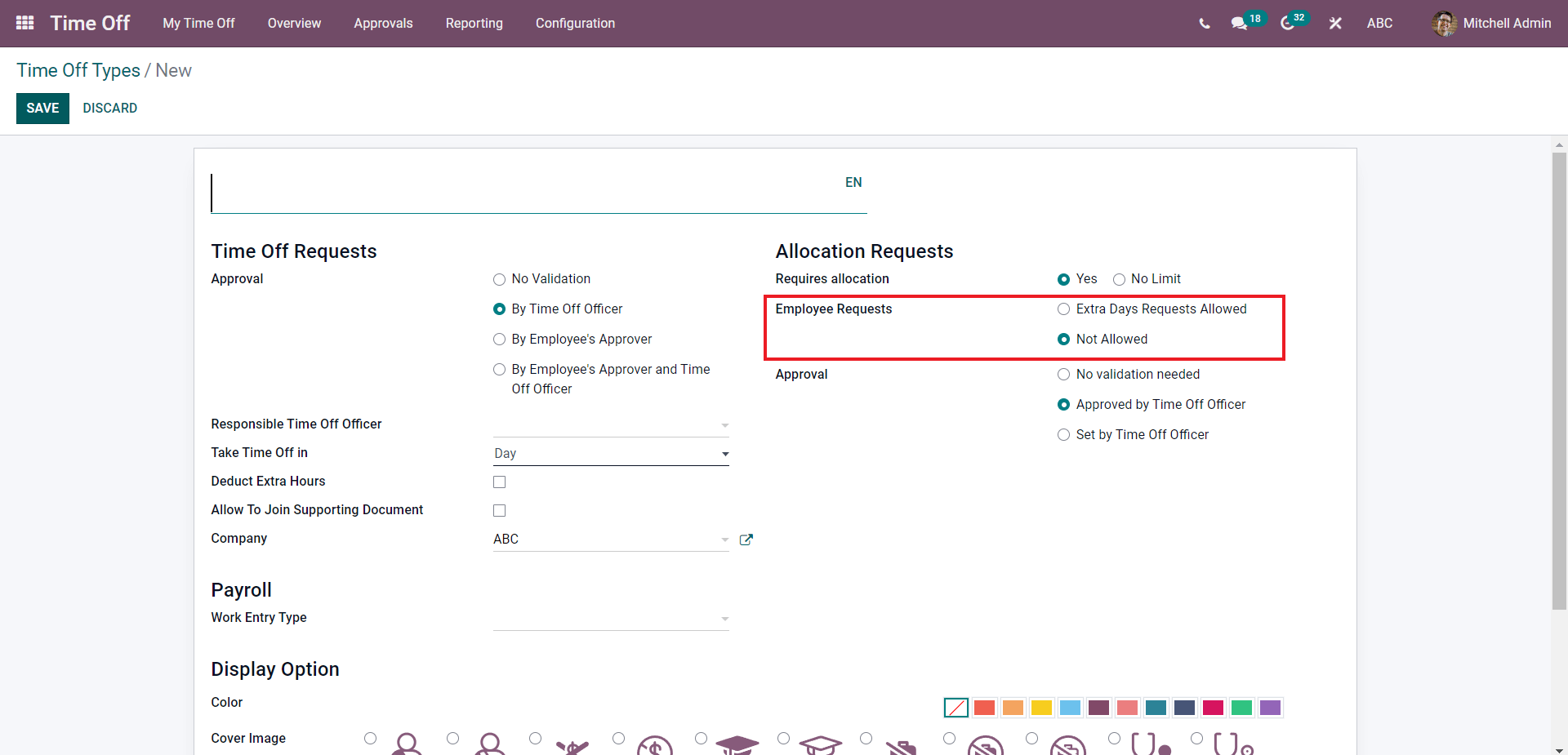
In the Employee requests section, you can manage the employee requests. Two options to manage the Employee requests are Extra Days Requests Allowed or Not allowed. Select from the two options that match your employee work type. All allocations requests must receive Approval to complete the process.
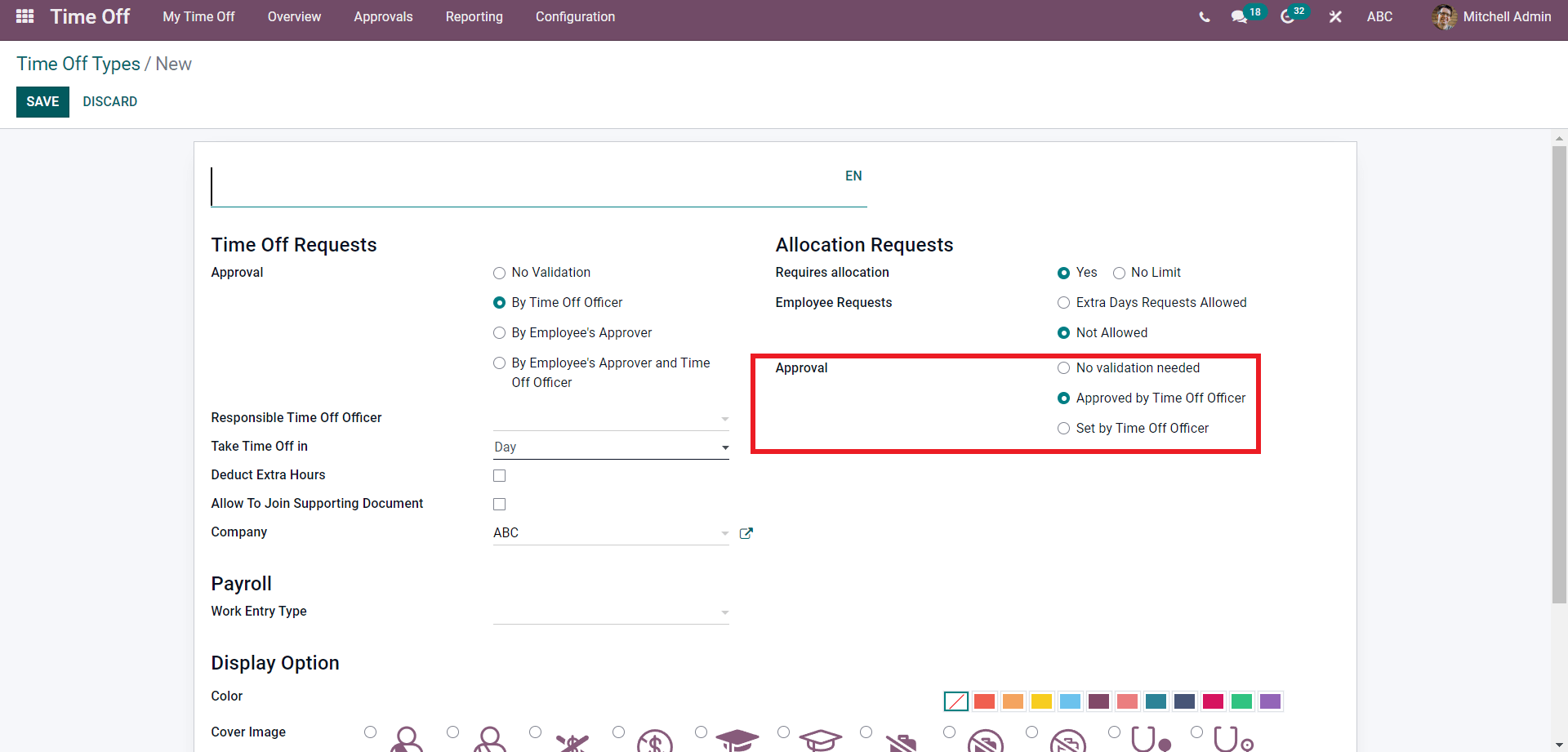
As marked in the image given above, you can set the Approval on the particular time off request type that you are creating in the Approval section. The Approval options include, No validation Required, Approval by time off the officer, or Set by time off the officer. As mentioned earlier, you can set the Approval mode for the Time off request type according to the nature of the time off requests type.
All-time off
All time off is filled with all of the leave requests and approvals of the employees. The page will allow you to manage and overview the leaves of multiple employees simultaneously effortlessly. Creating and managing leave requests is easy with the Odoo 15 payroll module.
As the head of the organization, you can have a detailed note on the employee's attendance by clicking on the Overview tab from the module's dashboard, and the page on All-time Ofoo will open up as shown below.
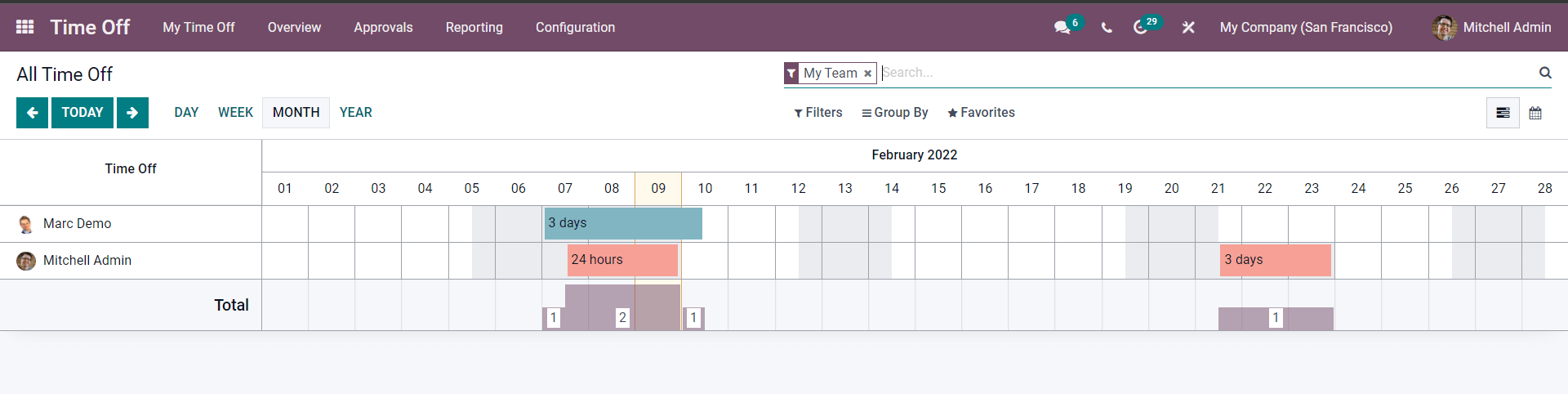
As a manager, you can use this space to efficiently view, and the employee leaves under the respective departments. The All-time Off-page will also allow you to manage and view the employee easily and leaves quickly no matter how large the employee number is. As mentioned earlier, you can view the Time off for a single DAY, WEEK, MONTH, or YEAR. You can also shift between the days by clicking on the arrows next to the TODAY button. Click on the Filter tab to easily filter and manage a huge number of employees to view their leave details. The employee leaves will be marked in their respective fields as highlighted, as in the image given below.
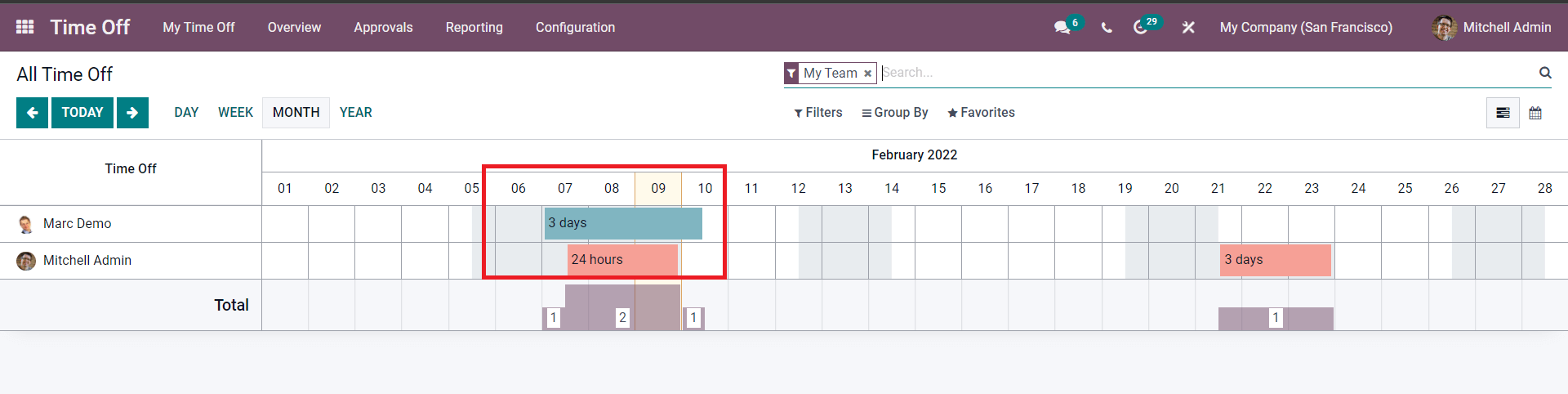
The attendance will be marked in the fields of the employees. Similarly, all employee leaves will be marked on the dates they took the day off. You can choose the calendar view to have the calendar view of the leaves. To change to the calendar view click on the calendar button as highlighted in the image below.
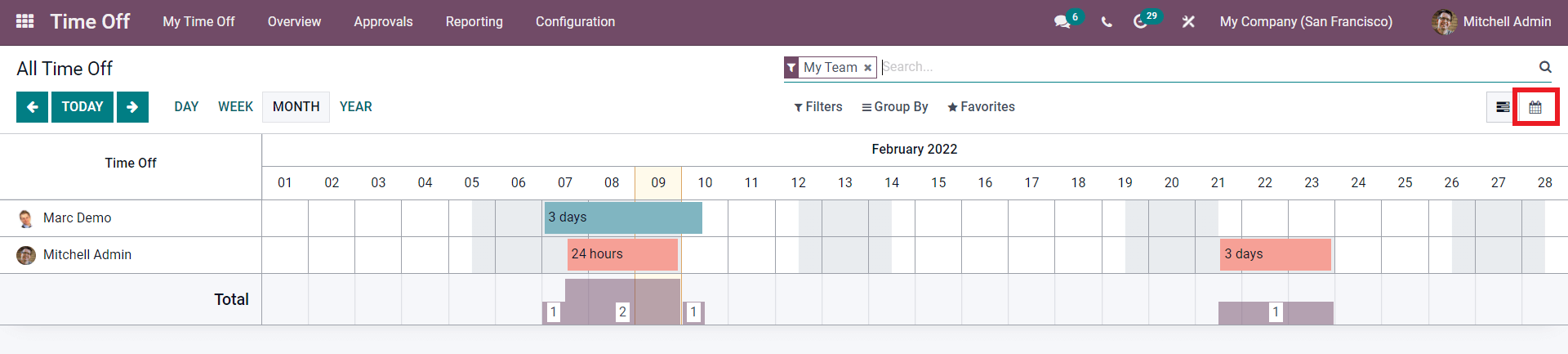
Click on the Calendar view button, and the calendar view of the page as shown below.
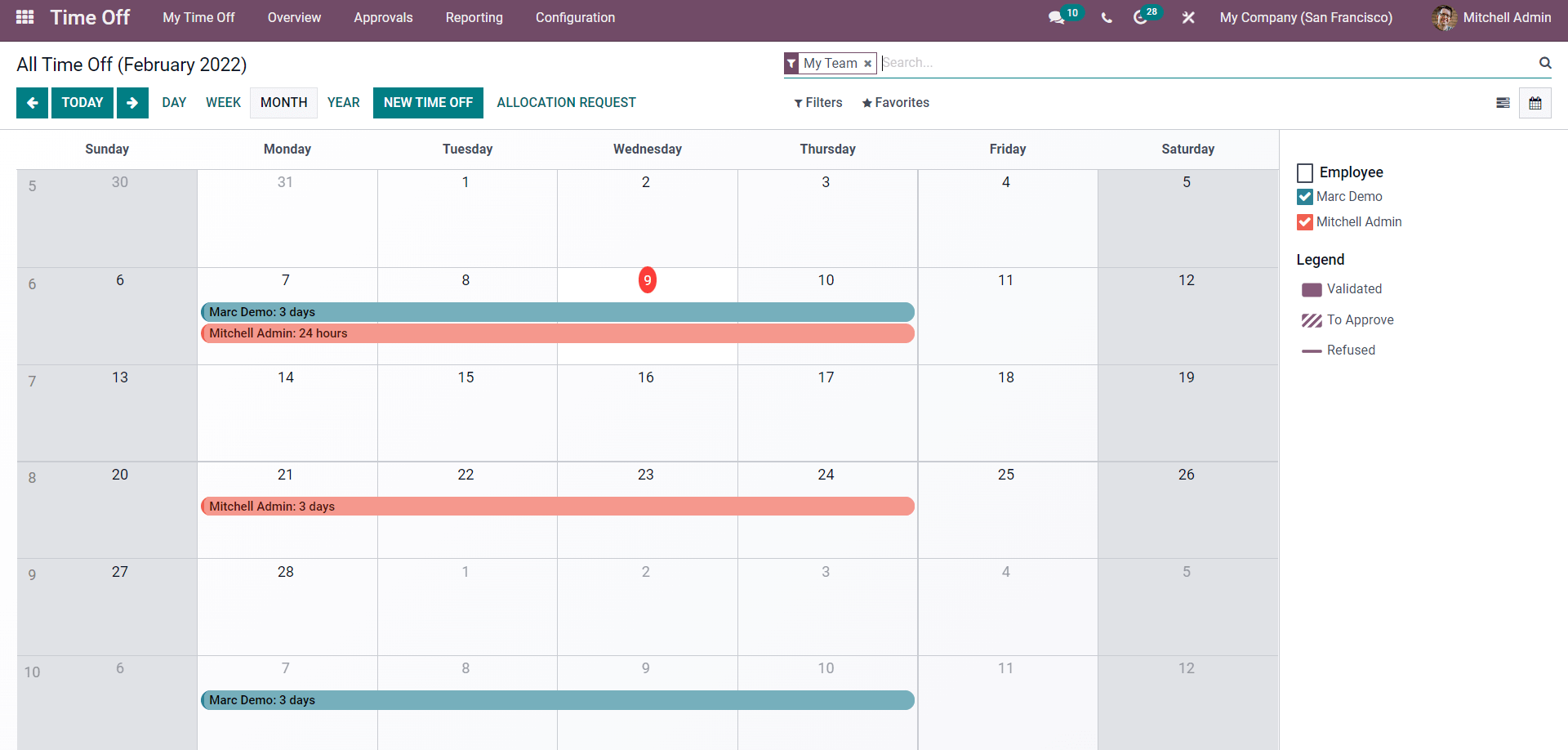
The Calendar view is more effective to view the dates of leaves if there are many employees. Each Employee will be represented with their name and unique colour stripes for easy management. Note that the colour codes of each of the employees will be given to the right side of the page, as highlighted in the image shown below.
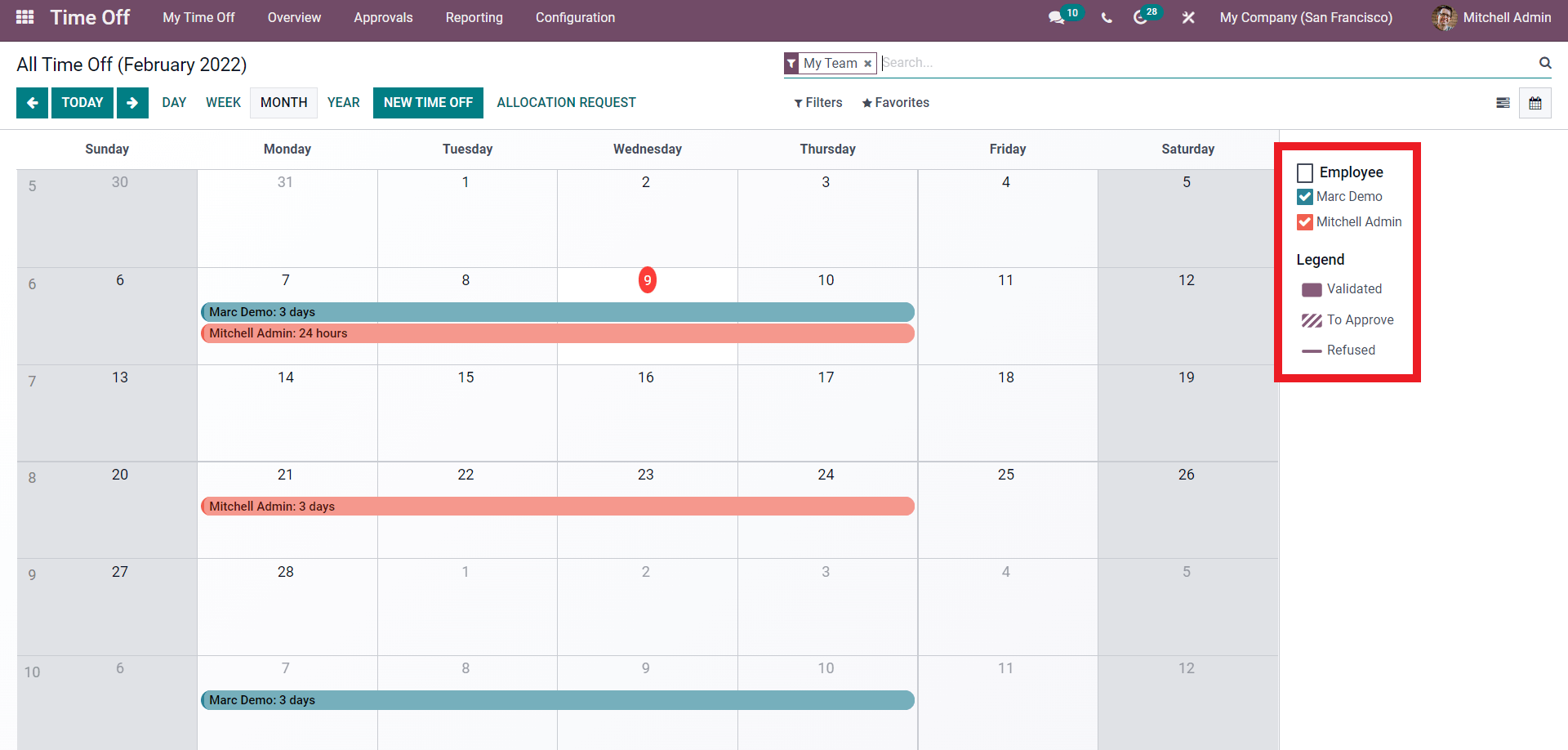 The updates on the requests are also noted on the calendar by using various representation options that can be seen in the highlighted Legend portion of the image given above. You can instantly create a new Time Off request from the All-time Off page. Click on the NEW TIME OFF button to create the new leave request from the All-time off-page. As mentioned earlier, the configuration page will be the same for creating the New time off request so that you can follow the steps mentioned in the Creating time off requests in this blog.
The updates on the requests are also noted on the calendar by using various representation options that can be seen in the highlighted Legend portion of the image given above. You can instantly create a new Time Off request from the All-time Off page. Click on the NEW TIME OFF button to create the new leave request from the All-time off-page. As mentioned earlier, the configuration page will be the same for creating the New time off request so that you can follow the steps mentioned in the Creating time off requests in this blog.
Time off or leave management is effortless with the Odoo 15 Time off module. You effortlessly create and manage time-off requests from the module. The Time off module is integrated with the HR management applications of Odoo, making your role as a manager easy. The module demands much less time and effort; managers can effortlessly manage employee leave requests.