The retail environment in terms of a business is a fast-paced scenario of continuous operations happening throughout the day. The management of a retails store which is at its peak of business operations is tiresome and could create catastrophic losses due to the overload and overburdening of operations. Further to say in the long run without efficient planning for managerial decision the store would be going down into an unrescuable state. Consider a supermarket which is a retail establishment operating various sorts of products, there are chances of mismanagement and smooth operation interruption high at stake.
Nowadays the operations of a retail environment and supermarket establishments are managed by automated software which is in advanced methodologies and terminologies of operations. Odoo is one such managerial Enterprise and resource planning software which was brought to light at the beginning of the century and was being popularized among businesses subsequently. Further to say the platform is well equipped with smart tools and operational options to run the entire retail management operations of a company.
This blog will provide an overview of how to manage the POS order interface in Odoo 14?
The Odoo platform having a modular approval in the business management activities have a separate module for the management of the retail operations. The Point of sales module or POS helps the user to run a retail shop or outlet and a bar or a restaurant efficiently. The platform has the caliber and the capability to run the shops or restaurants in multiple floor designs and over a vast establishment. In addition, the POS module is interfaced with other modules of operations in Odoo helps to have a unanimous approach on all levels of business management.
The users of the platform can set up a new POS session for a designated operation by describing it in the module under the Point of sale menu accessible from the configuration tab. Here, the name of the session along with the company assigned to can be described. In addition, the user can configure various PoS interface options along with the connected device integration option available. Moreover, the user can configure various accounting and financial options available to be operating the respective PoS as per the user standards.
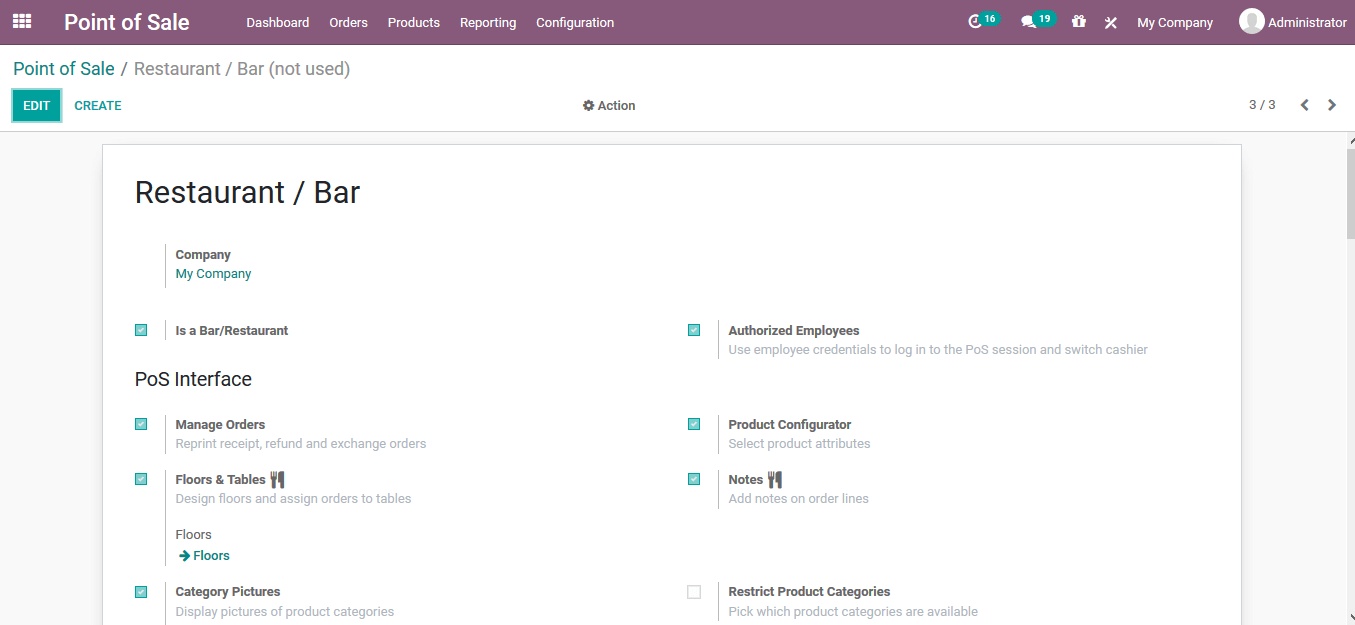
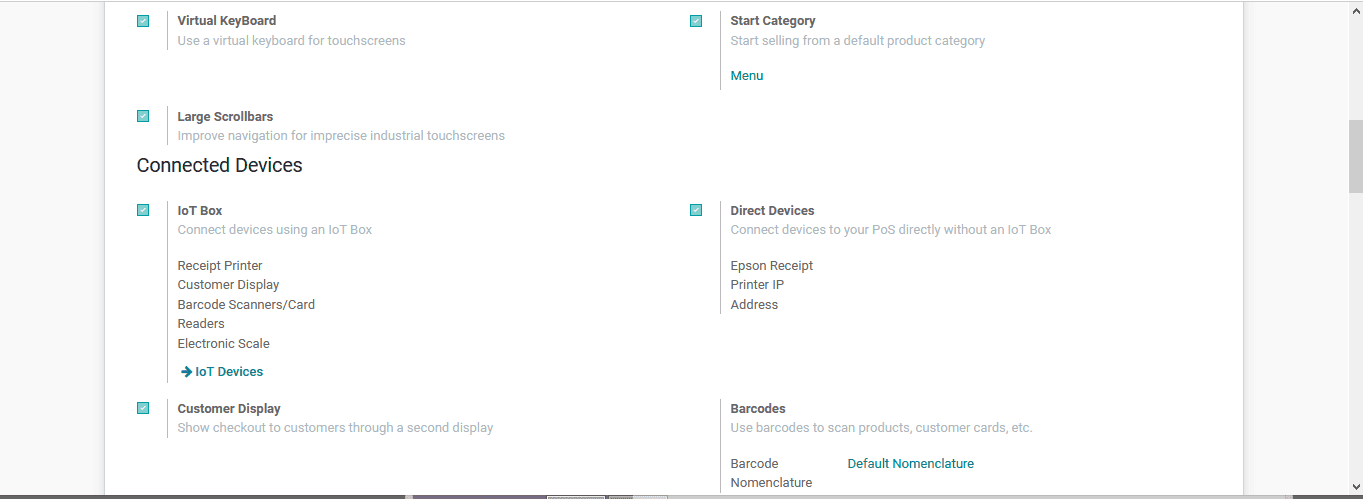
The configuration option such as:
> Table management
> Orderline Notes
> Product Category
> Set a start category
> Restrict available product Categories
> Virtual keyboard
> Large scroll bars
Will be explained over here.
Table management
The Odoo platform provides the user with the option to configure the table management while describing and functioning in the PoS session for restaurants or bars. The user can define multiple floors of operations and associate designated tables in a customized order on each level. In addition, the configurations can be modified as per the user needs and requirements with ease from the back end of the platform.
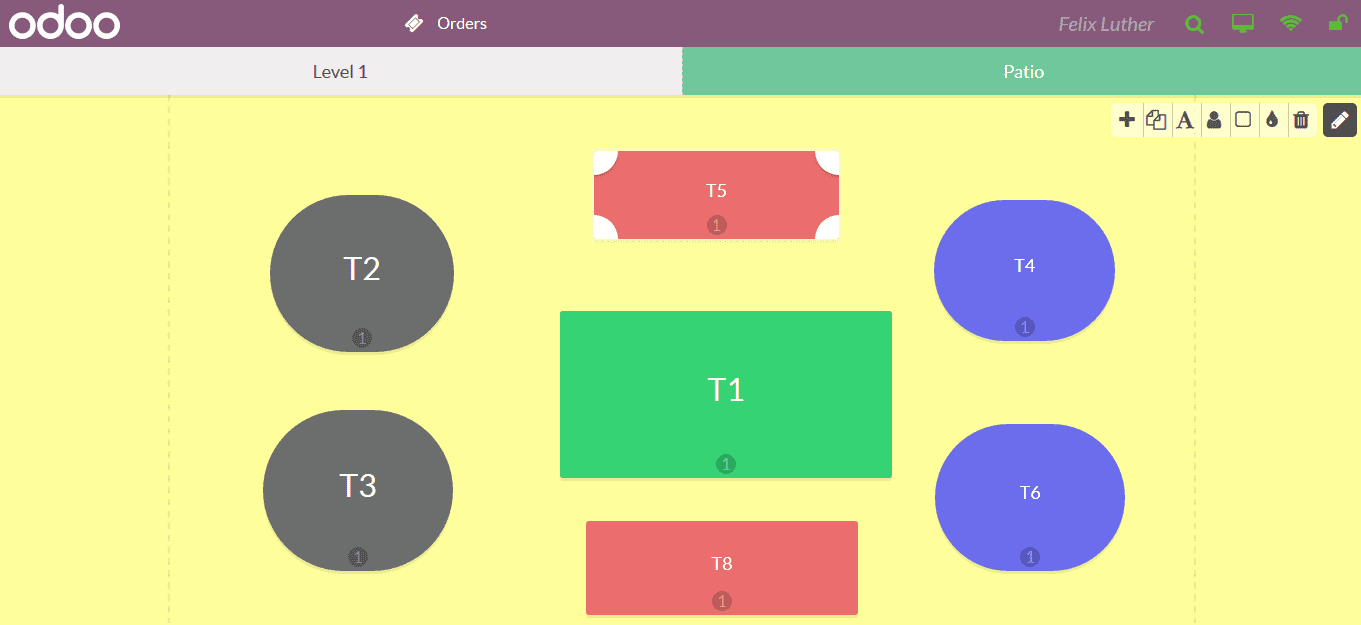
Orderline Notes
In the operations of a live restaurant or a bar, there may be instances where the customer needs an additional requirement such as some may ask for extra spicy, sweet or due to a health condition cannot consume a specific product in a dish. Understanding the need the Odoo platform provides the user with the provision to add a note from the customer while ordering the dishes or the drinks.
The notes option can be seen under the order creation window as depicted in the below image.
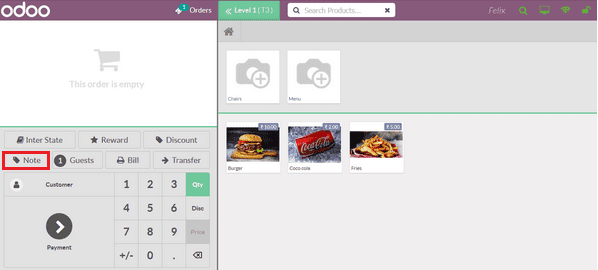
On selecting the note option the user will be depicted with the following pop-up window where the user or the waiter/waitress can note down the extra requirement by the customer.
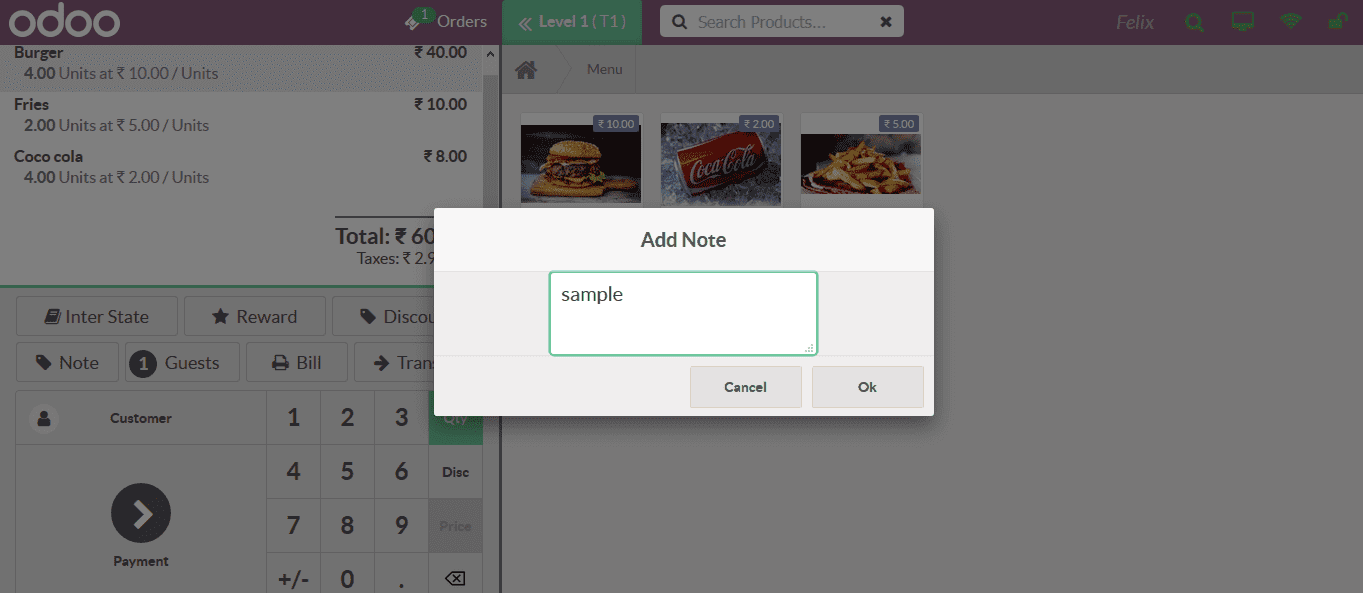
Product Category
In the Odoo platform, the users can define the product categories based on which the products are being classified. The product category can be described in the back end of the platform while describing a new product. The user can additionally create new product categories and assign products to them.
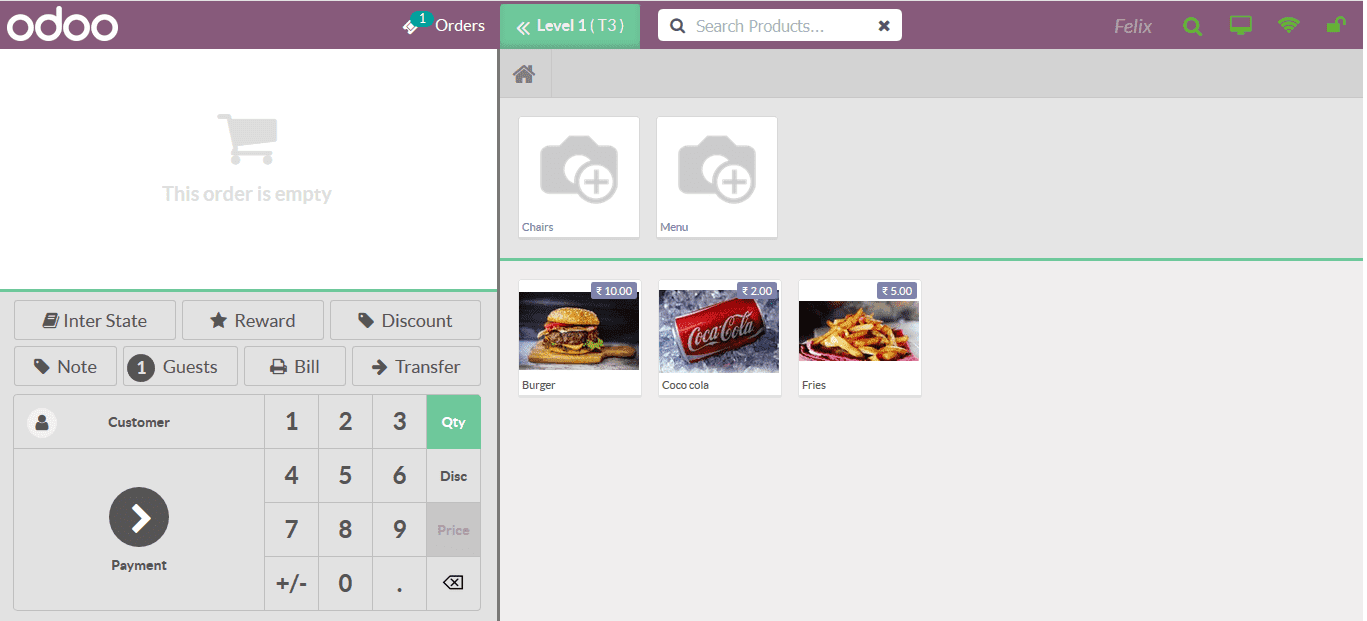
Set a start category
The PoS module for the Odoo can also be configured to display a respective product category while starting the session. Here below image, the product category is set as a menu while endearing the session which is depicted once the customer or the employee logs in to the PoS application.
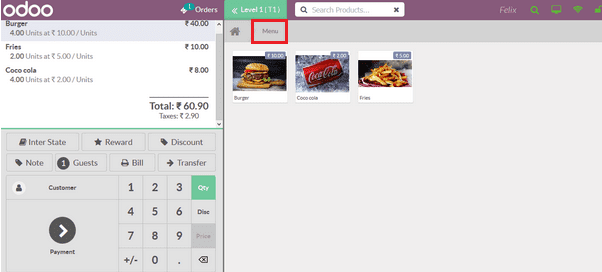
Restrict available product Categories
The Odoo platform also provides the provision to the user to define and assign the restricted product categories. These can be done for the customer post or the people under the legal drinking age.
Virtual keyboard
Nowadays the use of Tablets, mobile phones, and other gadgets with a large touch screen has been well popularised. Therefore the use of key pada re diminishing with the growth of the touch screens available in all models of these gadgets. The virtual keyboard on the PoS module will allow the user to type in the order, add additional memes, comments, etc Furthermore, the keypad functionality easily works such as in the mobile.
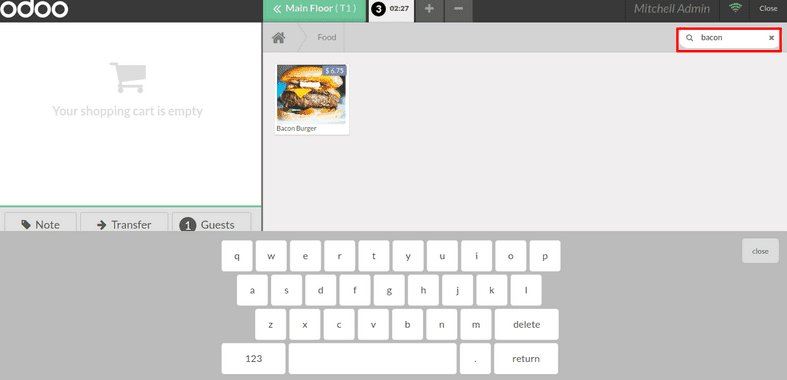
Large scroll bars
It's a navigational option which can be avoided by The Odoo user when enabled in the backend of the platform. In addition, it helps the customers to navigate between categories, menus, and the product available.
Manage orders
In addition, the platform offers the option to manage orders in the PoS module where the users can reprint receipt, refund, and exchange orders.
Product configurator
The product configurator tool in the Odoo point of sales helps the users to configure the attributes on products while ordering product variants in the PoS sessions.
Authorize employee
The security of the PoS operations is extremely high as it involves money and the ordering of products. The Odoo platform allows the user to define authorization pins and ID for the login and log off the PoSsession.
Watch Video know more about the features of Odoo 14 POS