Defining various types of pricelists for products has a significant role in running a business profitably. Based on certain criteria, a company can generate a set of pricelists for specific customers for a particular period of time. The pricelist will vary in accordance with the rules applied to them. A company can make changes in the prices of products and services based on its demand in the market or as per the season of sale. So, if you want to run your business successfully and profitably, you must pay attention and take an accurate strategy while defining pricelists for your products.
Odoo ERP system has made the creation and management of pricelists of products extremely simple and efficient. Apart from the general pricelist of the products, Odoo will assist you in managing product prices according to the discounts, rewards, and offers gained by particular customers. Managing all these prices is a challenging task for concerned employees, especially for online sales. When the dreadful pandemic started, many companies developed eCommerce websites to run their business online.
Odoo will enable you to generate discounts on products for particular customers based on a set of rules and regulations. You will get an efficient platform in Odoo to define the rules for each pricelist. Apart from the old conventional methods of pricelist creation, Odoo helps a company to customize pricelists in accordance with the customer. Customer-specific pricelists can be effortlessly created using Odoo 15. The platform to configure pricelists can be found in all sales-related modules in Odoo.
This blog will take a look into the configuration of the pricelist for eCommerce with the help of the Odoo ERP System.
The Odoo 15 eCommerce offers a dedicated platform to create multiple pricelists and discounts for products which can be managed in the Website module. Both these modules work integrated with each other which will help you to manage all eCommerce-related activities in the Website module. In order to get the platform to configure the pricelist in the Odoo Website module, first, you need to activate the Pricelists option under the Pricing tab of the Settings tab as shown in the image below.
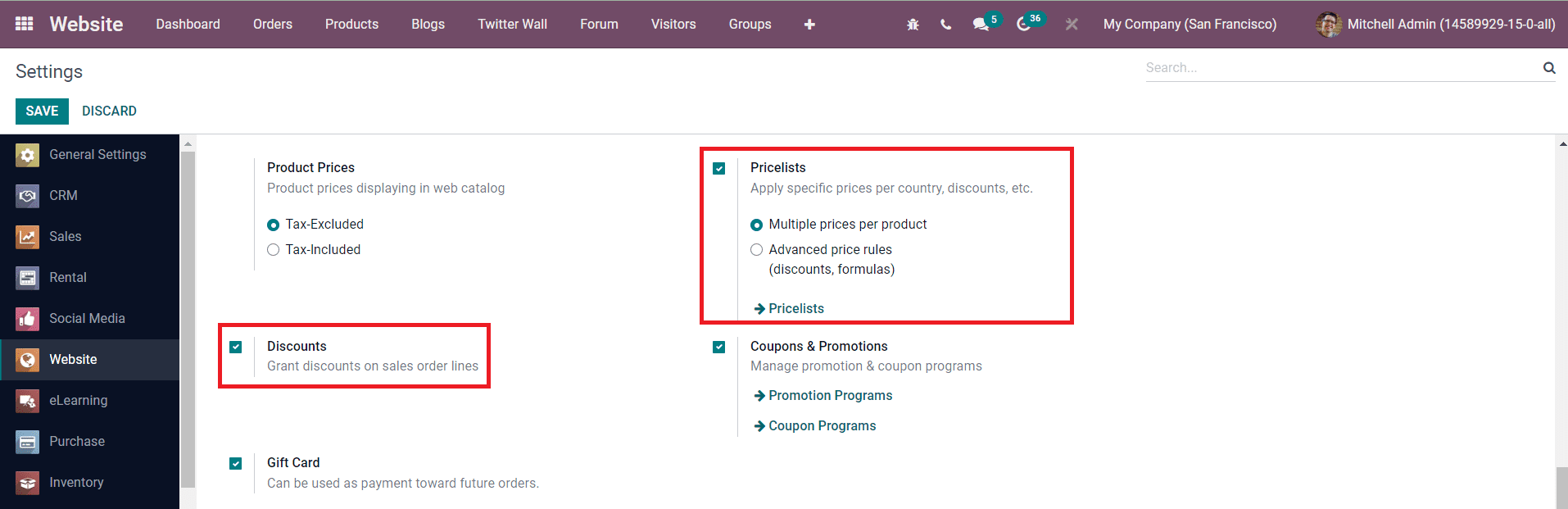
Along with this, activate the Discount option, which will help you define discounts on a pricelist.
In Odoo, you can configure mainly two types of pricelists.
1) Multiple Prices per Product
2) Advanced Price Rules
Multiple Prices per Product will allow you to define pricelists with fixed prices for products whereas, in Advanced Price Rules, you can enable advanced price rules for pricelists based on discounts and formulas. Let’s discuss each of these Pricelist Types in detail.
Multiple Prices per Product
After selecting the Multiple Prices per Product option in the Pricelists field, you can click on the Save button available in the Settings window of the Website module. Now, the user can find the platform to manage Pricelists under the Products menu.
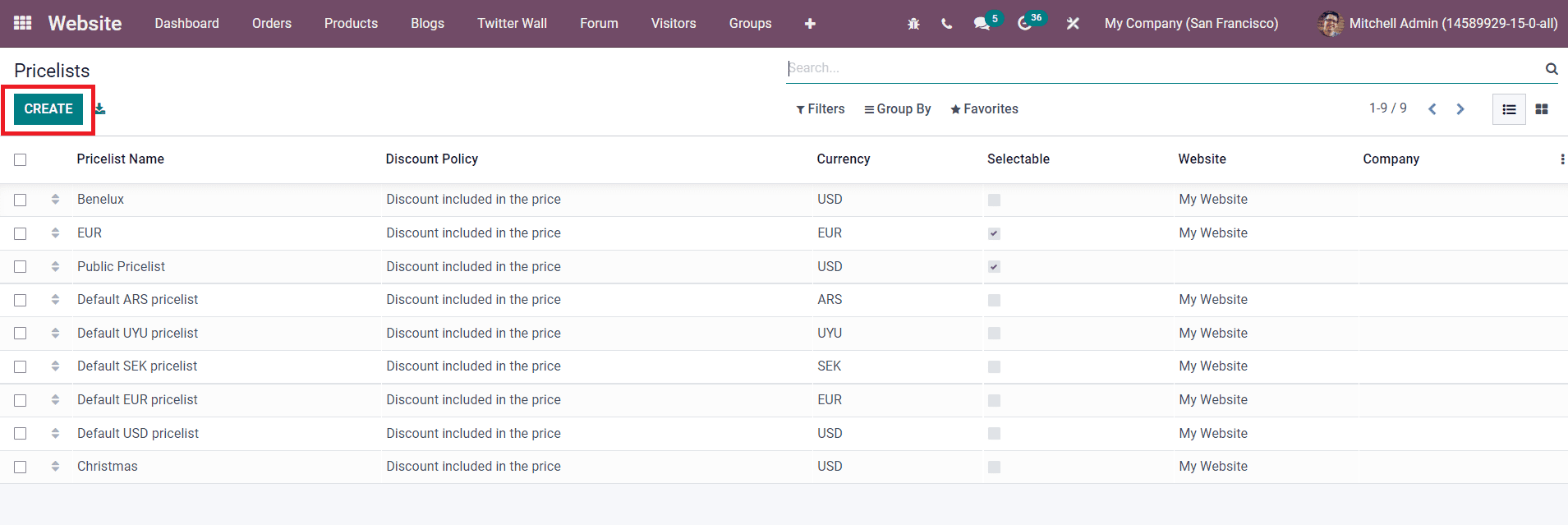
As you can see in the image above, the Pricelists window will show all configured pricelists with the details of Name, Discount Policy, Currency, Website, and Company. Apart from the List view, you can change the view into the Kanban view also. If you want to make any changes in the available pricelist, you can select it from the list and use the Edit button. To create a new one, click on the Create button.
The name of the Pricelist, Currency, and Company can be specified in the given fields.
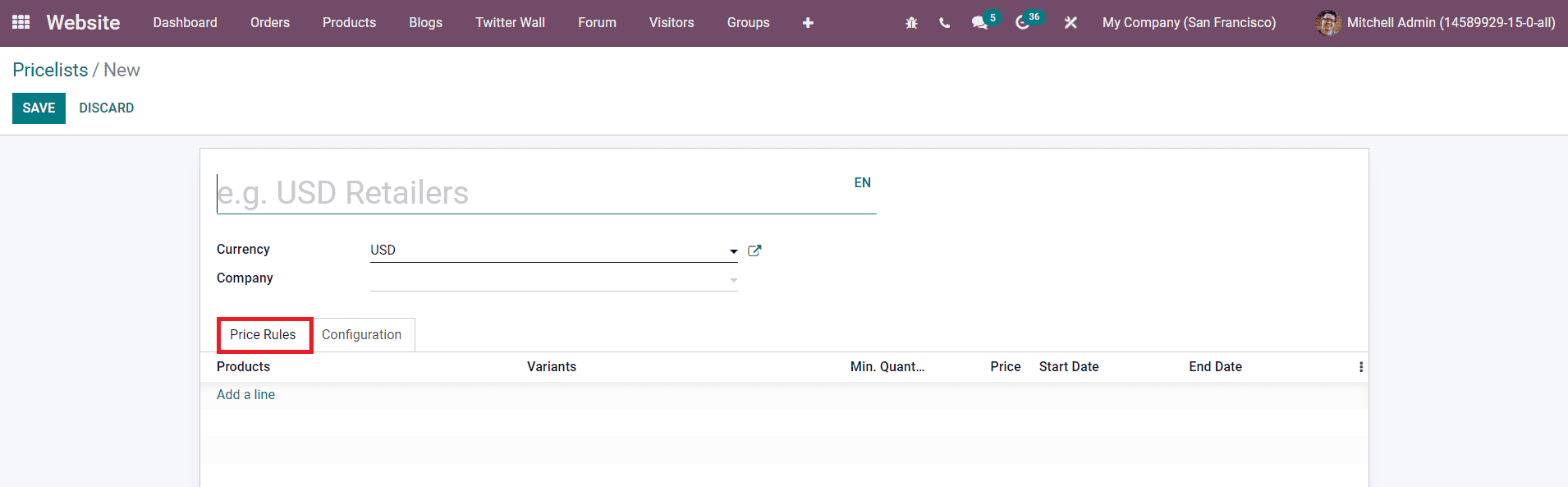
Under the Price Rules tab, you can configure the products that you want to include in this price list using the Add a Line button. The Products field can be kept empty if you want to apply this price rule to all products. Additionally, specify the Minimum Quantity, Prices, Start Date, and End Date in the corresponding fields.
Under the Configuration tab, you can find the Availability, Website, and Discounts fields to define. In the Availability field, you can add Country Groups where this pricelist is available. Mention the Website and E-Commerce Promotional Code under the Website field.
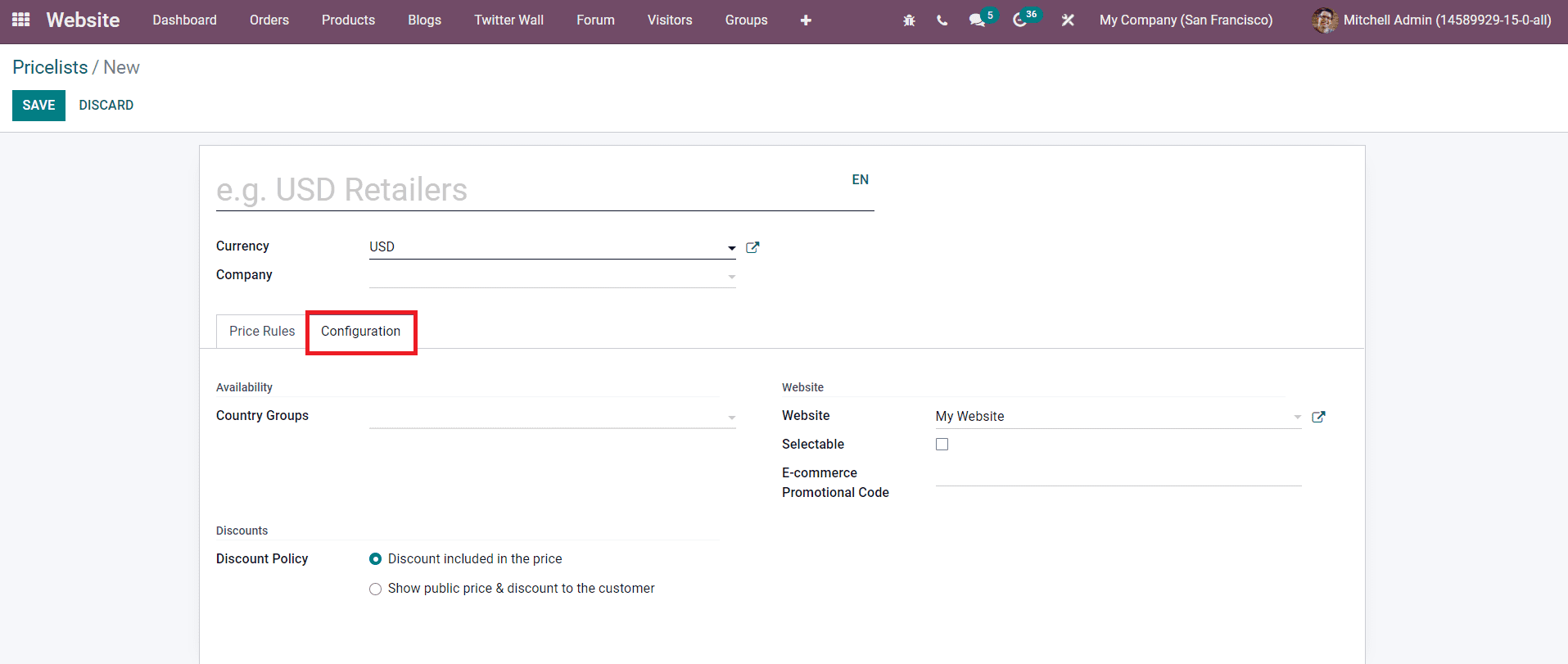
There are two types of Discount Policies available in Odoo, Discount included in the price and Show public price & discount to the customer. You can select the required discount policy from the given options. After completing all fields, you can click on the Save button.
This is how we configure pricelists of multiple prices per product. Now, let’s look at the configuration of Pricelists based on Advanced Price Rules.
Advanced Price Rules
Select the Advanced Price Rules under the Pricelist field and click the Save button.
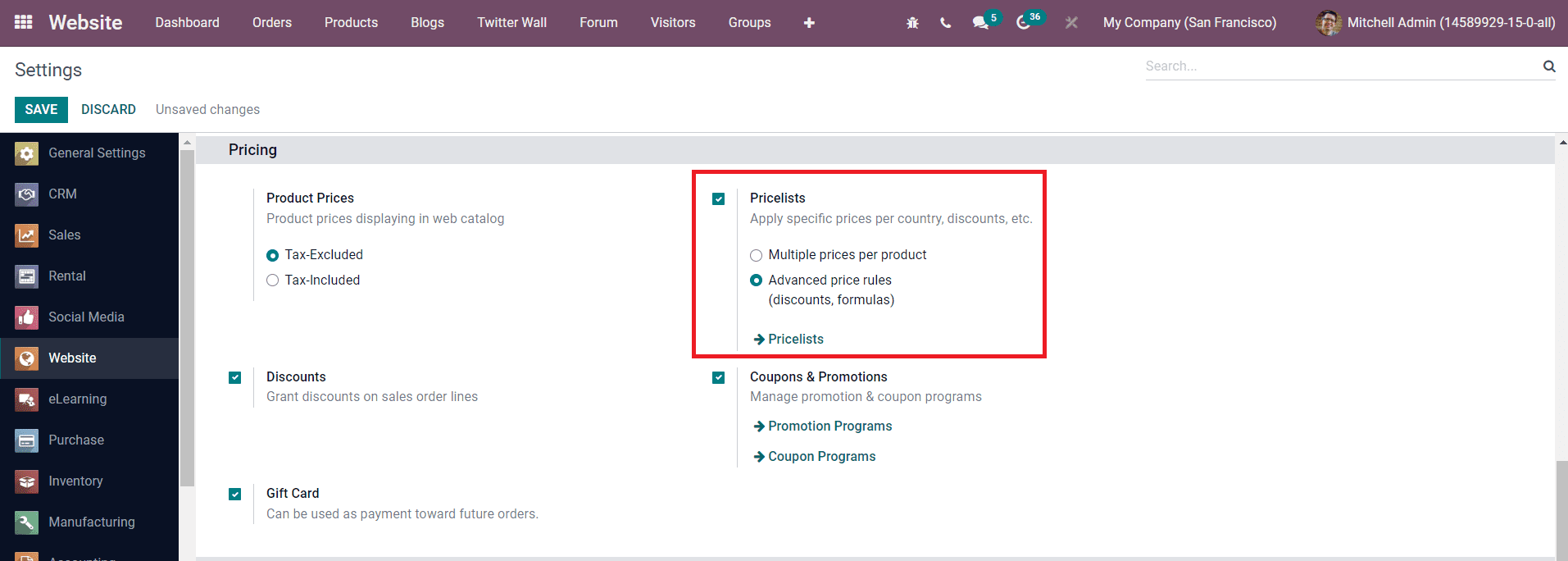
Just like we discussed earlier, you can follow the same method to create a new pricelist based on advanced price rules. The only difference is that you can create advanced price rules for a pricelist under the Price Rule tab.
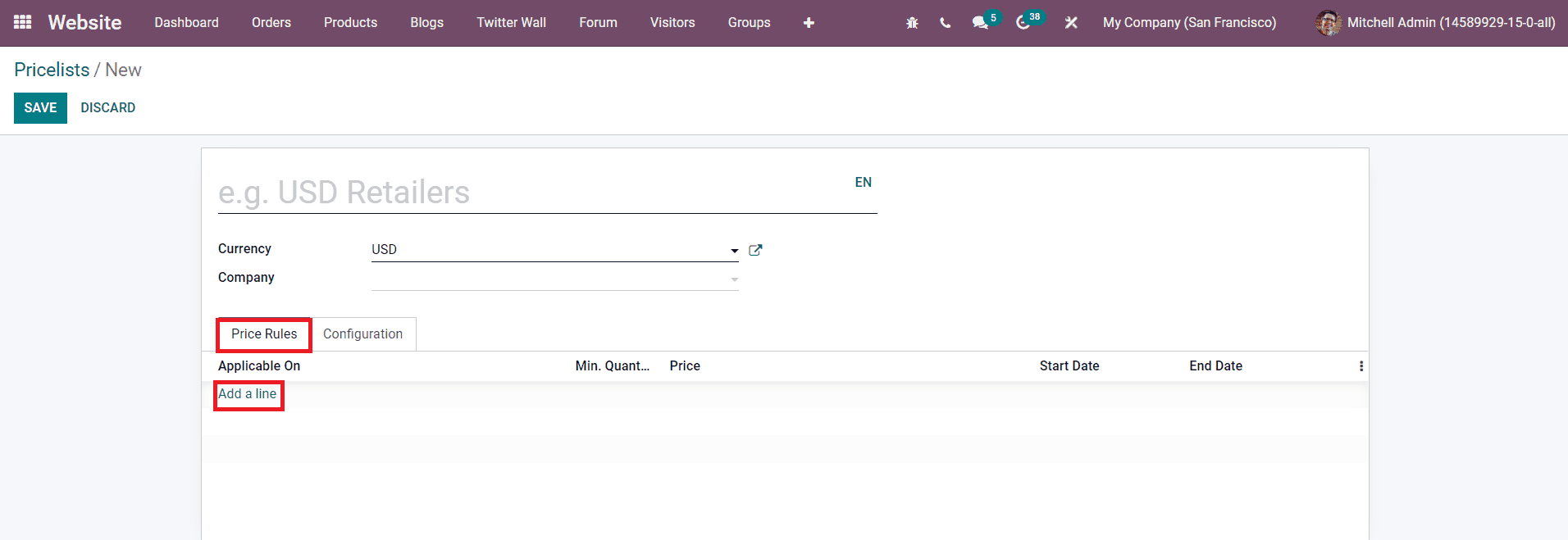
Clicking on the Add a Line button will lead you to a pop-up window as shown in the image below where you can define new price rules.
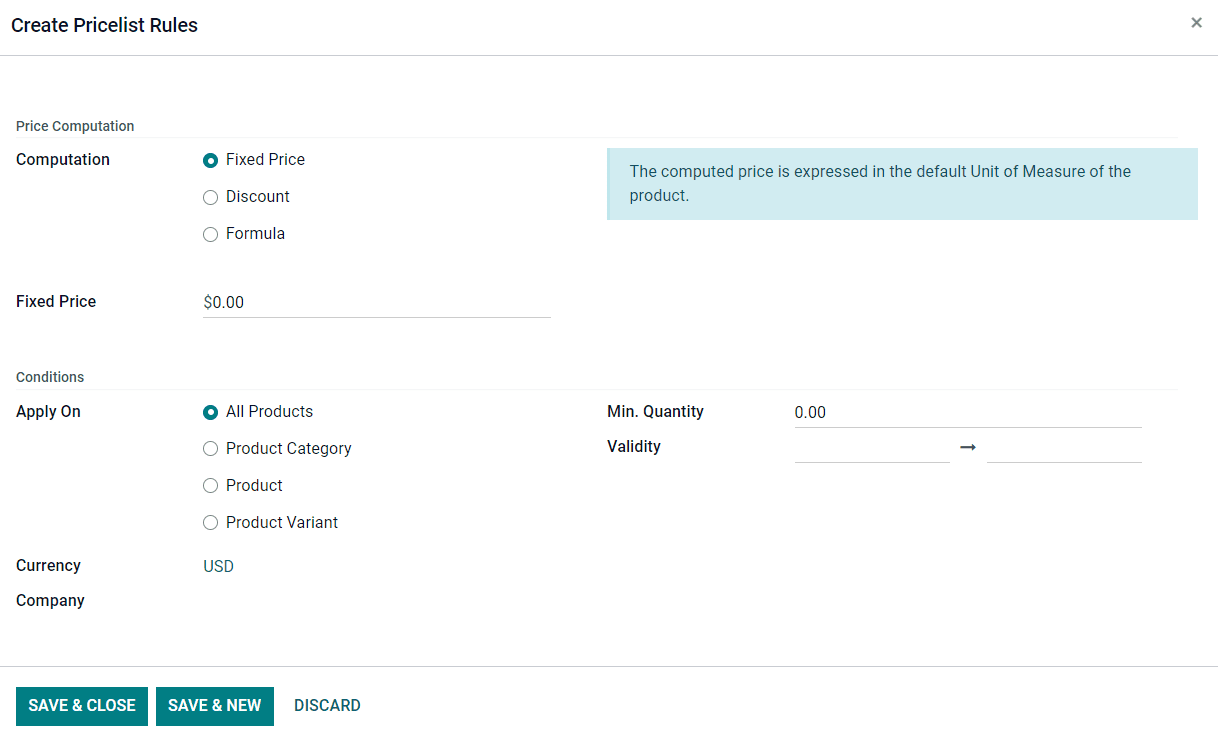
In the Price Computation field, you can select one computation method from the given option such as Fixed Price, Discount, and Formula. Based on the selected option, you will get an additional field to mention the corresponding price. For example, selecting the Fixed Price option as Computation will give a new field to specify the Fixed Price.
The pricelist rule can be applied to All Products, Product Categories, Products, or Product Variants as per your requirements. Additionally, specify the Currency, Company, Minimum Quantity, and Validity period of the price rule in the corresponding fields. You can click on the Save & Close button to save the newly created price rule or the Save & New button to save the current one and create a new one.
You can select the required pricelist from the eCommerce website as shown in the image below.
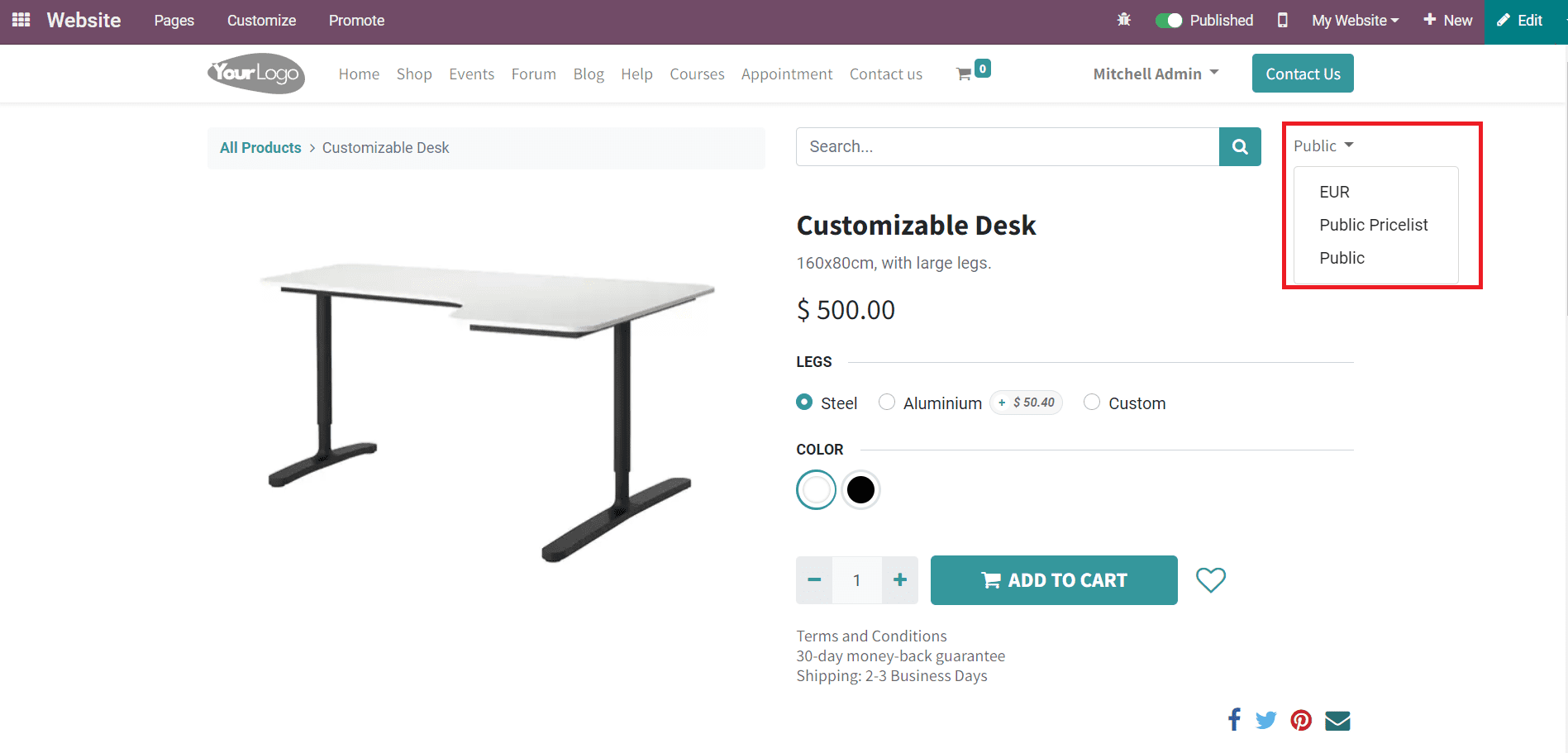
The prices may vary depending on the selected pricelists. After selecting a particular pricelist from the given list, you can process the checkout. Odoo will show the available promo code for a product in the selected pricelist in the corresponding field as shown in the screenshot below.
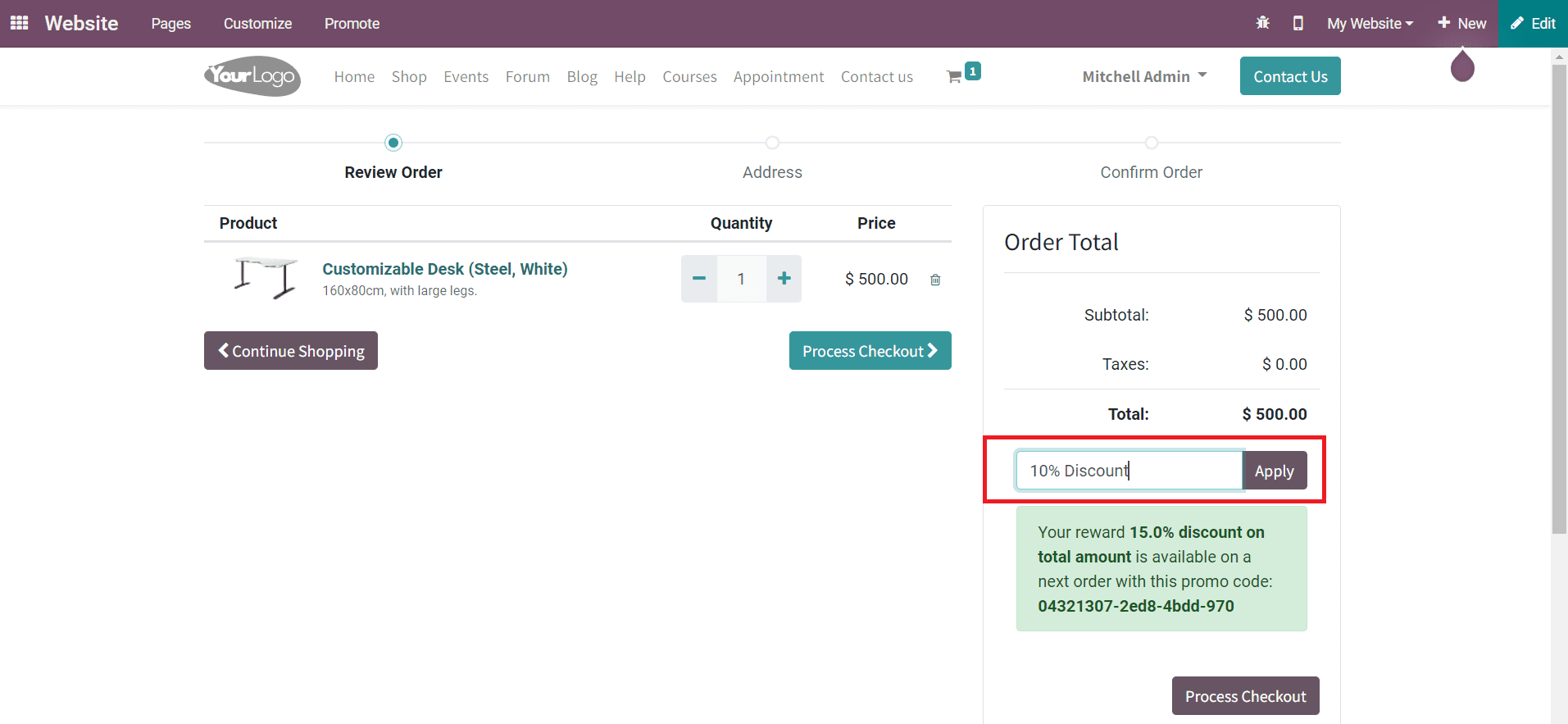
In simple methods, you can create new pricelists for specific products and customers as per the policies of your company.