Every company has to keep track of its inventory, especially those that deal with sales, purchases, manufacturing, and other activities. We can manage our inventory more effectively with the numerous inventory management features that Odoo offers. The batch transfer allows you to group multiple transfers into a single batch and process them together. This can help you to save time and improve efficiency when managing your inventory.
Moving products from inventory to a location is a difficult activity in the inventory because shipping each product separately to a customer's location is too complicated for large businesses.
To make the process of moving items simpler, Odoo introduced a functionality called batch transfer. In a batch transfer, each additional transfer is processed all at once. It helps us reduce the challenges of bulk shipping. As a result, batch transfers made moving goods out of inventory less complicated.
First, let’s check how batch transfers work with the Odoo 16 inventory module. Enable the batch transfer from the inventory module settings.
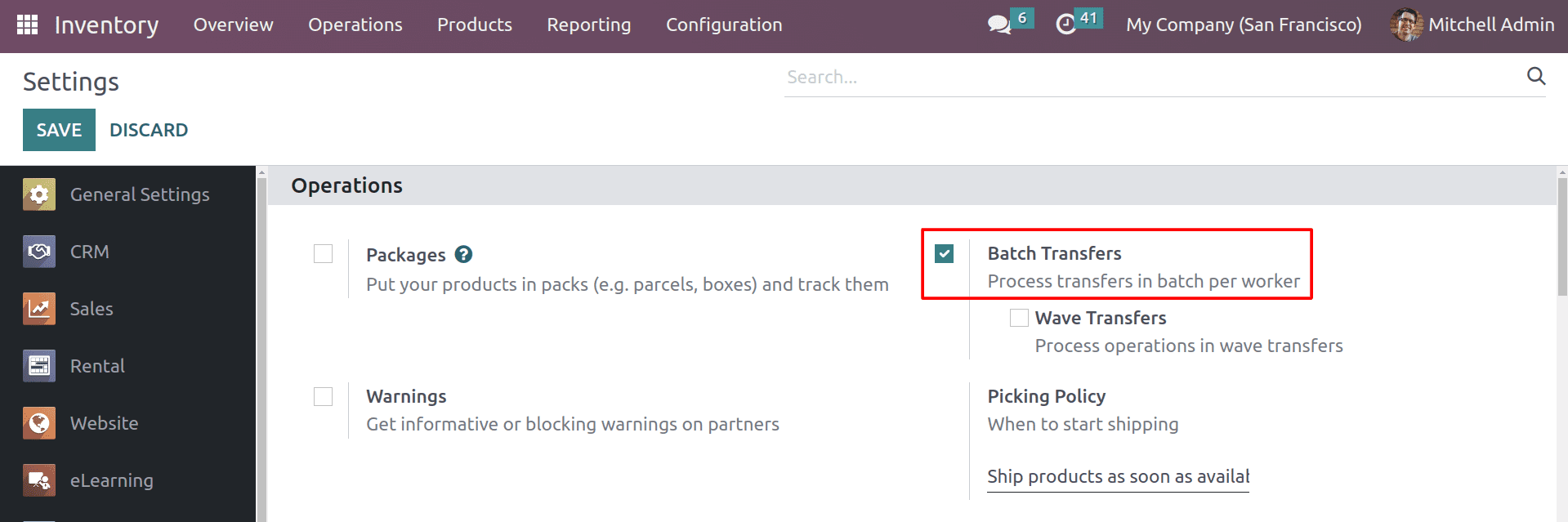
You can use the batch transfer option from the inventory module's operation menu after enabling it in the settings. Following that, we can move on to the transfers that have occurred in our company. You can see the transfers in the operation menu of the inventory module.
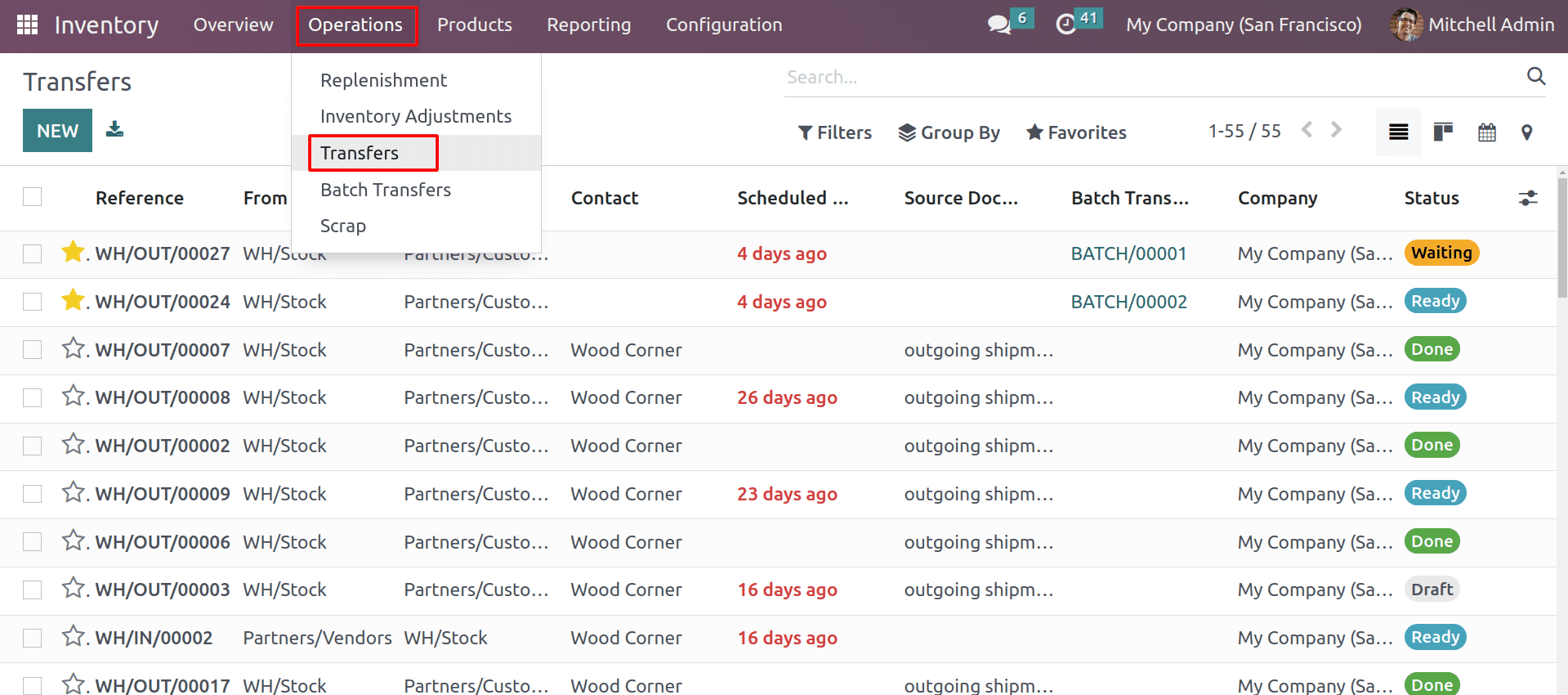
From the transfers, choose the transfers that you need to make batches.
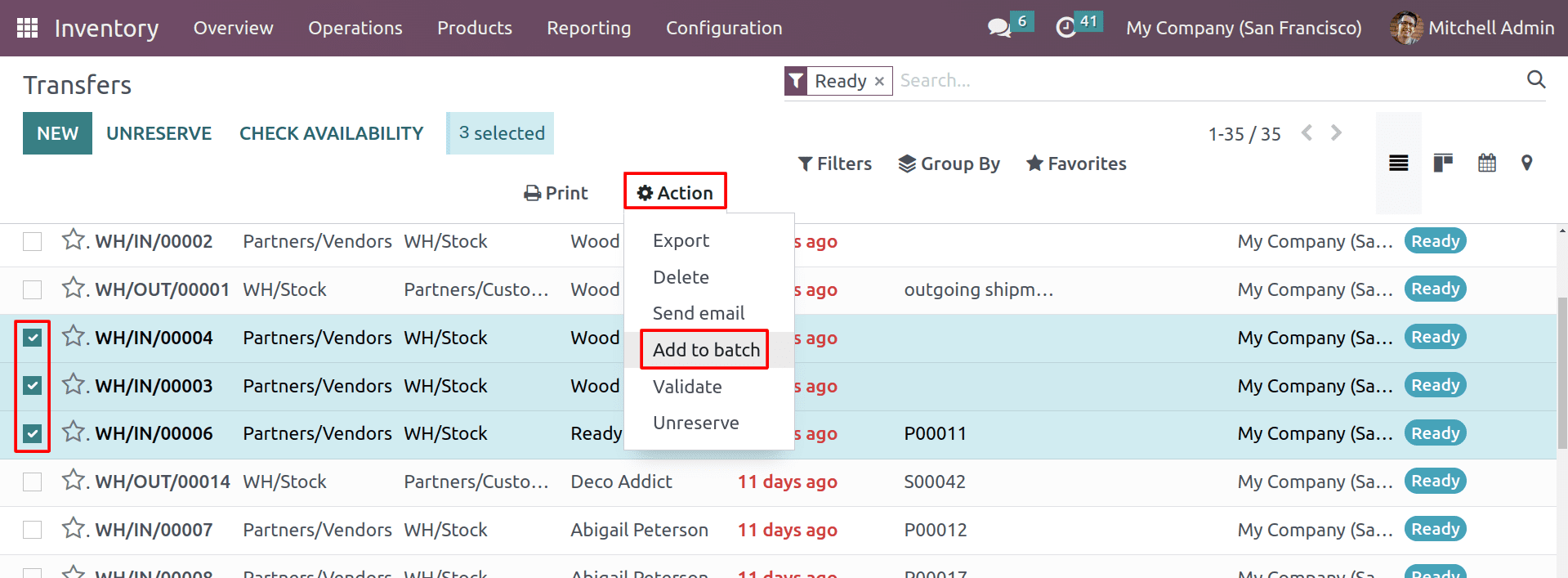
After selecting the transfers, add them to the batch by clicking on the action button.
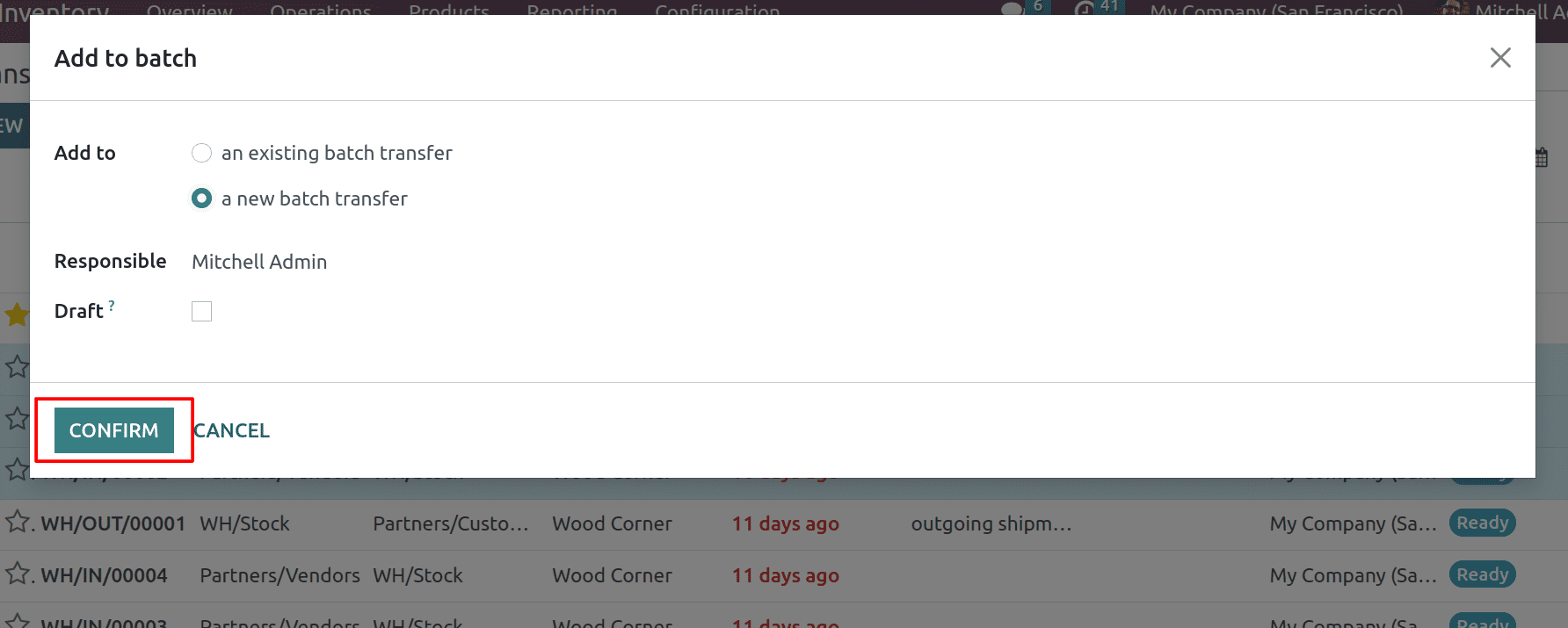
You can add these transfers to an existing batch or create a new one. If you are creating a new batch, choose the responsible person for this transfer. And if you want this transfer to be in the draft state, enable the draft button.
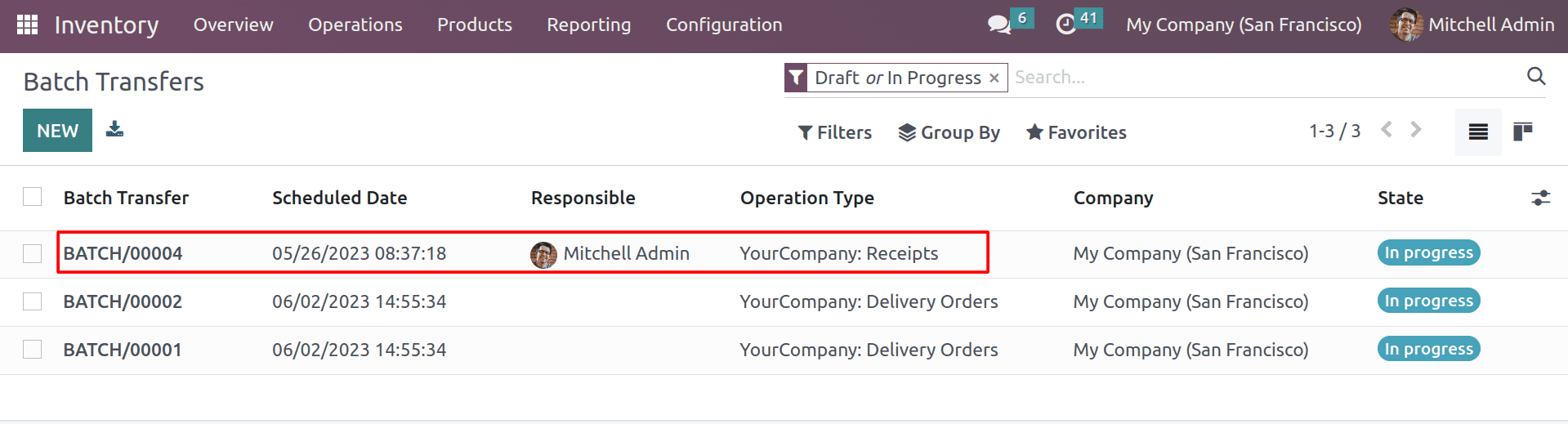
After confirming, you can see the batch has been generated in the batch transfers. Let’s open the batch and validate the transfer.
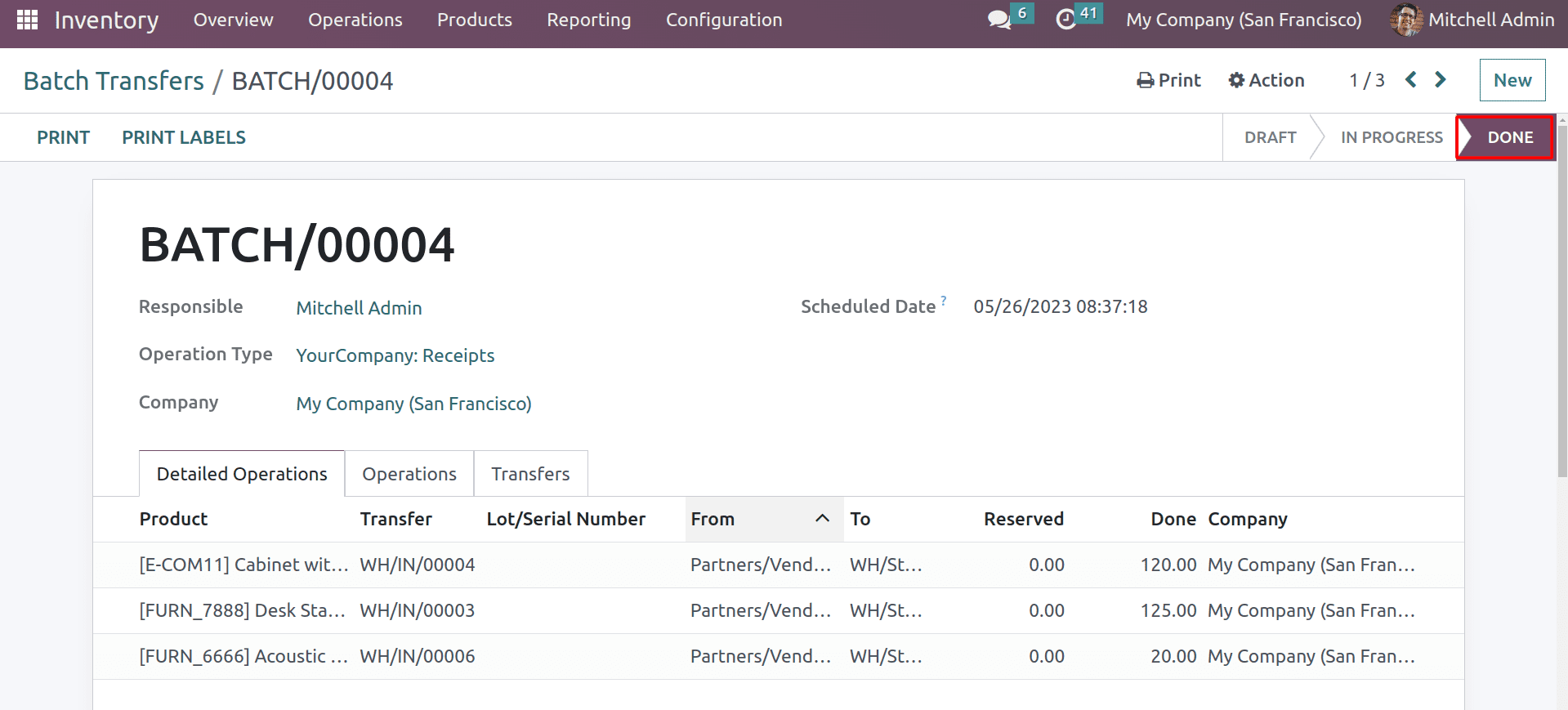
By validating the batch, you can see the status has changed to "done.” So this is how the batch creates and validates the transfers as a batch.
Let's simplify the procedure once again using Odoo 16 inventory's automated batch transfer feature. By using the automatic batch transfer, Odoo will automatically create a batch based on the parameters that we have given. Automatic batch transfer can help you to reduce manual intervention in your inventory management process. This can save you time and improve the accuracy of your inventory records. It can also help you to increase the accuracy of your inventory records.
To configure the automatic batch transfer, head to the operation types menu in the configuration of the inventory module.
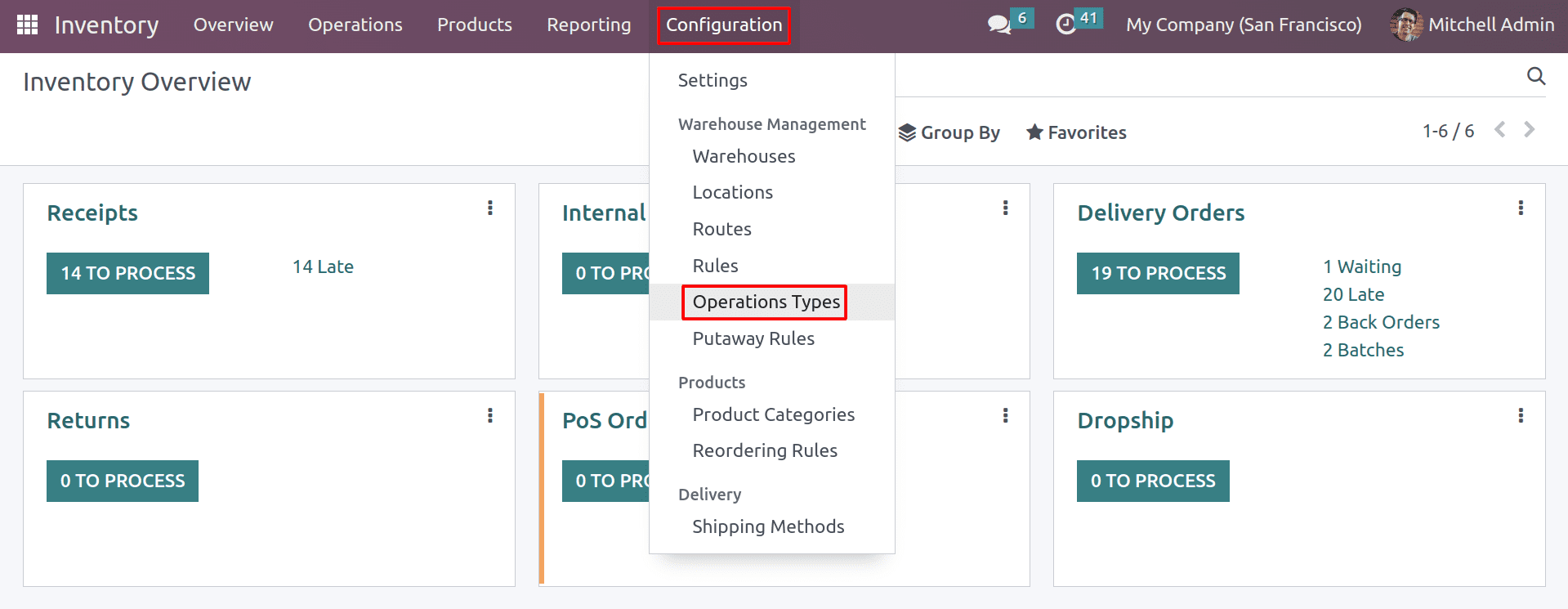
You can access the automatic batch field from the operation type.
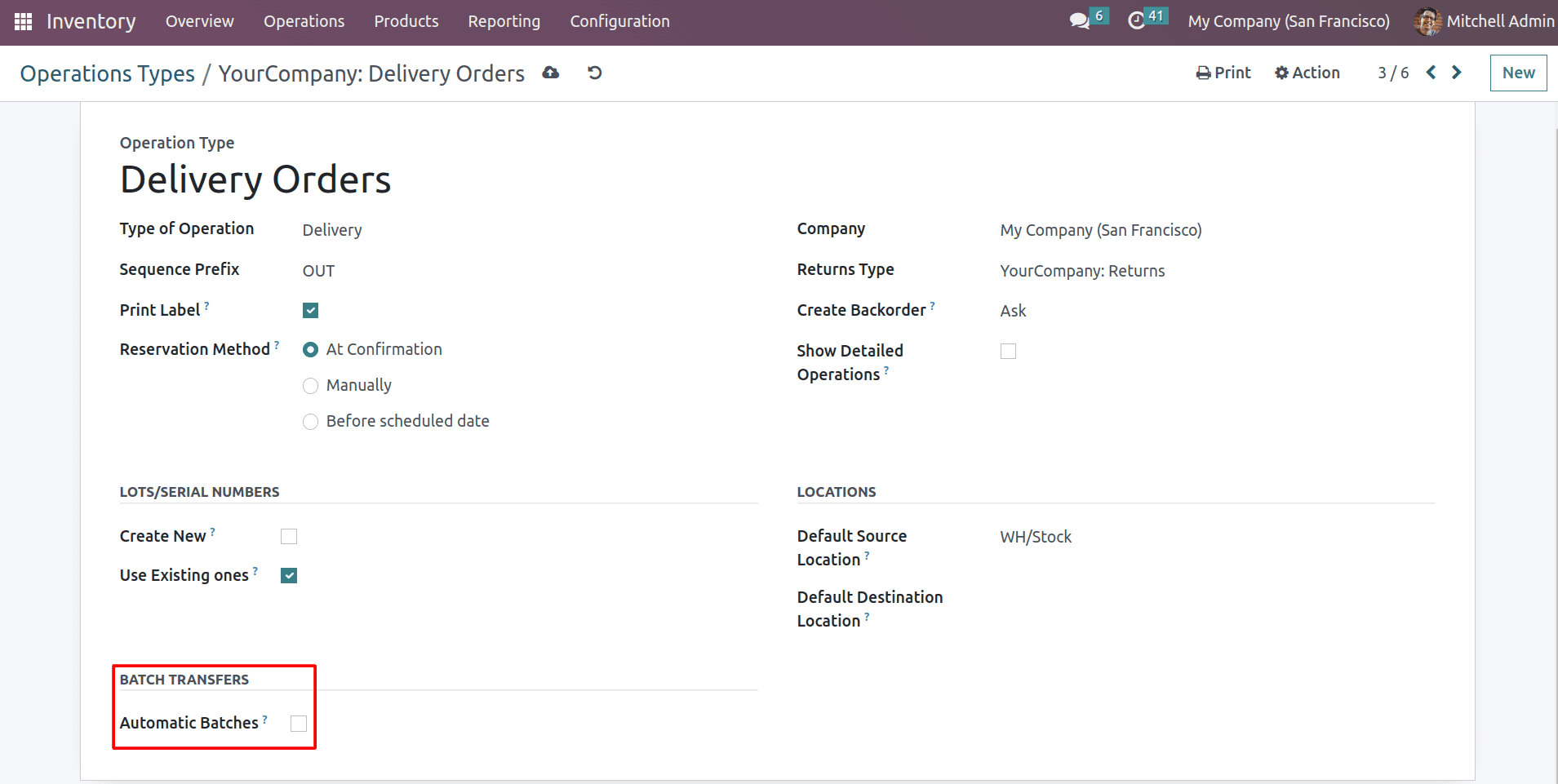
By enabling automatic batches, you can provide strategies for the automatic creation of the batch.
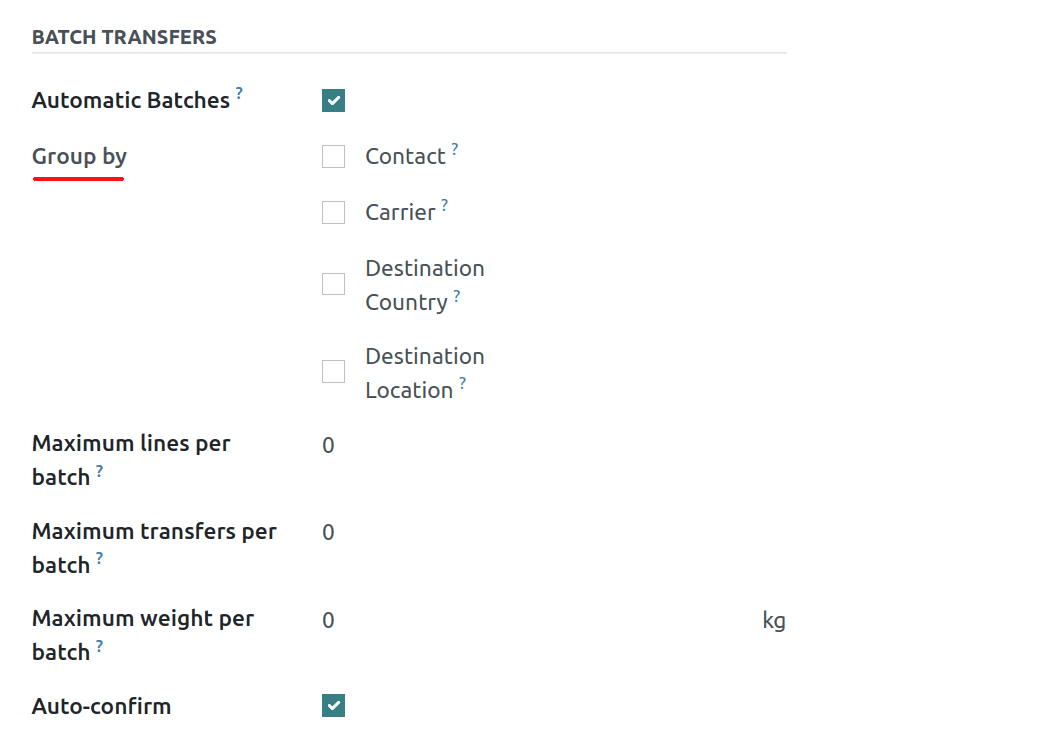
From here, you can choose the group by option for how the batch will be created. There are many options, like grouping by contact, carrier, destination country, and destination location.
Group by contact means; the batch will be created automatically if the contact of the transfer is the same. Similarly, the batch will be generated automatically if the carrier, destination country, and destination location are the same.
And you can set how many lines per batch, transfer batch, and maximum weight per batch should be included in the corresponding fields. A transfer will not be added to batches that will exceed this number of lines, transfers, and weight if the transfer is added to them. Leave this value at zero if there’s no limit. And by enabling auto-confirm, automatic confirmation of batch creation will take place.
We can demonstrate how the automatic batch generation is based on the contact. Suppose our company delivers goods to the same customer. By creating automated batches, we can simplify and reduce the cost of the delivery process.
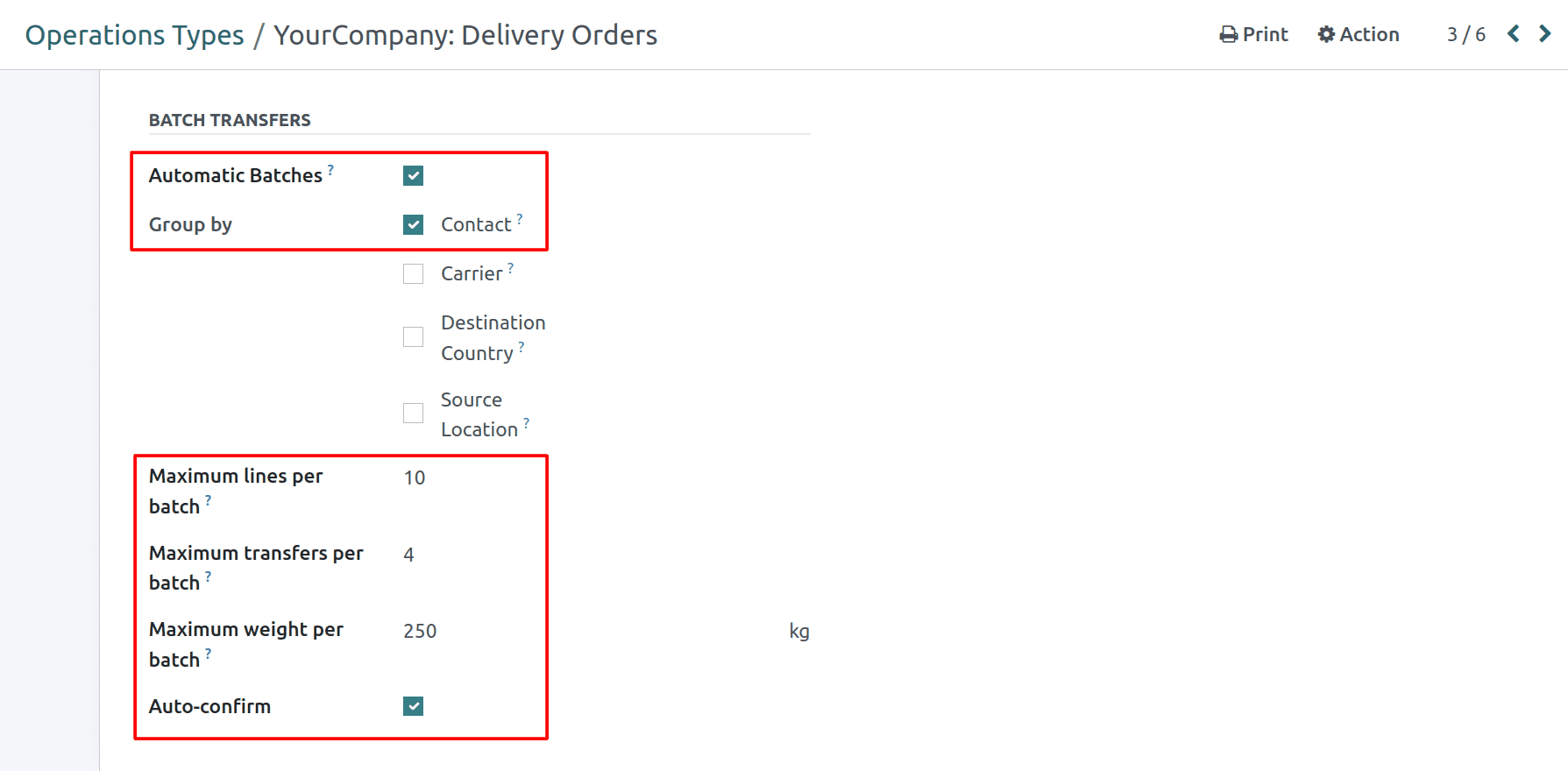
So in this batch, we are going to group the transfers that have similar contacts. For that, enable the contacts button in the batch transfer session of the operation types. And here you can see that the conditions for the batches, like the maximum line per batch, the maximum transfer batch, and the maximum weight per batch, are given as you see in the above image.
After configuring these things, let’s create sale orders for a customer from the sales module.
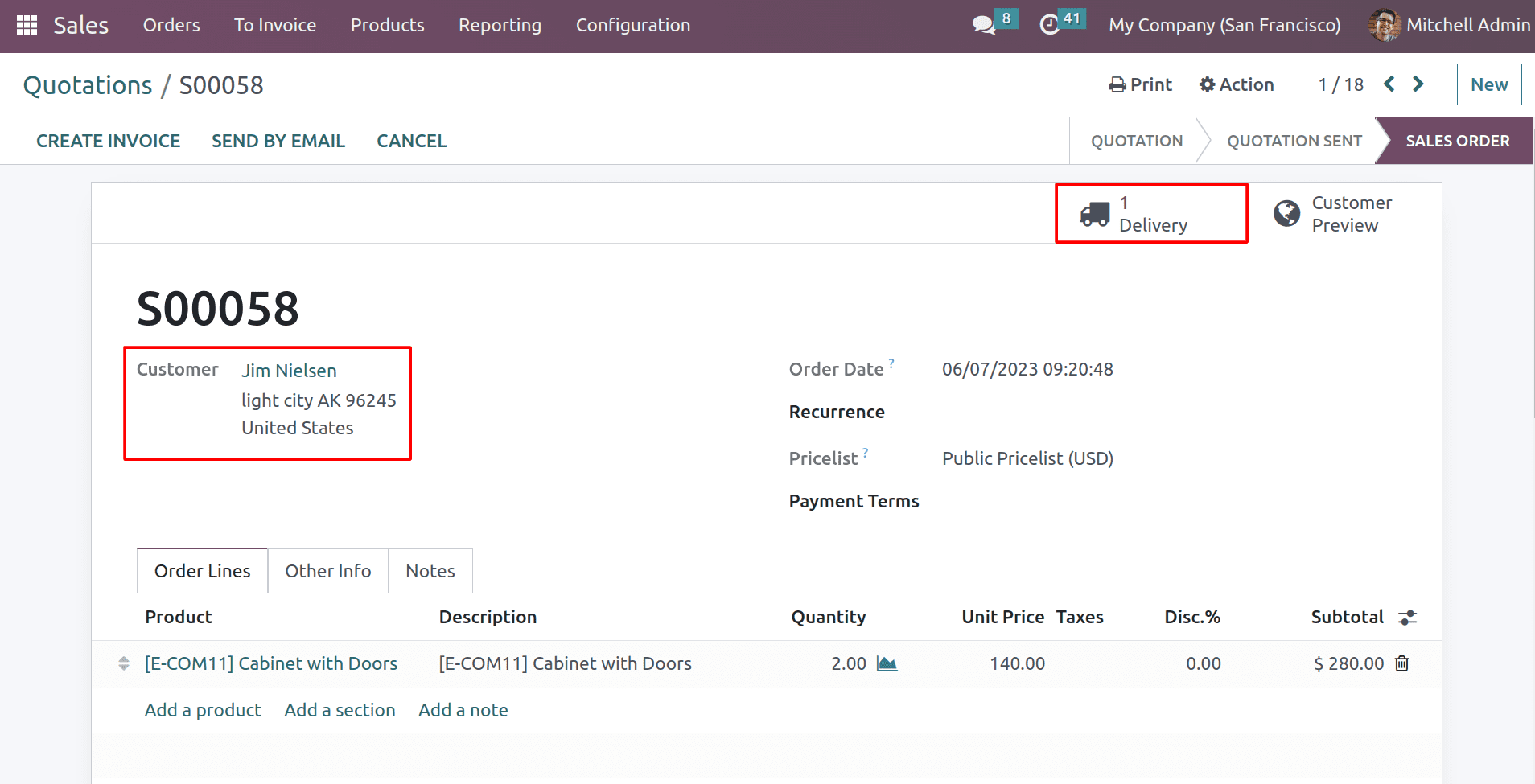
So here you can see that the sale order is created for the customer, Jim Nielsen. And the order is ready for dispatch. Likewise, the same customer got a new sale order.
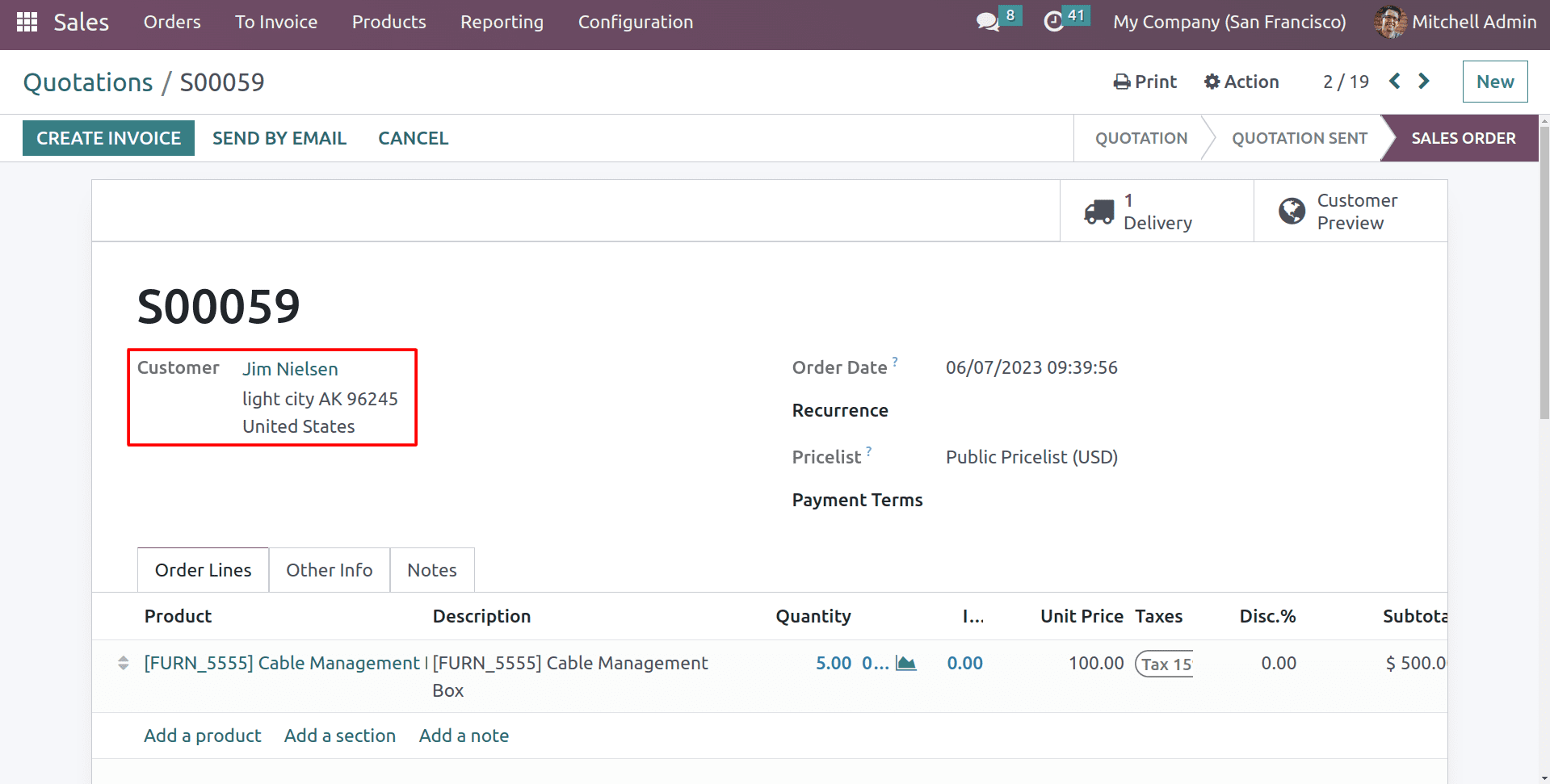
Now, from the sales dashboard, you can see the list of sale orders that were created for this same customer.
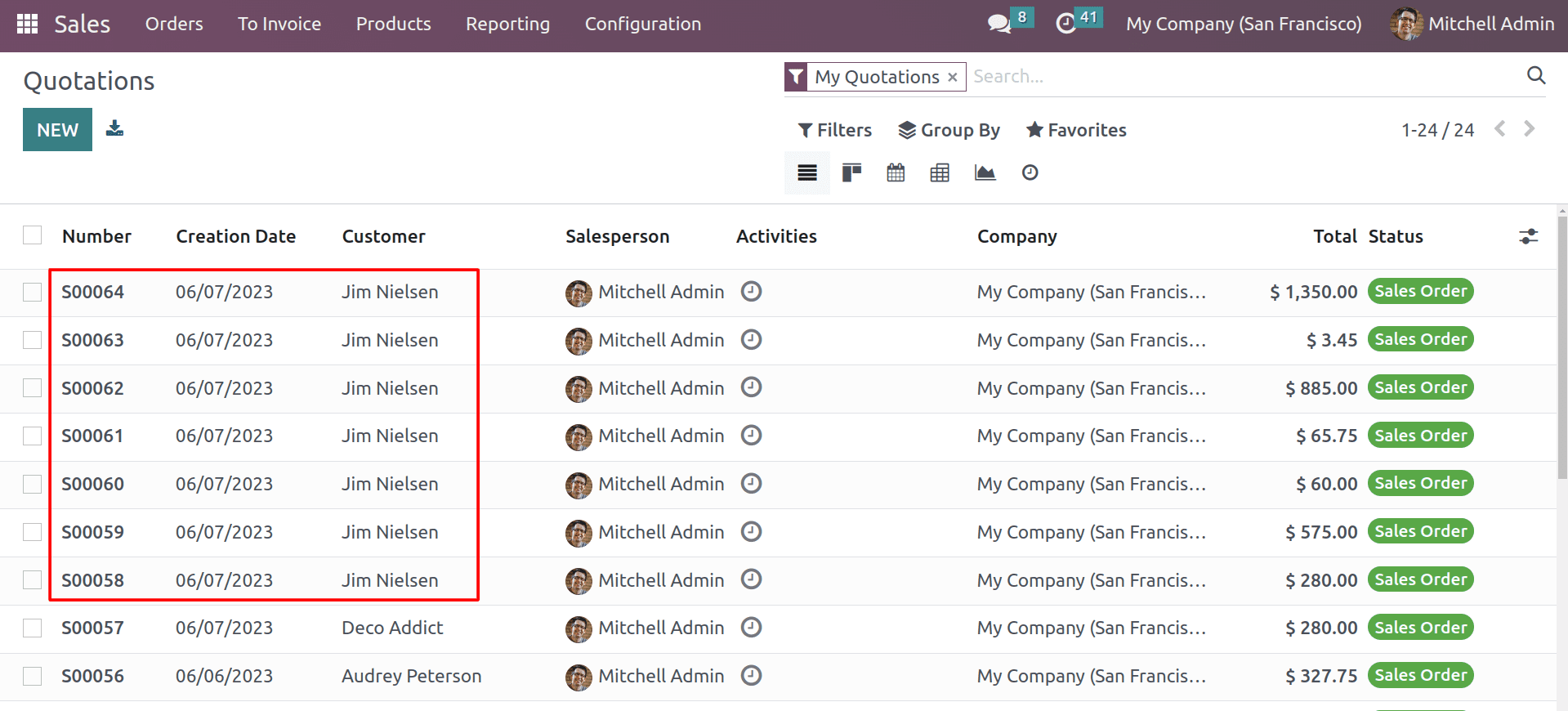
Here you can see that there are seven sale orders for the customer, Jim Nielsen. So by using the automatic batch transfer, you can deliver these orders in a single validation.
Now let’s head to the batch transfers in the inventory module. And verify the batch is created.
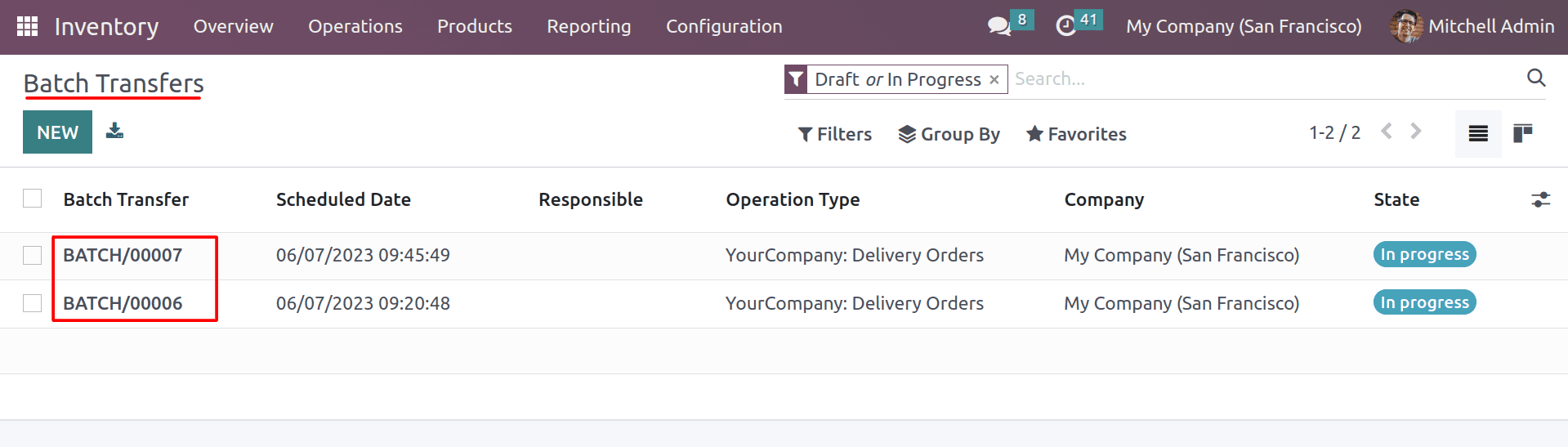
As you can see, two batch transfers have been generated because the customer, Jim Nielsen, has seven orders. According to the batch transfer setup, only four transfers can take place at once.
Open the batches and validate the dispatching process.
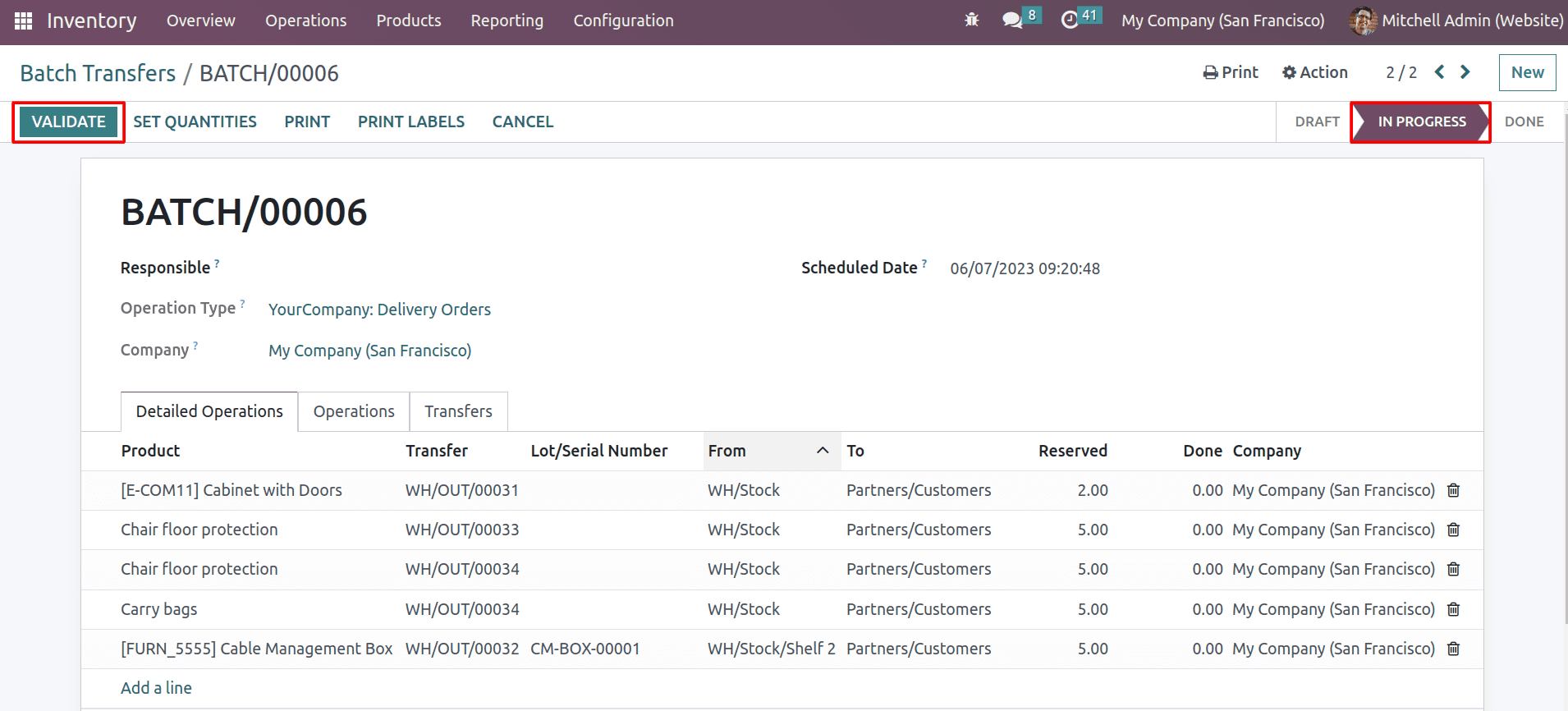
By clicking on the Validate button, you can complete the process of transferring products to the customer.
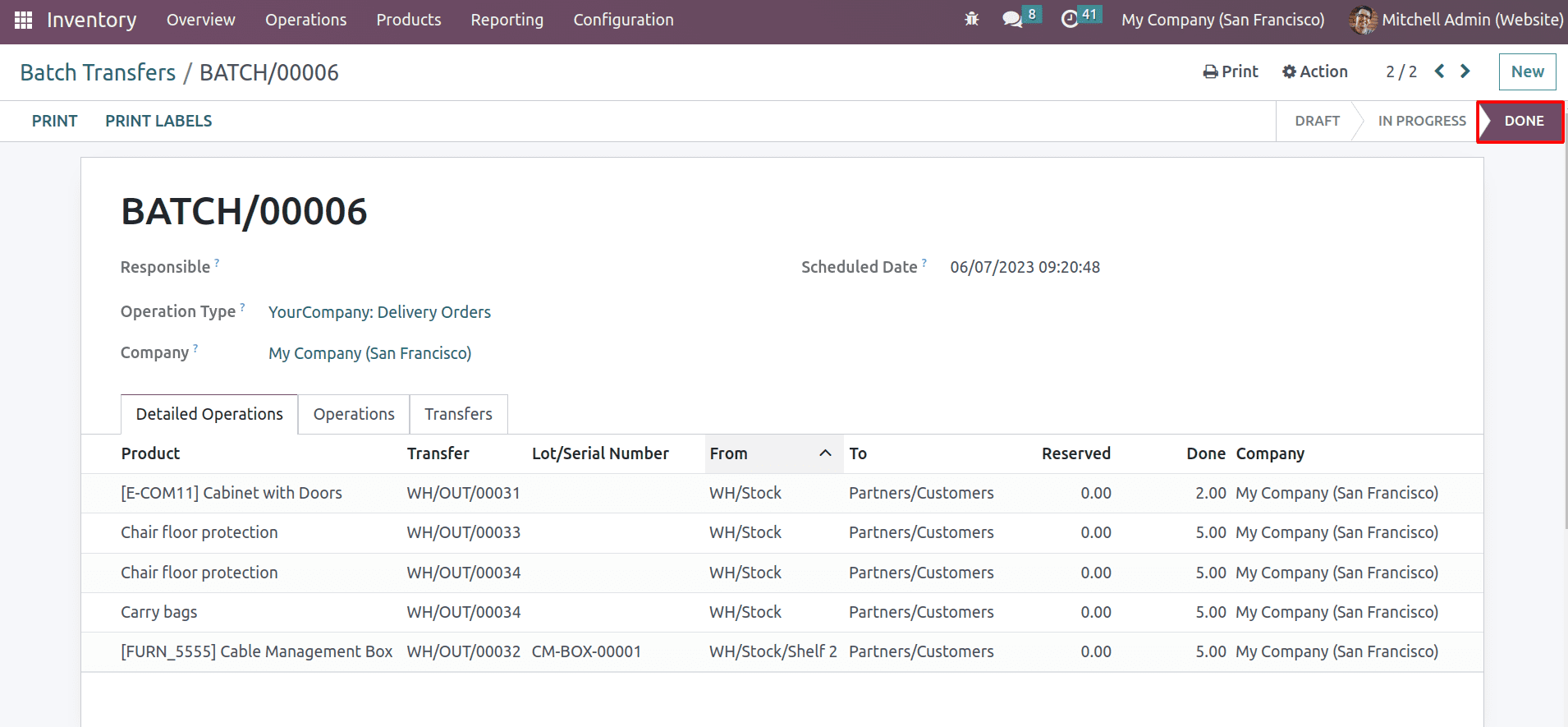
Now the batch transfer is complete, and the status is changed to ‘done.’ So this is how the automatic batch transfer is working with the Odoo 16 inventory module. Likewise, you can generate automatic batches based on the carrier, destination country, and destination location.
Automatic batch creation can help to reduce the amount of manual work required to create batches. This can free up time for other tasks, such as processing orders or managing inventory, and it can help to reduce the costs associated with manual batch creation, such as labor costs and errors. Overall, automatic batch creation can be a valuable tool for businesses of all sizes. By automating the process of creating batches, businesses can save time, improve accuracy, and enhance the customer experience.