Equipment maintenance is necessary to run a business, and most events in an organization carry out with various equipment. Accurate planning for equipment maintenance is vital for the smooth functioning of companies. Maintenance planning is essential for a firm to reduce waste and run efficiently. Odoo 15 Maintenance module ensures you manage equipment efficiency and maintenance. Users can quickly generate requests, team, and sort out equipment for maintenance purposes. The Odoo 15 Maintenance module improves the productivity of machines in your organization through accurate operations.
This blog gives an idea about equipment management with the Odoo 15 Maintenance module.
We can improve the life cycle of machines by ensuring proper maintenance work. It is easy to avoid all maintenance-related worries using the Odoo 15 Manufacturing module. Users can develop maintenance stages, teams, requests, calendars, and more with the help of an Odoo ERP.
Maintenance Teams and Work Centers
The maintenance team fixes and repairs mechanical equipment and machines in a company. Some of the main functions of a maintenance team are performance, maintenance, and inspection. Within the Odoo 15 Maintenance module, the user can assign equipment maintenance for a specific team. For that, choose the Maintenance Teams menu in the Configuration tab and click on CREATE icon as specified in the screenshot below.
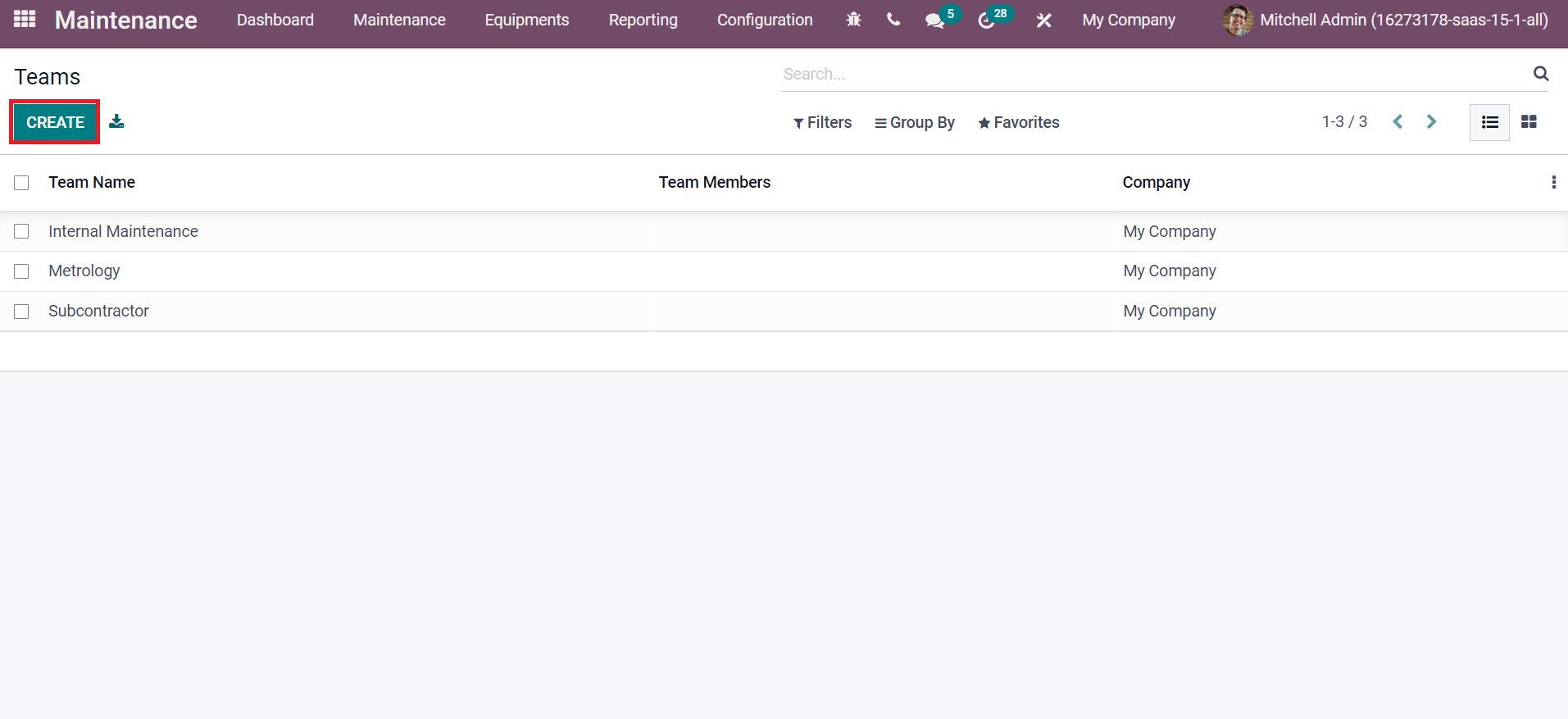
By clicking on CREATE icon, a new space opens at the bottom of the Teams window. Apply Team Name, Company, and Team Members as depicted in the screenshot below.
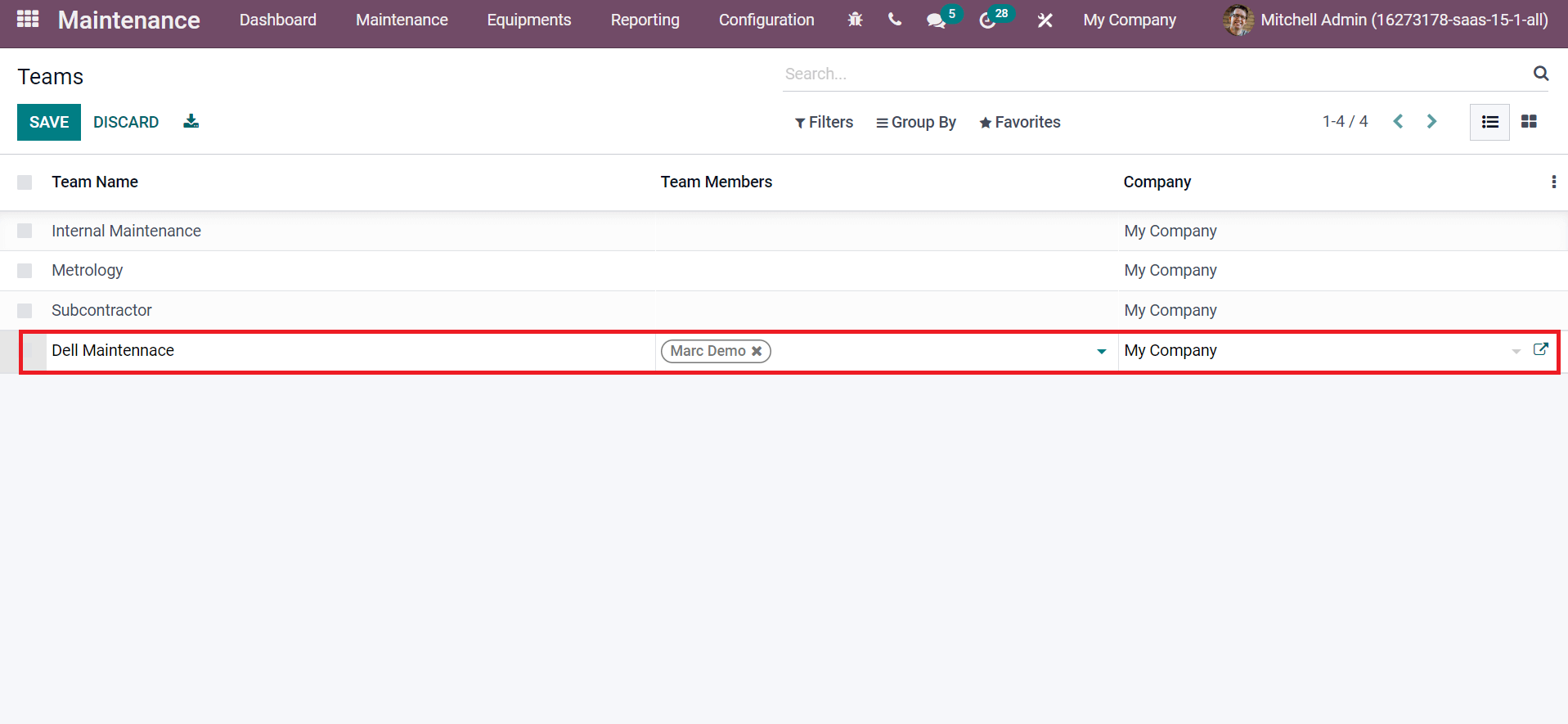
Next, let's develop various work centers for machines in your company. Choose the Work Centers menu below the Equipments tab. The List view of Work Centers window denotes Work Center, Cost per hour, OEE Target, Capacity, and other data. Click on CREATE icon to implement a new work center for your company machines, as displayed in the screenshot below.
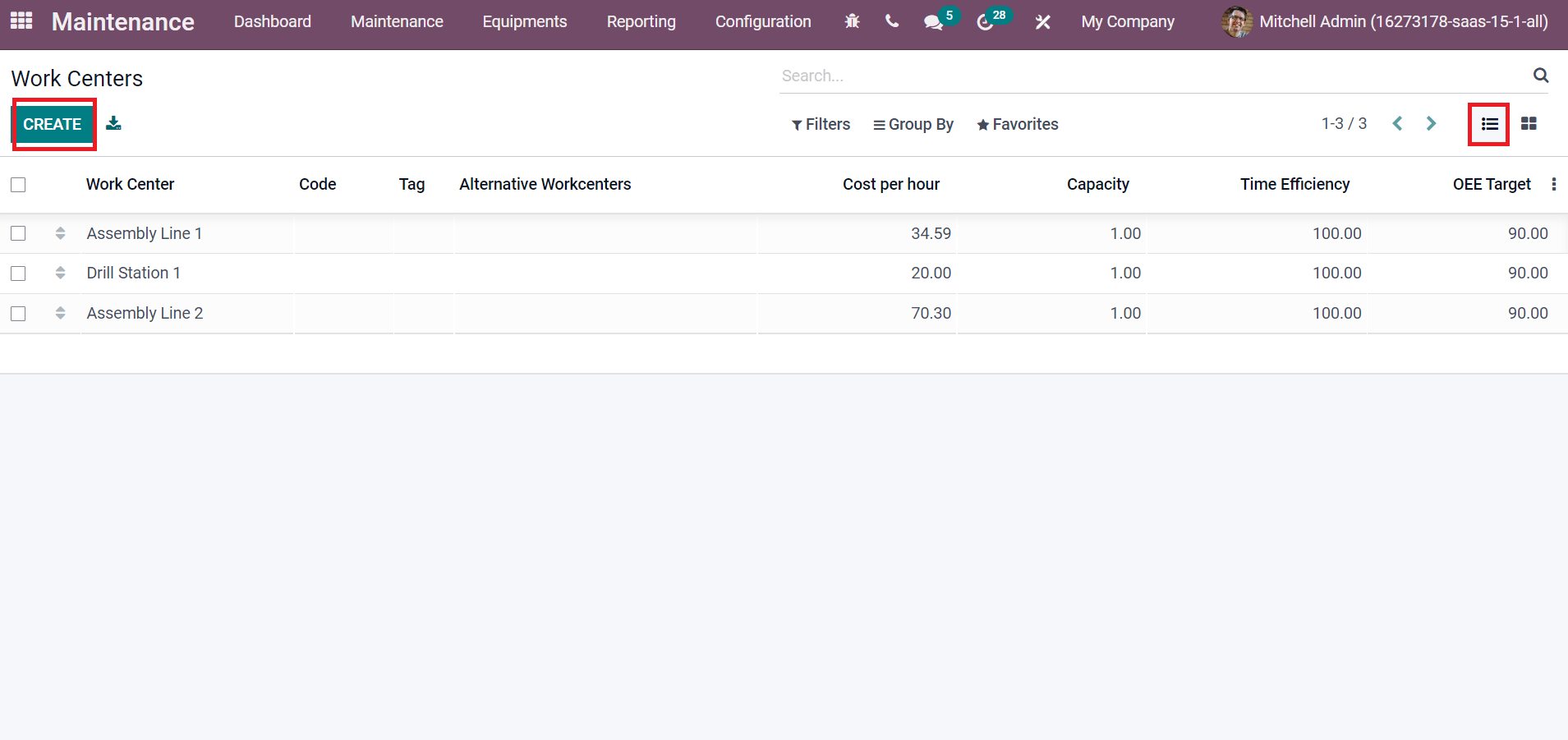
In the new window, enter Work Center Name as Dell Repair Station, Tag, and Alternative Workcenters. You can also choose your company's Working Hours, as represented in the screenshot below.
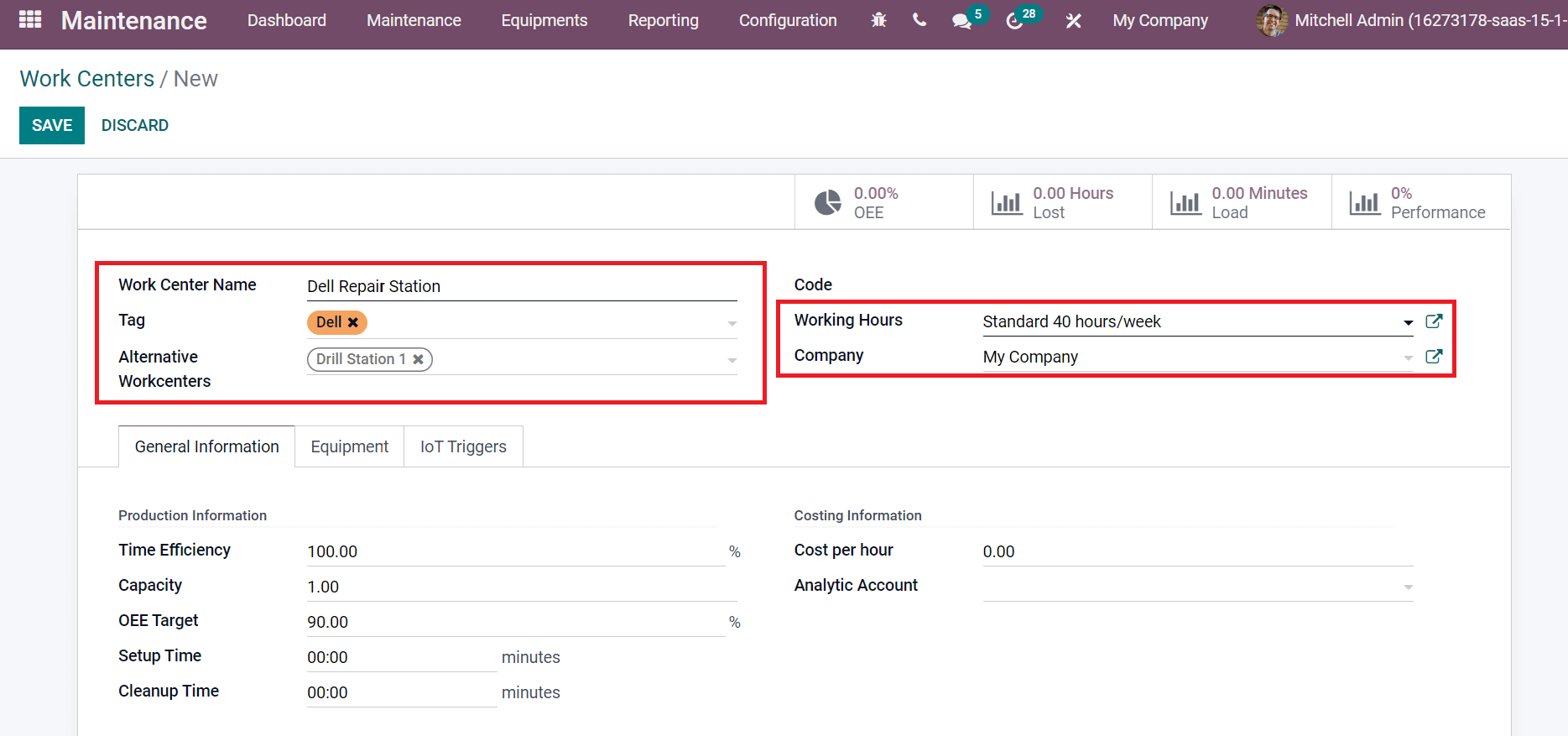
Later, enter the machines in your work center inside the Equipment tab by clicking on Add a line option. We can view the Equipment name, Equipment category, and Technician details inside the Equipment tab, as illustrated in the screenshot below.
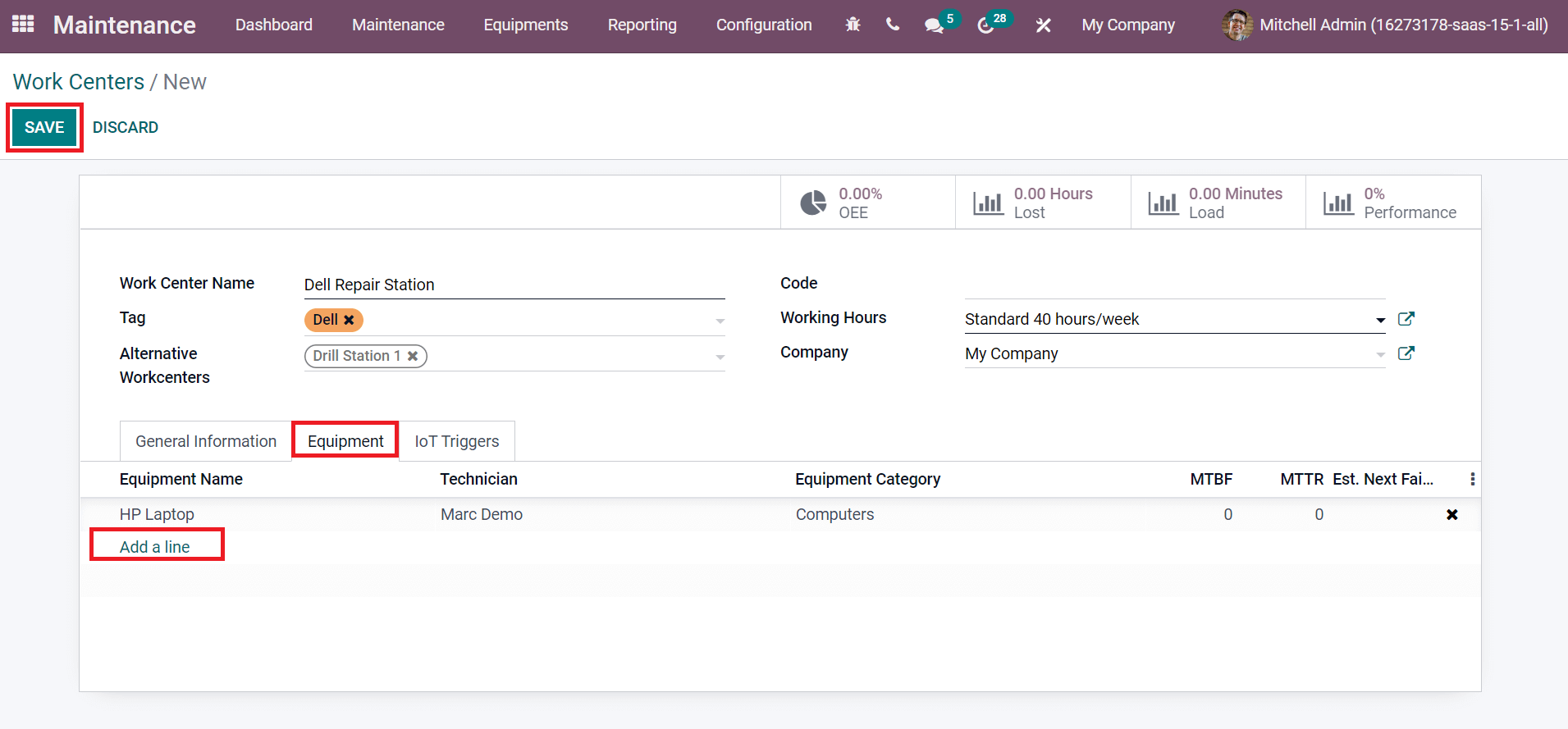
After entering work center details, click on the SAVE icon, as in the above screenshot.
Equipment Categories
We can classify pieces of equipment as per specific criteria in equipment categories. In Odoo 15 Maintenance module, you can manage categories for equipment easily. Choose the Equipment Categories menu in the Configuration tab, and all lists of equipment categories are viewable here, as shown in the screenshot below.
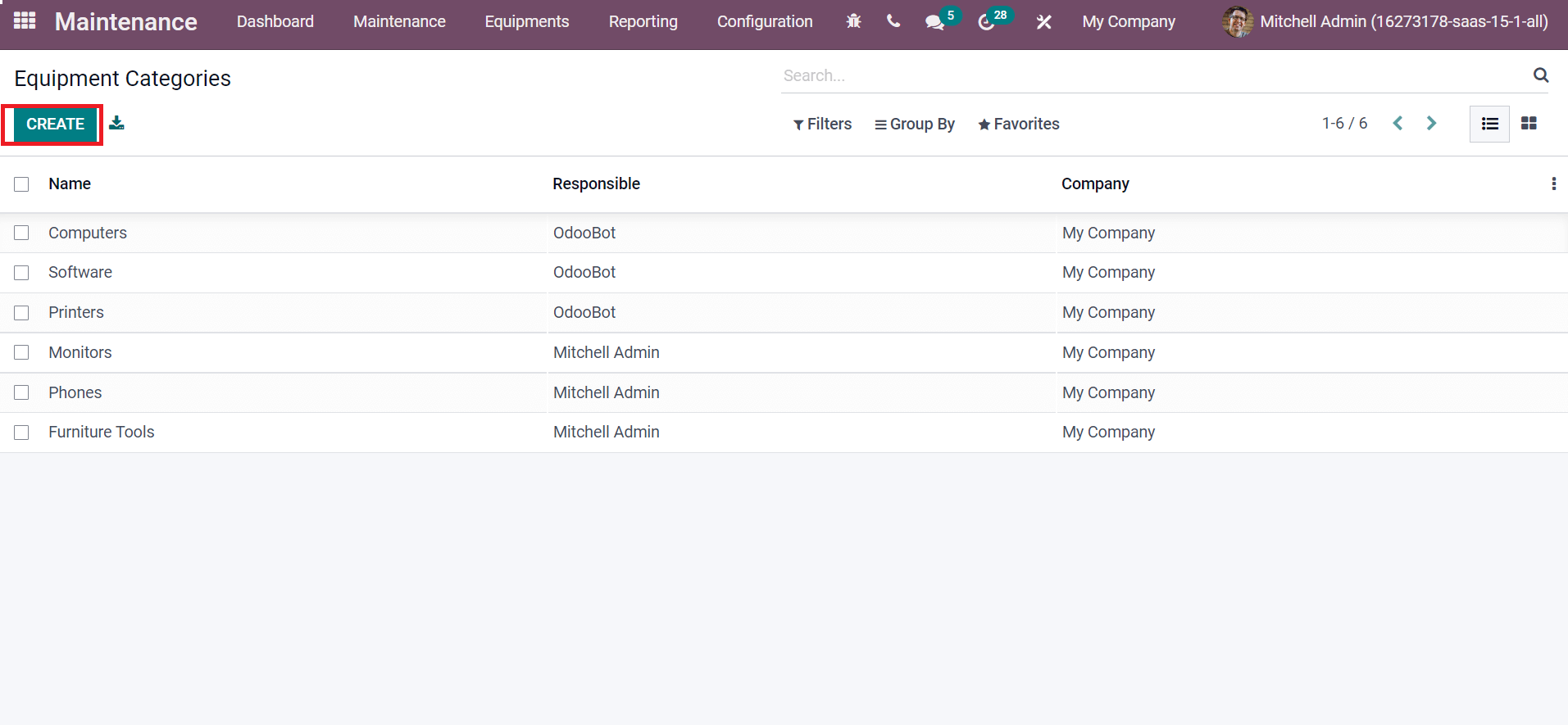
Select the CREATE icon to process a new equipment category for a particular machine. Let's create a category for Monitors. For that, enter Monitors as Category Name, choose Company and Responsible person as denoted in the screenshot below.
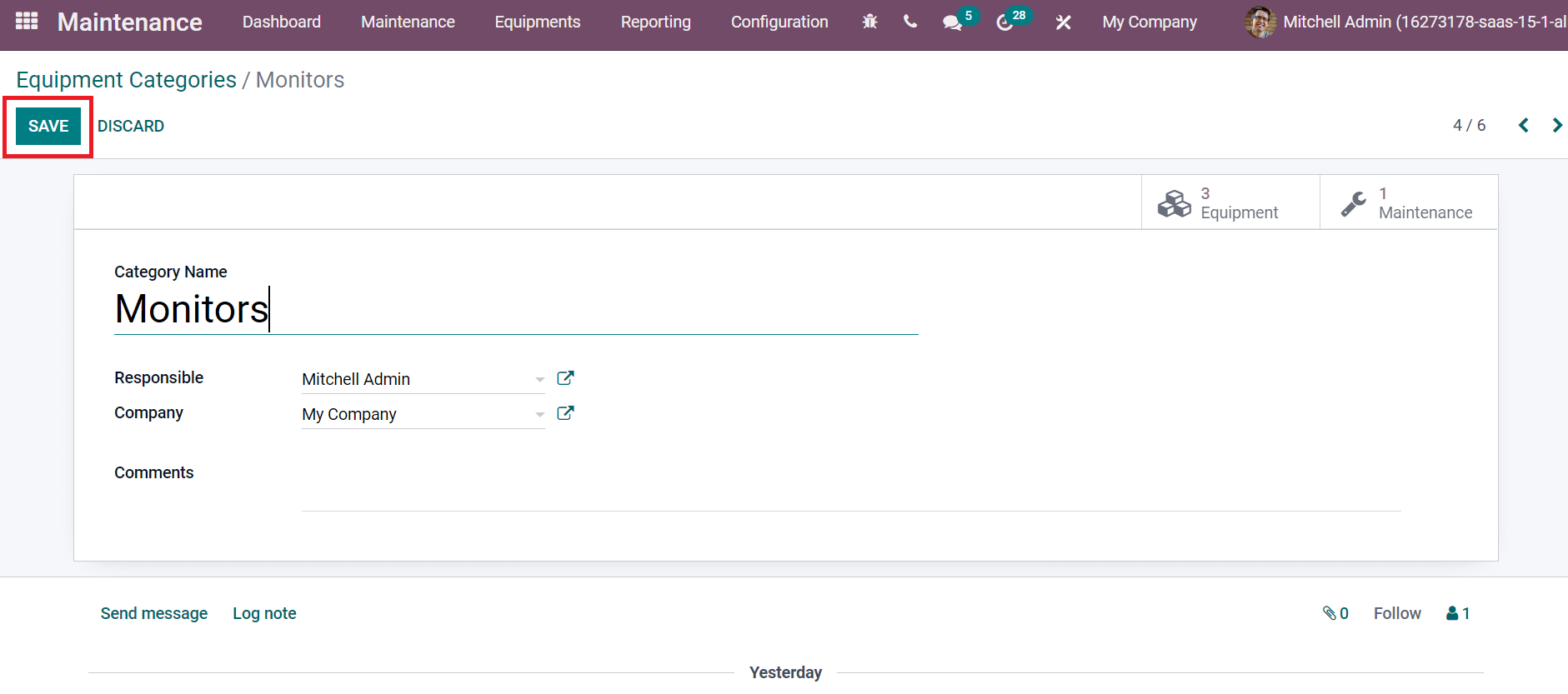
Click on the SAVE icon after processing all details regarding equipment categories. Next, we can formulate data about machines needed for maintenance.
To Create Equipment Data in Odoo 15 Maintenance
Users can add the equipment necessary for maintenance on your firm in the Equipment window. Select the Machines & Tools menu in the Equipments tab and click on CREATE icon to formulate a new equipment detail, as mentioned in the screenshot below.
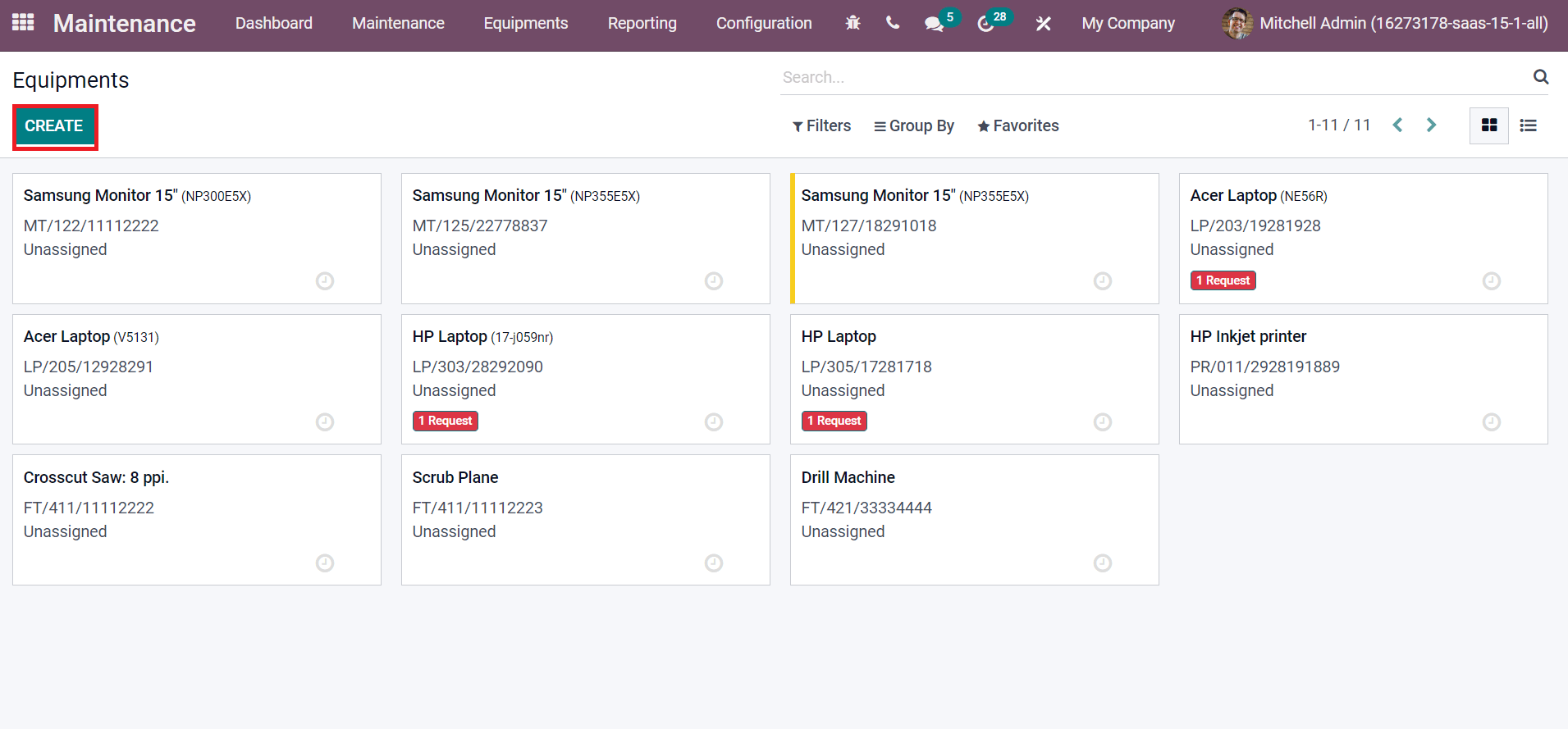
Now, let's formulate the equipment details of the Dell Laptop in the next window. Apply Equipment Name as Dell Laptop, and we can choose the created Equipment Category 'Monitors' here as mentioned in the screenshot below.
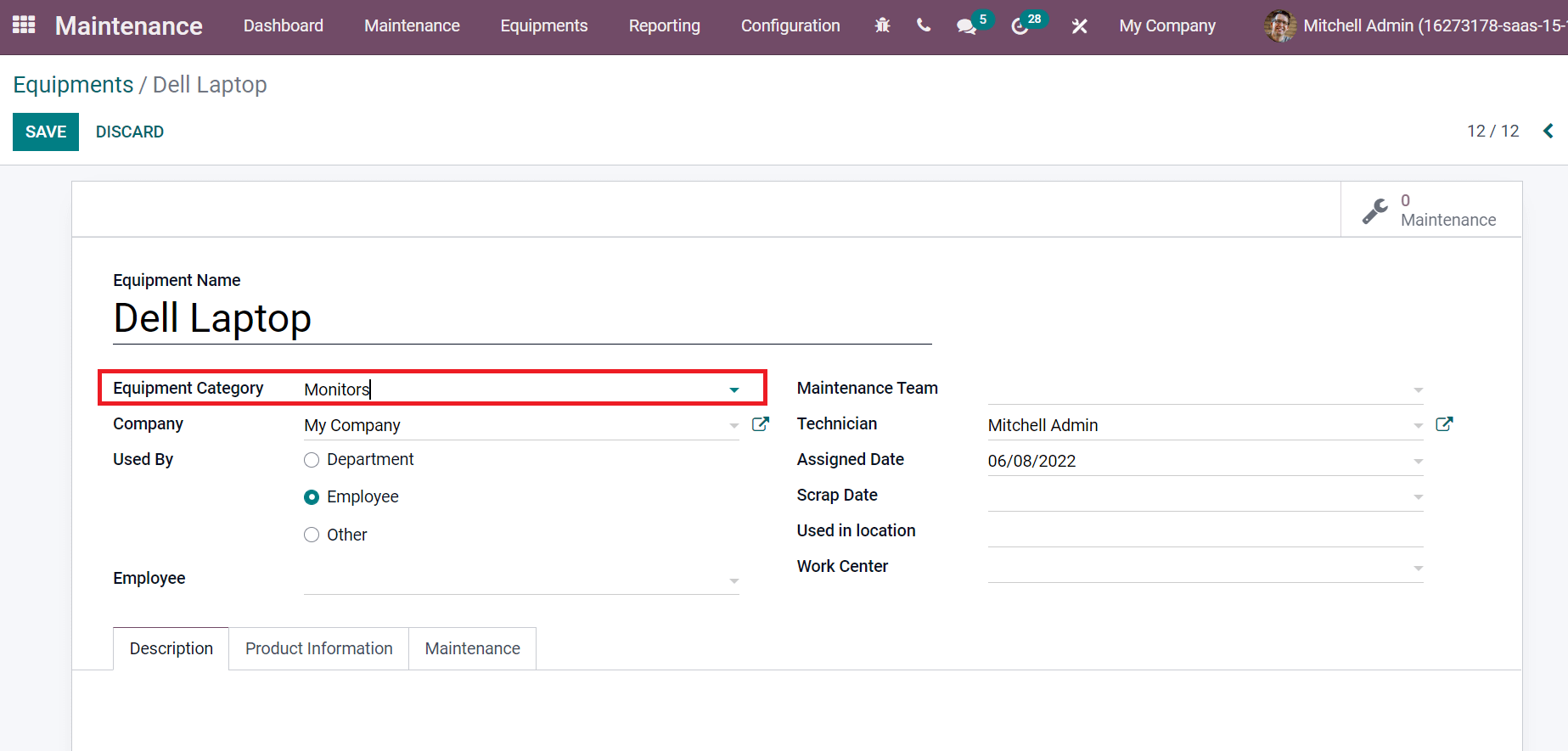
We can choose who is using the equipment for company purposes inside the Used By field. It is classified into Department, Employee, and Other. We selected the Employee from the Used By field, and an Employee Field is visible before you. Select your Employee and Company in the Equipment window as in the screenshot below.

Now, we can assign a maintenance team to maintain the machine. Select Dell Maintenance from the Maintenance Team and pick up your Technician, as portrayed below.
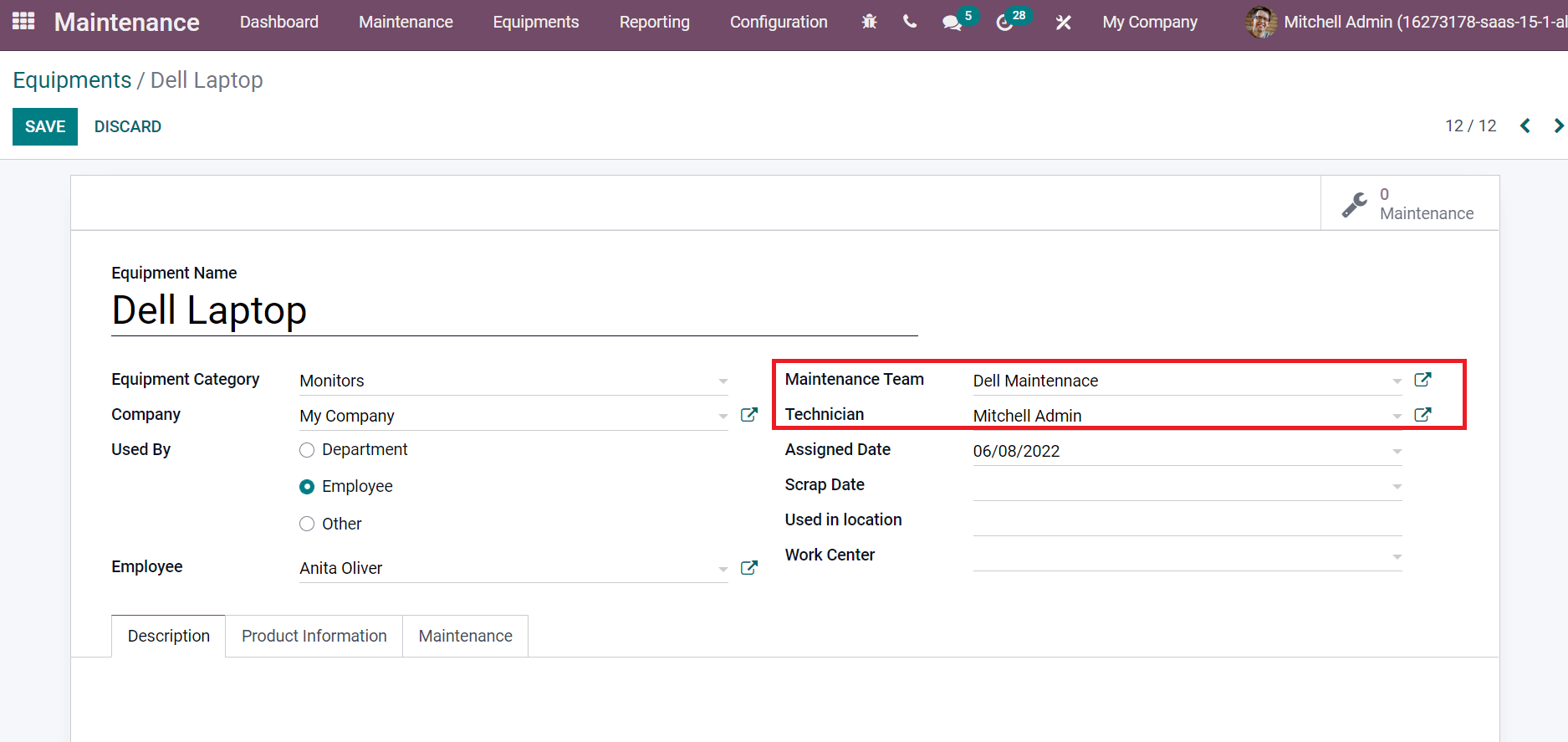
After that, we can select Assigned Date, Scrap Date, and Work Center Dell Repair Station.
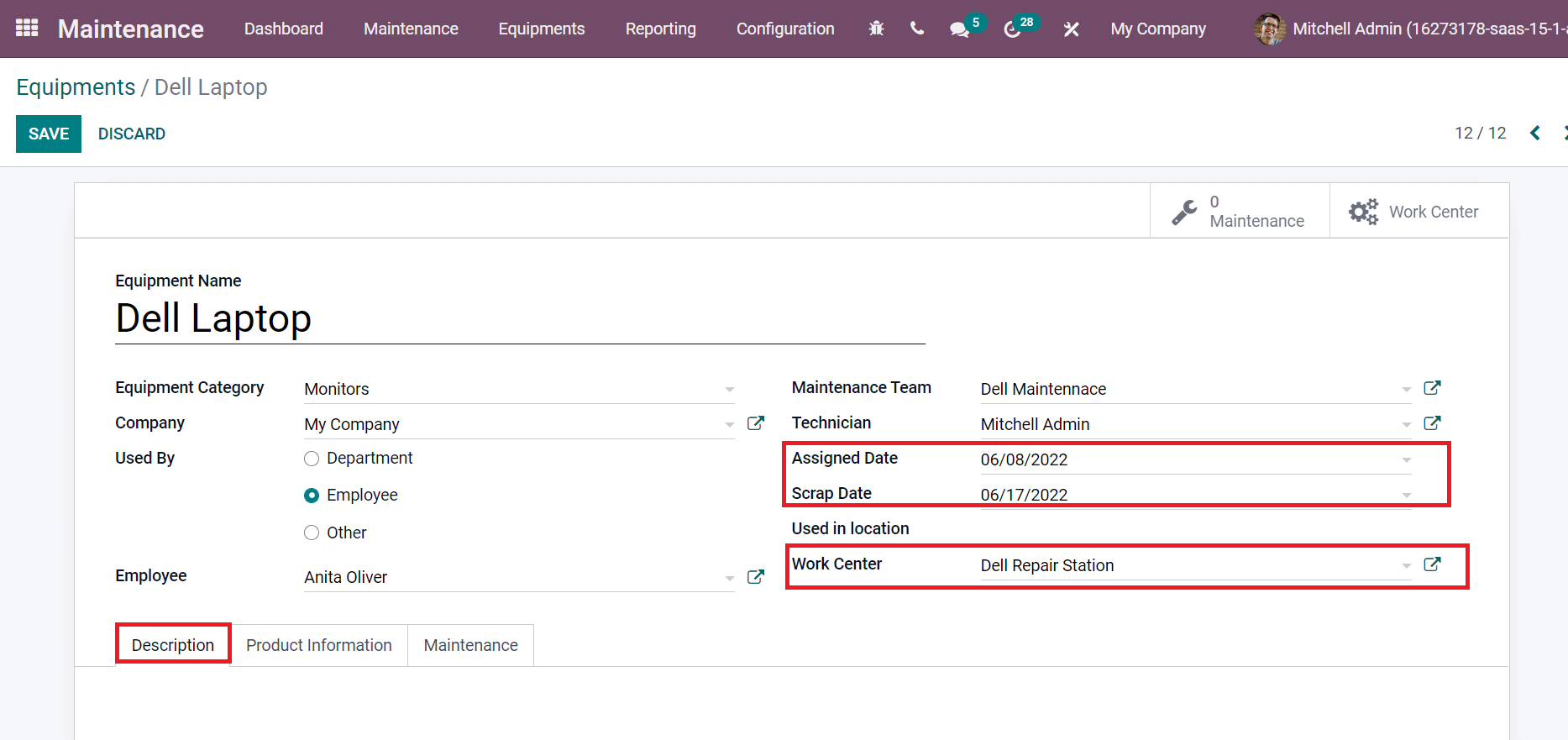
You can add the reason for equipment maintenance inside the Description tab as in the above screenshot. We can enter more about machines below the Product Information tab. Users can enter Vendor, Model, Serial Number, or Vendor Reference below the Product Information tab, as demonstrated in the screenshot below.
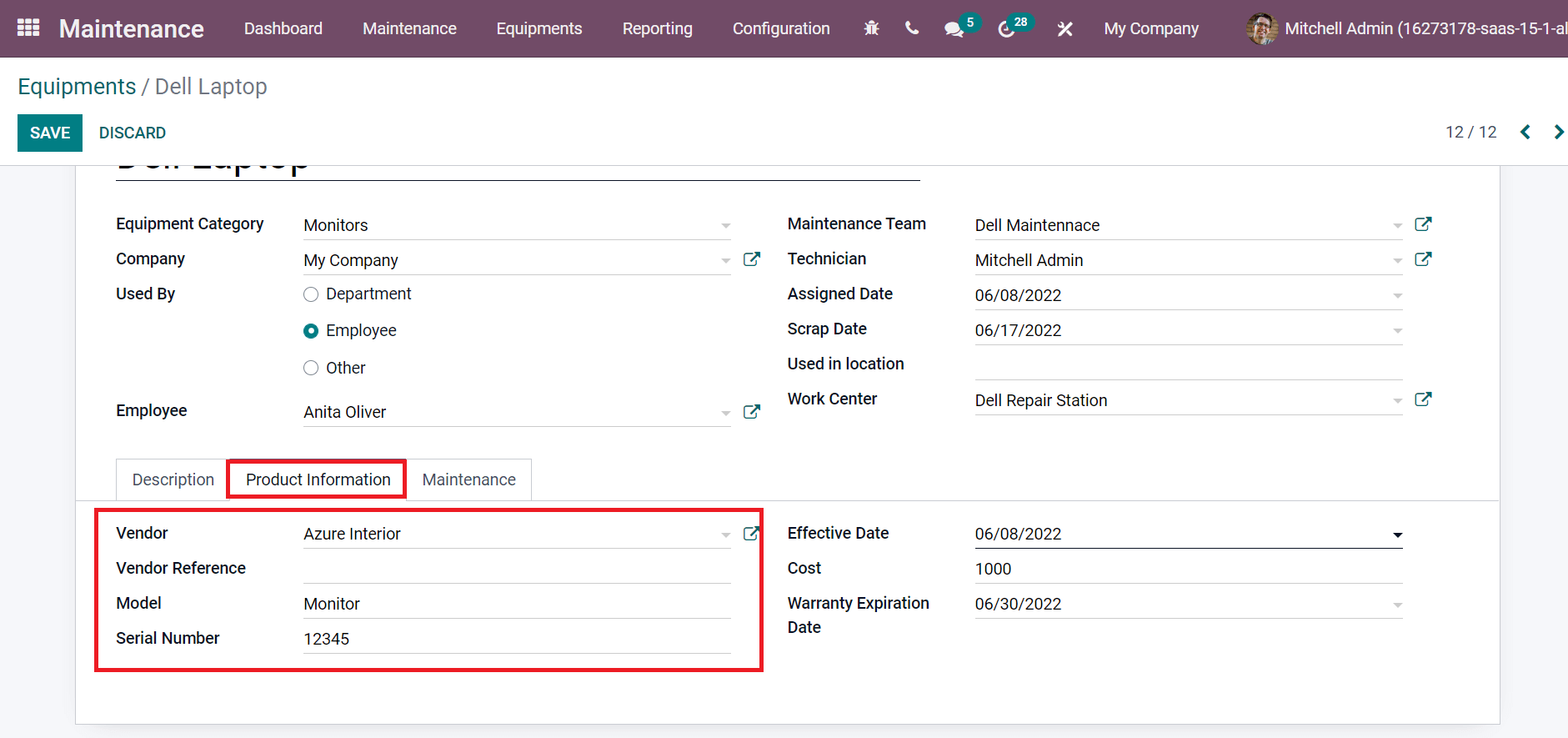
You can enter the effective date for equipment maintenance in the Effective Date field. After that, apply the total price for equipment inside the Cost field and choose Warrant Expiration Date as depicted in the screenshot below.
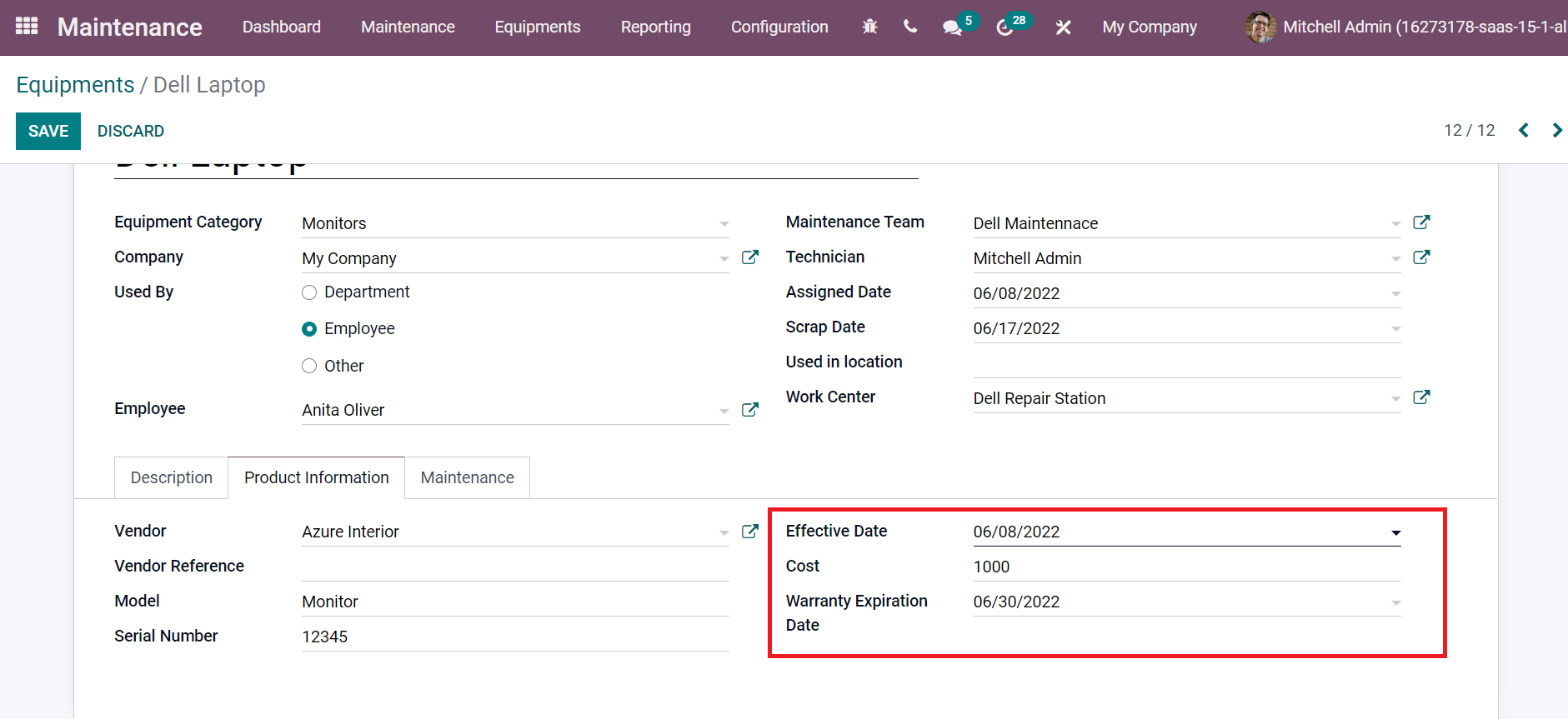
Inside the Maintenance tab, you can set days in the Preventive Maintenance Frequency field between each preventive maintenance. Later, add the Maintenance Duration for Equipment in hours, as portrayed in the screenshot below.
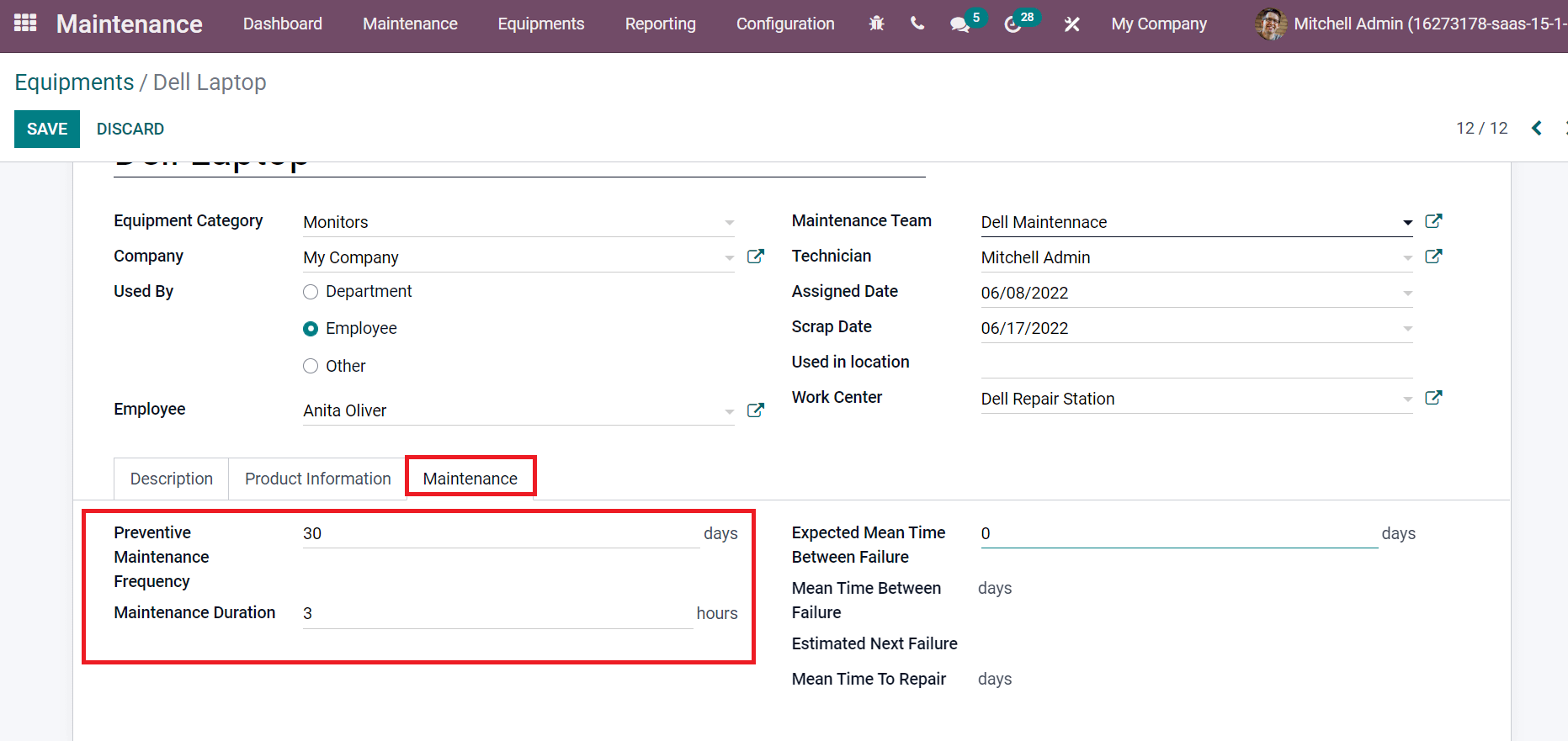
After saving the details, the created equipment information is visible on the Equipment window.
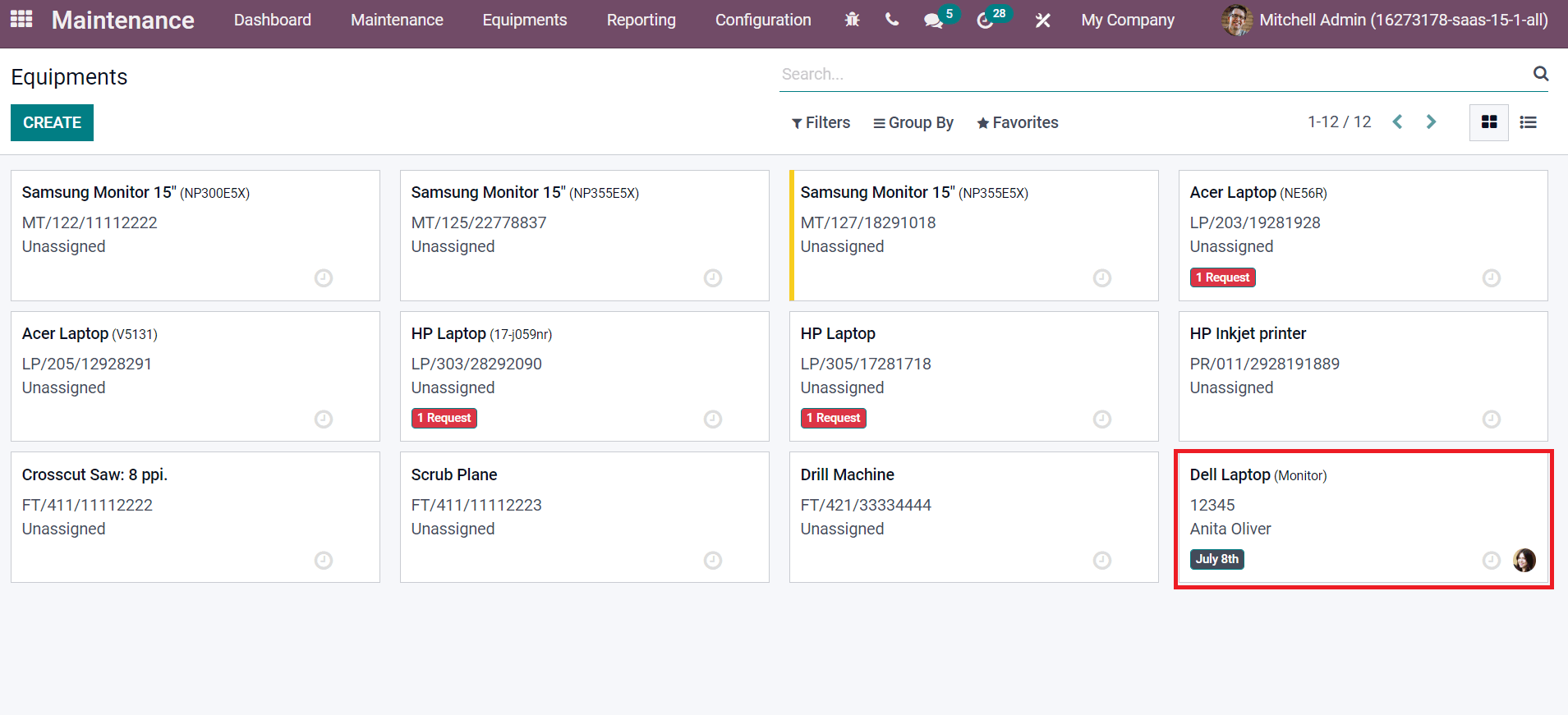
Next, we can create Maintenance Requests for a Dell Laptop. Check out the given below link to find out about Equipment Maintenance in Odoo ERP
To Generate a Maintenance Request for an Equipment
Choose the Maintenance Requests menu from the Maintenance tab, and you can see a list of all maintenance requests in various stages, as specified in the screenshot below.
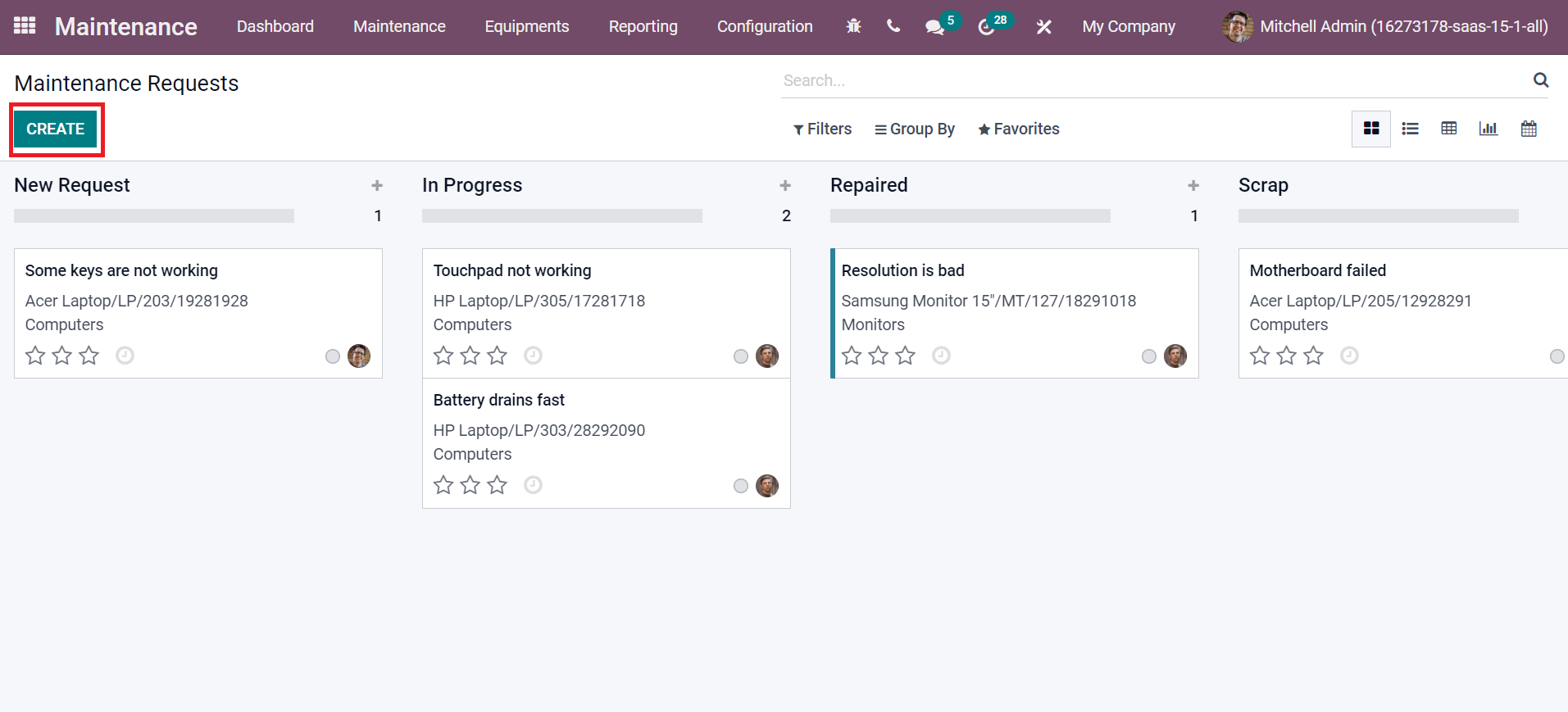
Select the CREATE icon to constitute a new maintenance request. Apply Request as Screen not working and pick up Dell Laptop in Equipment field, as portrayed in the screenshot below.
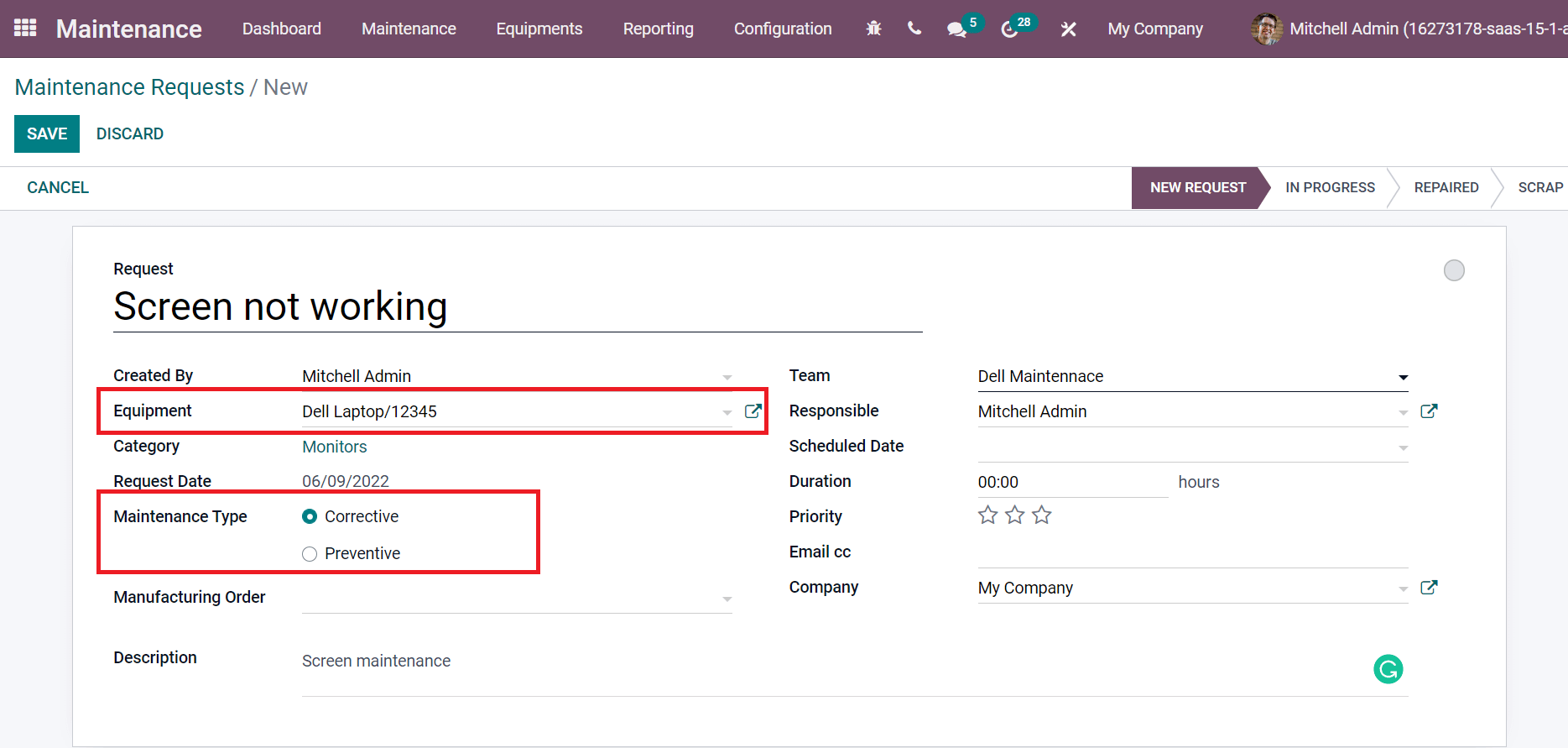
Maintenance Type is classified into Preventive and Corrective. We chose the Corrective Maintenance Type, as shown in the above screenshot. You can select the Team, Duration, Responsible, Scheduled Date and mark it as Priority, as demonstrated in the screenshot below.
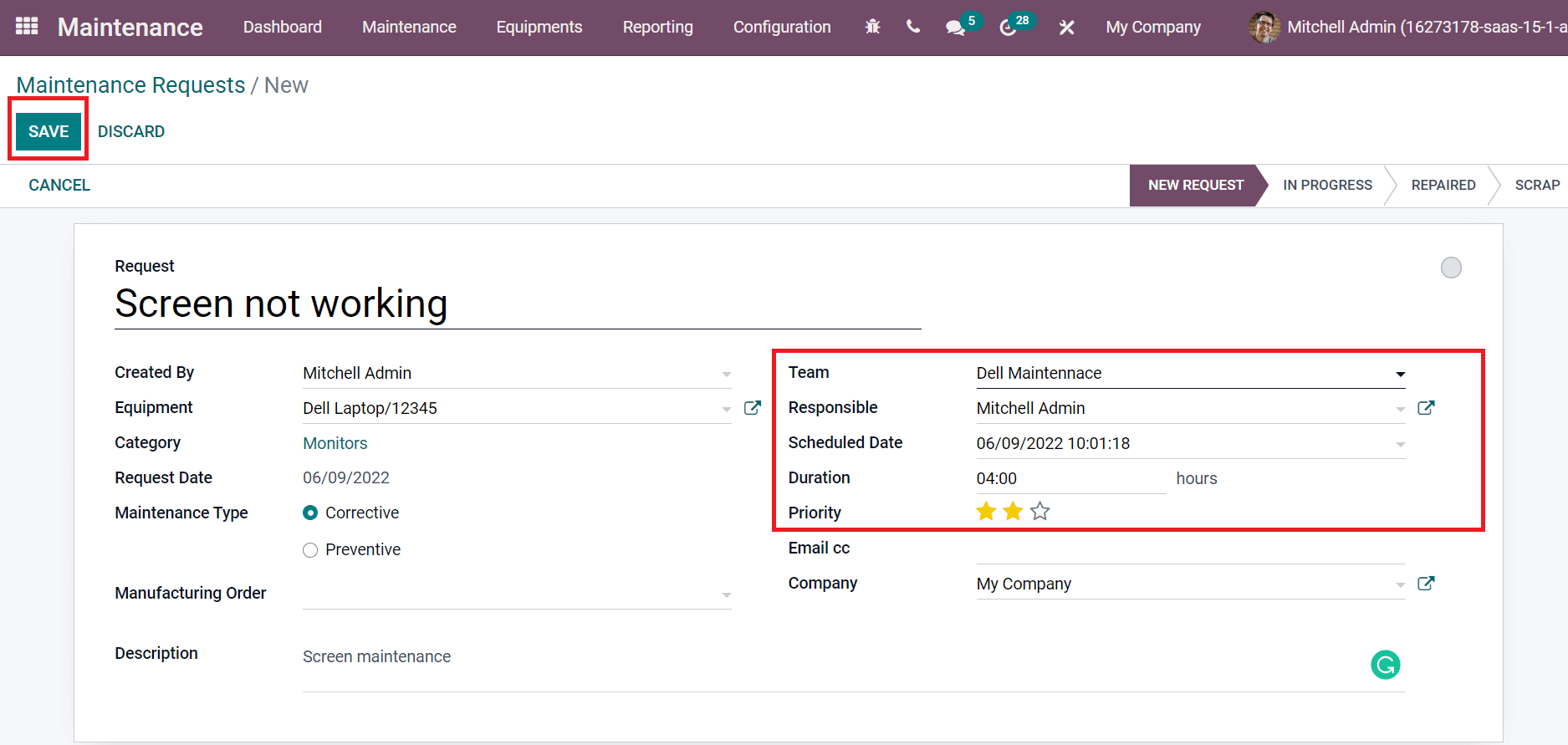
Click on the SAVE icon to formulate your Maintenance request for the Dell laptop. We can change the stage of maintenance requests based on equipment progress.
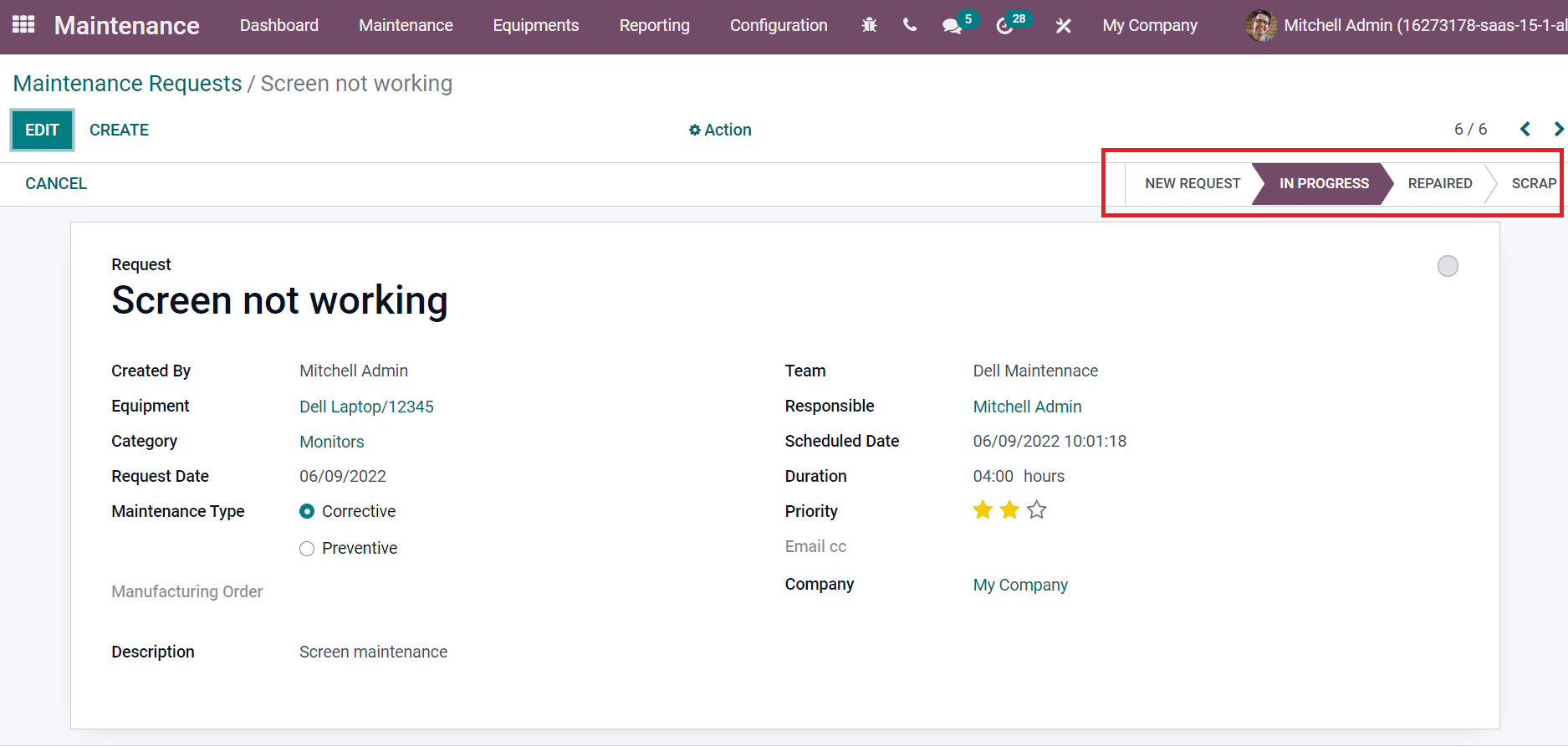
Odoo 15 Maintenance module enables users to manage maintenance teams, equipment categories, work centers, and equipment data. It is easy to develop a maintenance request for machines and equipment in your company using Odoo ERP. Refer to the following links to learn about the features of the Odoo 15 Manufacturing Module