The permission for individuals to modify, read, write, and more access to a user on a computer file. We can remove or add necessary functions from Settings using access rights. By running an Odoo ERP software, management of access rights to Sales in a company. Odoo 16 Sales module helps the user maintain access rights to various functions. It is possible to manage requests and other data concerning the user within the Odoo 16 Sales module.
This blog ensures you know about access rights for users when using Odoo 16 Sales.
Users can manage pricing, quotations, shipping, invoice, product catalog, and more from the Settings window of Odoo 16 Sales. From Odoo Settings, we can change the Access Rights of users and other functionalities in the Sales module. Let's see the analysis of Odoo 16 Sales access rights for users.
To Manage Odoo 16 Sales Access Rights for Users
We can set the access rights to users from the Odoo 16 settings and make changes regarding the Sales module. Go back to Odoo 16 Settings and click the Users menu in the Users & Companies tab, as defined in the screenshot below.
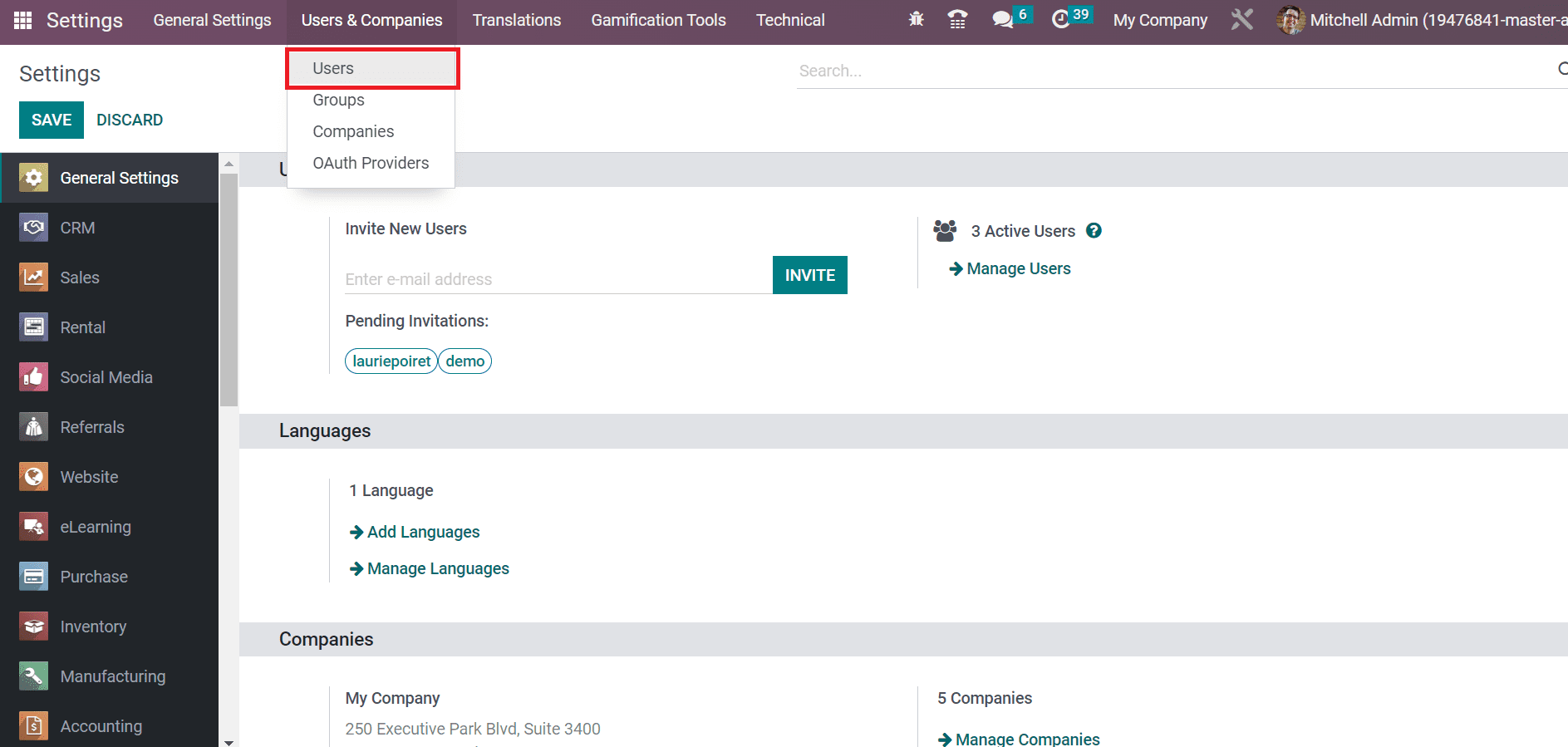
A list of all generated users is accessible in the Users window. In the List view of the Users window, we can see the details such as Name, Language, Company, Status, and more, as portrayed in the screenshot below.
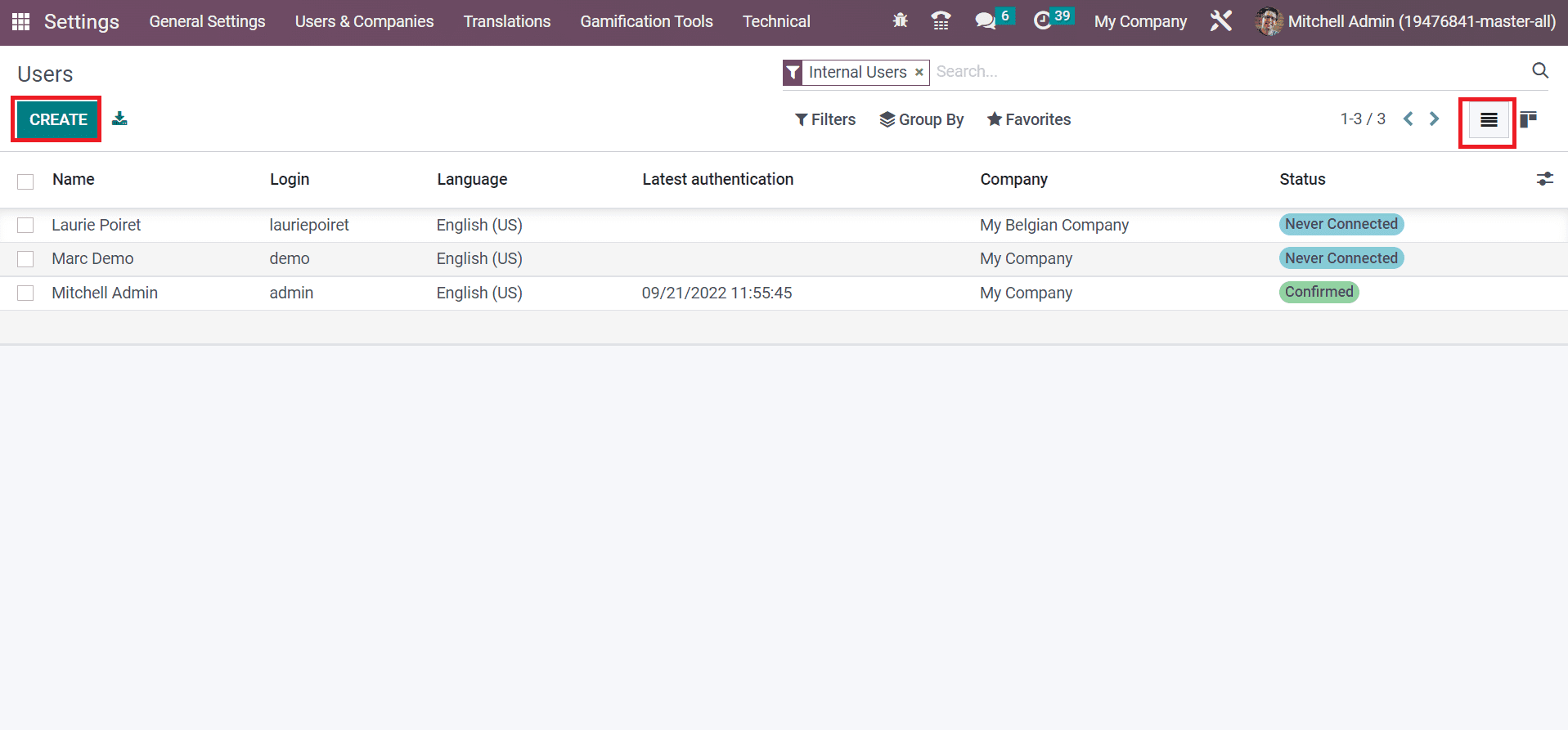
By choosing the CREATE button, we can develop new user data in Odoo 16. Select the created user Mitchell Admin within the Users window as specified in the screenshot below.
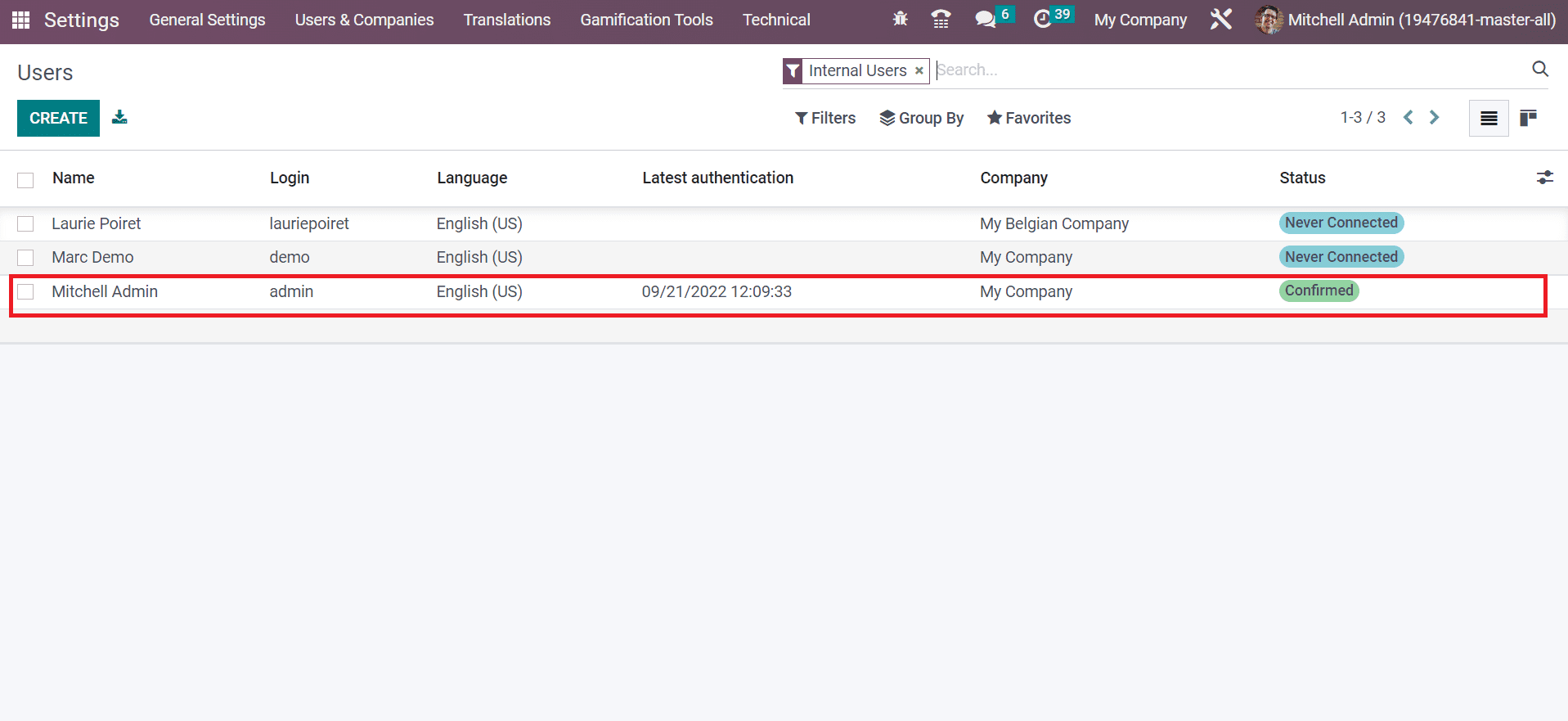
In the new window, we can see the user's Name, Email Address, and Related Partner. You can change user rights within the Access Rights tab, as displayed in the screenshot below.
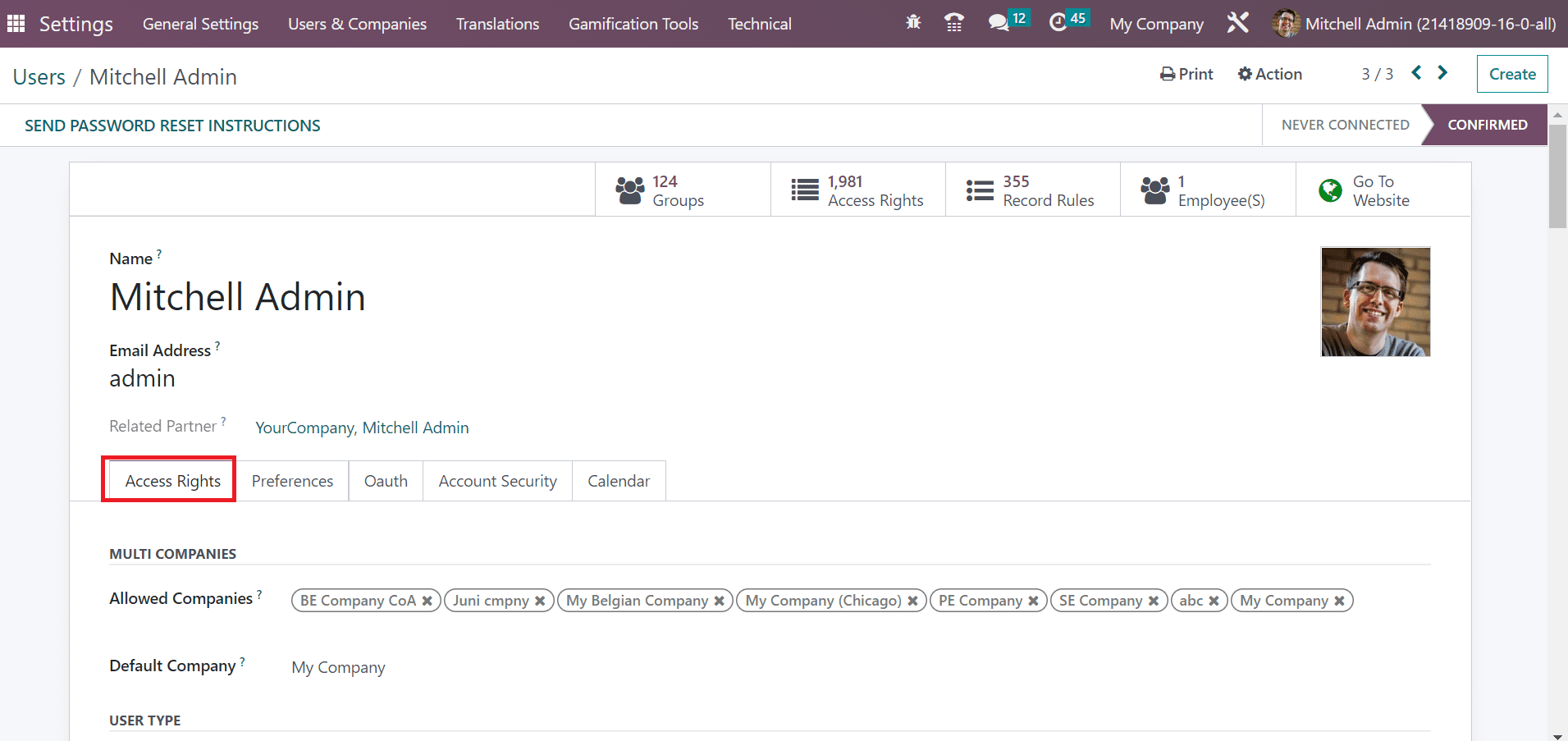
Users can choose the companies to access available to users in the Allowed Companies field below the MULTI COMPANIES section. Also, set the default firm for a user in the Default Company field, as portrayed in the screenshot below.
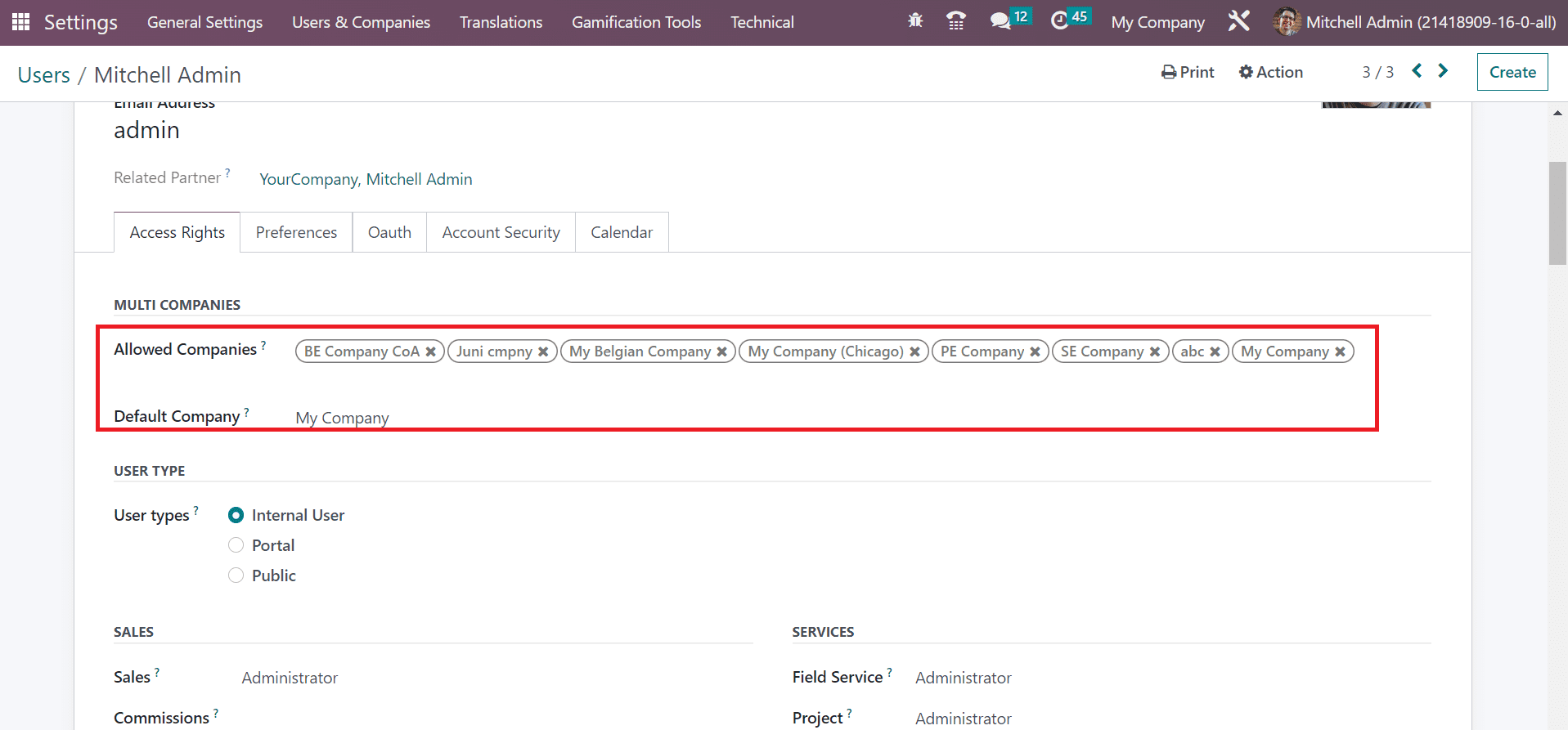
We can manage handling sales orders, quotations, and invoicing to a specific user by selecting sales right below the SALES section in the Access Rights tab. It is possible to set the Sales access right for a user in three ways: User: All Documents, Administrator, and User: Own Documents only.
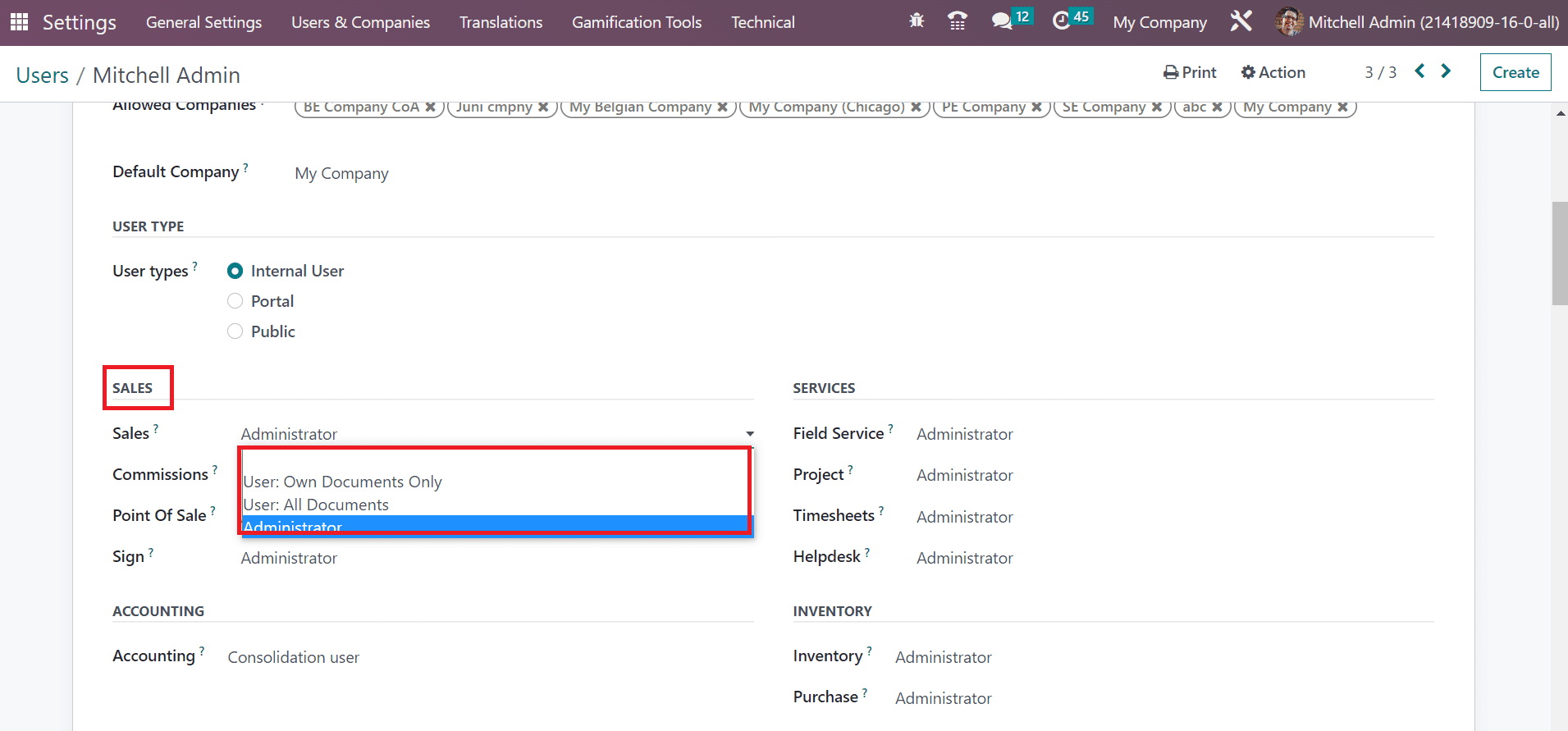
The user gets rights to all owned data in the Sales application by choosing the User: Own Documents only option in the Sales field. By selecting the User: All Documents option in the Sales option, the user can access all records of each person in the Sales module of Odoo 16. Additionally, users get access to all sales configurations and static reports when picking the Administrator option in the Sales option. We selected the Administrator option in the Sales field and data saved manually, as pointed out in the screenshot below.
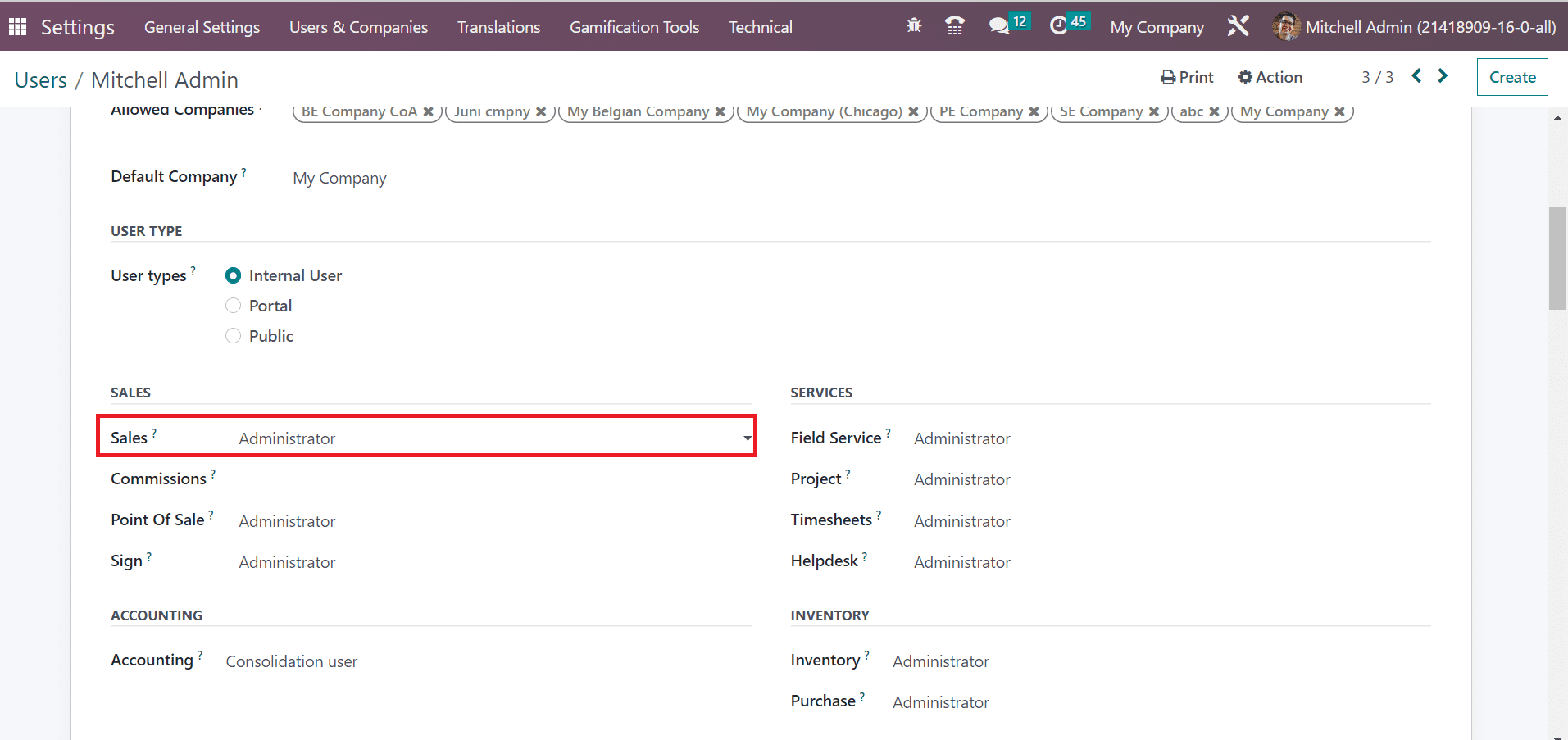
To Activate Access Rights for Specific Sales Groups in Odoo 16
The rules regarding specific models and application-defined as the Groups feature in Odoo 16. You can access the Groups feature within the Odoo 16 Settings. Click the Groups menu in the User & Companies tab, and the list of all groups will be viewable to users.
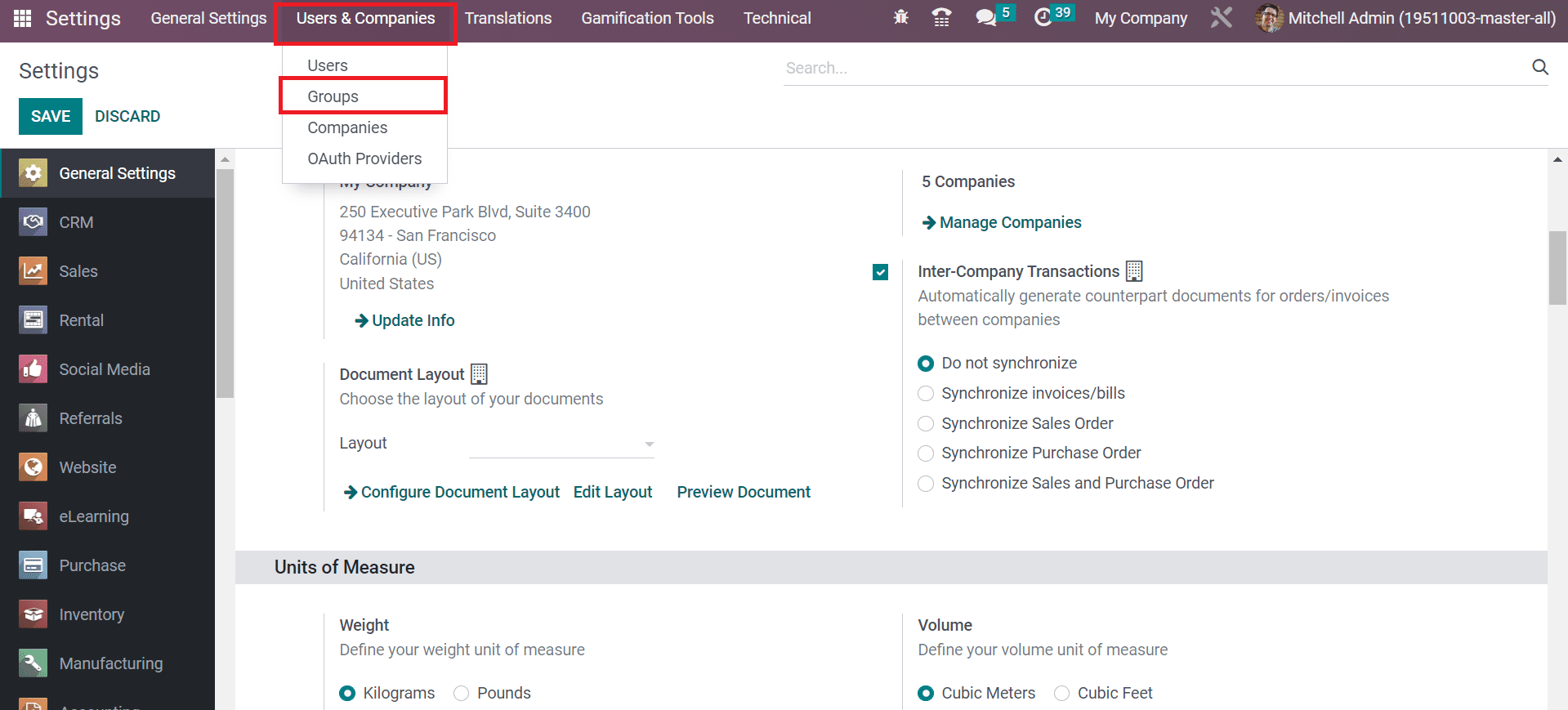
The record of all created groups in Odoo is obtainable to a user. Select the CREATE icon in the Groups window to generate a new group.
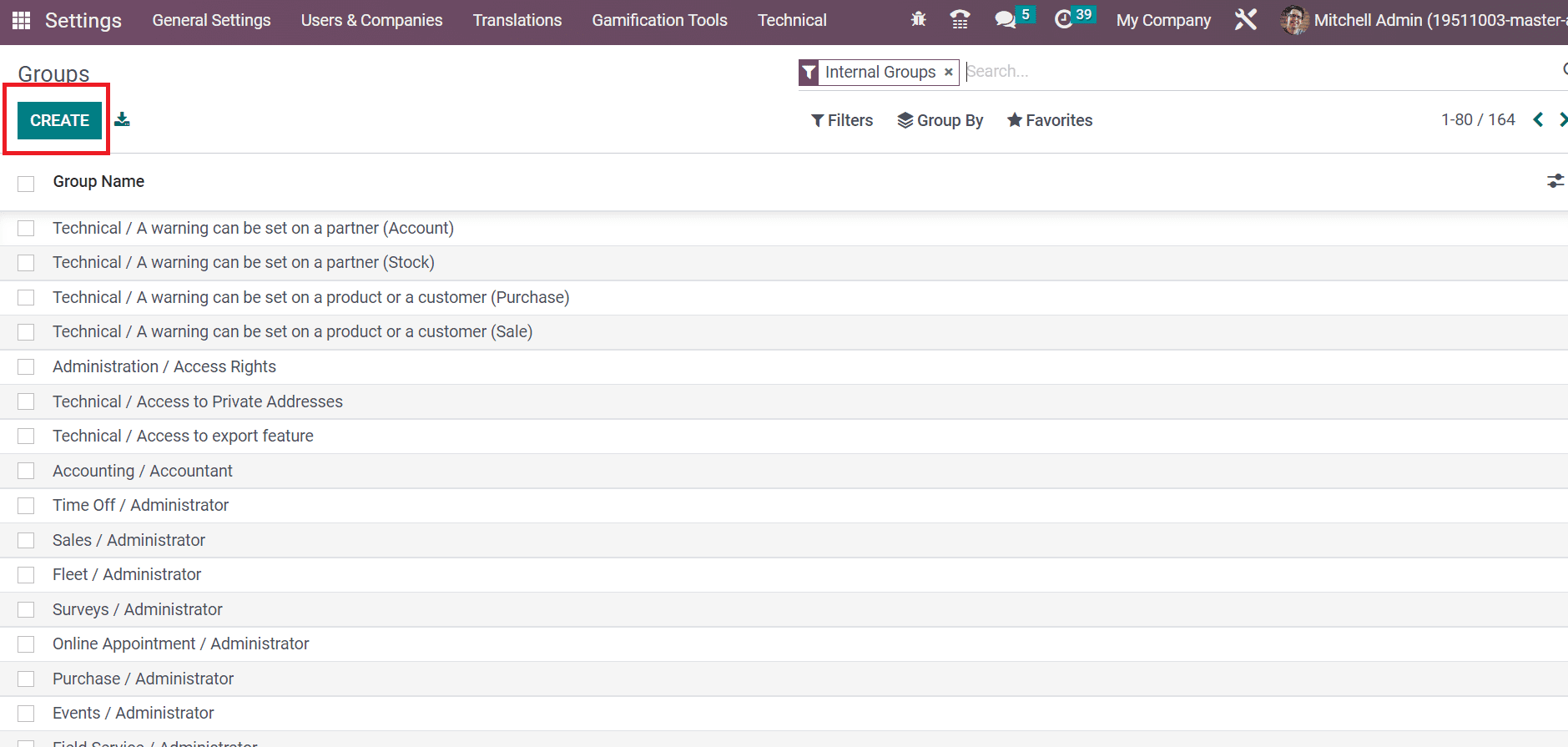
Now, let's create a group for Sales administration in Odoo 16. In the new window, enter the Application as Sales and specify Administrator in the Name field. It is possible to add a new user under the Sales group by clciking on the Add a line option below the Users tab, as presented in the screenshot below.
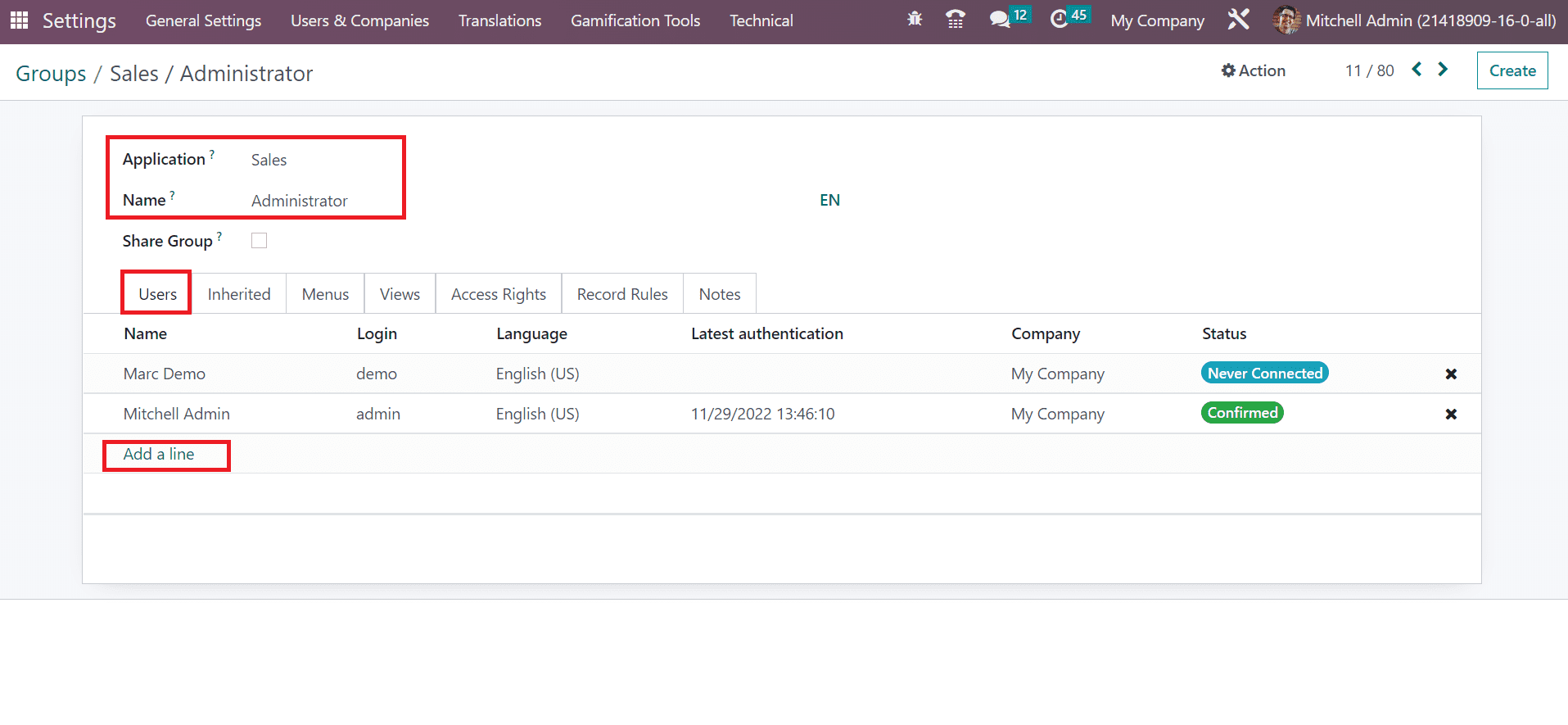
We can see the details of the added user, such as Name, Language, Company, Login, Status, and more. Below the Inherited tab, the user can pick other groups by choosing the Add a line option. The users added in the Sales groups are automatically applied to selected groups below the Inherited tab.
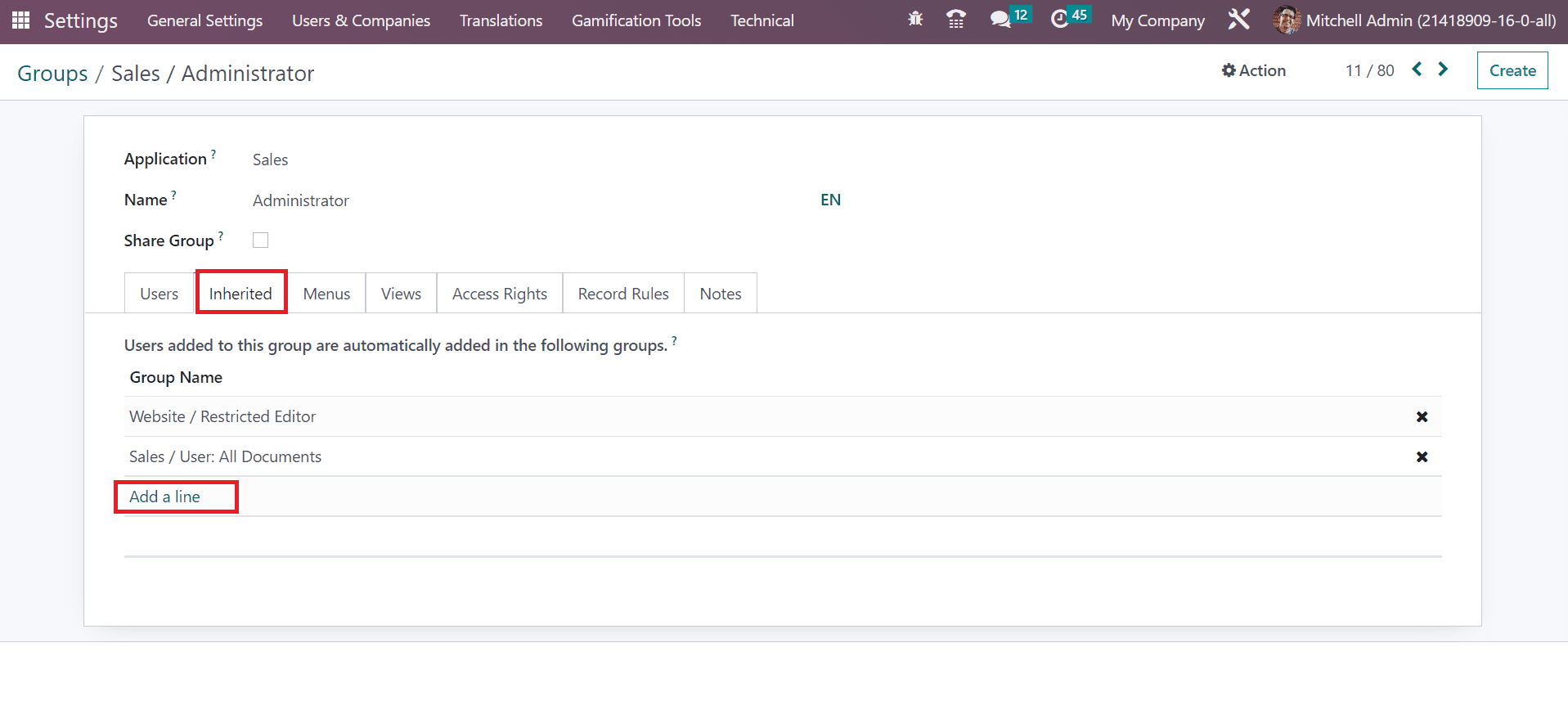
For example, users who access the Sales group also get accessibility to Sales/User: All Documents and Website/Restricted Editor groups, as shown in the screenshot above. The models acquirable to a user are viewable in the Menus tab. All chosen menus are available in the Sales application of Odoo 16.
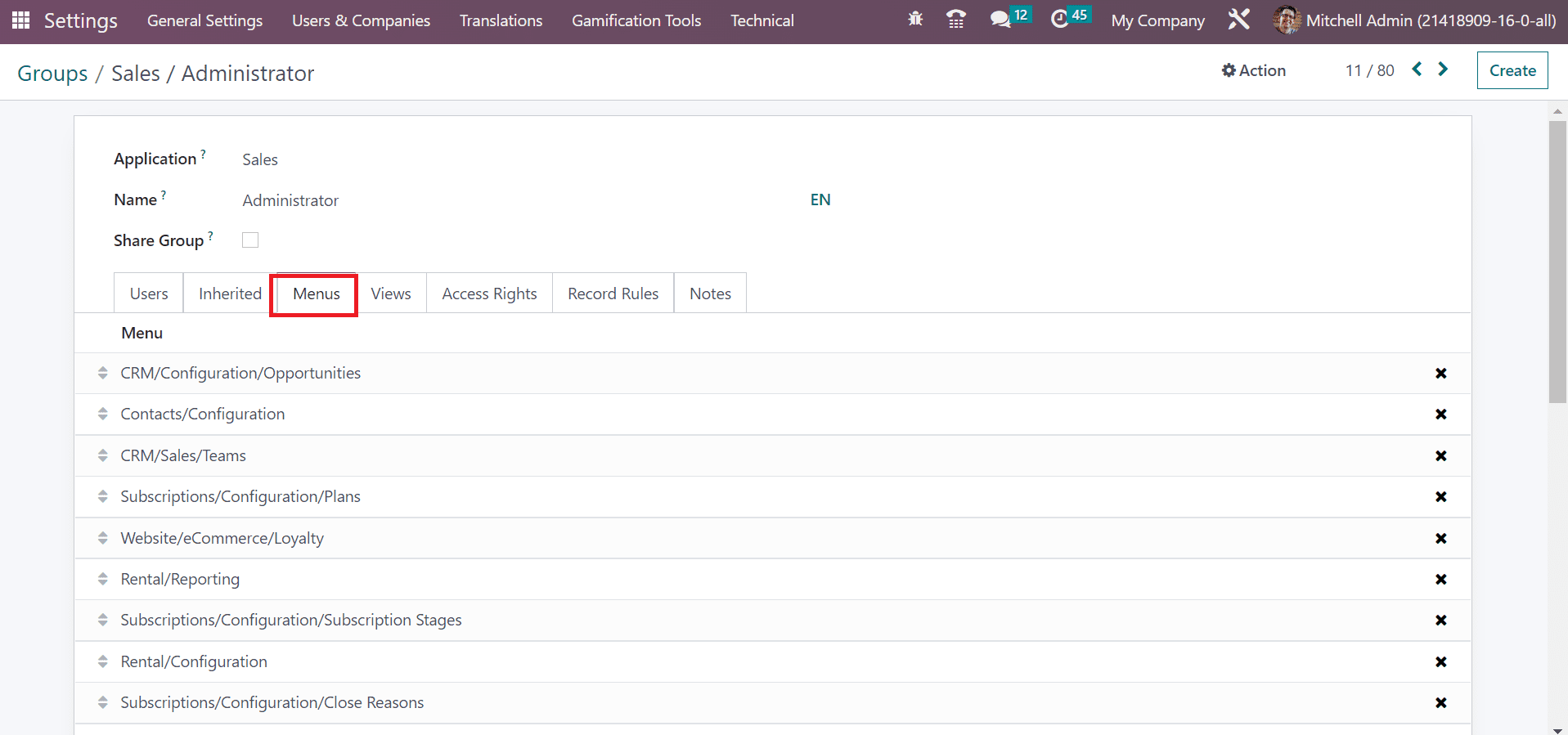
The primary level of rights regarding the group is provided below the Access Rights tab. Users can see several models below the Access Rights tab. We can view details of each model such as technical Name, Model, Read access, and more below the Access Rights tab, as illustrated in the screenshot below.
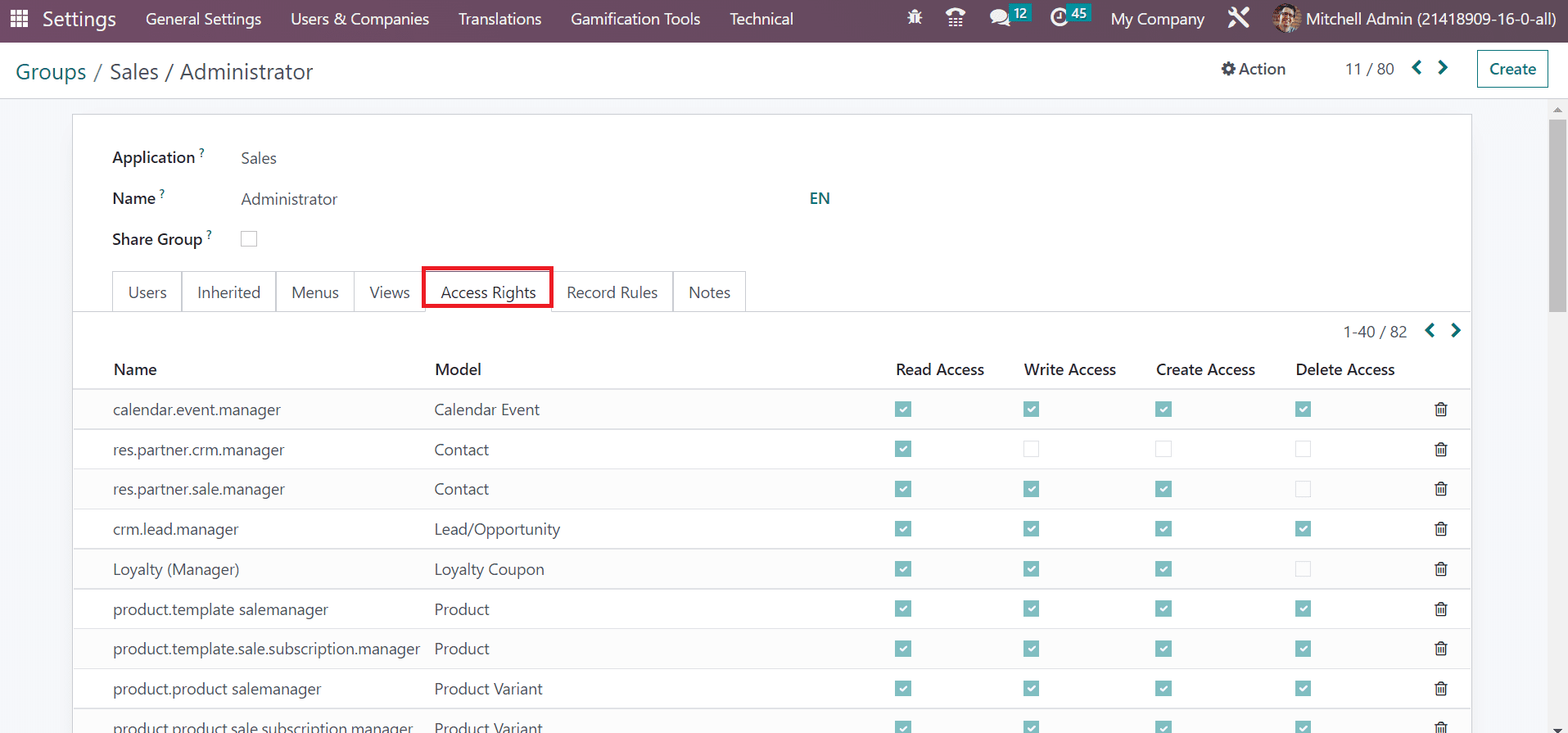
Here, we can activate various options for a model, including reading Access, Write Access, Create access, and Delete access. By enabling Read Access, the object value is only seen by a user. In contrast, the user can edit a specific model after activating the Write Access feature.
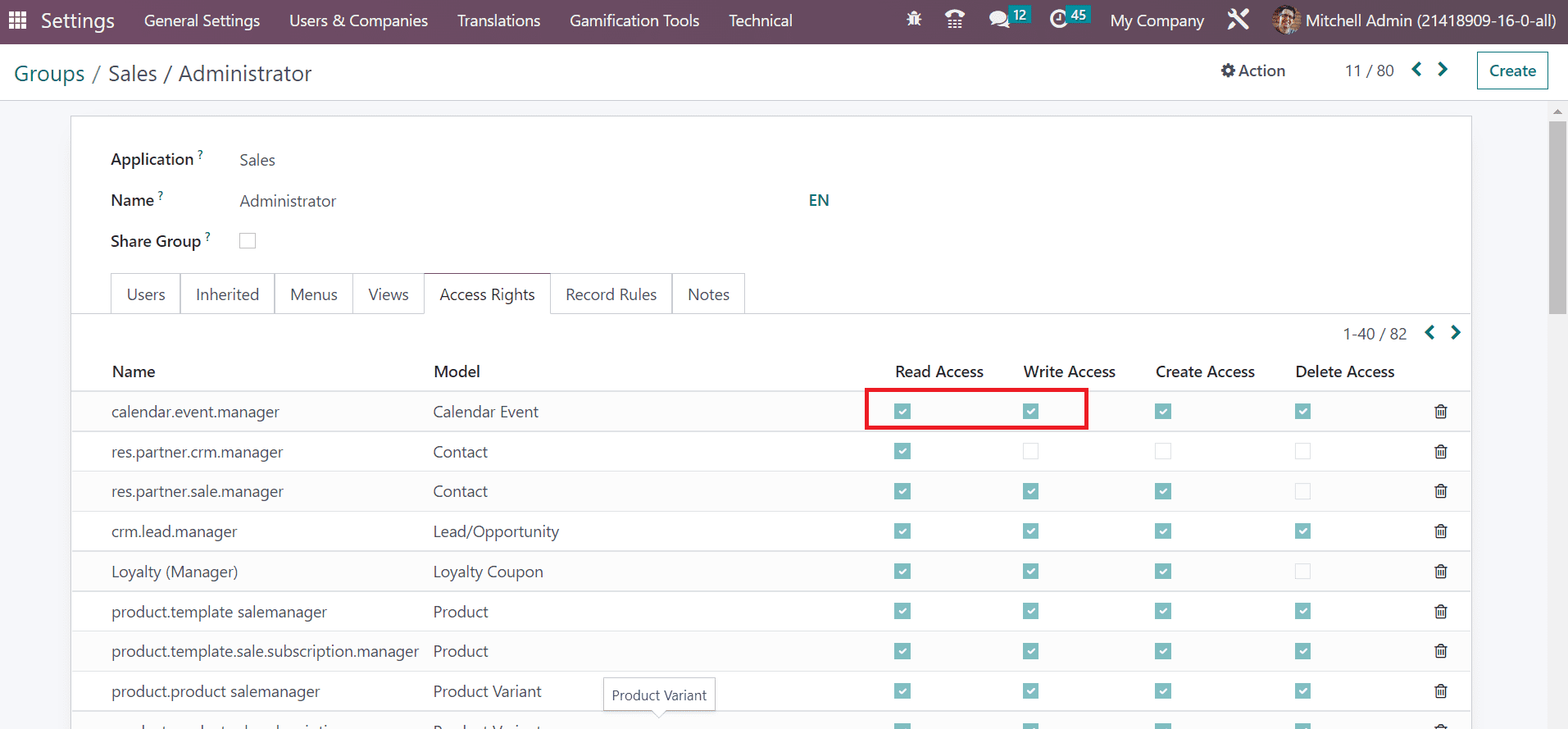
A user generates the value of an object by enabling the Create Access option below the Access Rights. Furthermore, Delete access helps to remove a particular model by a user. Hence, access rights help to make changes in a specific model by a user. You can apply a new access right model by selecting the Add a line option at the end of the Access Rights tab. The access rights are refined using the record rules in the Groups window. Conditions used to filter data act as a Domain is the primary part of the record rule. Users can view information such as Name, Domain, Apply for Create, Apply for Delete, and more inside the Record Rules tab.
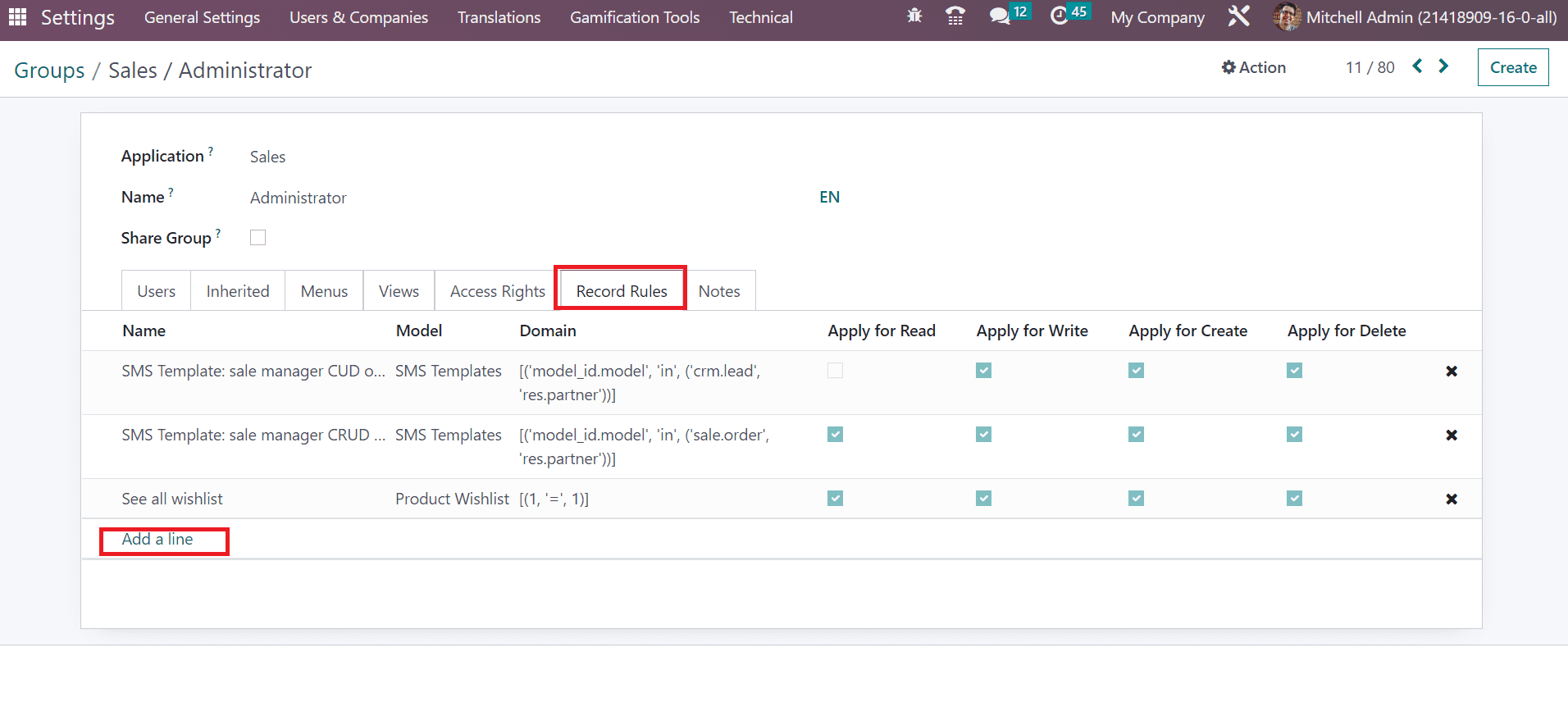
Click the Add a line option to generate a new record rule for your created group. Additionally, we can specify other information about the Sales/Administrator group below the Notes tab. After entering the details, data saved in the Groups window manually.
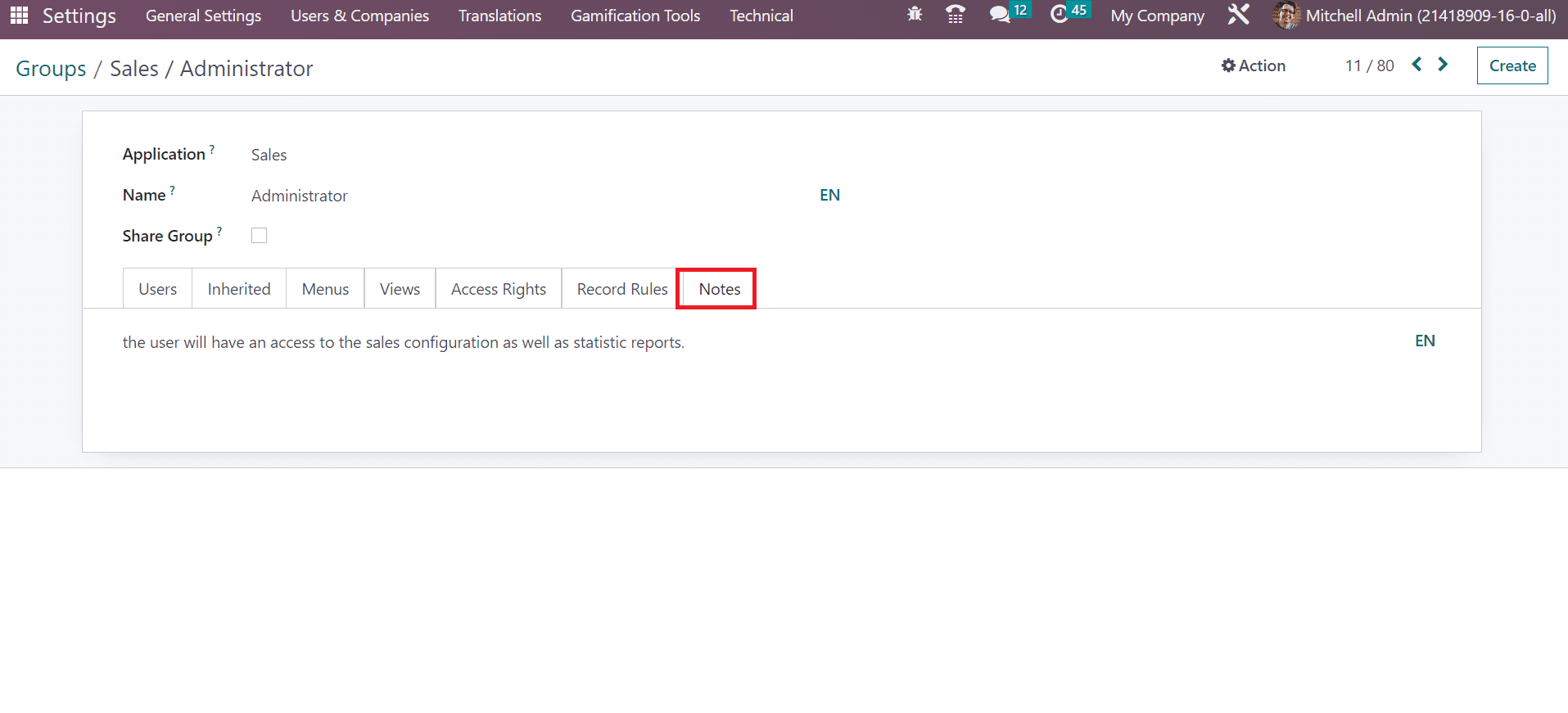
So, managing access rights to the Sales/Administrator group becomes an easy task within Odoo 16.
Access rights are an essential part of running an application of a user. In Odoo 16, we can manage Sales access rights within less time. The functioning of models in sales applications runs efficiently in your system by imparting Odoo ERP software.